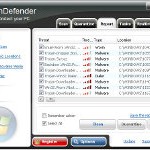 IronDefender is a rogue antispyware program which lists numerous false infections and displays a lot of fake security alerts in order to scare you into thinking your computer in danger. It hopes that you will then purchase its full version. But you should know, this program is unable to detect or rid your system of infections nor will be protect you from legitimate future security threats.
IronDefender is a rogue antispyware program which lists numerous false infections and displays a lot of fake security alerts in order to scare you into thinking your computer in danger. It hopes that you will then purchase its full version. But you should know, this program is unable to detect or rid your system of infections nor will be protect you from legitimate future security threats.
IronDefender is pushed onto your computer through the use of trojans that come from fake online scanners and various misleading websites. When the trojan is started, it will download and install core components of the rogue to C:\Program Files\{RANDOM} folder. Once installed, IronDefender will configure itself to run automatically every time when Windows starts. Next, the rogue performs a fake system scan and lists a lot of false infections that can not be removed unless you pay for a full version of the program. Of course, all of these reported infections are a fake. So, you can safety ignore the scan results.
Last, but not least, the trojan that installs IronDefender will install a variant of trojan FakeAlert. When installed, the trojan will display a screen that looks like legitimate Windows Security Center with one exception, it will offer to register the fake antispyware program. The trojan will also display a lot of fake security alerts and nag screens. Some of the alerts:
Spyware Alert!
Your computer is infected with spyware. It could damage your
critical files or expose your private data on the Internet. Click
here to register your copy of IronDefender and remove spyware
threats from your PC.
Warning
Your computer is under a great risk! Malware
applications are still running. This will lead to the loss of
personal date and system damage.
Security Center Alert!
Infiltration Alert!
Your computer is being attacked by an Internet
Virus. It could be a password-stealing attack, a trojan-dropper or similar.
Like false scan results, all of these alerts are fake and should be ignored!
If you find that your computer is infected with this malware, then most importantly, do not purchase it! Use the removal guide below to remove IronDefender and any associated malware from your computer for free.
Symptoms in a HijackThis Log
O4 – HKLM\..\Run: [{RANDOM}.exe] “C:\Program Files\{RANDOM}\{RANDOM}.exe” -min
O4 – HKCU\..\Run: [{RANDOM}.exe] C:\WINDOWS\system32\{RANDOM}.exe
Use the following instructions to remove IronDefender (Uninstall instructions)
Download MalwareBytes Anti-malware (MBAM). Close all programs and Windows on your computer.
Double Click mbam-setup.exe to install the application. When the installation begins, keep following the prompts in order to continue with the installation process. Do not make any changes to default settings and when the program has finished installing, make sure a checkmark is placed next to Update Malwarebytes’ Anti-Malware and Launch Malwarebytes’ Anti-Malware, then click Finish.
If an update is found, it will download and install the latest version.
Once the program has loaded you will see window similar to the one below.

Malwarebytes Anti-Malware Window
Select Perform Quick Scan, then click Scan, it will start scanning your computer for IronDefender infection. This procedure can take some time, so please be patient.
When the scan is complete, click OK, then Show Results to view the results. You will see a list of infected items similar as shown below. Note: list of infected items may be different than what is shown in the image below.

Malwarebytes Anti-malware, list of infected items
Make sure that everything is checked, and click Remove Selected for start IronDefender removal process. When disinfection is completed, a log will open in Notepad and you may be prompted to Restart.
IronDefender removal notes
Note 1: if you can not download, install, run or update Malwarebytes Anti-malware, then follow the steps: Malwarebytes won`t install, run or update – How to fix it.
Note 2: if you need help with the instructions, then post your questions in our Spyware Removal forum.
Note 3: your current antispyware and antivirus software let the infection through ? Then you may want to consider purchasing the FULL version of MalwareBytes Anti-malware to protect your computer in the future.
IronDefender creates the following files and folders
c:\Documents and Settings\All Users\Start Menu\Programs\IronDefender.lnk
%UserProfile%\Desktop\IronDefender.lnk
c:\Program Files\{RANDOM}
c:\Program Files\{RANDOM}\{RANDOM}.exe
c:\Program Files\{RANDOM}\Uninstall.exe
c:\WINDOWS\{RANDOM}.exe
c:\WINDOWS\{RANDOM}.bin
c:\WINDOWS\{RANDOM}.dll
c:\WINDOWS\{RANDOM}.cpl
c:\WINDOWS\system32\{RANDOM}.exe
c:\WINDOWS\system32\{RANDOM}.bin
c:\WINDOWS\system32\{RANDOM}.dll
c:\WINDOWS\system32\{RANDOM}.cpl
IronDefender creates the following registry keys and values
HKEY_CURRENT_USER\Software\IronDefender
HKEY_LOCAL_MACHINE\SOFTWARE\IronDefender
HKEY_LOCAL_MACHINE\SOFTWARE\Microsoft\Windows\CurrentVersion\Uninstall\IronDefender
HKEY_CURRENT_USER\Software | Install_Dir = “C:\Program Files\{RANDOM}”
HKEY_CURRENT_USER\Software\Microsoft\Windows\CurrentVersion\Run | {RANDOM}.exe
HKEY_LOCAL_MACHINE\SOFTWARE\Microsoft\Windows\CurrentVersion\Run | {RANDOM}.exe












