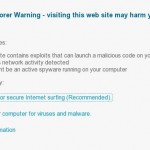 Antivirhand.com is a new misleading website which can be seen on computers that infected with Security Suite. Security suite is a malicious program that classified as rogue antispyware tool because uses misleading methods such false scan results and various fake security alerts in order to push you into purchasing its full version.
Antivirhand.com is a new misleading website which can be seen on computers that infected with Security Suite. Security suite is a malicious program that classified as rogue antispyware tool because uses misleading methods such false scan results and various fake security alerts in order to push you into purchasing its full version.
Like other rogue antispyware programs, this malware is instaled with the help of trojans. During installation, Security Suite will configure the Internet Explorer to use a malicious proxy server so, it will display a warning page instead sites that you want to visit. This warning states:
Internet Explorer Warning – visiting this web site may harm your computer!
Most likely causes:
* The website contains exploits that can launch a malicious code on your computer
* Suspicious network activity detected
* There might be an active spyware running on your computer
Do not trust it, like other false security alerts that displayed by Security Suite, this warning is used to scare you into thinking that your computer in danger.
Moreover, antivirhand site will suggest to purchase the full version of the Security Suite. Do not be fooled into buying the program! Instead of doing so, use the removal guide below to remove antivirhand.com browser hijacker and any other infections you may have on your computer for free.
Automatic removal instructions for antivirhand.com browser hijacker and Security Suite malware
1. Reboot your computer in Safe mode with networking.
Restart your computer.
After hearing your computer beep once during startup, start pressing the F8 key on your keyboard. On a computer that is configured for booting to multiple operating systems, you can press the F8 key when the Boot Menu appears.
Instead of Windows loading as normal, Windows Advanced Options menu appears similar to the one below.

Windows Advanced Options menu
When the Windows Advanced Options menu appears, select Safe mode with networking and then press ENTER.
2. Reset Internet Explorer Proxy options.
Run Internet Explorer, Click Tools -> Internet Options as as shown in the screen below.

Internet Explorer – Tools menu
You will see window similar to the one below.

Internet Explorer – Internet options
Select Connections Tab and click to Lan Settings button. You will see an image similar as shown below.

Internet Explorer – Lan settings
Uncheck “Use a proxy server” box. Click OK to close Lan Settings and Click OK to close Internet Explorer settings.
3. Remove antivirhand.com hijacker associated malware.
Download MalwareBytes Anti-malware (MBAM). Close all programs and Windows on your computer.
Double Click mbam-setup.exe to install the application. When the installation begins, keep following the prompts in order to continue with the installation process. Do not make any changes to default settings and when the program has finished installing, make sure a checkmark is placed next to Update Malwarebytes’ Anti-Malware and Launch Malwarebytes’ Anti-Malware, then click Finish.
If an update is found, it will download and install the latest version.
Once the program has loaded you will see window similar to the one below.

Malwarebytes Anti-Malware Window
Select Perform Quick Scan, then click Scan, it will start scanning your computer. This procedure can take some time, so please be patient.
When the scan is complete, click OK, then Show Results to view the results. You will see a list of infected items similar as shown below. Note: list of infected items may be different than what is shown in the image below.

Malwarebytes Anti-malware, list of infected items
Make sure that everything is checked, and click Remove Selected for start removal process. When disinfection is completed, a log will open in Notepad and you may be prompted to Restart.
Antivirhand.com browser hijacker removal notes
Note 1: if you can not download, install, run or update Malwarebytes Anti-malware, then follow the steps: Malwarebytes won`t install, run or update – How to fix it.
Note 2: if you need help with the instructions, then post your questions in our Spyware Removal forum.
Note 3: your current antispyware and antivirus software let the infection through ? Then you may want to consider purchasing the FULL version of MalwareBytes Anti-malware to protect your computer in the future.













Excellent tips, it worked great. Thanks so much.
Very good, completely removed this nasty virus