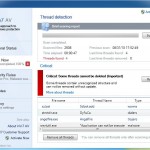 Win7 AV is a new rogue antispyware application. It is distributed through online advertisements that are disguised as online virus scanners. If you clicks on such a banner, these scanners will imitate a scan of your computer. Once the scan process is completed, it will report a lot of false infection and next offer to download and install Win7 AV to remove these infections and protect your computer. Of course, these online scanners are a fake. It couldn’t possibly detect malware or viruses on your computer!
Win7 AV is a new rogue antispyware application. It is distributed through online advertisements that are disguised as online virus scanners. If you clicks on such a banner, these scanners will imitate a scan of your computer. Once the scan process is completed, it will report a lot of false infection and next offer to download and install Win7 AV to remove these infections and protect your computer. Of course, these online scanners are a fake. It couldn’t possibly detect malware or viruses on your computer!
During installation, the rogue creates folder %ProgramFiles%\Win7 AV, which contains its files. Then configures itself to run automatically when Windows starts. Once installed, Win7 AV will begin to scan your PC and detect a number of false infections that can only be removed with a full version of the program. Important to know that all these “infections” are mostly fake or harmless files which have nothing to do with your computer. So, you can freely ignore the scan results.
Furthermore, the misleading application will display fake security alerts and notifications to scare you into thinking your computer has many serious security and privacy threats. These alerts states:
New threads were found
There are 4 undeleted threads. To remove all threads
click to Remove All at main window.
Win7 AV
Scanning is complete. 4 infections were found,
would you like to remove all?
What is more, Win7 AV will hijack Internet Explorer, Firefox, Chrome and display various misleading notifications about phishing websites and other security threats. Of course, these alerts and warnings are all fake and like false scan results should be ignored!
As you can see, the misleading program wants to trick you into thinking your computer is infected with a malware as a method to force to install and next purchase so-called its full version. Do not be fooled into buying it! Instead of doing so, follow the removal guidelines below in order to remove Win7 AV and any associated malware from your computer for free.
Use the following instructions to remove Win7 AV (Uninstall instructions)
Download MalwareBytes Anti-malware (MBAM). Close all programs and Windows on your computer.
Double Click mbam-setup.exe to install the application. When the installation begins, keep following the prompts in order to continue with the installation process. Do not make any changes to default settings and when the program has finished installing, make sure a checkmark is placed next to Update Malwarebytes’ Anti-Malware and Launch Malwarebytes’ Anti-Malware, then click Finish.
If an update is found, it will download and install the latest version.
Once the program has loaded you will see window similar to the one below.

Malwarebytes Anti-Malware Window
Select Perform Quick Scan, then click Scan, it will start scanning your computer for Win7 AV infection. This procedure can take some time, so please be patient.
When the scan is complete, click OK, then Show Results to view the results. You will see a list of infected items similar as shown below. Note: list of infected items may be different than what is shown in the image below.

Malwarebytes Anti-malware, list of infected items
Make sure that everything is checked, and click Remove Selected for start Win7 AV removal process. When disinfection is completed, a log will open in Notepad and you may be prompted to Restart.
Win7 AV removal notes
Note 1: if you can not download, install, run or update Malwarebytes Anti-malware, then follow the steps: Malwarebytes won`t install, run or update – How to fix it.
Note 2: if you need help with the instructions, then post your questions in our Spyware Removal forum.
Note 3: your current antispyware and antivirus software let the infection through ? Then you may want to consider purchasing the FULL version of MalwareBytes Anti-malware to protect your computer in the future.
Win7 AV creates the following files and folders
%ProgramFiles%\Win7 AV\
%ProgramFiles%\Win7 AV\Win7 AV.exe
%ProgramFiles%\Win7 AV\Win7Browser.exe
%ProgramFiles%\Win7 AV\Win7Common.dll
%ProgramFiles%\Win7 AV\sbhostcl.dll
%ProgramFiles%\Win7 AV\svhostesl.dll
%ProgramFiles%\Win7 AV\svhostqt.dll
%ProgramFiles%\Win7 AV\VmDetectLibrary.dll











