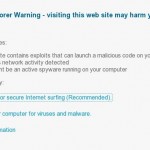 Antivircat.com is a new misleading site that not related with legitimate security company. It is created with one purpose – to promote a program named Security Suite. The program is a malware which classified as rogue antispyware tool because lists a lot of various false infections and displays fake security alerts and nag screens in order to scare you into thinking your computer in danger. It hopes that you will then purchase a full version of the program.
Antivircat.com is a new misleading site that not related with legitimate security company. It is created with one purpose – to promote a program named Security Suite. The program is a malware which classified as rogue antispyware tool because lists a lot of various false infections and displays fake security alerts and nag screens in order to scare you into thinking your computer in danger. It hopes that you will then purchase a full version of the program.
Security Suite is distributed with the help of trojans. Once started, the rogue will change your browser proxy settings so, that it will redirect you from sites that you want to visit to the antivircat fake warning page. Therefore, when you open any site, instead it will display a page, which reported that a visit to this site is dangerous, because it contains malicious exploits that can launch a virus on your computer. This warning is nothing but a fake, so you can safely ignore it.
Moreover, antivircat site will offer to buy the full version of the Security Suite. Most important do not purchase it. The fake security site and “Security Suite” designed only for one – to force you to open your wallet and pull out your money. Instead, use the removal guide below to remove antivircat.com browser hijacker and any other infections you may have on your computer for free.
Automatic removal instructions for antivircat.com browser hijacker
1. Reboot your computer in Safe mode with networking.
Restart your computer.
After hearing your computer beep once during startup, start pressing the F8 key on your keyboard. On a computer that is configured for booting to multiple operating systems, you can press the F8 key when the Boot Menu appears.
Instead of Windows loading as normal, Windows Advanced Options menu appears similar to the one below.

Windows Advanced Options menu
When the Windows Advanced Options menu appears, select Safe mode with networking and then press ENTER.
2. Reset Internet Explorer Proxy options.
Run Internet Explorer, Click Tools -> Internet Options as as shown in the screen below.

Internet Explorer – Tools menu
You will see window similar to the one below.

Internet Explorer – Internet options
Select Connections Tab and click to Lan Settings button. You will see an image similar as shown below.

Internet Explorer – Lan settings
Uncheck “Use a proxy server” box. Click OK to close Lan Settings and Click OK to close Internet Explorer settings.
3. Remove antivircat.com hijacker associated malware.
Download MalwareBytes Anti-malware (MBAM). Close all programs and Windows on your computer.
Double Click mbam-setup.exe to install the application. When the installation begins, keep following the prompts in order to continue with the installation process. Do not make any changes to default settings and when the program has finished installing, make sure a checkmark is placed next to Update Malwarebytes’ Anti-Malware and Launch Malwarebytes’ Anti-Malware, then click Finish.
If an update is found, it will download and install the latest version.
Once the program has loaded you will see window similar to the one below.

Malwarebytes Anti-Malware Window
Select Perform Quick Scan, then click Scan, it will start scanning your computer. This procedure can take some time, so please be patient.
When the scan is complete, click OK, then Show Results to view the results. You will see a list of infected items similar as shown below. Note: list of infected items may be different than what is shown in the image below.

Malwarebytes Anti-malware, list of infected items
Make sure that everything is checked, and click Remove Selected for start removal process. When disinfection is completed, a log will open in Notepad and you may be prompted to Restart.
Antivircat.com browser hijacker removal notes
Note 1: if you can not download, install, run or update Malwarebytes Anti-malware, then follow the steps: Malwarebytes won`t install, run or update – How to fix it.
Note 2: if you need help with the instructions, then post your questions in our Spyware Removal forum.
Note 3: your current antispyware and antivirus software let the infection through ? Then you may want to consider purchasing the FULL version of MalwareBytes Anti-malware to protect your computer in the future.












great instructions!! thank you!! I am now doing the Malwarebytes scan…and I think I have got rid of the virus!
Thank you so much! This is a great guide and really saved me XD I’m so glad that I got rid of that stupid thing.
(Currently on my Wii typing this message while MalwareBytes is scanning.)
Thanks Again!
Thank you so much, you saved my computer with amazingly timely information, fantastic!
I was hit by this problem today. Your instructions make sense and solved the problem in a way that a non-computer expert can follow and execute. I’ll let everyone know about your site. Thank you so much!
Thanks a lot! Saved my dad’s laptop! More power to you and your site!
Ik ben niet zo thuis in computers maar heb de duidelijke instructies gevolgd en, geweldig alles is weer zoals het was, hartelijkdank
First time I’ve removed a virus manually through safe mode and I’ll definitely be using your site again. What a relief!
Thank you so much. What a relief.