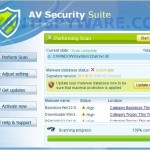 AV Security Suite is a rogue antispyware program from the same family of rogues as previously published Antispyware Soft, Antivirus Suite, Antivirus Soft, Antivirus Live, etc. This program classified as rogue antispyware because it reports false infections, displays various fake security alerts, hijacks an Internet browser as a method to force you to believe that your computer is infected. Like other similar malicious programs, AV Security Suite distributed through the use of trojans that come from various misleading websites or a malware that pretend to be flash player updates or even video codecs required to watch a video online.
AV Security Suite is a rogue antispyware program from the same family of rogues as previously published Antispyware Soft, Antivirus Suite, Antivirus Soft, Antivirus Live, etc. This program classified as rogue antispyware because it reports false infections, displays various fake security alerts, hijacks an Internet browser as a method to force you to believe that your computer is infected. Like other similar malicious programs, AV Security Suite distributed through the use of trojans that come from various misleading websites or a malware that pretend to be flash player updates or even video codecs required to watch a video online.
When the rogue is started, it will register itself in the Windows registry to run automatically when you login to Windows. Further AV Security Suite will start an imitation of system scan. Once finished, it will state that your computer is infected with trojans, adware or malware and that you should purchase the full version of the program to remove these infections. Important to know, the malicious program is unable to find the infections, as well as will not protect you from possible infection in the future. So, do not trust the scan results, simply ignore them.
As method, to create the fully illusion that your computer is heavy infected, AV Security Suite will display numerous warnings, fake security alert and notifications from Windows task bar. Some of the alerts:
Windows Security alert
Windows reports that computer is infected. Antivirus software
helps to protect your computer against viruses and other
security threats. Click here for the scan your computer. Your
system might be at risk now.
Spyware alert
Application cannot be executed. The file rundll32.exe is
infected.
Do you want to activate your antivirus software now?
Antivirus software alert
INFILTRATION ALERT
Your computer is being attacked by an
internet virus. It could be a password-stealing
attack, a trojan-dropper or similar.
However, like the scan results, all these alerts, screens and pop-ups are a fake, so you can safely ignore them!
In addition to the above-described, while AV Security Suite is installed, it will hijack an Internet Browser by configuring it to use a malicious proxy server so, it will randomly show a warning page that stats “This website has been reported as unsafe”. Last but not least, the rogue can block most legitimate Windows applications, so that they will not even start. If you try to run a program, your computer will display a warning that stats:
Application cannot be executed. The file notepad.exe is infected.
Do you want to activate your antivirus software now.
Do not trust the warnings, like false scan results, AV Security Suite uses them to scare you into thinking that your computer is infected with viruses and malware.
As you can see, AV Security Suite is scam and designed only for one – to force you into thinking that your computer is heavy infected as a method to trick you into buying the software. If you find that your computer is infected with this malware, then be quick and take effort to uninstall it immediately. Use the removal guide below to remove AV Security Suite from your computer for free.
More screen shoots of AV Security Suite
Symptoms in a HijackThis Log
R1 – HKCU\Software\Microsoft\Windows\CurrentVersion\Internet Settings,ProxyServer = http=127.0.0.1
O4 – HKLM\..\Run: [{RANDOM}] %UserProfile%\Local Settings\Application Data\{RANDOM}\{RANDOM}.exe
O4 – HKCU\..\Run: [{RANDOM}] %UserProfile%\Local Settings\Application Data\{RANDOM}\{RANDOM}.exe
Use the following instructions to remove AV Security Suite (Uninstall instructions)
Step 1.
Run Internet Explorer, Click Tools -> Internet Options as as shown in the screen below.

Internet Explorer – Tools menu
You will see window similar to the one below.

Internet Explorer – Internet options
Select Connections Tab and click to Lan Settings button. You will see an image similar as shown below.

Internet Explorer – Lan settings
Click Advanced button to open Proxy settings. Copy and paste the following text into “Do not use proxy server for addresses beginning with:”
www.myantispyware.com;myantispyware.com;www.malwarebytes.org;go.trendmicro.com;
When you finished, you will see a screen similar below:
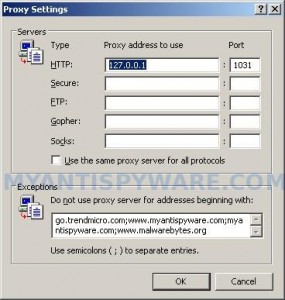
Internet Explorer – Proxy settings
Click OK to save Proxy settings, then Click OK to close Lan Settings and Click OK to close Internet Explorer settings.
Step 2.
Download HijackThis from here. Once Save dialog opens, you need first to rename hijackthis.exe to iexplore.exe. Further click Save button to save it to desktop. If you are using the Firefox, then you need right click to the above link to open a Save dialog. If you still can not download the program, the repeat first step above.
Doubleclick on the iexplore.exe on your desktop for run HijackThis. HijackThis main menu opens.
Click “Do a system scan only” button. Place a checkmark against each of lines that looks like:
R1 – HKCU\Software\Microsoft\Windows\CurrentVersion\Internet Settings,ProxyServer = http=127.0.0.1
O4 – HKLM\..\Run: [abgsckfg] c:\documents and settings\user\local settings\application data\cupilnt\drciln.exe
O4 – HKCU\..\Run: [abgsckfg] c:\documents and settings\user\local settings\application data\cupilnt\drciln.exe
Once finished you will see a screen similar to the one below.
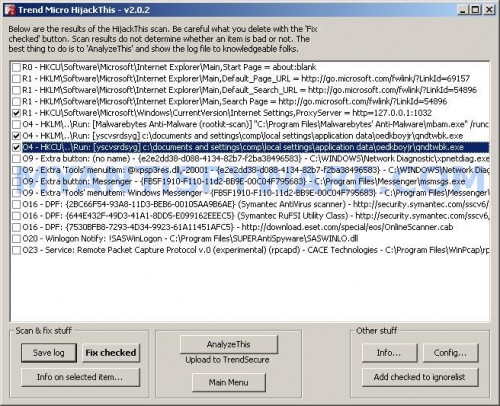
HijackThis
Note: list of infected items may be different. Template of the malicious entry is: [{random string 1}] C:\Documents and Settings\user\Local Settings\Application Data\{random string 2}\{random string 3}.exe, look for examples above. If you unsure, check them in Google.
Please be very careful, do NOT check any other boxes!. Once you have selected all entries, close all running programs then click once on the “Fix checked” button. Close HijackThis.
Run Internet Explorer, Click Tools -> Internet Options. Select Connections Tab and click to Lan Settings button. Uncheck “Use a proxy server” box. Click OK. Click OK.
Step 3.
Download MalwareBytes Anti-malware (MBAM). Close all programs and Windows on your computer.
Double Click mbam-setup.exe to install the application. When the installation begins, keep following the prompts in order to continue with the installation process. Do not make any changes to default settings and when the program has finished installing, make sure a checkmark is placed next to Update Malwarebytes’ Anti-Malware and Launch Malwarebytes’ Anti-Malware, then click Finish.
If an update is found, it will download and install the latest version.
Once the program has loaded you will see window similar to the one below.

Malwarebytes Anti-Malware Window
Select Perform Quick Scan, then click Scan, it will start scanning your computer for AV Security Suite infection. This procedure can take some time, so please be patient.
When the scan is complete, click OK, then Show Results to view the results. You will see a list of infected items similar as shown below. Note: list of infected items may be different than what is shown in the image below.

Malwarebytes Anti-malware, list of infected items
Make sure that everything is checked, and click Remove Selected for start AV Security Suite removal process. When disinfection is completed, a log will open in Notepad and you may be prompted to Restart.
Note 1: if you can not download, install, run or update Malwarebytes Anti-malware, then follow the steps: Malwarebytes won`t install, run or update – How to fix it.
Note 2: if you need help with the instructions, then post your questions in our Spyware Removal forum.
Note 3: your current antispyware and antivirus software let the infection through ? Then you may want to consider purchasing the FULL version of MalwareBytes Anti-malware to protect your computer in the future.
AV Security Suite creates the following files and folders
%UserProfile%\Local Settings\Application Data\{RANDOM}
%UserProfile%\Local Settings\Application Data\{RANDOM}\{RANDOM}.exe
AV Security Suite creates the following registry keys and values
HKEY_CURRENT_USER\Software\avsoft
HKEY_CURRENT_USER\Software\avsuite
HKEY_LOCAL_MACHINE\SOFTWARE\avsoft
HKEY_LOCAL_MACHINE\SOFTWARE\avsuite
HKEY_CURRENT_USER\Software\Microsoft\Windows\CurrentVersion\Run\{RANDOM}
HKEY_LOCAL_MACHINE\SOFTWARE\Microsoft\Windows\CurrentVersion\Run\{RANDOM}
HKEY_CURRENT_USER\Software\Microsoft\Windows\CurrentVersion\Internet Settings | ProxyEnable=”1″
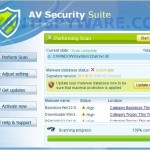
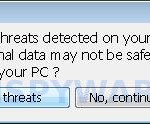
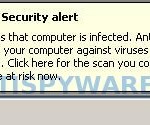
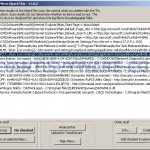














alex, what is Windows (version) you using ?
Julian, please open a new topic in our Spyware removal forum. I will help you.
Windows XP
creating a new boot sector has not worked either
Alex, try the following steps:
http://myantispyware.com/forum/can-t-reboot-in-safe-mode-after-av-infection-t3732.html#p21700
BEWARE! The latest version of security suite blocks attempts to boot into safe mode. DO NOT make changes to the boot.ini file. This fix is no longer valid.
it sorta worked but i cant figure out how to fix the boot order 🙁 im about to fucking format the thing i go tin temporarily in safe mode and dowload hijack this and malwarebytes and ran them both i deleted two file in hijack this and all of the infecte dobject in malwarebytes however i am now unable to get in again
i just formatted it the virus is gone 🙂 thanks for the help though patrik just glad i had nothing important on my labtop
Worked first time! Thank you so much… so glad sites like this exist. Greatly appreciated!
Please help. I have opened in safe mode. Did step one and my internet is still not working. So i can not dl anything or update my malware bytes program. What to do now?? From phone
Worked first time! Thank you so much… clear and direct instruccions THX MAN… 🙂
Thank you so much for this article. It really worked and got the program off my computer.
Nothing has worked so far and the program has blocked me from opening in safe mode. I wish a painful death to whoever is responsible for this program.
joey, try reset proxy settings once again.
Absolutely brilliant site, this removed 850 viruses from my computer, many thanks xx