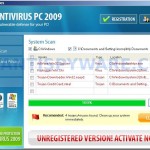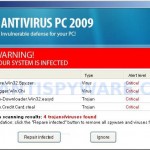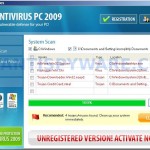 Antivirus PC 2009 is a misleading application that classified as rogue antispyware program because it installed through the use of trojans and uses false scan results and fake security warnings in order to scare you into thinking that your PC in danger as method to trick you to purchase so-called “full” version of the software.
Antivirus PC 2009 is a misleading application that classified as rogue antispyware program because it installed through the use of trojans and uses false scan results and fake security warnings in order to scare you into thinking that your PC in danger as method to trick you to purchase so-called “full” version of the software.
Once installed, Antivirus PC 2009 will configure itself to run automatically when Windows starts. Immediately after launch, the rogue will begin to scan your computer and display scan results that state the computer is infected with numerous infections. Important to know, all of these infections are fake, so you can safely ignore them.
While Antivirus PC 2009 is running, you will also see numerous security warnings. An example:
Warning
WARNING!
YOUR SYSTEM IS INFECTED
However, like false scan results, all of these warnings are fake and should be ignored! As you can see, Antivirus PC 2009 is designed only for one – to trick you into buying the software. Instead of doing so, use the removal guide below in order to remove Antivirus PC 2009 and any associated malware from your computer for free.
More screen shoots of Antivirus PC 2009
Symptoms in a HijackThis Log
O4 – HKLM\..\Run: [Antivirus PC 2009] cmd /C cd “C:\Program Files\Antivirus PC 2009” && start avpc2009.exe
O4 – HKCU\..\Run: [Antivirus PC 2009] cmd /C cd “C:\Program Files\Antivirus PC 2009” && start avpc2009.exe
Use the following instructions to remove Antivirus PC 2009 (Uninstall instructions)
Download MalwareBytes Anti-malware (MBAM). Once downloaded, close all programs and windows on your computer.
Double-click on the icon on your desktop named mbam-setup.exe. This will start the installation of MalwareBytes Anti-malware onto your computer. When the installation begins, keep following the prompts in order to continue with the installation process. Do not make any changes to default settings and when the program has finished installing, make sure a checkmark is placed next to “Update Malwarebytes’ Anti-Malware” and Launch “Malwarebytes’ Anti-Malware”. Then click Finish.
MalwareBytes Anti-malware will now automatically start and you will see a message stating that you should update the program before performing a scan. If an update is found, it will download and install the latest version.
As MalwareBytes Anti-malware will automatically update itself after the install, you can press the OK button to close that box and you will now be at the main menu. You will see window similar to the one below.

Malwarebytes Anti-Malware Window
Make sure the “Perform quick scan” option is selected and then click on the Scan button to start scanning your computer for Antivirus PC 2009 infection. This procedure can take some time, so please be patient.
When the scan is finished a message box will appear that it has completed scanning successfully. Click OK. Now click “Show Results”. You will see a list of infected items similar as shown below.
Note: list of infected items may be different than what is shown in the image below.
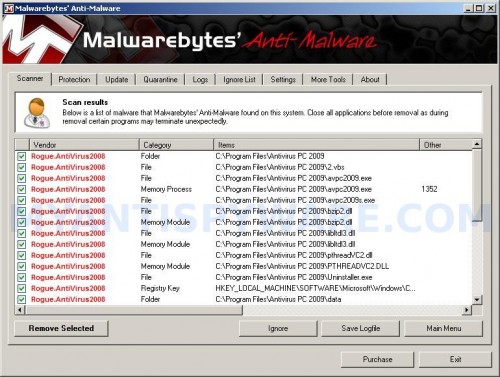
Malwarebytes Anti-malware, list of infected items
Make sure all entries have a checkmark at their far left and click “Remove Selected” button to remove Antivirus PC 2009. MalwareBytes Anti-malware will now remove all of associated Antivirus PC 2009 files and registry keys and add them to the programs’ quarantine. When MalwareBytes Anti-malware has finished removing the infection, a log will open in Notepad and you may be prompted to Restart.
Note: if you need help with the instructions, then post your questions in our Spyware Removal forum.
Antivirus PC 2009 creates the following files and folders
C:\Program Files\Antivirus PC 2009
C:\Program Files\Antivirus PC 2009\data
C:\Program Files\Antivirus PC 2009\quarantine
C:\Program Files\Antivirus PC 2009\2.vbs
C:\Program Files\Antivirus PC 2009\avpc2009.exe
C:\Program Files\Antivirus PC 2009\avpc2009s.exe
C:\Program Files\Antivirus PC 2009\bzip2.dll
C:\Program Files\Antivirus PC 2009\libltdl3.dll
C:\Program Files\Antivirus PC 2009\pthreadVC2.dll
C:\Program Files\Antivirus PC 2009\Uninstaller.exe
C:\Program Files\Antivirus PC 2009\data\daily.cvd
C:\Program Files\Antivirus PC 2009\data\self.hdb
%UserProfile%\Desktop\Antivirus PC 2009.lnk
Antivirus PC 2009 creates the following registry keys and values
HKEY_LOCAL_MACHINE\SOFTWARE\Microsoft\Windows\CurrentVersion\Uninstall\antivirus pc 2009
HKEY_CURRENT_USER\SOFTWARE\Microsoft\Windows\CurrentVersion\Run\antivirus pc 2009
HKEY_LOCAL_MACHINE\SOFTWARE\Microsoft\Windows\CurrentVersion\Run\antivirus pc 2009