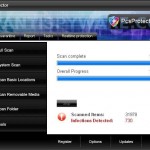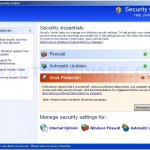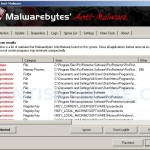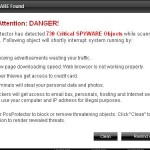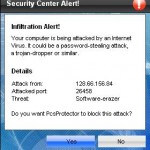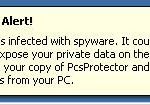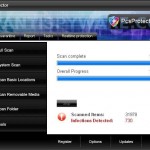 PcsProtector is a rogue antispyware program that usually distributed through the use of trojans that come from misleading websites that ask users to install a software (flash player update) that needed to watch online movies. Once the trojan is downloaded and installed, it will install the fake antispyware and configure it to run automatically when you login to Windows. The trojan will also create numerous files with random names that made to appear as infections, but in reality all of them are harmless.
PcsProtector is a rogue antispyware program that usually distributed through the use of trojans that come from misleading websites that ask users to install a software (flash player update) that needed to watch online movies. Once the trojan is downloaded and installed, it will install the fake antispyware and configure it to run automatically when you login to Windows. The trojan will also create numerous files with random names that made to appear as infections, but in reality all of them are harmless.
When PcsProtector is running, it will perform a system scan and lists previously created files as infections to make you think that your computer in danger! In order to remove the supposed infections you will be asked to pay for a so-called “full” version of the program. This is of course nothing more but a scam. So, you can safety ignore the scan results!
What is more, the trojan that installs PcsProtector will also download and install a variant of trojan FakeAlert. It will display a lot of fake spyware alerts and a fake Windows Security Center that will suggest you register the rogue. Some of the alerts:
Spyware Alert!
Your computer is infected with spyware. It could damage your
critical files or expose your private data on the Internet. Click
here to register your copy of PcsProtector and remove
spyware threats from your PC.
Security Center Alert!
Infiltration alert!
Your computer being attacked by an Internet
Virus. It could be a password-stealing attack,
a trojan-dropper or simular.
Do you want PcsProtector to block this attack?
Of course, like false scan results, all of these alerts and suggestions are fake and should be ignored! If you find that your computer is infected with this malware, then be quick and take effort to remove it immediately. Use the removal guide below to remove PcsProtector from your computer for free.
More screen shoots of PcsProtector
Symptoms in a HijackThis Log
O4 – HKLM\..\Run: [PcsProtector] C:\Program Files\PcsProtector Software\PcsProtector\PcsProtector.exe -min
O4 – HKCU\..\Run: [
Spyware can do the following:
1. gather information about user habits of use of the Internet, what sites are visited most frequently (known as “tracking software”);
2. record keystrokes (keyloggers) and make a screenshots (screen scraper) and send collected data to the creator of the spyware;
3. remotely control user computer (remote control software) – backdoor, botnets, droneware;
4. download and run on user computer an additional malware;
5. analyze the state of security systems, scan an open ports, and look for vulnerabilities to crack passwords;
Use the following instructions to remove PcsProtector (Uninstall instructions)
Download MalwareBytes Anti-malware (MBAM). Once downloaded, close all programs and windows on your computer.
Double-click on the icon on your desktop named mbam-setup.exe. This will start the installation of MalwareBytes Anti-malware onto your computer. When the installation begins, keep following the prompts in order to continue with the installation process. Do not make any changes to default settings and when the program has finished installing, make sure a checkmark is placed next to “Update Malwarebytes’ Anti-Malware” and Launch “Malwarebytes’ Anti-Malware”. Then click Finish.
MalwareBytes Anti-malware will now automatically start and you will see a message stating that you should update the program before performing a scan. If an update is found, it will download and install the latest version.
As MalwareBytes Anti-malware will automatically update itself after the install, you can press the OK button to close that box and you will now be at the main menu. You will see window similar to the one below.

Malwarebytes Anti-Malware Window
Make sure the “Perform quick scan” option is selected and then click on the Scan button to start scanning your computer for PcsProtector infection. This procedure can take some time, so please be patient.
When the scan is finished a message box will appear that it has completed scanning successfully. Click OK. Now click “Show Results”. You will see a list of infected items similar as shown below.
Note: list of infected items may be different than what is shown in the image below.

Malwarebytes Anti-malware, list of infected items
Make sure all entries have a checkmark at their far left and click “Remove Selected” button to remove PcsProtector. MalwareBytes Anti-malware will now remove all of associated PcsProtector files and registry keys and add them to the programs’ quarantine. When MalwareBytes Anti-malware has finished removing the infection, a log will open in Notepad and you may be prompted to Restart.
Note: if you need help with the instructions, then post your questions in our Spyware Removal forum.
PcsProtector creates the following files and folders
C:\Documents and Settings\All Users\Start Menu\Programs\pcsprotector
C:\Program Files\pcsprotector Software
C:\Program Files\pcsprotector Software\PcsProtector
C:\Program Files\PcsProtector Software\PcsProtector\PcsProtector.exe
C:\Documents and Settings\All Users\Start Menu\Programs\pcsprotector\1 PcsProtector.lnk
C:\Documents and Settings\All Users\Start Menu\Programs\pcsprotector\2 Homepage.lnk
C:\Documents and Settings\All Users\Start Menu\Programs\pcsprotector\3 Uninstall.lnk
C:\Program Files\pcsprotector Software\PcsProtector\uninstall.exe
C:\Documents and Settings\All Users\Desktop\pcsprotector.LNK
PcsProtector creates the following registry keys and values
HKEY_CURRENT_USER\SOFTWARE\pcsprotector
HKEY_LOCAL_MACHINE\SOFTWARE\pcsprotector
HKEY_LOCAL_MACHINE\SOFTWARE\Microsoft\Windows\CurrentVersion\Uninstall\pcsprotector
HKEY_CURRENT_USER\Software\Microsoft\Windows\CurrentVersion\Run\
Spyware software are surreptitiously installed on user`s computer to collect information about computer’s configuration, user`s private information, user’s activity without his consent. Spyware may also change Windows settings, download and install other malicious programs without the user’s knowledge.
.exeHKEY_LOCAL_MACHINE\SOFTWARE\Microsoft\Windows\CurrentVersion\Run\PcsProtector