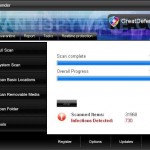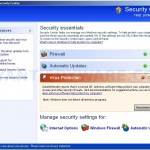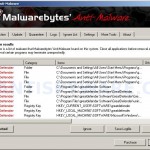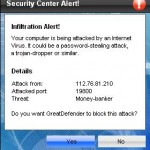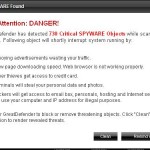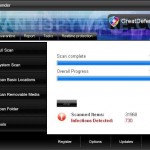 GreatDefender is a rogue antispyware program that distributed usually through the use of trojans that may come from fake online malware scanners or misleading websites that supposedly provide free videos.
GreatDefender is a rogue antispyware program that distributed usually through the use of trojans that may come from fake online malware scanners or misleading websites that supposedly provide free videos.
When the trojan is installed and started, it will install GreatDefender onto your computer and configure it to run automatically when Windows loads. The trojan will also create numerous files with random names. All of these files are harmless, but GreatDefender during the system scan will detect them as infections to trick you think that your computer in danger. Of course, the scan results are fake and you can safely ignore them!
Last, but not least, the same trojan that installs GreatDefender will download and install a variant of trojan FakeAlert. Once running, the trojan will display fake Windows Security Center and fake security alerts from Windows task bar. Of course, all of these alerts are fake and like false scan results should be ignored! GreatDefender is unable to detect or remove any infections nor will be protect you from legitimate future threats. It is created with one purpose to trick you into purchasing so-called “full” version of the software.
If you find that your computer is infected with this malware, please use the removal guide below to remove GreatDefender from your PC for free.
More screen shoots of GreatDefender
Symptoms in a HijackThis Log
O4 – HKCU\..\Run: [
Spyware can do the following:
1. gather information about user habits of use of the Internet, what sites are visited most frequently (known as “tracking software”);
2. record keystrokes (keyloggers) and make a screenshots (screen scraper) and send collected data to the creator of the spyware;
3. remotely control user computer (remote control software) – backdoor, botnets, droneware;
4. download and run on user computer an additional malware;
5. analyze the state of security systems, scan an open ports, and look for vulnerabilities to crack passwords;
O4 – HKCU\..\Run: [GreatDefender.exe] C:\Program Files\GreatDefender Software\GreatDefender\GreatDefender.exe
Use the following instructions to remove GreatDefender (Uninstall instructions)
Download MalwareBytes Anti-malware (MBAM). Close all programs and Windows on your computer.
Double Click mbam-setup.exe to install the application. When the installation begins, keep following the prompts in order to continue with the installation process. Do not make any changes to default settings and when the program has finished installing, make sure a checkmark is placed next to Update Malwarebytes’ Anti-Malware and Launch Malwarebytes’ Anti-Malware, then click Finish.
If an update is found, it will download and install the latest version.
Once the program has loaded you will see window similar to the one below.

Malwarebytes Anti-Malware Window
Select Perform Quick Scan, then click Scan, it will start scanning your computer for GreatDefender infection. This procedure can take some time, so please be patient.
When the scan is complete, click OK, then Show Results to view the results. You will see a list of infected items similar as shown below. Note: list of infected items may be different than what is shown in the image below.
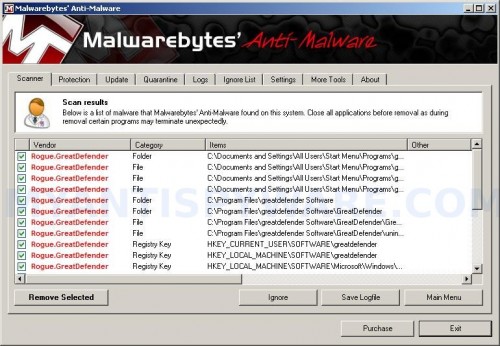
Malwarebytes Anti-malware, list of infected items
Make sure that everything is checked, and click Remove Selected for start GreatDefender removal process. When disinfection is completed, a log will open in Notepad and you may be prompted to Restart.
Note: if you need help with the instructions, then post your questions in our Spyware Removal forum.
GreatDefender creates the following files and folders
C:\Documents and Settings\All Users\Start Menu\Programs\greatdefender
C:\Program Files\greatdefender Software
C:\Program Files\greatdefender Software\GreatDefender
C:\Documents and Settings\All Users\Start Menu\Programs\greatdefender\1 GreatDefender.lnk
C:\Documents and Settings\All Users\Start Menu\Programs\greatdefender\2 Homepage.lnk
C:\Documents and Settings\All Users\Start Menu\Programs\greatdefender\3 Uninstall.lnk
C:\Program Files\greatdefender Software\GreatDefender\GreatDefender.exe
C:\Program Files\greatdefender Software\GreatDefender\uninstall.exe
C:\Documents and Settings\All Users\Desktop\greatdefender.LNK
GreatDefender creates the following registry keys and values
HKEY_CURRENT_USER\SOFTWARE\greatdefender
HKEY_LOCAL_MACHINE\SOFTWARE\greatdefender
HKEY_LOCAL_MACHINE\SOFTWARE\Microsoft\Windows\CurrentVersion\Uninstall\greatdefender
HKEY_CURRENT_USER\SOFTWARE\Microsoft\Windows\CurrentVersion\Run\GreatDefender.exe
HKEY_CURRENT_USER\SOFTWARE\Microsoft\Windows\CurrentVersion\Run\