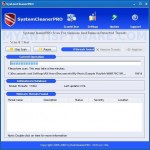 SystemCleanerPRO is a rogue antispyware program. Once installed, the rogue will be configured to run each time when you login to Windows. Then SystemCleanerPRO will perform a scan of your computer and list a lot of infections. Important to know that all of these infections are fake, the rogue is incapable of detecting and exterminating any computer infections. So you can safely ignore the scan results that SystemCleanerPRO shows you.
SystemCleanerPRO is a rogue antispyware program. Once installed, the rogue will be configured to run each time when you login to Windows. Then SystemCleanerPRO will perform a scan of your computer and list a lot of infections. Important to know that all of these infections are fake, the rogue is incapable of detecting and exterminating any computer infections. So you can safely ignore the scan results that SystemCleanerPRO shows you.
While SystemCleanerPRO is running, it may display nag screens and fake security alerts. Of course, all of these warnings are fake and supposed to scare you into thinking your computer is in danger. You should ignore all of them! As you can see, SystemCleanerPRO is a scam and should be removed from the system upon detection! Use the removal guide below to remove SystemCleanerPRO from your computer for free.
Symptoms in a HijackThis Log
O4 – HKCU\..\Run: [SystemCleanerPRO] “C:\Program Files\SystemCleanerPRO\sysclpro.exe” /autorun
Use the following instructions to remove SystemCleanerPRO (Uninstall instructions)
Download MalwareBytes Anti-malware (MBAM). Once downloaded, close all programs and windows on your computer.
Double-click on the icon on your desktop named mbam-setup.exe. This will start the installation of MalwareBytes Anti-malware onto your computer. When the installation begins, keep following the prompts in order to continue with the installation process. Do not make any changes to default settings and when the program has finished installing, make sure a checkmark is placed next to “Update Malwarebytes’ Anti-Malware” and Launch “Malwarebytes’ Anti-Malware”. Then click Finish.
MalwareBytes Anti-malware will now automatically start and you will see a message stating that you should update the program before performing a scan. If an update is found, it will download and install the latest version.
As MalwareBytes Anti-malware will automatically update itself after the install, you can press the OK button to close that box and you will now be at the main menu. You will see window similar to the one below.

Malwarebytes Anti-Malware Window
Make sure the “Perform quick scan” option is selected and then click on the Scan button to start scanning your computer for SystemCleanerPRO infection. This procedure can take some time, so please be patient.
When the scan is finished a message box will appear that it has completed scanning successfully. Click OK. Now click “Show Results”. You will see a list of infected items similar as shown below.
Note: list of infected items may be different than what is shown in the image below.
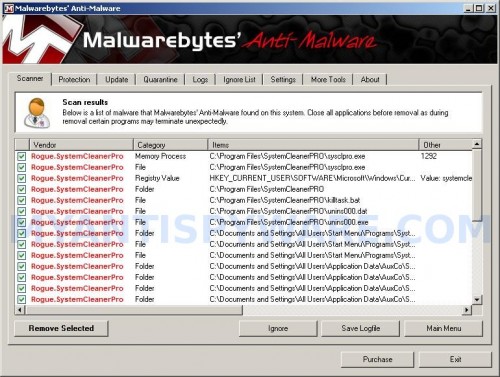
Malwarebytes Anti-malware, list of infected items
Make sure all entries have a checkmark at their far left and click “Remove Selected” button to remove SystemCleanerPRO. MalwareBytes Anti-malware will now remove all of associated SystemCleanerPRO files and registry keys and add them to the programs’ quarantine. When MalwareBytes Anti-malware has finished removing the infection, a log will open in Notepad and you may be prompted to Restart.
Note: if you need help with the instructions, then post your questions in our Spyware Removal forum.
SystemCleanerPRO creates the following files and folders
C:\Program Files\SystemCleanerPRO
C:\Documents and Settings\All Users\Start Menu\Programs\SystemCleanerPRO
C:\Documents and Settings\All Users\Application Data\AuxCo\SystemCleanerPRO
C:\Documents and Settings\All Users\Application Data\AuxCo\SystemCleanerPRO\BASE
C:\Documents and Settings\All Users\Application Data\AuxCo\SystemCleanerPRO\DELETED
C:\Documents and Settings\All Users\Application Data\AuxCo\SystemCleanerPRO\LOG
C:\Documents and Settings\All Users\Application Data\AuxCo\SystemCleanerPRO\SAVED
C:\Documents and Settings\All Users\Application Data\AuxCo
C:\Program Files\SystemCleanerPRO\sysclpro.exe
C:\Program Files\SystemCleanerPRO\killtask.bat
C:\Program Files\SystemCleanerPRO\unins000.dat
C:\Program Files\SystemCleanerPRO\unins000.exe
C:\Documents and Settings\All Users\Start Menu\Programs\SystemCleanerPRO\SystemCleanerPRO.lnk
C:\Documents and Settings\All Users\Start Menu\Programs\SystemCleanerPRO\Uninstall SystemCleanerPRO.lnk
C:\Documents and Settings\All Users\Application Data\AuxCo\SystemCleanerPRO\LOG\20091230003437437.log
SystemCleanerPRO creates the following registry keys and values
HKEY_LOCAL_MACHINE\SOFTWARE\Microsoft\Windows\CurrentVersion\Uninstall\SystemCleanerPRO_is1
HKEY_CURRENT_USER\SOFTWARE\AuxCo\SystemCleanerPRO
HKEY_CURRENT_USER\SOFTWARE\Microsoft\Windows\CurrentVersion\Run\systemcleanerpro












