Kiqu ransomware is the latest variant of the notorious STOP (djvu) ransomware that has been causing havoc for victims worldwide. Like its predecessors, Kiqu is spread through malicious files disguised as freeware, key generators, and hacked games, which are commonly found on file-sharing and torrent sites. Once installed, Kiqu encrypts all files on the victim’s computer, adding the “.Kiqu” extension to the filenames. The attackers then demand a ransom payment in exchange for the decryption key, with the initial ransom demand set at $980, but halved to $490 if paid within 72 hours. In this article, we will take a closer look at Kiqu ransomware, its distribution methods, and the steps that victims can take to recover their encrypted files.
Screenshot of files encrypted by Kiqu virus (‘.Kiqu’ file extension):
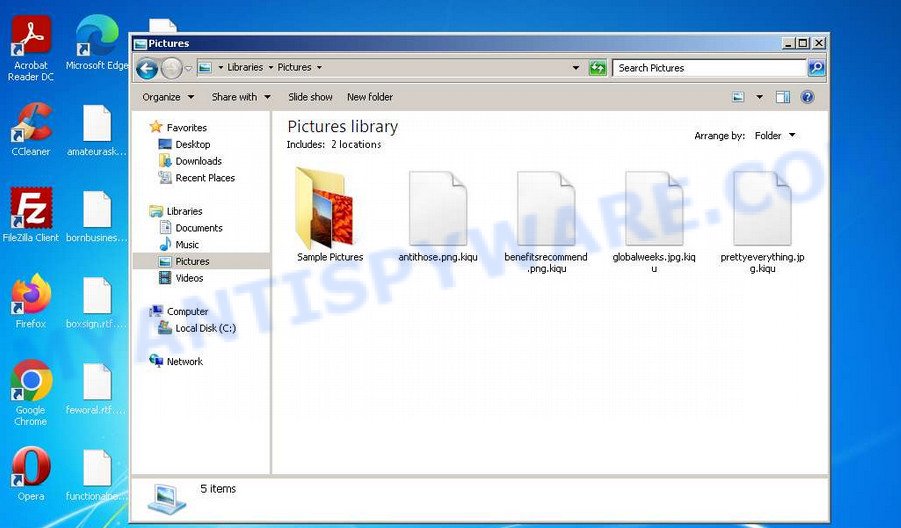
QUICK LINKS
- What is Kiqu virus?
- Remove Kiqu virus (ransomware)
- Decrypt .Kiqu files
- Restore .Kiqu files
- Video Guide
What is Kiqu virus/ransomware?
Kiqu ransomware is a new variant of the STOP (djvu) ransomware that emerged in early 2022. This ransomware is spread by malicious files that must be installed as an .exe by the user. Typically, such malicious files are disguised as freeware, Windows/Office key generators and activators, hacked games, and other attractive downloads that are placed by cybercriminals on file-sharing and torrent sites.
Upon execution, Kiqu creates a folder in the Windows system directory where it places a copy of itself and changes some Windows settings so that it starts up every time the computer is restarted or turned on. The virus then collects information about the victim’s computer and tries to establish a connection with its command server (C&C). If the connection has been established, it sends information about the infected computer to the server and, in response, receives the encryption key (the so-called ‘online key’) and additional commands and malware that must be executed on the victim’s computer. If the virus cannot establish a connection with its command server, it uses a fixed key (the so-called ‘offline key’).
The Kiqu ransomware encrypts files using a strong encryption algorithm and a key (‘offline key’ or ‘online key’, as described above). The virus attempts to encrypt as many files as possible, encrypting only the first 154kb of the contents of each file to speed up the encryption process. Kiqu has the ability to encrypt files on all drives connected to the computer, including internal hard drives, flash USB disks, network storage, and more. It skips files located in the Windows system directories, files with the extension .ini, .bat, .dll, .lnk, .sys, and files with the name ‘_readme.txt’. All other files located on the victim’s computer can be encrypted, including popular file types such as .doc, .docx, .xls, .ppt, .pdf, and others.
Kiqu encrypts files one by one, renaming each encrypted file with the .Kiqu extension at the end of its name. Thus, it marks all encrypted files. In every directory where there is at least one encrypted file, the virus places a file named ‘_readme.txt’. The file contains a message from the Kiqu authors, informing the victim that all their files are encrypted and the only way to decrypt them is to purchase a key and a decryptor from the authors of the Kiqu ransomware. That is, criminals demand a ransom for unlocking the victim’s files. The ransom demand is typically $980, but if the victim pays within 72 hours, then the ransom amount is halved to $490. The attackers offer victims a way to verify that encrypted files can be decrypted by sending them a small file to one of the email addresses specified in the ‘_readme.txt’ file. However, it is unlikely that paying the ransom will result in the successful decryption of all files, and victims are encouraged to seek alternative solutions.
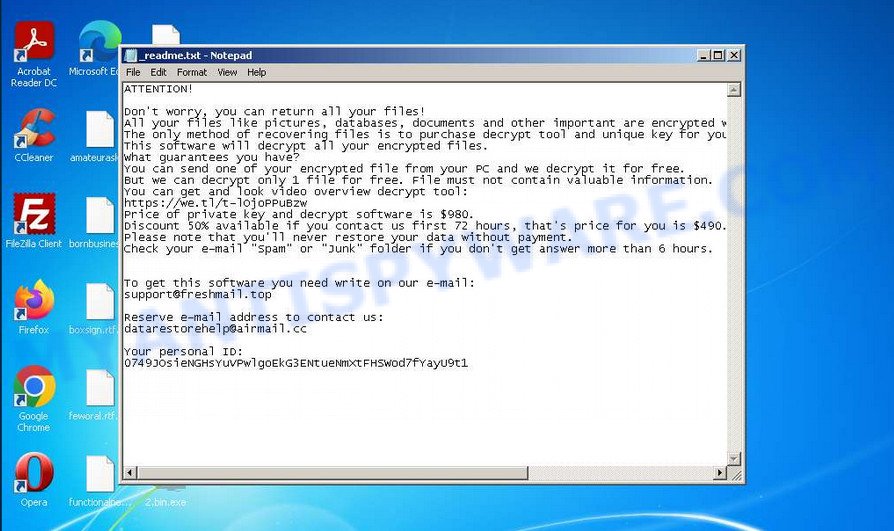
Security researchers confirm that all files with the extension ‘.Kiqu’ are encrypted and cannot be read or used without the key and the decryptor. Fortunately, a free decryptor called “STOP Djvu decryptor” is available from Emsisoft that can decrypt encrypted files. Even if the decryptor does not help, there are some alternative ways that can help restore the contents of the encrypted files. To learn more about decrypting files, simply scroll down to section ‘How to decrypt .Kiqu files’.
In conclusion, Kiqu ransomware is a dangerous malware that can cause significant damage to a victim’s files and data. It is essential to take measures to protect your computer, such as avoiding downloading suspicious software and installing reputable anti-malware software. If you have been infected with Kiqu ransomware, it is crucial to act quickly.
Text presented on the Kiqu ransom note:
ATTENTION!
Don’t worry, you can return all your files!
All your files like pictures, databases, documents and other important are encrypted with strongest encryption and unique key.
The only method of recovering files is to purchase decrypt tool and unique key for you.
This software will decrypt all your encrypted files.
What guarantees you have?
You can send one of your encrypted file from your PC and we decrypt it for free.
But we can decrypt only 1 file for free. File must not contain valuable information.
You can get and look video overview decrypt tool:
https://we.tl/t-lOjoPPuBzw
Price of private key and decrypt software is $980.
Discount 50% available if you contact us first 72 hours, that’s price for you is $490.
Please note that you’ll never restore your data without payment.
Check your e-mail “Spam” or “Junk” folder if you don’t get answer more than 6 hours.To get this software you need write on our e-mail:
support@freshmail.topReserve e-mail address to contact us:
datarestorehelp@airmail.ccYour personal ID:
Threat Summary
| Name | Kiqu ransomware, Kiqu file virus |
| Type | Ransomware, Crypto malware, File locker, Crypto virus, Filecoder |
| File extension | .Kiqu |
| Ransom note | _readme.txt |
| Contact | support@freshmail.top, datarestorehelp@airmail.cc |
| Ransom amount | $490 or $980 in Bitcoins |
| Detection Names | Ransom.Stop.P5, Trojan.Win32.Save.a, Troj/Krypt-WE, PWSX-gen [Trj], VHO:Trojan-Ransom.Win32.Stop.gen, BehavesLike.Win32.Lockbit.bc |
| Symptoms | Encrypted files marked with .Kiqu extension, “_readme.txt” ransom note in each folder, demanding payment to decrypt files |
| Distribution ways | Malicious downloads, email attachments, software vulnerabilities |
| Damage | Data loss, financial loss, system instability, compromised personal information, decreased productivity |
| Removal | Use reputable anti-virus software to remove the malware, restore files, use free decryptors available |
| Decryption | Kiqu File Decrypt Tool |
| Prevention and Protection | Regularly back up data, avoid suspicious links and email attachments, keep software up-to-date, use reputable anti-virus software |
How to remove Kiqu virus (ransomware)
To successfully decrypt or recover .Kiqu files, it is essential to eliminate Kiqu ransomware and its autostart entries. Failing to do so may result in the ransomware re-encrypting the restored files. Stopping the ransomware is a straightforward process and can be accomplished through various methods. One way is to perform a complete system scan using malware removal tools that can detect and remove ransomware infections for free. To make the process more convenient, consider reading this entire guide and saving it on your smartphone or printing it out. This way, you will have easy access to all the necessary steps.
Scanning your computer for malware is crucial since security researchers have discovered that Kiqu ransomware may install spyware alongside it. Spyware poses a significant security risk as it can steal sensitive information like passwords, login credentials, and contact details from the user. If you encounter any issues removing the Kiqu virus, feel free to inform us in the comments section, and we will attempt to assist you.
To remove Kiqu ransomware, follow the steps below:
Kill Kiqu virus
Press CTRL, ALT, DEL keys together.

Click Task Manager. Select the “Processes” tab, look for something suspicious that is the Kiqu ransomware then right-click it and select “End Task” or “End Process” option. If your Task Manager does not open or the Windows reports “Task manager has been disabled by your administrator”, then follow the guide: How to Fix Task manager has been disabled by your administrator.

Detecting a process associated with Kiqu ransomware is not a complicated task. To identify a malicious process, you need to scrutinize the process icon and its name. Typically, this ransomware employs a process name with four characters in the format of 4-characters.tmp.exe or 4-characters.exe. For instance, A4b1.exe, 7533.tmp.exe, 19b2.exe, or CD15.tmp.exe. You may also come across the phrase “(32 bit)” in the process name. If you do not locate a process with a similar name on the processes list, it is likely that the Kiqu ransomware has stopped functioning. However, it is crucial to note that if you do not eliminate the ransomware autostart entries and fail to delete its file, it may reappear after a while and immediately encrypt any unencrypted files it finds.
Disable Kiqu Start-Up
Select the “Start-Up” tab, look for something similar to the one shown in the example below, right click to it and select Disable.

Close Task Manager.
Delete Kiqu Task
Type “Task Scheduler” in the search bar. Click Task Scheduler app in the search results. Click “Task Scheduler Library” in the left panel. On the right panel, right-click to “Time Trigger Task” and select Delete.

Close Task Scheduler.
Remove Kiqu virus
Run Task Manager and select the “Start-Up” tab. Right click to the Kiqu ransomware Start-Up entry and select Open File Location as shown below.

A directory containing one file will open in front of you, this file is the Kiqu virus. It needs to be removed. If you try to delete it immediately, then you will not succeed, since this file is protected from deletion.

To delete this file, you need to do the following. Right-click on the file, select Properties. In the window that opens, select Security tab. Next, click the Advanced button below. A window will open as shown in the following example.

Click Disable inheritance. In the Block inheritance dialog box that opens, select the first item (Convert inherited permissions…) as shown below.

In the Permission entries list, select “Deny Everyone”, click Remove button and then OK. Close the file properties window. You should now be able to remove the Kiqu virus. Right-click on the file and select Delete.
Scan computer for malware
Malwarebytes is a reputable antivirus and anti-malware software that can be used to remove various types of malware from infected devices. However, the effectiveness of Malwarebytes in removing ransomware depends on the type and severity of the ransomware infection.
Malwarebytes can detect and remove most ransomware threats, including Kiqu ransomware, which is a type of ransomware that encrypts victims’ files and demands a ransom for decryption. Malwarebytes uses advanced scanning algorithms and heuristics to detect and remove malicious files, processes, and registry entries associated with ransomware.
However, if the ransomware has already encrypted the victim’s files, Malwarebytes alone cannot decrypt them. In this case, the victim would need to use Stop (Djvu) Decryptor, or restore the encrypted files using the steps below.
Click the following link and download the latest version of Malwarebytes for your operating system.
327294 downloads
Author: Malwarebytes
Category: Security tools
Update: April 15, 2020
Once the download is complete, double-click on the downloaded file to start the installation process.
![]()
Follow the instructions provided by the Malwarebytes installer to complete the installation process.

After the installation is complete, launch Malwarebytes by double-clicking on its desktop icon or through the Start menu.

In the Malwarebytes main screen, click on the “Scan” button to start a system scan. Malwarebytes will automatically scan your system for ransomware, malware, adware, and other potentially unwanted programs (PUPs).

After the scan is complete, Malwarebytes will display a list of threats found on your system. To remove the threats, click on the “Quarantine” button.

Malwarebytes will quarantine the detected threats, which will prevent them from harming your computer. Once the quarantine process is complete, you can choose to either delete the quarantined files or restore them if you believe they are legitimate. After you have selected the appropriate action, restart your computer to complete the removal process.
To ensure complete removal of the Kiqu virus from your computer, we suggest utilizing the Kaspersky virus removal tool (KVRT) which is both cost-free and user-friendly. With its ability to detect and delete different types of malware, including ransomware, spyware, adware, worms, trojans, potentially unwanted apps, and more, KVRT is a powerful tool. Additionally, it can locate and remove malicious files and registry entries that may be concealed on your system.
Download Kaspersky virus removal tool from the following link. Save it to your Desktop.
129304 downloads
Author: Kaspersky® lab
Category: Security tools
Update: March 5, 2018
When downloading is finished, double-click on the Kaspersky virus removal tool icon. Once initialization process is finished, you will see the KVRT screen as shown in the figure below.

Click Change Parameters and set a check near all your drives. Press OK to close the Parameters window. Next click Start scan button . KVRT tool will begin scanning the whole PC to detect the Kiqu ransomware. This procedure can take some time, so please be patient.

When Kaspersky virus removal tool has completed scanning, it will open the Scan Results like below.

Review the results once the utility has finished the system scan. If you think an entry should not be quarantined, then uncheck it. Otherwise, simply click on Continue to begin a cleaning process.
How to decrypt .Kiqu files
To access the contents of files with the ‘.Kiqu’ extension, a decryptor is required since they have been encrypted and cannot be unlocked by simply renaming or changing the file name. Fortunately, a Kiqu File Decrypt Tool is available for free that can decrypt such files. Instructions on how to download and use this tool are provided below.

Kiqu File Decrypt Tool (STOP Djvu decryptor)
To decrypt .Kiqu files, use Kiqu File Decrypt Tool
- Download Kiqu File Decrypt Tool from the following link.
STOP Djvu decryptor - Scroll down to ‘New Djvu ransomware’ section.
- Click the download link and save the ‘decrypt_STOPDjvu.exe’ file to your desktop.
- Run decrypt_STOPDjvu.exe, read the license terms and instructions.
- On the ‘Decryptor’ tab, using the ‘Add a folder’ button, add the directory or disk where the encrypted files are located.
- Click the ‘Decrypt’ button.
The Kiqu File Decrypt Tool is a free software that allows individuals to decrypt .Kiqu files without any charges. Nonetheless, it is noteworthy that the decryptor can solely decrypt files that were encrypted using an offline key. If the files were encrypted with an online key, then the free decryptor will be useless. Despite this limitation, other methods are available to recover encrypted files in such situations, which are elaborated below.
Steps to determine the type of key used for file encryption
To decrypt files encrypted by Kiqu File Decrypt Tool, it is important to know which key was used during encryption. You can find out the type of key used through two methods. Both methods are effective, but the second method is considered to be more accurate and therefore recommended.

Personal ID is highlighted here
Identifying the Type of Key Using the ‘_readme.txt’ File
- Open the ‘_readme.txt’ file, which is the ransom demand message created by the Kiqu ransomware.
- Scroll down to the end of the file.
- Look for a line of text that says ‘Your personal ID’.
- Below this line, you should see a string of characters. This is your personal ID, which is unique to your computer and is used to generate the decryption key.
Identifying the Type of Key Using the ‘_readme.txt’ File
- Open the C drive on your computer.
- Open the ‘SystemID’ directory.
- Look for the ‘PersonalID.txt’ file and open it./li>
- This file contains a list of ‘Personal IDs’ that match the keys that the ransomware used to encrypt files./li>
The ‘Personal ID’ is not the actual key that was used to encrypt files, but rather an identifier that corresponds to it. If the ID ends with ‘t1’, the files were encrypted with an offline key, whereas if it does not, the Kiqu virus used an online key. If you are unable to determine which key was used, you can request assistance by submitting a query here or in the comments section.
Kiqu File Decrypt Tool : “No key for New Variant online ID”

If, when you try to decrypt .Kiqu files, Kiqu File Decrypt Tool reports:
No key for New Variant online ID: *
Notice: this ID appears to be an online ID, decryption is impossible
It means that your files are encrypted with an ‘online key’ and their decryption is impossible, since only the vari authors have the key necessary for decryption. In this case, you need to use alternative methods listed below to restore the contents of encrypted files.
Kiqu File Decrypt Tool : “No key for New Variant offline ID”

If, during decryption of .Kiqu files, Kiqu File Decrypt Tool reports:
No key for New Variant offline ID: *t1
Notice: this ID appears be an offline ID, decryption MAY be possible in the future.
It means the following: your files are encrypted with an ‘offline key’, but the key itself has not yet been obtained by security researchers, in this case, you need to be patient and wait a while, in addition, you can also use alternative ways for recovering encrypted data.
If for some reason you were unable to decrypt the encrypted files, then We recommend to follow the news on our Facebook or YouTube channels. So you ‘ll know right away that it ‘s possible to decrypt .Kiqu files.
This video step-by-step guide will demonstrate How to use STOP Djvu decryptor to decrypt encrypted files.
How to restore .Kiqu files
Thankfully, there are other ways to recover encrypted files that don’t require a decryption tool or key. These methods can be used by any ransomware victim, no matter which encryption key was used. It’s also worth noting that using these methods won’t interfere with the decryption process using the free Kiqu File Decrypt Tool. However, before attempting to recover your files, it’s important to scan your computer for malware using free malware removal tools. It’s crucial to make sure that the ransomware has been completely removed before proceeding with file recovery.
Recover .Kiqu files with ShadowExplorer
A tool called ShadowExplorer is available for free and can be used to restore files that have been encrypted by the Kiqu crypto malware using the ‘Previous Versions’ feature of Microsoft Windows 11, 10, 8, 7, or Vista. This tool can restore photos, documents, and music from Shadow Copies without any cost.
Visit the following page to download the latest version of ShadowExplorer for MS Windows. Save it on your Microsoft Windows desktop or in any other place.
439682 downloads
Author: ShadowExplorer.com
Category: Security tools
Update: September 15, 2019
After the downloading process is done, open a directory in which you saved it. Right click to ShadowExplorer-0.9-portable and select Extract all. Follow the prompts. Next please open the ShadowExplorerPortable folder as shown on the screen below.

Start the ShadowExplorer utility and then choose the disk (1) and the date (2) that you wish to recover the shadow copy of file(s) encrypted by the Kiqu virus as displayed on the image below.

Now navigate to the file or folder that you wish to recover. When ready right-click on it and click ‘Export’ button like below.

This video step-by-step guide will demonstrate How to recover encrypted files using Shadow Explorer.
Use PhotoRec to restore .Kiqu files
One final option to restore encrypted files is through the use of data recovery tools. We suggest using a free tool called PhotoRec, which is equipped with all the essential functions needed to restore the contents of encrypted files. It has been proven to help many victims successfully recover their data, even when it appeared to be impossible.
Download PhotoRec on your Windows Desktop by clicking on the following link.
When downloading is done, open a directory in which you saved it. Right click to testdisk-7.0.win and choose Extract all. Follow the prompts. Next please open the testdisk-7.0 folder as shown in the following example.

Double click on qphotorec_win to run PhotoRec for MS Windows. It’ll open a screen as displayed in the figure below.

Select a drive to recover as shown on the screen below.

You will see a list of available partitions. Select a partition that holds encrypted documents, photos and music as displayed on the screen below.

Click File Formats button and choose file types to recover. You can to enable or disable the restore of certain file types. When this is done, click OK button.

Next, click Browse button to choose where restored photos, documents and music should be written, then click Search. We strongly recommend that you save the recovered files to an external drive.

Count of recovered files is updated in real time. All restored personal files are written in a folder that you have chosen on the previous step. You can to access the files even if the restore process is not finished.
When the recovery is finished, click on Quit button. Next, open the directory where restored personal files are stored. You will see a contents like below.

All recovered files are written in recup_dir.1, recup_dir.2 … sub-directories. If you’re looking for a specific file, then you can to sort your restored files by extension and/or date/time.
This video step-by-step guide will demonstrate How to recover encrypted files using PhotoRec.
How to protect your PC from Kiqu ransomware
As mentioned earlier, Kiqu ransomware is a dangerous malware that can cause significant damage to your computer and personal files. Therefore, it is essential to take measures to protect your PC from being infected with this ransomware. One such tool that can help you safeguard your system against Kiqu ransomware is HitmanPro.Alert. In the following paragraphs, we will provide an overview of HitmanPro.Alert and how it can help protect your computer from Kiqu ransomware.

Go to the link below to download the latest version of the software. Install it on your PC.
Once installed, open HitmanPro.Alert and click on the “Exploit Mitigations” tab. Enable all the options available, including “BadUSB Mitigation,” “CryptoGuard,” “Keystroke Encryption,” and “Process Protection.”
Click on the “Ransomware Protection” tab and enable all the options available, including “CryptoGuard,” “Keystroke Encryption,” and “Process Protection.”
It is important to keep HitmanPro.Alert up-to-date to ensure that you have the latest protection against new threats. Make sure to enable automatic updates in the settings.
To sum up
In conclusion, the Kiqu ransomware is a serious threat that can encrypt all of your important files and demand a hefty ransom for their release. But don’t worry, there are several ways to protect yourself from this malware and recover your data without paying a ransom.
In this article, we have covered the essential aspects of Kiqu ransomware, including what it is, how it spreads, and the symptoms and damage it causes. We have also provided tips on how to remove the virus from an infected computer and how to restore encrypted files. Additionally, we have shared a video guide on how to use the Emsisoft decryptor tool to restore .Kiqu files for free.
It is crucial to take preventive measures to avoid ransomware attacks, such as avoiding suspicious links and email attachments, using reputable anti-virus software, and regularly backing up your data to an external source. Being aware of the latest trends in cybersecurity and keeping your operating system and software up-to-date are also essential to minimize the risk of a ransomware attack.
Remember, never pay the ransom to the attackers, as it only encourages their criminal activities. Instead, use the available tools and resources to restore your encrypted files and report the incident to the relevant authorities to help prevent future attacks. Stay safe and vigilant in the online world.




















