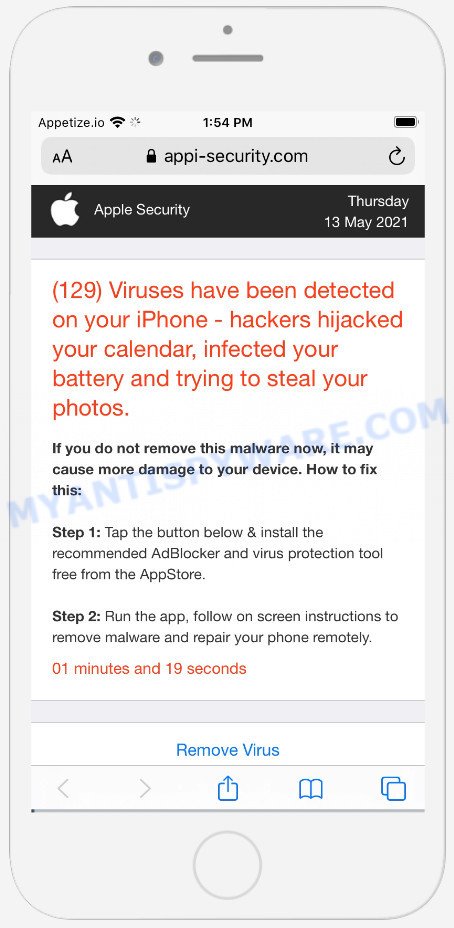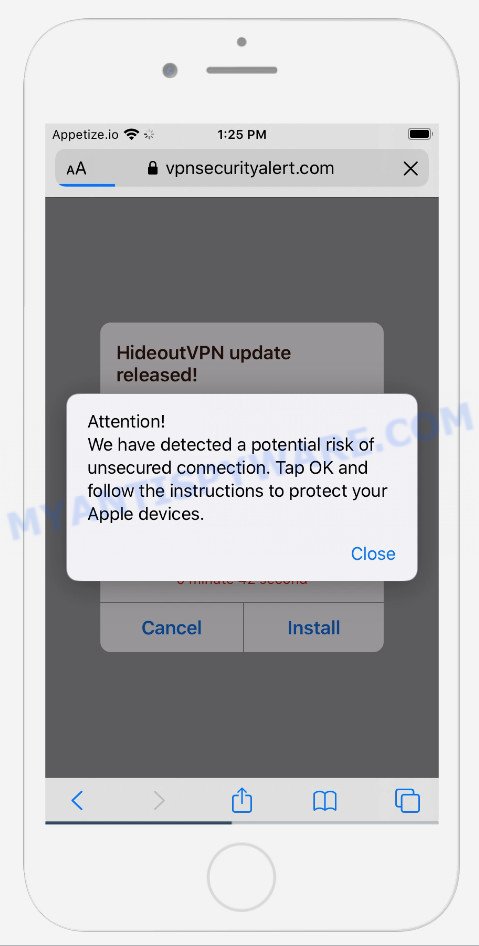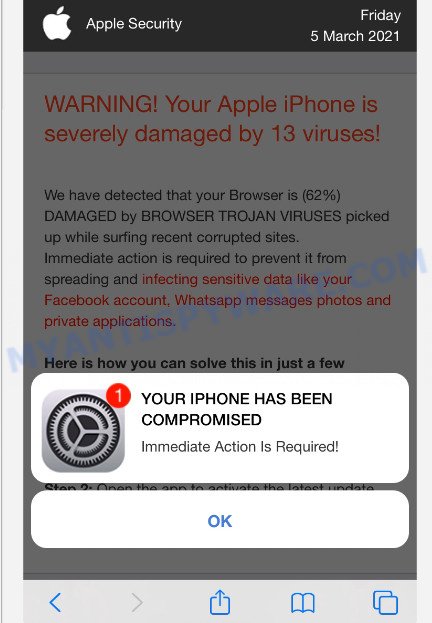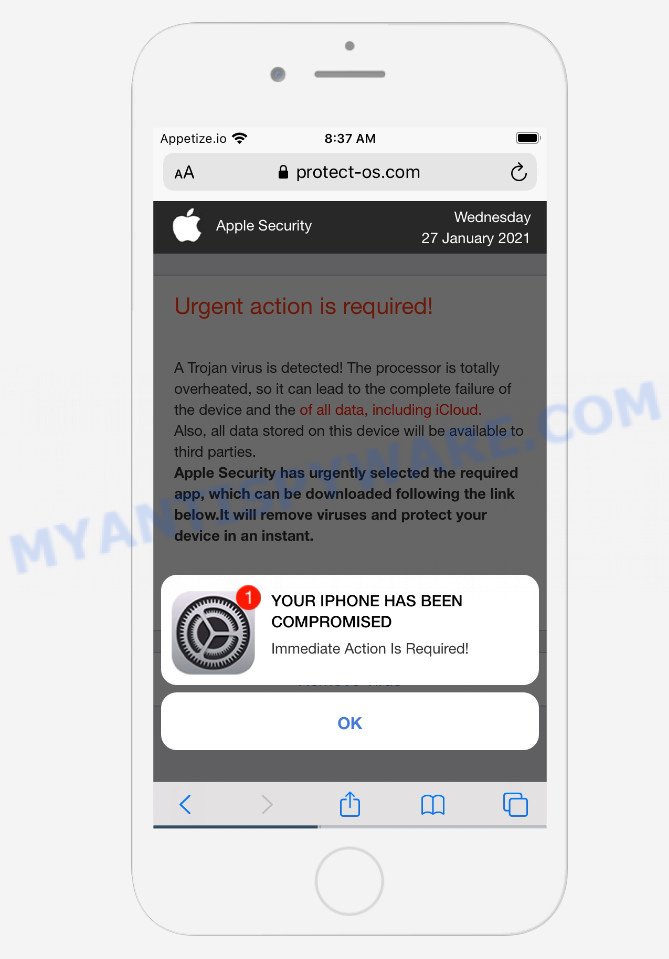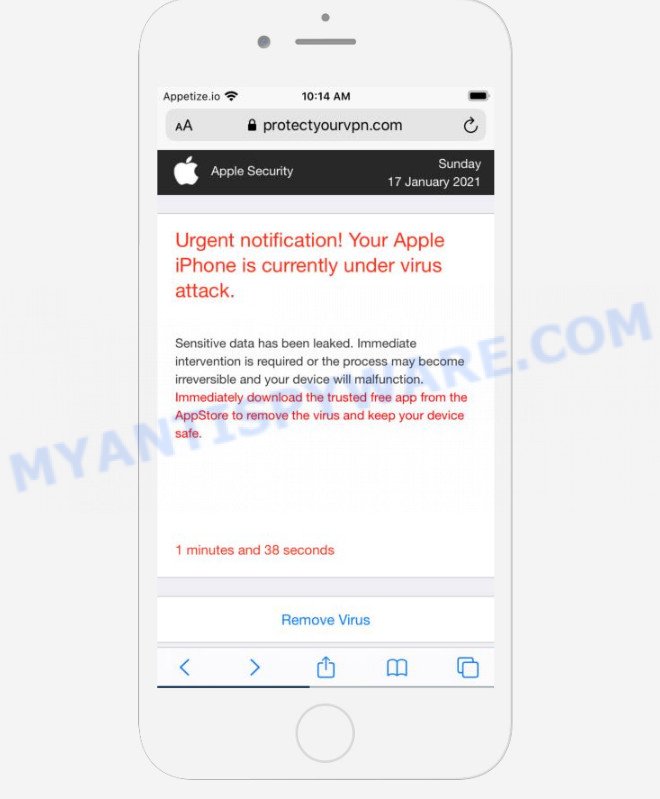What is You may have viruses after visiting an adult website?
You may have viruses on your device after visiting an adult website is a scam designed to compromise iPhone devices as well as steal credentials, credit card information, and other personal data, or trick users out of money. It makes fake claims about users’ devices being infected with viruses and urges users to install rogue security apps and fake optimizers.
It is important to emphasize that no sites can detect viruses on a device, so sites making other claims are always scams.
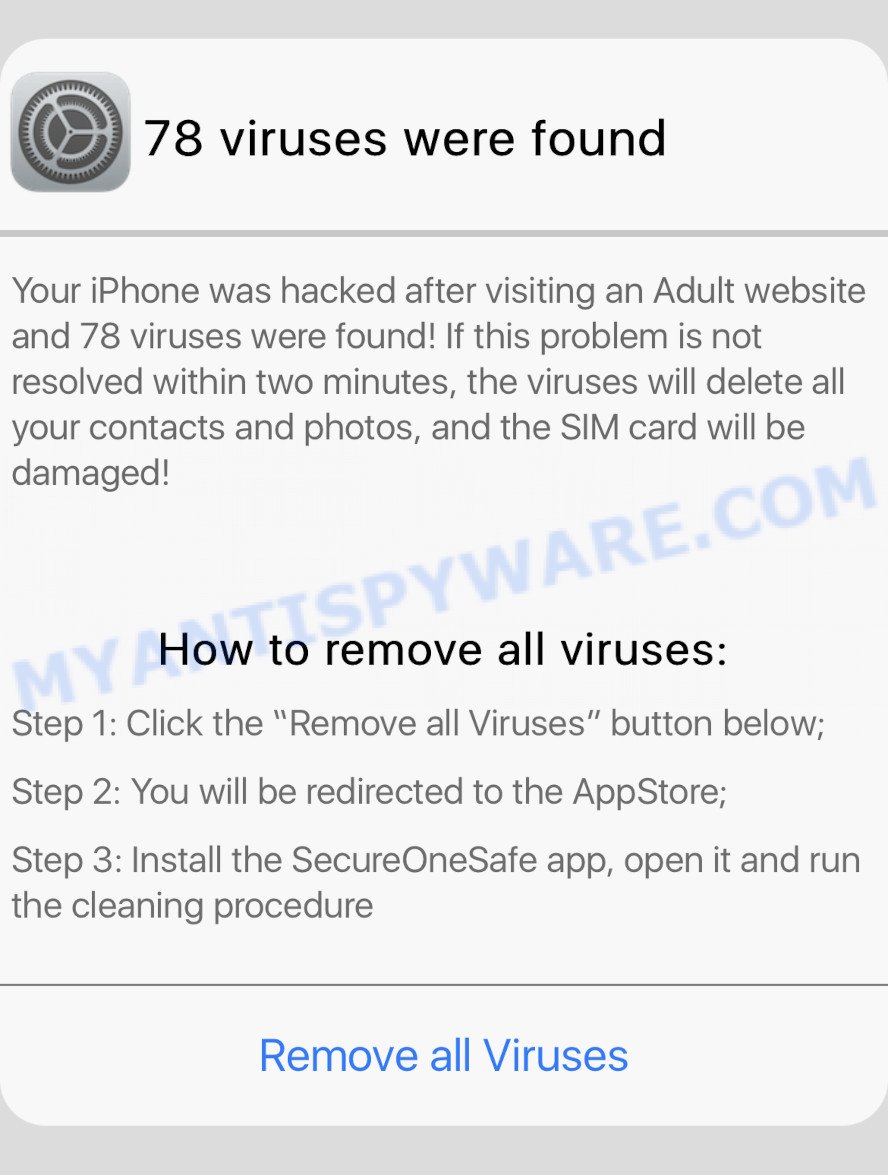
The “You may have viruses on your device after visiting an adult website” pop-ups are a Scam
QUICK LINKS
This scam says that the user’s device may be infected with viruses, if the problem is not solved immediately, viruses can damage iCloud and possibly delete all photos and videos. The scam claims that the source of virus infection is visiting adult sites. To remove viruses, this scam urges users click on malicious link, download and install a “Security App” from AppStore.
This scam can be used to promote legitimate software, but is more often similar scams are used to distribute untrustworthy and unreliable programs among which may be fake antivirus software, spyware, trojans, browser hijackers, adware and other malicious software.
Often scammers try not only to force users to install/purchase unwanted software, but also to collect as much information as possible about their victims. The collected information can be used to make fraudulent purchases and unauthorized transfers, sold to criminals on the dark web, or other malicious purposes. Moreover, the criminals can use stolen email addresses to send spam and malspam (spam emails containing malware or links to malware).
Text presented on the You may have viruses after visiting an adult website website:
YOU MAY LOSE ALL YOUR VIDEOS AND PHOTOS ON THE PHONE!
Your device may be infected with viruses after visiting an adult website. If the problem is not solved immediately, viruses can damage your iCloud and probably may delete all your Photos and Videos
OKYou may have viruses on your device after visiting an adult website
If the problem is not solved immediately, viruses may damage your iCloud and can delete all your contacts, photos and applications.
Important: to protect yor device, click the button “Protect“ below, install Security App from the AppStore, open it and run cleaning procedure.
Protect
To summarize, the scam can lead to malware infection, loss of data, financial losses, theft of personal information and other serious problems.
Threat Summary
| Name | You may have viruses on your device after visiting an adult website |
| Type | scam, fake alerts, phishing |
| Symptoms |
|
| Removal | You may have viruses after visiting an adult website removal guide |
Scam examples
The You may have viruses after visiting an adult website scam isn’t the only one on the Internet that aims to trick users into installing untrusted and malicious apps. We have already reported such scams many times: Your iPhone Has Been Hacked, YOUR IPHONE HAS BEEN COMPROMISED, Iphone Calendar Virus/Spam, SYSTEM NOTIFICATION scam, Your connection might not be secure.
How to protect against the You may have viruses after visiting an adult website scam
To avoid becoming a victim of scammers, it is important to always keep in mind:
- There are no sites that can detect viruses and other security threats.
- Never install software promoted by scam sites, as it can be useless, and besides, it can be dangerous for you and your device.
- Close the You may have viruses after visiting an adult website scam as soon as it appears on your device screen. Scammers can prevent you from closing it in various ways. In such cases, close your browser using the App Switcher (Open the App Switcher, Tap and hold on the web-browser until the red circles with a minus sign appears. Tap the minus sign on it to Force Quit the web-browser). If the next time you launch the browser, it prompts you to restore the previous session, abandon it, otherwise this scam will reopen on your screen.
Where did You may have viruses after visiting an adult website scam pop-ups come from?
The “You may have viruses on your device after visiting an adult website” pop-ups are caused by malicious advertisements on websites you visit, spam push notifications or Adware. Browser (push) notifications are originally developed to alert the user of recently published news. Scammers use push notifications to bypass pop up blockers and display lots of unwanted ads.
Adware is a term that originates from “ad software”. In many cases, adware is considered by many to be synonymous with ‘malicious software’. Its purpose is to earn money for its author by displaying unwanted advertisements to a user while the user is browsing the World Wide Web.
Adware spreads bundled with various malicious downloads, fake updates and free applications. This means that you need to be very careful when installing applications downloaded from the Internet, even from the Apple AppStore. Be sure to read the Terms of Use and the Software License, select only manual, advanced or custom installation mode, disable all included modules and applications that will be offered for installation.
If the You may have viruses after visiting an adult website scam keeps popping up on the device screen and, after closing it, it appears again and again, then try the following simple steps to solve the problem: turn on pop-up blocker; turn on fraudulent website warnings; delete web browsing data. Below we will demonstrate how to do this.
Open the Apple device settings, then scroll down the list of settings to Safari, tap on it.
In the list of settings, find switches “Block Pop-ups” and “Fraudulent Website Warning”, check if they are enabled. If any of the switches are off, then it must be turned on. Having done this, scroll down the settings and tap “Advanced”.
On the Advanced settings screen, tap “Website Data”, scroll down the list of web-domains and tap “Remove All Website Data”.
How to remove You may have viruses after visiting an adult website pop-ups (Adware removal guide)
If you have persistent pop-ups or unwanted ads, slow MAC issues, you need help removing adware. The steps below will help you remove rogue pop-ups and get your computer back to its peak performance.
To remove “You may have viruses after visiting an adult website”, complete the steps below:
- Remove unwanted profiles on Mac
- Check the list of installed apps
- Remove You may have viruses after visiting an adult website related files and folders
- Scan your Mac with MalwareBytes
- Remove You may have viruses after visiting an adult website from Safari, Chrome, Firefox
- How to stop You may have viruses after visiting an adult website pop ups
Remove unwanted profiles on Mac
Adware can make changes to the Mac system such as malicious changes to browser settings, and the addition of malicious system profiles. You need to check the system preferences, find and remove malicious profiles and ensure your settings are as you expect.
Click the System Preferences icon ( ![]() ) in the Dock, or choose Apple menu (
) in the Dock, or choose Apple menu ( ![]() ) > System Preferences.
) > System Preferences.

In System Preferences, click Profiles, then select a profile related to You may have viruses after visiting an adult website.

Click the minus button ( – ) located at the bottom-left of the Profiles screen to remove the profile.
Note: if you do not see Profiles in the System Preferences, that means there are no profiles installed on your Mac, which is normal.
Check the list of installed apps
One of the first things to attempt for removal of adware is to check your installed apps screen and look for unwanted and questionable applications. If there are any apps you do not recognize or are no longer using, you should uninstall them. If that doesn’t work, then you may need to run a malware removal tool such as MalwareBytes AntiMalware.
Open Finder and click “Applications” as shown in the figure below.

You will see a list of apps installed on your MAC. We recommend to pay maximum attention to the program you installed last. Most likely, it is the adware that causes the “You may have viruses after visiting an adult website” pop-ups in your web-browser. If you are in doubt, you can always check the app by doing a search for her name in Google, Yahoo or Bing.

After the application which you need to delete is found, simply right click on its name, and choose “Move to Trash”.
Don’t forget, choose Finder, then “Empty Trash”.
Remove You may have viruses after visiting an adult website related files and folders
Now you need to try to find Adware related files and folders, and then delete them manually. You need to look for these files in certain directories. To quickly open them, we recommend using the “Go to Folder…” command.
Click on the Finder icon. From the menu bar, select Go and click “Go to Folder…”. As a result, a small window opens that allows you to quickly open a specific directory.

Check for Adware generated files in the /Library/LaunchAgents folder

In the “Go to Folder…” window, type the following text and press Go:
/Library/LaunchAgents

This will open the contents of the “/Library/LaunchAgents” folder. Look carefully at it and pay special attention to recently created files, as well as files that have a suspicious name. Move all suspicious files to the Trash. A few examples of files: installapp.plist, com.machelper.plist, search.plist, macsearch.plist and . Most often, PUPs, adware software and browser hijackers create several files with similar names.
Check for Adware generated files in the /Library/Application Support folder

In the “Go to Folder…” window, type the following text and press Go:
/Library/Application Support

This will open the contents of the “Application Support” folder. Look carefully at its contents, pay special attention to recently added/changed folder. Move all suspicious folders to the Trash.
Check for Adware generated files in the “~/Library/LaunchAgents” folder

In the “Go to Folder…” window, type the following text and press Go:
~/Library/LaunchAgents

Proceed in the same way as with the “/Library/LaunchAgents” and “/Library/Application Support” folders. Look for suspicious and recently added files. Move all suspicious files to the Trash.
Check for Adware generated files in the /Library/LaunchDaemons folder
In the “Go to Folder…” window, type the following text and press Go:
/Library/LaunchDaemons

Carefully browse the entire list of files and pay special attention to recently created files, as well as files that have a suspicious name. Move all suspicious files to the Trash. A few examples of files to be deleted: com.macsearch.plist, com.search.plist, com.installapp.plist and com.machelper.plist. In most cases, browser hijackers, potentially unwanted programs and adware software create several files with similar names.
Scan your Mac with MalwareBytes
We recommend using MalwareBytes Anti-Malware to scan the Apple computer for adware, browser hijackers and potentially unwanted apps. This free utility is an advanced malware removal tool designed by (c) Malwarebytes lab. This program uses the world’s most popular anti malware technology. It is able to help you remove adware, browser hijackers and other security threats from your Apple computer for free.
MalwareBytes can be downloaded from the following link. Save it on your Microsoft Windows desktop.
21008 downloads
Author: Malwarebytes
Category: Security tools
Update: September 10, 2020
When the download is done, close all windows on your MAC. Further, open the saved file. Follow the prompts.
The MalwareBytes Anti-Malware will automatically start and you can see its main window as shown on the screen below.

Next, click the “Scan Now” button to perform a system scan with this utility for the adware software that causes rogue pop-ups. A system scan can take anywhere from 5 to 30 minutes, depending on your Apple Mac.

Once the scan is done, it will open the Scan Results. Review the results once the utility has done the system scan. If you think an entry should not be quarantined, then uncheck it. Otherwise, simply press the “Quarantine” button.

MalwareBytes AntiMalware will move the selected threats to the Quarantine.
Remove You may have viruses after visiting an adult website from Safari, Chrome, Firefox
If you are still seeing the “You may have viruses after visiting an adult website” pop ups that won’t go away, you might have harmful extensions installed on your internet browser. Check your web-browser for unwanted extensions using the steps below.
You can also try to remove You may have viruses after visiting an adult website pop-ups by reset Chrome settings. |
If you are still experiencing issues with You may have viruses after visiting an adult website scam removal, you need to reset Mozilla Firefox browser. |
|
How to stop You may have viruses after visiting an adult website pop ups
Use an ad blocking program like AdGuard to stop unwanted ads, malvertisements, pop-ups and online trackers, avoid installing malware and adware browser add-ons that affect your PC performance and impact your PC security. Browse the World Wide Web anonymously and stay safe online!

Visit the following page to download AdGuard. Save it on your Windows desktop.
3779 downloads
Author: © Adguard
Category: Security tools
Update: January 17, 2018
Once the downloading process is done, run the downloaded file. The “Setup Wizard” window will show up on the computer screen.
Follow the prompts. AdGuard will then be installed. A window will show up asking you to confirm that you want to see a quick guide. Click “Skip” button to close the window and use the default settings, or click “Get Started” to see an quick tutorial that will allow you get to know AdGuard better.
Each time, when you start your MAC, AdGuard will start automatically and stop unwanted pop-up ads, block harmful and scam sites.
To sum up
We hope this article helped you learn more about the “You may have viruses on your device after visiting an adult website” Scam and avoid the scammers. If you have questions or additional information for our readers, please leave a comment.