In recent years, smartphone scams have continued to grow in prevalence and sophistication, targeting unsuspecting users with increasingly convincing techniques. One such scam that remains prevalent in 2025 is the “Your iPhone Has Been Hacked” pop-up scam, which attempts to deceive users into believing that their iPhone has been compromised by malicious actors. This scam has evolved to trick users into installing harmful software by displaying more realistic and urgent fake system notifications and warnings indicating that their device has been hacked.
Additionally, scammers are leveraging advanced methods such as social engineering and exploiting new communication channels to enhance the legitimacy of their threats. In this article, we will delve into the details of the “Your iPhone Has Been Hacked” pop-up scam, explore how it operates in the current landscape, and provide essential tips on how users can protect themselves from falling victim to such deceptive practices.
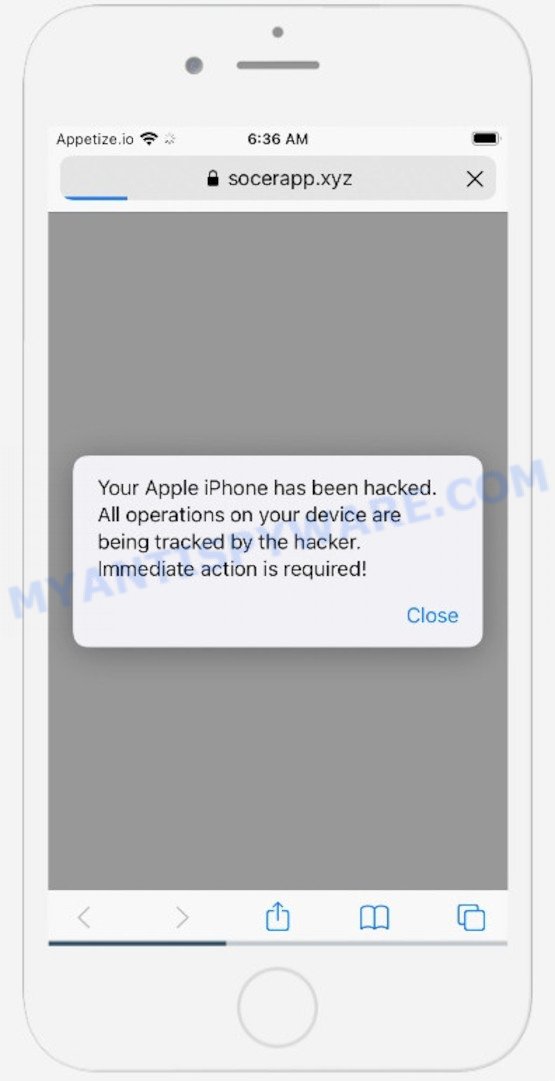
Your iPhone Has Been Hacked pop-up is a scam
QUICK LINKS
- How the scam works
- What to do if you encounter the ‘Your iPhone Has Been Hacked’ Scam pop-up
- How to protect against the Your iPhone Has Been Hacked scam?
How the Scam works
The “Your iPhone Has Been Hacked” scam works by displaying a pop-up warning message that claims the user’s iPhone has been hacked and that the hacker can track all their actions. The pop-up message then prompts the user to take immediate action, usually by clicking on a button to fix the problem.
Actual Text of the ‘Your iPhone Has Been Hacked’ Scam Popup Message:
Your iPhone Has Been Hacked
All your actions on the device are tracked by a hacker.
Immediate Action Is Required!
Close
Clicking on the button will redirect the user to a fake system pop-up that displays multiple important system notifications regarding the iOS device. The message in the background informs the user that the iPhone connection has been hacked, and if this is not fixed within two minutes, the hacker will send the browser history and photos to all contacts.
To fix the issue, the scam instructs the user to click on the “Connection Protection” button, which will redirect them to the App Store. The user is then prompted to install and run the recommended protection app to recover their iPhone.
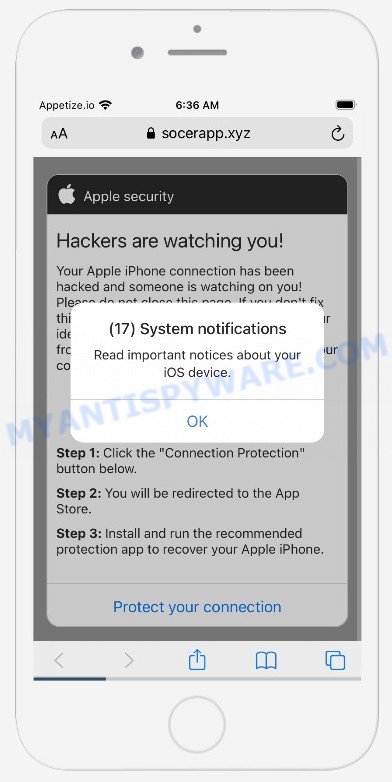
However, the protection app is not legitimate and may contain malware, trojans, browser hijackers, or adware. Installing such apps can forcibly redirect users to deceptive sites, promise fake features that they really do not have, display unwanted ads, change browser settings to promote fake search engines, collect user personal data, and so on.
Full Text of the ‘Your iPhone Has Been Hacked’ Scam Background Message:
Apple security
Hackers are watching you!
Your Apple iPhone connection has been hacked and someone is watching on you! Please do not close this page. If you don’t fix this in two minutes, the hacker will reveal your identity and send your browsing history and front-facing camera photos to everyone in your contacts!Recovery method:
Step 1: Click the “Connection Protection” button below.
Step 2: You will be redirected to the App Store.
Step 3: Install and run the recommended protection app to recover your Apple iPhone.Protect your connection
In summary, the “Your iPhone Has Been Hacked” scam tries to deceive users into believing that their iPhone has been compromised by hackers and tricks them into installing malicious software disguised as a protection app.
The Your iPhone Has Been Hacked Scam (GIF):
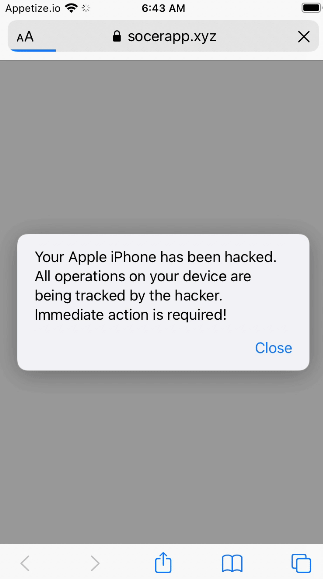
What to do if you encounter the ‘Your iPhone Has Been Hacked’ Scam pop-up
If the “Your iPhone Has Been Hacked” scam pop-up appears on your screen, do not panic or click on any buttons or links in the message. Instead, follow these steps:
- Force quit your web browser: On an iPhone X or later or an iPad with iOS 12 or later, swipe up from the bottom of the screen and pause slightly in the middle of the screen. On an iPhone 8 or earlier or on an iPad with iOS 11 or earlier, double-click the Home button to bring up the app switcher, then swipe up on your browser to close it.
- Clear your browser history and cache: Go to Settings > Safari or whatever web browser you are using > Clear History and Website Data. This will remove any potentially harmful data from your browser.
- Update your device’s software: Go to Settings > General > Software Update and check if there are any updates available for your device. Install any updates that are available to ensure that your device has the latest security patches.
- Install a reputable antivirus or anti-malware app: Look for an app with good reviews and a proven track record of protecting devices from malware and viruses. Make sure to read the app’s privacy policy to understand how your data will be used.
Remember, legitimate security alerts will never ask you to download an app or click on a link to fix a problem. If you are unsure about the authenticity of a message, it is always better to err on the side of caution and seek help from a trusted source, such as Apple Support.
If you keep seeing the Your iPhone Has Been Hacked scam on your device screen and it keeps reappearing even after closing it, you can try some simple steps to fix the issue. These steps include turning on the pop-up blocker, enabling fraudulent website warnings, and clearing web browsing data. In the following section, we will show you how to perform these steps.
To begin, access your Apple device settings and locate the Safari option from the list of settings. Once found, simply tap on it to proceed.
In the list of settings, find switches “Block Pop-ups” and “Fraudulent Website Warning”, check if they are enabled. If any of the switches are off, then it must be turned on. Having done this, scroll down the settings and tap “Advanced”.
On the Advanced settings screen, tap “Website Data”, scroll down the list of web-domains and tap “Remove All Website Data”.
Threat Summary
| Name | Your iPhone Has Been Hacked Scam |
| Type | Phishing |
| Fake claims | Claims that the user’s iPhone has been hacked and the hacker is tracking all their actions |
| Symptoms | Continuously appearing pop-ups, redirects to suspicious sites |
| Damage | Installation of potentially unwanted programs (PUAs) and malware, loss of personal and financial data, identity theft |
| Distribution | Through deceptive ads, malicious websites, and social engineering |
| Removal | Use an anti-malware tool to scan and remove any infections, use ad-blockers and avoid clicking on suspicious links |
| Prevention measures | It is important to regularly update your iOS device to the latest version and avoid installing apps from untrusted sources. Users should also be cautious when clicking on links or downloading attachments from unknown senders |
| Reporting the scam | Reporting the scam: Users can report the Your iPhone Has Been Hacked scam to Apple by sending an email to reportphishing@apple.com |
| Legal actions | In some cases, victims of the Your iPhone Has Been Hacked scam may be able to take legal action against the scammers. However, this can be difficult as the perpetrators may operate from countries with weak or non-existent cybercrime laws. |
Examples of such scams
There are many examples of similar scams to the “Your iPhone Has Been Hacked” scam. Some of them include:
(3) Viruses has been detected, Your iPhone was hacked after visiting an Adult website, YOUR IPHONE HAS BEEN COMPROMISED, We have detected a potential risk of unsecured connection.
It is important to be cautious of any unexpected pop-up messages or unsolicited offers, as they may be scams aimed at stealing personal information or installing malware on the device.
How to protect against the Your iPhone Has Been Hacked scam?
Here are some tips to protect yourself against the “Your iPhone Has Been Hacked” scam:
- Installing anti-malware software on your iPhone can help protect against various types of malware, including the ones used in the “Your iPhone Has Been Hacked” scam.
- Make sure that your iPhone is running the latest version of iOS and that your apps are up-to-date. This can help protect against known vulnerabilities that scammers may try to exploit.
- Enable pop-up blockers on your iPhone to prevent unwanted pop-ups, including those used in the “Your iPhone Has Been Hacked” scam.
- Don’t click on links in emails or text messages from unknown senders. Also, be cautious of links in messages from known senders that seem suspicious.
- Use strong passwords for your iPhone and all of your online accounts. Don’t use the same password for multiple accounts.
- Be suspicious of unsolicited calls or messages from people claiming to be tech support. Legitimate tech support will never ask for your personal information, passwords, or payment over the phone or via message.
- Avoid using public Wi-Fi networks when accessing sensitive information, such as banking or personal email. Instead, use a cellular data connection or a trusted Wi-Fi network.
By following these tips, you can reduce the likelihood of falling victim to the “Your iPhone Has Been Hacked” scam and other types of scams.
Conclusion:
The “Your iPhone Has Been Hacked” scam is a growing threat that targets iPhone and other device users. This scam uses fear tactics to trick people into providing personal information, downloading malicious software, or paying money to resolve a non-existent security issue. These scams can be convincing and may appear as legitimate alerts or pop-up windows. However, with a little bit of awareness and caution, you can protect yourself from falling victim to such scams.
If you encounter the “Your iPhone Has Been Hacked” pop-up or any similar scam, don’t panic. Follow the steps outlined in this article, which includes closing the pop-up window, clearing your browsing data, running a security scan, and reporting the scam to the relevant authorities. Additionally, always keep your software and antivirus programs up to date, use strong and unique passwords, and be cautious of suspicious emails, pop-ups, or text messages.
By taking proactive measures and being vigilant, you can safeguard your personal information and your device from cybercriminals who use deceptive tactics to steal your data or money. Remember, if something seems too good to be true or too alarming to be real, it probably is. Stay informed and stay safe.






















