What is “TROJAN Zeus2021 spyware adware detected”?
TROJAN Zeus2021 spyware adware detected pop-ups are a cyber-scam disguised as official McAfee (Microsoft, Norton) website. It displays fake security warnings claiming that a computer is infected with 5 viruses. The goal of scammers is to trick users into installing or purchasing unnecessary, unreliable or even malicious software. It is important to emphasize that this scam is in no way associated with McAfee/Norton/Microsoft and its products.
Usually, users end up on “TROJAN Zeus2021 spyware adware detected” and similar scams by going to a misspelled URL or, clicking on a fake link from push notifications and spam emails. In addition, users can be redirected to this scam by malicious advertisements (malvertising), PUPs (potenially unwanted programs) and Adware that they can unwittingly install on their computers if they visit malware-infested websites or download pirated versions of software.
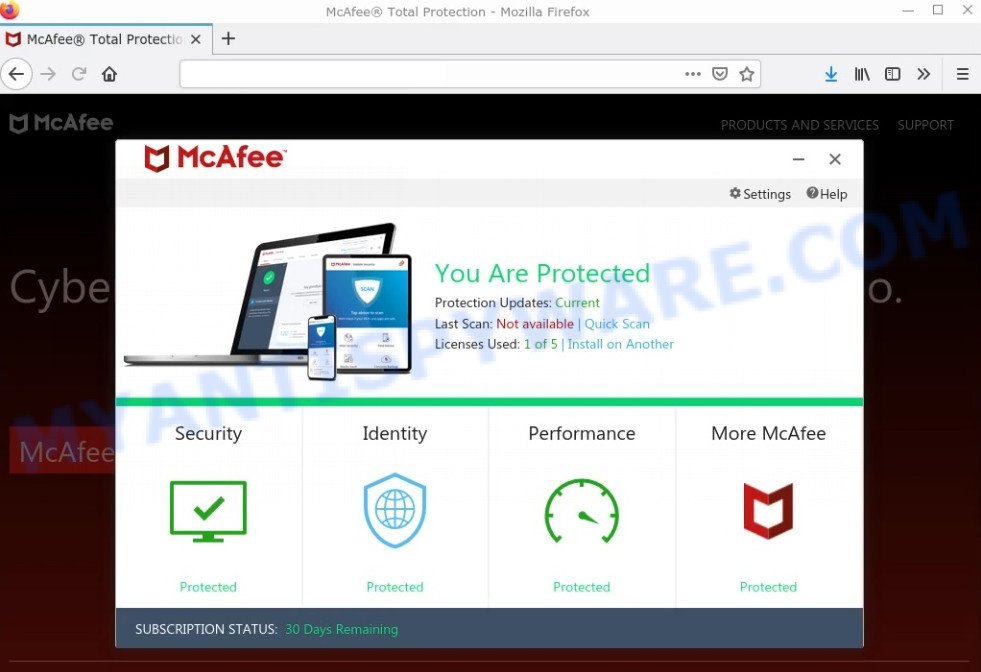
The “TROJAN Zeus2021 spyware adware detected” scam disguised as McAfee antivirus
QUICK LINKS
Typically, scam sites first check the user’s IP address to determine their geolocation. Scammers, having determined the user’s location, can use various scam schemes, change the page language or redirect the user to other malicious and scam sites.
In this particular case, users are shown a a pop-up window that is supposedly from McAfee saying that 5 viruses were found during the system scan. It instructs users to click the “Proceed..” button to remove the found malware.
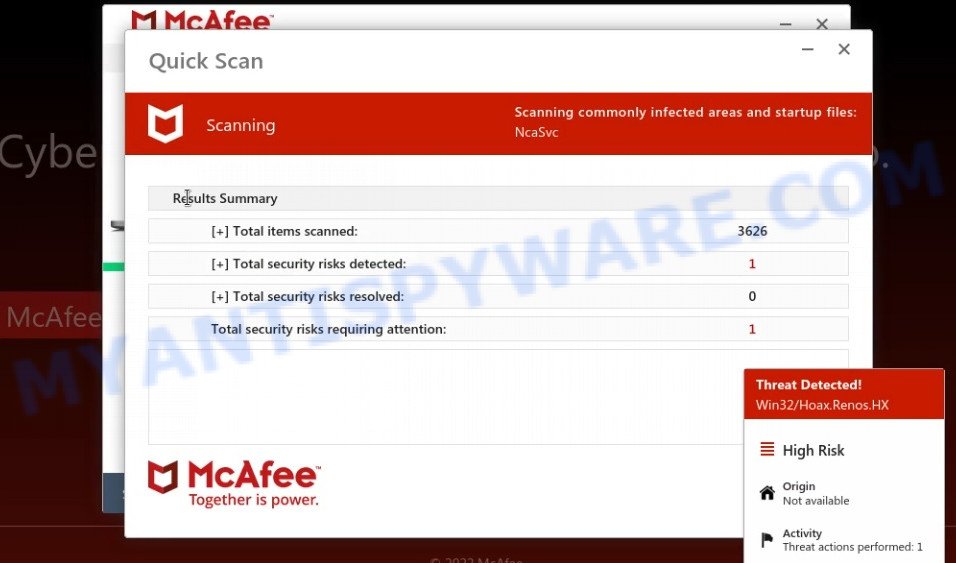
The scam runs a fake McAfee system scan
Scammers use such tactics to trick victims into installing untrustworthy and unreliable software, among which may be fake antivirus software, spyware, trojans, browser hijackers, adware and other malicious software. Also, the scammers, posing as representatives from Microsoft, can offer fake solutions for the non-existent “security threats” and ask for payment in the form of a one-time fee or subscription.
Often scammers try not only to force victims to install unwanted software on their computers, but also to collect as much information as possible about their victims. The collected information can be used to make fraudulent purchases and unauthorized transfers, sold to criminals on the dark web, or other malicious purposes. Moreover, the criminals can use stolen email addresses to send spam and malspam (spam emails containing malware or links to malware).
To summarize, the scam can lead to malware infection, loss of data, financial losses, theft of personal information and other serious problems.
Text presented in the “TROJAN Zeus2021 spyware adware detected” pop-up:
McAfee Total Protection
Your PC is infected with 5 viruses!
Scan results: TROJAN Zeus2021, spyware, adware detected.
– TROJAN found on this PC will most likely copy and delete all data from hard drives.
– Spyware will attempt to collect logins, passwords and banking details.
– Adware usually replaces search results with false and scammy websites.It is highly recommended to use antivirus immediately!
Proceed…
Unprotected PCs are 93% more vulnerable to suffer from malware.
How to protect against “TROJAN Zeus2021 spyware adware detected” scam
To avoid becoming a victim of scammers, it is important to always keep in mind:
- There are no sites that can detect viruses and other security threats.
- Never install/purchase software promoted by suspicious sites, as it can be useless, and besides, it can be dangerous for you and your computer.
- Close “TROJAN Zeus2021 spyware adware detected” as soon as it appears on your computer screen. Scammers can prevent you from closing it in various ways. In such cases, close your browser using Task Manager or restart your computer. If the next time you launch the browser, it prompts you to restore the previous session, abandon it, otherwise this scam will reopen on your screen.
- Use an ad blocker when browsing the internet. It can block known scam sites and protect you from scammers.
Threat Summary
| Name | “TROJAN Zeus2021 spyware adware detected” |
| Type | scam, phishing, fake virus alerts |
| Fake claims | Your PC is infected with 5 viruses, “Scan results: TROJAN Zeus2021, spyware, adware detected” |
| Related domains | scanclean.live |
| Symptoms |
|
| Removal | “TROJAN Zeus2021 spyware adware detected” removal guide |
TO CONTINUE – ADD EXTENSION TO CHROME, Windows Defender – Security Warning, Your McAfee Subscription Has Expired, Your Windows 10 is infected with viruses are other scams designed to trick visitors into installing untrustworthy software or calling fake tech support. Some of these scams are positioned as a legitimate Microsoft/McAfee sites, but in fact have nothing to do with Microsoft, and McAfee.
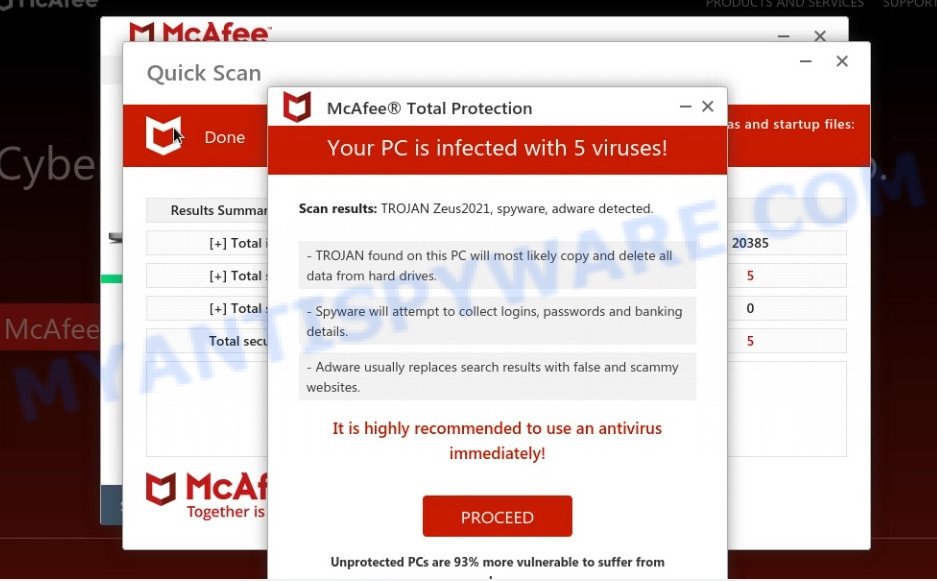
The scam displays fake scan results: “TROJAN Zeus2021 spyware adware detected”
The “TROJAN Zeus2021 spyware adware detected” pop ups are caused by malicious advertisements on websites you visit, browser (push) notifications or Adware. Scammers use push notifications to bypass protection against pop-ups in the browser and display unwanted ads. These advertisements are used to promote suspicious web-browser add-ons, free gifts scams, fake software, and adult webpages.
Adware is type of malicious software that can cause issues for your computer. It can generate numerous additional pop-up, banner, pop-under and in-text link advertisements flooding on your browser; collect your personal data such as login details, online searches, etc; run in the background and drag down your computer running speed; give more chances for other adware software, PUPs even malicious software to get on your PC.
How does Adware get on your PC
Usually, adware gets into computers as part of a bundle with free software, sharing files and other unsafe applications that users downloaded from the World Wide Web. The creators of adware pays software makers for distributing adware within their software. So, third-party software is often included as part of the setup file. In order to avoid the installation of any adware: select only Manual, Custom or Advanced install type and disable all optional software in which you are unsure.
How to remove “TROJAN Zeus2021 spyware adware detected” pop-up scam (Adware removal steps)
Fortunately, it is not hard to remove adware software that causes the “TROJAN Zeus2021 spyware adware detected” popups in your internet browser. In the following guidance, we will provide two methods to clean your PC of this adware. One is the manual removal method and the other is automatic removal method. You can choose the solution that best fits you. Please follow the removal guide below to remove adware software right now!
To remove “TROJAN Zeus2021 spyware adware detected”, complete the steps below:
- Uninstall potentially unwanted software
- Reset Chrome
- Reset Internet Explorer
- Reset Firefox
- Automatic Removal of adware
- Stop “TROJAN Zeus2021 spyware adware detected” popups
How to get rid of “TROJAN Zeus2021 spyware adware detected” popups manually
In this section of the article, we have posted the steps that will allow to get rid of “TROJAN Zeus2021 spyware adware detected” pop-ups manually. Although compared to removal tools, this way loses in time, but you don’t need to install anything on your PC. It will be enough for you to follow the detailed tutorial with images. We tried to describe each step in detail, but if you realized that you might not be able to figure it out, or simply do not want to change the Microsoft Windows and web browser settings, then it’s better for you to run utilities from trusted developers, which are listed below.
Uninstall potentially unwanted software
One of the first things to attempt for removal of adware is to check your PC installed programs screen and look for undesired and questionable applications. If there are any applications you do not recognize or are no longer using, you should uninstall them. If that doesn’t work, then you may need to use adware removal utility such as Zemana.
|
|
|
|
Reset Chrome
Reset Google Chrome settings is a easy solution to remove “TROJAN Zeus2021 spyware adware detected” pop-ups, disable harmful and ‘ad-supported’ add-ons, fix browser’s newtab page, default search engine and start page which have been modified by adware software.

- First launch the Chrome and click Menu button (small button in the form of three dots).
- It will open the Google Chrome main menu. Select More Tools, then click Extensions.
- You’ll see the list of installed plugins. If the list has the extension labeled with “Installed by enterprise policy” or “Installed by your administrator”, then complete the following guide: Remove Chrome extensions installed by enterprise policy.
- Now open the Google Chrome menu once again, press the “Settings” menu.
- You will see the Google Chrome’s settings page. Scroll down and click “Advanced” link.
- Scroll down again and press the “Reset” button.
- The Google Chrome will open the reset profile settings page as shown on the screen above.
- Next click the “Reset” button.
- Once this procedure is complete, your web-browser’s default search engine, newtab and start page will be restored to their original defaults.
- To learn more, read the blog post How to reset Chrome settings to default.
Reset Internet Explorer
If you find that IE browser settings such as search provider, startpage and newtab had been replaced by adware related to the “TROJAN Zeus2021 spyware adware detected” popup scam, then you can restore your settings, via the reset web-browser procedure.
First, start the Internet Explorer, then press ‘gear’ icon ![]() . It will open the Tools drop-down menu on the right part of the browser, then click the “Internet Options” as displayed below.
. It will open the Tools drop-down menu on the right part of the browser, then click the “Internet Options” as displayed below.

In the “Internet Options” screen, select the “Advanced” tab, then press the “Reset” button. The Microsoft Internet Explorer will display the “Reset Internet Explorer settings” prompt. Further, press the “Delete personal settings” check box to select it. Next, press the “Reset” button as displayed in the figure below.

Once the task is finished, click “Close” button. Close the Microsoft Internet Explorer and restart your computer for the changes to take effect. This step will help you to restore your internet browser’s newtab page, default search provider and start page to default state.
Reset Firefox
The Mozilla Firefox reset will delete redirects to the “TROJAN Zeus2021 spyware adware detected” scam, fix modified preferences, disable malicious extensions and restore security settings changed by adware. When using the reset feature, your personal information like passwords, bookmarks, browsing history and web form auto-fill data will be saved.
First, launch the Firefox and press ![]() button. It will show the drop-down menu on the right-part of the internet browser. Further, press the Help button (
button. It will show the drop-down menu on the right-part of the internet browser. Further, press the Help button (![]() ) as displayed on the screen below.
) as displayed on the screen below.

In the Help menu, select the “Troubleshooting Information” option. Another way to open the “Troubleshooting Information” screen – type “about:support” in the web browser adress bar and press Enter. It will show the “Troubleshooting Information” page as on the image below. In the upper-right corner of this screen, click the “Refresh Firefox” button.

It will open the confirmation prompt. Further, click the “Refresh Firefox” button. The Firefox will begin a task to fix your problems that caused by the adware. After, it is complete, click the “Finish” button.
Automatic Removal of adware
The simplest way to get rid of the “TROJAN Zeus2021 spyware adware detected” pop ups is to run an antimalware tool capable of detecting adware software. We advise try Zemana AntiMalware or another free malicious software remover which listed below. It has excellent detection rate when it comes to adware, browser hijackers and other potentially unwanted applications.
Remove “TROJAN Zeus2021 spyware adware detected” scam with Zemana
Zemana Anti-Malware is free full featured malware removal tool. It can check your files and MS Windows registry in real-time. Zemana can help to delete adware, potentially unwanted apps, malware and browser hijackers. It uses 1% of your device resources. This utility has got simple and beautiful interface and at the same time best possible protection for your personal computer.
Now you can setup and run Zemana AntiMalware to remove “TROJAN Zeus2021 spyware adware detected” scam from your web-browser by following the steps below:
Visit the following page to download Zemana AntiMalware installation package called Zemana.AntiMalware.Setup on your computer. Save it to your Desktop.
165054 downloads
Author: Zemana Ltd
Category: Security tools
Update: July 16, 2019
Run the installation package after it has been downloaded successfully and then follow the prompts to install this tool on your computer.

During installation you can change some settings, but we recommend you don’t make any changes to default settings.
When install is finished, this malicious software removal utility will automatically launch and update itself. You will see its main window as shown on the image below.

Now click the “Scan” button to detect adware software that causes multiple annoying pop ups. While the tool is scanning, you can see how many objects and files has already scanned.

Once the scan get finished, it will show the Scan Results. All found items will be marked. You can remove them all by simply click “Next” button.

The Zemana will delete adware that causes “TROJAN Zeus2021 spyware adware detected” pop-up scam in your browser and move the selected items to the program’s quarantine. When disinfection is finished, you can be prompted to reboot your personal computer to make the change take effect.
Remove “TROJAN Zeus2021 spyware adware detected” scam and malicious extensions with HitmanPro
In order to make sure that no more malicious folders and files related to adware are inside your computer, you must use another effective malware scanner. We suggest to run Hitman Pro. No installation is necessary with this utility.
Download Hitman Pro by clicking on the following link.
Download and run HitmanPro on your computer. Once started, click “Next” button to start checking your computer for the adware that causes “TROJAN Zeus2021 spyware adware detected” popups in your browser. .

When HitmanPro completes the scan, it will display the Scan Results.

Review the report and then click Next button.
It will show a prompt, press the “Activate free license” button to begin the free 30 days trial to delete all malware found.
Use MalwareBytes Anti-Malware to remove “TROJAN Zeus2021 spyware adware detected” pop-ups
We advise using the MalwareBytes Anti-Malware which are fully clean your computer of the adware. The free utility is an advanced malicious software removal application developed by (c) Malwarebytes lab. This application uses the world’s most popular antimalware technology. It is able to help you get rid of the “TROJAN Zeus2021 spyware adware detected” pop-ups from your browsers, PUPs, malware, hijackers, toolbars, ransomware and other security threats from your PC for free.

Installing the MalwareBytes AntiMalware is simple. First you will need to download MalwareBytes Anti-Malware from the link below.
327280 downloads
Author: Malwarebytes
Category: Security tools
Update: April 15, 2020
Once downloading is finished, run it and follow the prompts. Once installed, the MalwareBytes will try to update itself and when this process is finished, click the “Scan” button to detect adware responsible for “TROJAN Zeus2021 spyware adware detected” scam. This process can take some time, so please be patient. Next, you need to click “Quarantine” button.
The MalwareBytes is a free application that you can use to remove all detected folders, files, services, registry entries and so on. To learn more about this malware removal utility, we recommend you to read and follow the tutorial or the video guide below.
Stop “TROJAN Zeus2021 spyware adware detected” popups
It’s also critical to protect your web browsers from harmful web-pages and advertisements by using an ad-blocking program like AdGuard. Security experts says that it will greatly reduce the risk of malware, and potentially save lots of money. Additionally, the AdGuard may also protect your privacy by blocking almost all trackers.
Installing the AdGuard is simple. First you will need to download AdGuard by clicking on the following link.
26903 downloads
Version: 6.4
Author: © Adguard
Category: Security tools
Update: November 15, 2018
After downloading it, double-click the downloaded file to start it. The “Setup Wizard” window will show up on the computer screen as displayed in the following example.

Follow the prompts. AdGuard will then be installed and an icon will be placed on your desktop. A window will show up asking you to confirm that you want to see a quick tutorial as on the image below.

Click “Skip” button to close the window and use the default settings, or click “Get Started” to see an quick tutorial which will allow you get to know AdGuard better.
Each time, when you start your PC, AdGuard will run automatically and stop unwanted ads, block “TROJAN Zeus2021 spyware adware detected” scam, as well as other harmful or misleading web sites. For an overview of all the features of the application, or to change its settings you can simply double-click on the AdGuard icon, that is located on your desktop.
To sum up
Once you have removed the adware using the instructions, Firefox, Internet Explorer, Chrome and Edge will no longer display the “TROJAN Zeus2021 spyware adware detected” scam when you surf the Internet. Unfortunately, if the step-by-step guide does not help you, then you have caught a new adware, and then the best way – ask for help.
Please create a new question by using the “Ask Question” button in the Questions and Answers. Try to give us some details about your problems, so we can try to help you more accurately. Wait for one of our trained “Security Team” or Site Administrator to provide you with knowledgeable assistance tailored to your problem with the “TROJAN Zeus2021 spyware adware detected” pop-ups.




















