What is News-fedaka.cc?
News-fedaka.cc is a web-site that uses social engineering to fool unsuspecting users into allowing browser push notifications. Although push notifications cannot harm users directly, scammers use them to display annoying advertisements, promote questionable applications, and encourage users to visit malicious web-pages.
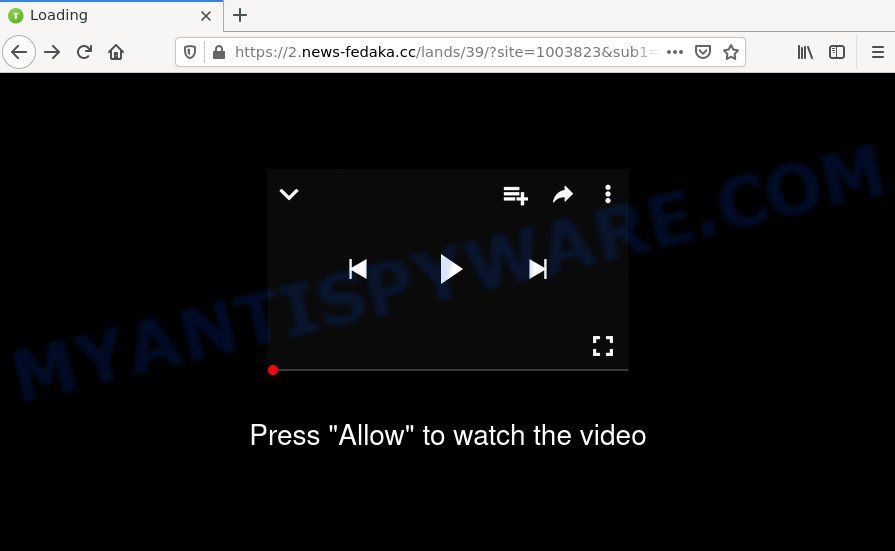
News-fedaka.cc is a dubious site that displays Show notifications prompt states that clicking ‘Allow’ button will let you watch a video, access the content of the website, connect to the Internet, download a file, enable Flash Player,and so on. Once you click the ‘Allow’ button, then your web-browser will be configured to show pop up adverts in the bottom right corner of the desktop.

Threat Summary
| Name | News-fedaka.cc pop up |
| Type | browser notification spam, spam push notifications, pop-up virus |
| Distribution | adware, misleading popup ads, social engineering attack, potentially unwanted applications |
| Symptoms |
|
| Removal | News-fedaka.cc removal guide |
Where the News-fedaka.cc pop-ups comes from
Computer security experts have determined that users are redirected to News-fedaka.cc by adware or from dubious advertisements. Adware can cause many troubles such as annoying advertisements and popups on your internet browser, redirect your search requests to scam web sites, web-browser crashes and slow loading webpages. Adware often installs on the personal computer with free programs.
Usually, adware software gets into personal computers as part of a bundle with freeware, sharing files and other unsafe applications that users downloaded from the Net. The creators of adware pays software developers for distributing adware within their apps. So, third-party apps is often included as part of the setup file. In order to avoid the installation of any adware software: select only Manual, Custom or Advanced install type and reject all bundled programs in which you are unsure.
Remove News-fedaka.cc notifications from web-browsers
If you are in situation where you don’t want to see browser notifications from the News-fedaka.cc website. In this case, you can turn off web notifications for your web browser in MS Windows/Apple Mac/Android. Find your web-browser in the list below, follow step-by-step guide to remove web-browser permissions to display browser notifications.
|
|
|
|
|
|
How to remove News-fedaka.cc ads from Chrome, Firefox, IE, Edge
Fortunately, it is not hard to remove adware responsible for News-fedaka.cc ads. In the following guide, we will provide two ways to free your PC system of this adware software. One is the manual removal solution and the other is automatic removal solution. You can select the way that best fits you. Please follow the removal guide below to get rid of News-fedaka.cc pop-up ads right now!
To remove News-fedaka.cc pop ups, execute the following steps:
- Remove News-fedaka.cc notifications from web-browsers
- How to remove News-fedaka.cc pop-up ads without any software
- Automatic Removal of News-fedaka.cc pop-up advertisements
- Stop News-fedaka.cc ads
How to remove News-fedaka.cc pop-up ads without any software
First try to remove News-fedaka.cc pop-up advertisements manually; to do this, follow the steps below. Of course, manual removal of adware software requires more time and may not be suitable for those who are poorly versed in system settings. In this case, we advise that you scroll down to the section that describes how to remove News-fedaka.cc ads using free tools.
Uninstall PUPs using Windows Control Panel
Some programs are free only because their setup package contains an adware software. This unwanted applications generates profit for the authors when it is installed. More often this adware can be deleted by simply uninstalling it from the ‘Uninstall a Program’ that is located in MS Windows control panel.
Press Windows button ![]() , then press Search
, then press Search ![]() . Type “Control panel”and press Enter. If you using Windows XP or Windows 7, then click “Start” and select “Control Panel”. It will display the Windows Control Panel as shown on the image below.
. Type “Control panel”and press Enter. If you using Windows XP or Windows 7, then click “Start” and select “Control Panel”. It will display the Windows Control Panel as shown on the image below.

Further, press “Uninstall a program” ![]()
It will show a list of all apps installed on your device. Scroll through the all list, and delete any suspicious and unknown applications.
Delete News-fedaka.cc pop-up ads from Internet Explorer
If you find that Microsoft Internet Explorer browser settings such as startpage, newtab and default search provider had been replaced by adware software responsible for News-fedaka.cc popups, then you may revert back your settings, via the reset browser procedure.
First, open the Microsoft Internet Explorer, then click ‘gear’ icon ![]() . It will open the Tools drop-down menu on the right part of the internet browser, then press the “Internet Options” like below.
. It will open the Tools drop-down menu on the right part of the internet browser, then press the “Internet Options” like below.

In the “Internet Options” screen, select the “Advanced” tab, then click the “Reset” button. The Microsoft Internet Explorer will display the “Reset Internet Explorer settings” dialog box. Further, press the “Delete personal settings” check box to select it. Next, click the “Reset” button like below.

After the procedure is done, click “Close” button. Close the Microsoft Internet Explorer and restart your computer for the changes to take effect. This step will help you to restore your browser’s startpage, search provider by default and newtab to default state.
Delete News-fedaka.cc advertisements from Firefox
If the Mozilla Firefox internet browser application is hijacked, then resetting its settings can help. The Reset feature is available on all modern version of Mozilla Firefox. A reset can fix many issues by restoring Mozilla Firefox settings like default search provider, startpage and new tab page to their original state. However, your saved passwords and bookmarks will not be changed or cleared.
Launch the Firefox and click the menu button (it looks like three stacked lines) at the top right of the web browser screen. Next, press the question-mark icon at the bottom of the drop-down menu. It will open the slide-out menu.

Select the “Troubleshooting information”. If you are unable to access the Help menu, then type “about:support” in your address bar and press Enter. It bring up the “Troubleshooting Information” page as displayed on the image below.

Click the “Refresh Firefox” button at the top right of the Troubleshooting Information page. Select “Refresh Firefox” in the confirmation prompt. The Firefox will begin a process to fix your problems that caused by the News-fedaka.cc adware. When, it’s complete, click the “Finish” button.
Remove News-fedaka.cc pop-ups from Chrome
Reset Google Chrome settings can help you solve some problems caused by adware software and remove News-fedaka.cc ads from internet browser. This will also disable harmful extensions as well as clear cookies and site data. Your saved bookmarks, form auto-fill information and passwords won’t be cleared or changed.
First launch the Google Chrome. Next, click the button in the form of three horizontal dots (![]() ).
).
It will open the Google Chrome menu. Choose More Tools, then press Extensions. Carefully browse through the list of installed extensions. If the list has the add-on signed with “Installed by enterprise policy” or “Installed by your administrator”, then complete the following guide: Remove Google Chrome extensions installed by enterprise policy.
Open the Google Chrome menu once again. Further, click the option named “Settings”.

The internet browser will show the settings screen. Another way to display the Chrome’s settings – type chrome://settings in the internet browser adress bar and press Enter
Scroll down to the bottom of the page and press the “Advanced” link. Now scroll down until the “Reset” section is visible, as shown on the image below and press the “Reset settings to their original defaults” button.

The Google Chrome will show the confirmation prompt as shown on the image below.

You need to confirm your action, click the “Reset” button. The web-browser will start the process of cleaning. Once it is done, the internet browser’s settings including search engine, start page and newtab back to the values which have been when the Chrome was first installed on your PC system.
Automatic Removal of News-fedaka.cc pop-up advertisements
In order to completely remove News-fedaka.cc, you not only need to delete adware software from your computer, but also delete all its components in your PC including Windows registry entries. We suggest to download and use free removal tools to automatically clean your computer of adware software which causes popups.
Get rid of News-fedaka.cc ads with Zemana Anti-Malware
Zemana is a malicious software scanner that is very useful for detecting and deleting adware related to the News-fedaka.cc pop ups. The steps below will explain how to download, install, and use Zemana Anti-Malware to scan and remove malware, spyware, adware, PUPs, browser hijackers from your device for free.
First, please go to the link below, then click the ‘Download’ button in order to download the latest version of Zemana Anti-Malware.
165079 downloads
Author: Zemana Ltd
Category: Security tools
Update: July 16, 2019
When the downloading process is done, close all applications and windows on your personal computer. Double-click the install file named Zemana.AntiMalware.Setup. If the “User Account Control” prompt pops up like below, click the “Yes” button.

It will open the “Setup wizard” that will help you setup Zemana on your PC. Follow the prompts and do not make any changes to default settings.

Once installation is complete successfully, Zemana AntiMalware will automatically start and you can see its main screen like below.

Now press the “Scan” button . Zemana AntiMalware application will scan through the whole computer for the adware software that causes multiple intrusive popups. A system scan can take anywhere from 5 to 30 minutes, depending on your computer. During the scan Zemana Anti-Malware will search for threats exist on your device.

Once the scan is complete, you will be displayed the list of all found items on your computer. Once you have selected what you want to remove from your PC system click “Next” button. The Zemana Anti-Malware will get rid of adware software responsible for News-fedaka.cc pop-up advertisements. After that process is complete, you may be prompted to restart the PC system.
Remove News-fedaka.cc pop-ups and harmful extensions with Hitman Pro
The Hitman Pro tool is free (30 day trial) and easy to use. It can check and remove malicious software, PUPs and adware in Edge, Firefox, Microsoft Internet Explorer and Chrome web-browsers and thereby remove all annoying News-fedaka.cc pop-up advertisements. Hitman Pro is powerful enough to find and remove malicious registry entries and files that are hidden on the computer.

- First, visit the following page, then click the ‘Download’ button in order to download the latest version of Hitman Pro.
- Once the downloading process is complete, start the Hitman Pro, double-click the HitmanPro.exe file.
- If the “User Account Control” prompts, press Yes to continue.
- In the Hitman Pro window, click the “Next” to begin scanning your device for the adware which causes the unwanted News-fedaka.cc pop ups. While the Hitman Pro is scanning, you can see number of objects it has identified either as being malicious software.
- Once Hitman Pro has completed scanning, Hitman Pro will open a list of detected items. Make sure all items have ‘checkmark’ and press “Next”. Now, click the “Activate free license” button to start the free 30 days trial to remove all malicious software found.
Remove News-fedaka.cc popups with MalwareBytes
Trying to remove News-fedaka.cc popups can become a battle of wills between the adware infection and you. MalwareBytes can be a powerful ally, removing most of today’s adware software, malicious software and PUPs with ease. Here’s how to use MalwareBytes will help you win.
Please go to the link below to download MalwareBytes AntiMalware. Save it to your Desktop so that you can access the file easily.
327299 downloads
Author: Malwarebytes
Category: Security tools
Update: April 15, 2020
Once the downloading process is finished, close all windows on your PC system. Further, open the file named MBSetup. If the “User Account Control” dialog box pops up similar to the one below, click the “Yes” button.

It will open the Setup wizard which will help you setup MalwareBytes on the PC. Follow the prompts and do not make any changes to default settings.

Once install is finished successfully, press “Get Started” button. Then MalwareBytes Anti-Malware will automatically launch and you can see its main window as shown on the image below.

Next, press the “Scan” button to look for adware which causes popups. Depending on your computer, the scan can take anywhere from a few minutes to close to an hour.

Once finished, the results are displayed in the scan report. All found items will be marked. You can remove them all by simply click “Quarantine” button.

The MalwareBytes AntiMalware will remove adware software that causes News-fedaka.cc advertisements. Once disinfection is finished, you can be prompted to restart your computer. We recommend you look at the following video, which completely explains the process of using the MalwareBytes to get rid of hijackers, adware and other malware.
Stop News-fedaka.cc ads
By installing an adblocker application like AdGuard, you’re able to stop News-fedaka.cc, autoplaying video ads and get rid of lots of distracting and unwanted ads on webpages.
Click the link below to download AdGuard. Save it on your Windows desktop.
26907 downloads
Version: 6.4
Author: © Adguard
Category: Security tools
Update: November 15, 2018
After downloading it, start the downloaded file. You will see the “Setup Wizard” screen as shown in the following example.

Follow the prompts. After the installation is complete, you will see a window as shown in the figure below.

You can click “Skip” to close the setup program and use the default settings, or click “Get Started” button to see an quick tutorial that will assist you get to know AdGuard better.
In most cases, the default settings are enough and you do not need to change anything. Each time, when you launch your computer, AdGuard will launch automatically and stop unwanted advertisements, block News-fedaka.cc, as well as other harmful or misleading websites. For an overview of all the features of the application, or to change its settings you can simply double-click on the AdGuard icon, which can be found on your desktop.
Finish words
We suggest that you keep AdGuard (to help you block unwanted popup ads and annoying harmful webpages) and Zemana AntiMalware (to periodically scan your PC for new malicious software, browser hijackers and adware). Make sure that you have all the Critical Updates recommended for Windows OS. Without regular updates you WILL NOT be protected when new hijackers, harmful software and adware are released.
If you are still having problems while trying to remove News-fedaka.cc pop ups from your internet browser, then ask for help here.


















