What is Gateway-search.net?
According to IT security professionals, Gateway-search.net is a website that is promoted by Browser hijackers. A common tactic used by the developers behind Browser hijackers is to change web-browser’s settings such as new tab page, start page and search provider so that the infected internet browser goes to a webpage under the author’s control. Complete the guide below to delete Gateway-search.net and protect you from other browser hijackers and potentially unwanted software.
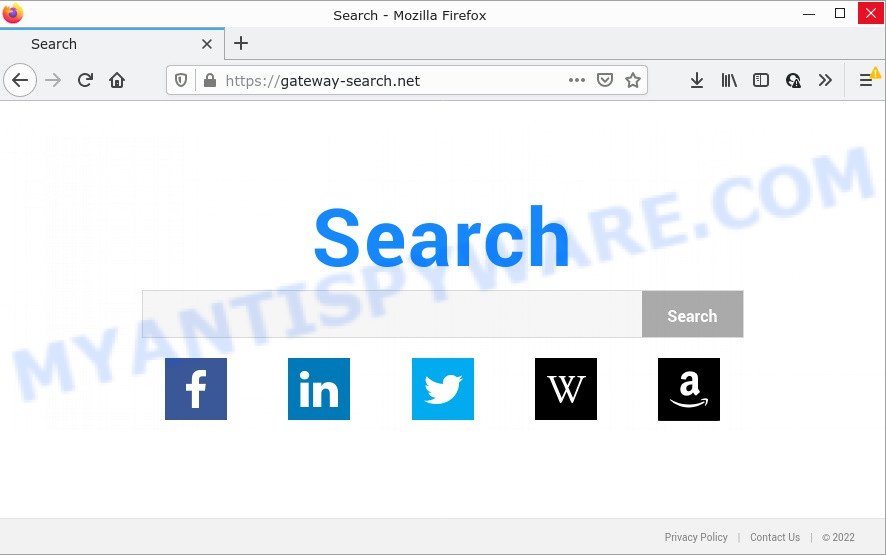
Most often, browser hijackers promote fake search engines by setting their address as the default search provider. In this case, the browser hijacker installs Gateway-search.net as a search engine. This means that users whose internet browser is affected with the browser hijacker are forced to visit Gateway-search.net each time they search in the Internet, open a new window or tab.
Another reason why you need to get rid of Gateway-search.net is its online data-tracking activity. It can gather sensitive information, including:
- IP addresses;
- URLs visited;
- search queries/terms;
- clicks on links and advertisements;
- web browser version information.
Take a deep breath. Learn everything you should know about Gateway-search.net homepage removal, how to remove browser hijacker from your web browser and PC. Find the best free malicious software removal utilities here!
How can a browser hijacker get on your computer
Browser hijackers and potentially unwanted programs usually get onto personal computers by being attached to some free applications that users download off of the Net. To avoid infection, in the Setup wizard, you should be be proactive and carefully read the ‘Terms of use’, the ‘license agreement’ and other installation screens, as well as to always select the ‘Manual’ or ‘Advanced’ installation option, when installing anything downloaded from the Internet.
Threat Summary
| Name | Gateway-search.net |
| Type | redirect virus, PUP, search provider hijacker, browser hijacker, homepage hijacker |
| Affected Browser Settings | new tab page URL, search provider, home page |
| Distribution | free software setup packages, malicious popup advertisements, fake updaters |
| Symptoms | Adverts appear in places they shouldn’t be. Every time you perform an Internet search, your web-browser is redirected to another web-site. Your computer starts automatically installing unexpected applications. Unwanted internet browser toolbar(s) Unwanted changes in your internet browser like using a new default search engine. |
| Removal | Gateway-search.net removal guide |
How to remove Gateway-search.net redirect
The following step-by-step guide will help you delete Gateway-search.net from Chrome, Firefox, MS Edge and Microsoft Internet Explorer. Moreover, this step-by-step guidance will help you uninstall PUPs, adware and toolbars that your computer may be infected too. Please do the instructions step by step. If you need assist or have any questions, then ask for our assistance or type a comment below. Some of the steps will require you to restart your PC system or close this webpage. So, read this instructions carefully, then bookmark this page or open it on your smartphone for later reference.
To remove Gateway-search.net, complete the following steps:
- How to manually get rid of Gateway-search.net
- Automatic Removal of Gateway-search.net
- How to stop Gateway-search.net redirect
How to manually get rid of Gateway-search.net
The following instructions is a step-by-step guide, which will help you manually get rid of Gateway-search.net redirect from the Internet Explorer, Mozilla Firefox, Chrome and Edge.
Remove Gateway-search.net related applications through the Control Panel of your personal computer
It’s of primary importance to first identify and delete all PUPs, adware software software and hijackers through ‘Add/Remove Programs’ (MS Windows XP) or ‘Uninstall a program’ (Microsoft Windows 10, 8, 7) section of your Microsoft Windows Control Panel.
Windows 10, 8.1, 8
Click the MS Windows logo, and then click Search ![]() . Type ‘Control panel’and press Enter like below.
. Type ‘Control panel’and press Enter like below.

When the ‘Control Panel’ opens, click the ‘Uninstall a program’ link under Programs category as shown on the image below.

Windows 7, Vista, XP
Open Start menu and choose the ‘Control Panel’ at right as shown in the following example.

Then go to ‘Add/Remove Programs’ or ‘Uninstall a program’ (Microsoft Windows 7 or Vista) as shown below.

Carefully browse through the list of installed software and get rid of all suspicious and unknown programs. We recommend to click ‘Installed programs’ and even sorts all installed apps by date. After you have found anything suspicious that may be the browser hijacker related to Gateway-search.net homepage or other potentially unwanted program (PUP), then select this program and press ‘Uninstall’ in the upper part of the window. If the suspicious program blocked from removal, then use Revo Uninstaller Freeware to fully get rid of it from your PC.
Remove Gateway-search.net from Internet Explorer
The Microsoft Internet Explorer reset is great if your web browser is hijacked or you have unwanted extensions or toolbars on your browser, that installed by a malware.
First, start the IE, then click ‘gear’ icon ![]() . It will open the Tools drop-down menu on the right part of the web-browser, then press the “Internet Options” such as the one below.
. It will open the Tools drop-down menu on the right part of the web-browser, then press the “Internet Options” such as the one below.

In the “Internet Options” screen, select the “Advanced” tab, then click the “Reset” button. The Internet Explorer will show the “Reset Internet Explorer settings” dialog box. Further, press the “Delete personal settings” check box to select it. Next, press the “Reset” button as shown in the following example.

When the task is finished, click “Close” button. Close the IE and restart your PC system for the changes to take effect. This step will help you to restore your browser’s default search provider, start page and new tab page to default state.
Remove Gateway-search.net from Google Chrome
This step will show you how to reset Chrome new tab page, default search provider and homepage to default values. This can remove Gateway-search.net and fix some browsing problems, especially after browser hijacker. Your saved bookmarks, form auto-fill information and passwords won’t be cleared or changed.

- First run the Chrome and press Menu button (small button in the form of three dots).
- It will show the Chrome main menu. Select More Tools, then press Extensions.
- You’ll see the list of installed plugins. If the list has the extension labeled with “Installed by enterprise policy” or “Installed by your administrator”, then complete the following guidance: Remove Chrome extensions installed by enterprise policy.
- Now open the Chrome menu once again, click the “Settings” menu.
- You will see the Chrome’s settings page. Scroll down and press “Advanced” link.
- Scroll down again and click the “Reset” button.
- The Chrome will show the reset profile settings page as on the image above.
- Next click the “Reset” button.
- Once this process is done, your browser’s start page, new tab page and default search provider will be restored to their original defaults.
- To learn more, read the article How to reset Chrome settings to default.
Remove Gateway-search.net start page from Firefox
If Firefox start page or search provider are hijacked by the browser hijacker, your web-browser displays unwanted pop up ads, then ‘Reset Firefox’ could solve these problems. When using the reset feature, your personal information such as passwords, bookmarks, browsing history and web form auto-fill data will be saved.
First, start the Mozilla Firefox. Next, click the button in the form of three horizontal stripes (![]() ). It will show the drop-down menu. Next, click the Help button (
). It will show the drop-down menu. Next, click the Help button (![]() ).
).

In the Help menu click the “Troubleshooting Information”. In the upper-right corner of the “Troubleshooting Information” page click on “Refresh Firefox” button as on the image below.

Confirm your action, click the “Refresh Firefox”.
Automatic Removal of Gateway-search.net
Manual removal guide may not be for everyone. Each removal step above, such as removing dubious programs, restoring infected shortcut files, removing the browser hijacker from system settings, must be performed very carefully. If you are in doubt during any of the steps listed in the manual removal above, then we suggest that you use the automatic removal guide below.
Zemana is a lightweight tool which created to use alongside your antivirus software, detecting and removing malicious software, adware software and potentially unwanted applications that other programs miss. Zemana Anti-Malware is easy to use, fast, does not use many resources and have great detection and removal rates.
Installing the Zemana Anti-Malware is simple. First you’ll need to download Zemana from the link below. Save it on your Desktop.
165500 downloads
Author: Zemana Ltd
Category: Security tools
Update: July 16, 2019
After downloading is finished, run it and follow the prompts. Once installed, the Zemana AntiMalware will try to update itself and when this task is finished, press the “Scan” button to perform a system scan for the browser hijacker that causes the Gateway-search.net web page to appear.

A scan can take anywhere from 10 to 30 minutes, depending on the number of files on your personal computer and the speed of your PC. While the utility is scanning, you can see how many objects and files has already scanned. Once you’ve selected what you want to remove from your computer click “Next” button.

If you are still having problems with the Gateway-search.net redirect — or just wish to check your device occasionally for hijackers and other malicious software — download MalwareBytes AntiMalware. It is free for home use, and detects and removes various unwanted software that attacks your computer or degrades PC system performance. MalwareBytes Anti-Malware can remove adware software, PUPs as well as malicious software, including ransomware and trojans.

MalwareBytes can be downloaded from the following link. Save it to your Desktop so that you can access the file easily.
327719 downloads
Author: Malwarebytes
Category: Security tools
Update: April 15, 2020
After downloading is done, run it and follow the prompts. Once installed, the MalwareBytes will try to update itself and when this process is done, click the “Scan” button . MalwareBytes AntiMalware program will scan through the whole device for the hijacker responsible the Gateway-search.net redirects. Depending on your device, the scan can take anywhere from a few minutes to close to an hour. During the scan MalwareBytes will search for threats present on your computer. Review the report and then click “Quarantine” button.
The MalwareBytes is a free program that you can use to delete all detected folders, files, services, registry entries and so on. To learn more about this malware removal utility, we suggest you to read and follow the steps or the video guide below.
How to stop Gateway-search.net redirect
In order to increase your security and protect your PC system against new unwanted advertisements and harmful web pages, you need to use ad blocker application that blocks an access to harmful advertisements and web-sites. Moreover, the application can block the show of intrusive advertising, which also leads to faster loading of web-pages and reduce the consumption of web traffic.
Installing the AdGuard is simple. First you’ll need to download AdGuard on your device by clicking on the link below.
27036 downloads
Version: 6.4
Author: © Adguard
Category: Security tools
Update: November 15, 2018
When the downloading process is done, start the downloaded file. You will see the “Setup Wizard” screen as shown in the figure below.

Follow the prompts. Once the installation is done, you will see a window as shown on the image below.

You can click “Skip” to close the install program and use the default settings, or press “Get Started” button to see an quick tutorial which will help you get to know AdGuard better.
In most cases, the default settings are enough and you don’t need to change anything. Each time, when you start your personal computer, AdGuard will launch automatically and stop unwanted ads, block Gateway-search.net, as well as other malicious or misleading web pages. For an overview of all the features of the program, or to change its settings you can simply double-click on the AdGuard icon, which is located on your desktop.
To sum up
We suggest that you keep AdGuard (to help you stop unwanted pop-up advertisements and annoying malicious web-pages) and Zemana AntiMalware (to periodically scan your PC system for new browser hijacker and other malicious software). Probably you are running an older version of Java or Adobe Flash Player. This can be a security risk, so download and install the latest version right now.
If you are still having problems while trying to remove Gateway-search.net from Edge, Internet Explorer, Firefox and Chrome, then ask for help here.

















