What is Gregoryfavorite.fun?
Gregoryfavorite.fun pop-ups are a social engineering attack which is designed to lure you and other unsuspecting users into subscribing to push notifications. Push notifications are originally created to alert users of recently published blog posts. Cybercriminals abuse ‘browser notification feature’ to avoid anti-virus and ad blocker applications by showing annoying advertisements. These ads are displayed in the lower right corner of the screen urges users to play online games, visit questionable web pages, install web-browser add-ons & so on.
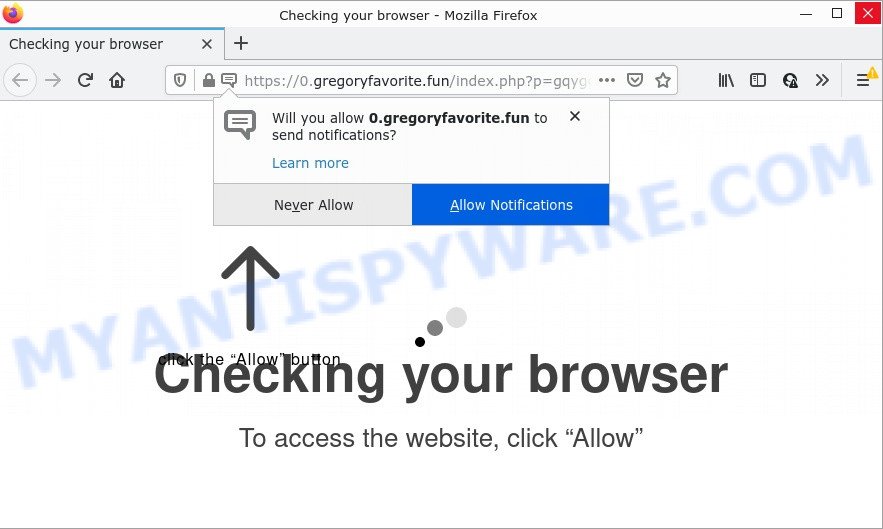
Gregoryfavorite.fun is a misleading site that claims that clicking ‘Allow’ is necessary to access the content of the web-site, connect to the Internet, download a file, enable Flash Player, watch a video, and so on. Once enabled, the Gregoryfavorite.fun notifications will start popping up in the right bottom corner of the desktop occasionally and spam the user with unwanted ads.

Threat Summary
| Name | Gregoryfavorite.fun pop up |
| Type | browser notification spam, spam push notifications, pop-up virus |
| Distribution | potentially unwanted programs, shady pop-up advertisements, social engineering attack, adware software |
| Symptoms |
|
| Removal | Gregoryfavorite.fun removal guide |
Where the Gregoryfavorite.fun popups comes from
Some research has shown that users can be redirected to Gregoryfavorite.fun from misleading ads or by PUPs and adware. Adware software can make big problems to your computer. Adware sometimes named ‘ad-supported’ software covers harmful programs which are specifically designed to display a huge number of advertisements in form of popups, discounting deals, banners or even fake alerts on the PC system. Adware software can seriously affect your privacy, your computer’s performance and security. Adware can be installed onto your computer unknowingly (it is frequently web browser extension).
Adware comes as a part of some free programs. So always read carefully the installation screens, disclaimers, ‘Terms of Use’ and ‘Software license’ appearing during the install process. Additionally pay attention for optional apps that are being installed along with the main application. Ensure that you unchecked all of them! Also, use an ad-blocking application that will help to stop shady and illegitimate webpages.
Remove Gregoryfavorite.fun notifications from internet browsers
Your internet browser likely now allows the Gregoryfavorite.fun web site to send you push notifications, but you do not want the annoying ads from this web site and we understand that. We’ve put together this guide on how you can remove Gregoryfavorite.fun pop-up advertisements from Google Chrome, Safari, Internet Explorer, Android, MS Edge and Firefox.
Google Chrome:
- Click the Menu button (three dots) on the top-right corner of the browser window
- In the menu go to ‘Settings’, scroll down to ‘Advanced’ settings.
- Scroll down to the ‘Privacy and security’ section, select ‘Site settings’.
- Go to Notifications settings.
- Click ‘three dots’ button on the right hand side of Gregoryfavorite.fun site or other suspicious site and click ‘Remove’.

Android:
- Tap ‘Settings’.
- Tap ‘Notifications’.
- Find and tap the web browser which shows Gregoryfavorite.fun browser notifications ads.
- Locate Gregoryfavorite.fun URL, other rogue notifications and set the toggle button to ‘OFF’ on them one-by-one.

Mozilla Firefox:
- In the right upper corner of the Firefox, click the Menu button, represented by three horizontal stripes.
- Choose ‘Options’ and click on ‘Privacy & Security’ on the left hand side.
- Scroll down to ‘Permissions’ section and click ‘Settings…’ button next to ‘Notifications’.
- Select the Gregoryfavorite.fun domain from the list and change the status to ‘Block’.
- Save changes.

Edge:
- Click the More button (it looks like three dots) in the top right hand corner of the screen.
- Click ‘Settings’. Click ‘Advanced’ on the left side of the window.
- Click ‘Manage permissions’ button, located beneath ‘Website permissions’.
- Right-click the Gregoryfavorite.fun URL. Click ‘Delete’.

Internet Explorer:
- Click ‘Tools’ button in the top right hand corner of the browser.
- Select ‘Internet options’.
- Click on the ‘Privacy’ tab and select ‘Settings’ in the pop-up blockers section.
- Locate the Gregoryfavorite.fun URL and click the ‘Remove’ button to delete the site.

Safari:
- Go to ‘Preferences’ in the Safari menu.
- Select the ‘Websites’ tab and then select ‘Notifications’ section on the left panel.
- Check for Gregoryfavorite.fun site, other questionable sites and apply the ‘Deny’ option for each.
How to remove Gregoryfavorite.fun advertisements (removal guidance)
The answer is right here on this page. We have put together simplicity and efficiency. It will help you easily to clean your personal computer of adware that causes multiple annoying pop ups. Moreover, you can select manual or automatic removal method. If you are familiar with the PC system then use manual removal, otherwise run the free anti malware tool designed specifically to delete adware. Of course, you can combine both methods. Read this manual carefully, bookmark it or open this page on your smartphone, because you may need to exit your web-browser or restart your computer.
To remove Gregoryfavorite.fun pop ups, complete the steps below:
- Remove Gregoryfavorite.fun notifications from internet browsers
- Manual Gregoryfavorite.fun ads removal
- Automatic Removal of Gregoryfavorite.fun ads
- Stop Gregoryfavorite.fun pop-up advertisements
Manual Gregoryfavorite.fun ads removal
In this section of the post, we have posted the steps that will allow to remove Gregoryfavorite.fun popups manually. Although compared to removal tools, this solution loses in time, but you don’t need to download anything on the PC system. It will be enough for you to follow the detailed instructions with images. We tried to describe each step in detail, but if you realized that you might not be able to figure it out, or simply do not want to change the Microsoft Windows and internet browser settings, then it’s better for you to use tools from trusted developers, which are listed below.
Uninstall questionable applications using Microsoft Windows Control Panel
First, go to Microsoft Windows Control Panel and delete questionable apps, all programs you do not remember installing. It’s important to pay the most attention to applications you installed just before Gregoryfavorite.fun advertisements appeared on your web browser. If you don’t know what a program does, look for the answer on the Internet.
Windows 8, 8.1, 10
First, click the Windows button
Windows XP, Vista, 7
First, click “Start” and select “Control Panel”.
It will show the Windows Control Panel as displayed on the screen below.

Next, press “Uninstall a program” ![]()
It will open a list of all applications installed on your device. Scroll through the all list, and delete any questionable and unknown software. To quickly find the latest installed software, we recommend sort apps by date in the Control panel.
Remove Gregoryfavorite.fun pop ups from Chrome
Reset Google Chrome settings to remove Gregoryfavorite.fun popups. If you are still experiencing issues with Gregoryfavorite.fun pop up advertisements removal, you need to reset Google Chrome browser to its default values. This step needs to be performed only if adware has not been removed by the previous steps.
First open the Chrome. Next, click the button in the form of three horizontal dots (![]() ).
).
It will open the Google Chrome menu. Select More Tools, then click Extensions. Carefully browse through the list of installed extensions. If the list has the plugin signed with “Installed by enterprise policy” or “Installed by your administrator”, then complete the following instructions: Remove Chrome extensions installed by enterprise policy.
Open the Google Chrome menu once again. Further, press the option named “Settings”.

The internet browser will show the settings screen. Another solution to display the Chrome’s settings – type chrome://settings in the internet browser adress bar and press Enter
Scroll down to the bottom of the page and click the “Advanced” link. Now scroll down until the “Reset” section is visible, such as the one below and click the “Reset settings to their original defaults” button.

The Chrome will display the confirmation prompt as displayed in the following example.

You need to confirm your action, click the “Reset” button. The internet browser will start the task of cleaning. Once it’s finished, the web-browser’s settings including start page, newtab page and search provider back to the values which have been when the Google Chrome was first installed on your computer.
Delete Gregoryfavorite.fun from Mozilla Firefox by resetting web browser settings
Resetting your Mozilla Firefox is first troubleshooting step for any issues with your web browser program, including the redirect to Gregoryfavorite.fun web page. However, your saved passwords and bookmarks will not be changed or cleared.
First, start the Firefox. Next, press the button in the form of three horizontal stripes (![]() ). It will open the drop-down menu. Next, press the Help button (
). It will open the drop-down menu. Next, press the Help button (![]() ).
).

In the Help menu press the “Troubleshooting Information”. In the upper-right corner of the “Troubleshooting Information” page click on “Refresh Firefox” button like below.

Confirm your action, press the “Refresh Firefox”.
Remove Gregoryfavorite.fun advertisements from Internet Explorer
The Microsoft Internet Explorer reset is great if your web browser is hijacked or you have unwanted add-ons or toolbars on your browser, that installed by an malware.
First, launch the Internet Explorer, click ![]() ) button. Next, press “Internet Options” as shown in the following example.
) button. Next, press “Internet Options” as shown in the following example.

In the “Internet Options” screen select the Advanced tab. Next, click Reset button. The Internet Explorer will display the Reset Internet Explorer settings prompt. Select the “Delete personal settings” check box and click Reset button.

You will now need to reboot your personal computer for the changes to take effect. It will get rid of adware software which causes the unwanted Gregoryfavorite.fun pop up ads, disable malicious and ad-supported web browser’s extensions and restore the Internet Explorer’s settings such as new tab page, search provider by default and start page to default state.
Automatic Removal of Gregoryfavorite.fun ads
If you are an unskilled computer user, then all your attempts to delete Gregoryfavorite.fun popup ads by completing the manual steps above might result in failure. To find and remove all of the adware related files and registry entries that keep this adware on your computer, use free anti-malware software such as Zemana AntiMalware, MalwareBytes and HitmanPro from our list below.
How to get rid of Gregoryfavorite.fun pop-ups with Zemana Anti-Malware
Download Zemana to remove Gregoryfavorite.fun pop-ups automatically from all of your internet browsers. This is a free software specially developed for malware removal. This tool can remove adware software, hijacker from Mozilla Firefox, IE, Google Chrome and MS Edge and MS Windows registry automatically.
Click the link below to download Zemana AntiMalware. Save it on your MS Windows desktop or in any other place.
164107 downloads
Author: Zemana Ltd
Category: Security tools
Update: July 16, 2019
When the download is finished, close all software and windows on your PC system. Open a directory in which you saved it. Double-click on the icon that’s called Zemana.AntiMalware.Setup as displayed below.
![]()
When the installation starts, you will see the “Setup wizard” which will help you install Zemana on your computer.

Once installation is done, you will see window as displayed below.

Now press the “Scan” button to search for adware that causes Gregoryfavorite.fun ads in your web-browser. When a malware, adware software or potentially unwanted apps are found, the number of the security threats will change accordingly.

Once that process is done, Zemana AntiMalware will display a scan report. All found items will be marked. You can delete them all by simply press “Next” button.

The Zemana Anti-Malware will delete adware that causes Gregoryfavorite.fun popups and move the selected items to the program’s quarantine.
Delete Gregoryfavorite.fun pop up ads from web browsers with HitmanPro
The Hitman Pro utility is free (30 day trial) and easy to use. It can check and remove malware, potentially unwanted programs and adware in Firefox, Microsoft Internet Explorer, Chrome and MS Edge web browsers and thereby get rid of all annoying Gregoryfavorite.fun advertisements. HitmanPro is powerful enough to find and remove malicious registry entries and files that are hidden on the computer.

- Hitman Pro can be downloaded from the following link. Save it on your Desktop.
- Once the download is complete, launch the Hitman Pro, double-click the HitmanPro.exe file.
- If the “User Account Control” prompts, click Yes to continue.
- In the Hitman Pro window, press the “Next” for scanning your PC system for the adware software that causes Gregoryfavorite.fun pop up advertisements in your web-browser. This process can take quite a while, so please be patient. While the HitmanPro application is checking, you can see count of objects it has identified as threat.
- When the checking is finished, the results are displayed in the scan report. When you’re ready, click “Next”. Now, click the “Activate free license” button to begin the free 30 days trial to get rid of all malware found.
Delete Gregoryfavorite.fun pop ups with MalwareBytes
Manual Gregoryfavorite.fun ads removal requires some computer skills. Some files and registry entries that created by the adware can be not fully removed. We recommend that use the MalwareBytes that are fully clean your personal computer of adware. Moreover, the free program will allow you to remove malware, PUPs, browser hijackers and toolbars that your personal computer can be infected too.

- First, please go to the following link, then click the ‘Download’ button in order to download the latest version of MalwareBytes.
Malwarebytes Anti-malware
326460 downloads
Author: Malwarebytes
Category: Security tools
Update: April 15, 2020
- At the download page, click on the Download button. Your web browser will show the “Save as” prompt. Please save it onto your Windows desktop.
- After downloading is finished, please close all apps and open windows on your personal computer. Double-click on the icon that’s called MBSetup.
- This will open the Setup wizard of MalwareBytes AntiMalware onto your computer. Follow the prompts and don’t make any changes to default settings.
- When the Setup wizard has finished installing, the MalwareBytes will start and display the main window.
- Further, press the “Scan” button for checking your computer for the adware that causes Gregoryfavorite.fun ads. Depending on your device, the scan can take anywhere from a few minutes to close to an hour. When a threat is found, the count of the security threats will change accordingly.
- After that process is complete, MalwareBytes will display a list of found threats.
- Review the results once the utility has complete the system scan. If you think an entry should not be quarantined, then uncheck it. Otherwise, simply click the “Quarantine” button. When disinfection is complete, you may be prompted to restart the PC.
- Close the AntiMalware and continue with the next step.
Video instruction, which reveals in detail the steps above.
Stop Gregoryfavorite.fun pop-up advertisements
It is also critical to protect your web-browsers from harmful webpages and advertisements by using an ad-blocker application like AdGuard. Security experts says that it’ll greatly reduce the risk of malicious software, and potentially save lots of money. Additionally, the AdGuard can also protect your privacy by blocking almost all trackers.
AdGuard can be downloaded from the following link. Save it directly to your MS Windows Desktop.
26656 downloads
Version: 6.4
Author: © Adguard
Category: Security tools
Update: November 15, 2018
Once the download is done, launch the downloaded file. You will see the “Setup Wizard” screen as shown on the image below.

Follow the prompts. Once the installation is complete, you will see a window as shown on the screen below.

You can click “Skip” to close the install program and use the default settings, or click “Get Started” button to see an quick tutorial which will assist you get to know AdGuard better.
In most cases, the default settings are enough and you do not need to change anything. Each time, when you run your computer, AdGuard will start automatically and stop unwanted advertisements, block Gregoryfavorite.fun, as well as other harmful or misleading websites. For an overview of all the features of the application, or to change its settings you can simply double-click on the AdGuard icon, that is located on your desktop.
To sum up
We suggest that you keep Zemana (to periodically scan your PC system for new adware softwares and other malware) and AdGuard (to help you stop unwanted pop-ups and malicious web-pages). Moreover, to prevent any adware software, please stay clear of unknown and third party software, make sure that your antivirus program, turn on the option to search for potentially unwanted programs.
If you need more help with Gregoryfavorite.fun advertisements related issues, go to here.




















