What is Bollingerjack.top?
Bollingerjack.top pop-ups are a social engineering attack which tricks you and other unsuspecting users into subscribing to push notifications. Although push notifications cannot harm you directly, scammers use them to display annoying ads, promote adware bundles, and encourage you to visit unsafe web pages.
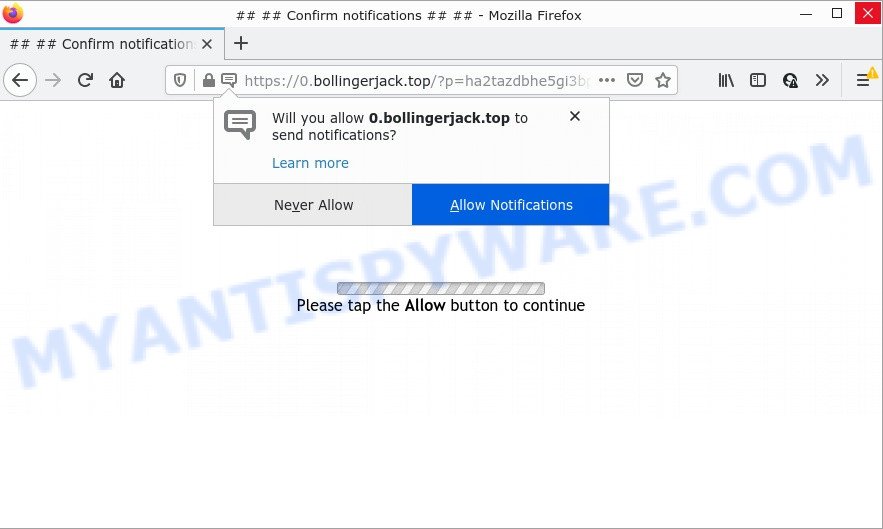
Bollingerjack.top is a dubious site that says that you need to click ‘Allow’ in order to access the content of the webpage, watch a video, enable Flash Player, download a file, connect to the Internet, and so on. Once you click the ‘Allow’ button, then you will start seeing unwanted adverts in form of popups on the screen.

Threat Summary
| Name | Bollingerjack.top pop-up |
| Type | browser notification spam, spam push notifications, pop-up virus |
| Distribution | adware, shady pop up ads, potentially unwanted apps, social engineering attack |
| Symptoms |
|
| Removal | Bollingerjack.top removal guide |
How does your device get infected with Bollingerjack.top pop-ups
Cyber threat analysts have determined that users are redirected to Bollingerjack.top by adware software or from shady advertisements. By definition, adware software is a piece of software that presents advertisements on a PC. However, people basically use the word ‘adware’ to describe a type of malware which displays unwanted advertisements to the user. In many cases, this kind of adware software do not have any uninstall procedures and can use technologies that are similar to those used by trojans to penetrate the personal computer.
The most common way to get adware is a freeware installer. Most often, a user have a chance to disable all unnecessary modules, but some setup files are created to confuse the average users, in order to trick them into installing potentially unwanted programs and adware. Anyway, easier to prevent adware software rather than clean up your computer after one. So, keep your browser updated (turn on automatic updates), run good antivirus applications, double check free software before you start it (do a google search, scan a downloaded file with VirusTotal), avoid misleading and unknown web sites.
Remove Bollingerjack.top notifications from web-browsers
If you’re in situation where you don’t want to see browser notifications from the Bollingerjack.top web site. In this case, you can turn off web notifications for your internet browser in Windows/Apple Mac/Android. Find your browser in the list below, follow step-by-step tutorial to get rid of web-browser permissions to display notifications.
|
|
|
|
|
|
How to remove Bollingerjack.top popups from Chrome, Firefox, IE, Edge
The following steps will allow you to remove Bollingerjack.top pop-up ads from the Firefox, MS Edge, Internet Explorer and Google Chrome. Moreover, the step-by-step tutorial below will allow you to delete malware, browser hijackers, potentially unwanted software and toolbars that your PC system may be infected. Please do the guide step by step. If you need assist or have any questions, then ask for our assistance or type a comment below. Read this manual carefully, bookmark it or open this page on your smartphone, because you may need to close your web-browser or restart your personal computer.
To remove Bollingerjack.top pop ups, use the steps below:
- Remove Bollingerjack.top notifications from web-browsers
- How to get rid of Bollingerjack.top ads without any software
- Automatic Removal of Bollingerjack.top advertisements
- Stop Bollingerjack.top pop-ups
How to get rid of Bollingerjack.top ads without any software
In most cases, it’s possible to manually remove Bollingerjack.top pop-ups. This way does not involve the use of any tricks or removal tools. You just need to restore the normal settings of the computer and browser. This can be done by following a few simple steps below. If you want to quickly remove Bollingerjack.top advertisements, as well as perform a full scan of your computer, we recommend that you use adware removal tools, which are listed below.
Uninstalling the Bollingerjack.top, check the list of installed applications first
Some programs are free only because their setup file contains an adware. This unwanted software generates profit for the makers when it is installed. More often this adware software can be removed by simply uninstalling it from the ‘Uninstall a Program’ that is located in MS Windows control panel.
Windows 8, 8.1, 10
First, click the Windows button
Windows XP, Vista, 7
First, press “Start” and select “Control Panel”.
It will display the Windows Control Panel like below.

Next, click “Uninstall a program” ![]()
It will display a list of all applications installed on your PC system. Scroll through the all list, and uninstall any suspicious and unknown applications. To quickly find the latest installed applications, we recommend sort apps by date in the Control panel.
Remove Bollingerjack.top pop up advertisements from Internet Explorer
If you find that Internet Explorer web browser settings such as startpage, new tab page and search provider by default had been changed by adware which causes pop ups, then you may restore your settings, via the reset internet browser procedure.
First, launch the Internet Explorer, then press ‘gear’ icon ![]() . It will show the Tools drop-down menu on the right part of the browser, then click the “Internet Options” as displayed in the figure below.
. It will show the Tools drop-down menu on the right part of the browser, then click the “Internet Options” as displayed in the figure below.

In the “Internet Options” screen, select the “Advanced” tab, then click the “Reset” button. The Internet Explorer will show the “Reset Internet Explorer settings” prompt. Further, click the “Delete personal settings” check box to select it. Next, click the “Reset” button as displayed in the following example.

When the process is finished, press “Close” button. Close the Internet Explorer and restart your PC system for the changes to take effect. This step will help you to restore your browser’s new tab, home page and search engine by default to default state.
Remove Bollingerjack.top ads from Google Chrome
If your Google Chrome browser is redirected to unwanted Bollingerjack.top page, it may be necessary to completely reset your web-browser program to its default settings.

- First start the Google Chrome and click Menu button (small button in the form of three dots).
- It will show the Chrome main menu. Select More Tools, then press Extensions.
- You will see the list of installed extensions. If the list has the plugin labeled with “Installed by enterprise policy” or “Installed by your administrator”, then complete the following steps: Remove Chrome extensions installed by enterprise policy.
- Now open the Google Chrome menu once again, press the “Settings” menu.
- You will see the Google Chrome’s settings page. Scroll down and press “Advanced” link.
- Scroll down again and click the “Reset” button.
- The Chrome will display the reset profile settings page as shown on the screen above.
- Next click the “Reset” button.
- Once this procedure is complete, your internet browser’s startpage, search provider by default and new tab will be restored to their original defaults.
- To learn more, read the post How to reset Google Chrome settings to default.
Get rid of Bollingerjack.top from Mozilla Firefox by resetting web-browser settings
Resetting Firefox browser will reset all the settings to their original state and will remove Bollingerjack.top ads, malicious add-ons and extensions. It will save your personal information such as saved passwords, bookmarks, auto-fill data and open tabs.
First, launch the Firefox and press ![]() button. It will show the drop-down menu on the right-part of the browser. Further, click the Help button (
button. It will show the drop-down menu on the right-part of the browser. Further, click the Help button (![]() ) as shown below.
) as shown below.

In the Help menu, select the “Troubleshooting Information” option. Another way to open the “Troubleshooting Information” screen – type “about:support” in the browser adress bar and press Enter. It will show the “Troubleshooting Information” page as displayed in the following example. In the upper-right corner of this screen, press the “Refresh Firefox” button.

It will show the confirmation dialog box. Further, click the “Refresh Firefox” button. The Firefox will begin a task to fix your problems that caused by the Bollingerjack.top adware. When, it is complete, click the “Finish” button.
Automatic Removal of Bollingerjack.top advertisements
Computer security specialists have built efficient adware removal tools to aid users in removing unwanted popups and intrusive advertisements. Below we will share with you the best malware removal tools that can search for and delete adware software that causes Bollingerjack.top pop ups.
Run Zemana AntiMalware to get rid of Bollingerjack.top advertisements
Zemana highly recommended, because it can scan for security threats such adware and malware that most ‘classic’ antivirus software fail to pick up on. Moreover, if you have any Bollingerjack.top advertisements removal problems which cannot be fixed by this utility automatically, then Zemana provides 24X7 online assistance from the highly experienced support staff.
Click the following link to download the latest version of Zemana for Microsoft Windows. Save it on your Desktop.
165070 downloads
Author: Zemana Ltd
Category: Security tools
Update: July 16, 2019
After the download is done, run it and follow the prompts. Once installed, the Zemana will try to update itself and when this process is done, click the “Scan” button to perform a system scan for the adware software that causes Bollingerjack.top pop-ups in your internet browser.

A system scan can take anywhere from 5 to 30 minutes, depending on your computer. While the Zemana Anti-Malware is scanning, you can see how many objects it has identified either as being malicious software. All detected threats will be marked. You can remove them all by simply click “Next” button.

The Zemana will delete adware software that causes popups.
Use HitmanPro to remove Bollingerjack.top ads
Hitman Pro will help get rid of adware that causes Bollingerjack.top popup advertisements in your internet browser that slow down your computer. The browser hijackers, adware and other potentially unwanted applications slow your browser down and try to trick you into clicking on misleading advertisements and links. HitmanPro removes the adware and lets you enjoy your device without Bollingerjack.top advertisements.

- Installing the HitmanPro is simple. First you’ll need to download HitmanPro by clicking on the link below.
- Once the download is done, double click the HitmanPro icon. Once this utility is opened, press “Next” button to perform a system scan with this tool for the adware software which causes popups. While the HitmanPro utility is checking, you can see number of objects it has identified as being infected by malware.
- When the scan get completed, it will display the Scan Results. Next, you need to click “Next” button. Now click the “Activate free license” button to start the free 30 days trial to delete all malware found.
How to delete Bollingerjack.top with MalwareBytes
Get rid of Bollingerjack.top advertisements manually is difficult and often the adware is not completely removed. Therefore, we recommend you to use the MalwareBytes AntiMalware which are fully clean your PC. Moreover, this free program will help you to get rid of malware, PUPs, toolbars and browser hijackers that your device can be infected too.

- Visit the page linked below to download MalwareBytes AntiMalware. Save it to your Desktop so that you can access the file easily.
Malwarebytes Anti-malware
327294 downloads
Author: Malwarebytes
Category: Security tools
Update: April 15, 2020
- At the download page, click on the Download button. Your web browser will open the “Save as” dialog box. Please save it onto your Windows desktop.
- When downloading is complete, please close all software and open windows on your PC system. Double-click on the icon that’s called MBSetup.
- This will run the Setup wizard of MalwareBytes AntiMalware onto your PC. Follow the prompts and do not make any changes to default settings.
- When the Setup wizard has finished installing, the MalwareBytes AntiMalware will launch and open the main window.
- Further, press the “Scan” button to scan for adware which causes pop-ups. This procedure can take some time, so please be patient. During the scan MalwareBytes will scan for threats exist on your PC system.
- As the scanning ends, MalwareBytes will display a screen which contains a list of malicious software that has been found.
- In order to remove all items, simply press the “Quarantine” button. After the process is complete, you may be prompted to restart the PC.
- Close the Anti Malware and continue with the next step.
Video instruction, which reveals in detail the steps above.
Stop Bollingerjack.top pop-ups
In order to increase your security and protect your PC against new annoying ads and malicious web sites, you need to run ad blocking application that blocks an access to malicious advertisements and web-sites. Moreover, the program can block the display of intrusive advertising, which also leads to faster loading of web-pages and reduce the consumption of web traffic.
Download AdGuard on your Microsoft Windows Desktop from the following link.
26904 downloads
Version: 6.4
Author: © Adguard
Category: Security tools
Update: November 15, 2018
After the downloading process is finished, double-click the downloaded file to start it. The “Setup Wizard” window will show up on the computer screen like below.

Follow the prompts. AdGuard will then be installed and an icon will be placed on your desktop. A window will show up asking you to confirm that you want to see a quick guidance as shown in the figure below.

Press “Skip” button to close the window and use the default settings, or click “Get Started” to see an quick guidance that will assist you get to know AdGuard better.
Each time, when you launch your PC system, AdGuard will start automatically and stop unwanted ads, block Bollingerjack.top, as well as other malicious or misleading websites. For an overview of all the features of the application, or to change its settings you can simply double-click on the AdGuard icon, which is located on your desktop.
Finish words
We suggest that you keep AdGuard (to help you block unwanted popups and intrusive malicious web sites) and Zemana Anti-Malware (to periodically scan your PC system for new adware and other malware). Probably you are running an older version of Java or Adobe Flash Player. This can be a security risk, so download and install the latest version right now.
If you are still having problems while trying to delete Bollingerjack.top pop up ads from Mozilla Firefox, Microsoft Edge, Internet Explorer and Google Chrome, then ask for help here.



















