What is Download-ready-now.com?
Download-ready-now.com pop-ups are a phishing SCAM that uses social engineering methods to trick unsuspecting victims into installing malicious software. Such scams are usually used to promote malware, adware, browser hijackers or trick victims to allow push notifications. Usually, victims end up on “Download-ready-now.com” and other such scams by going to a misspelled URL or, clicking on a fake link. In addition, they can be redirected to this scam by malicious advertisements (malvertising) and Adware.
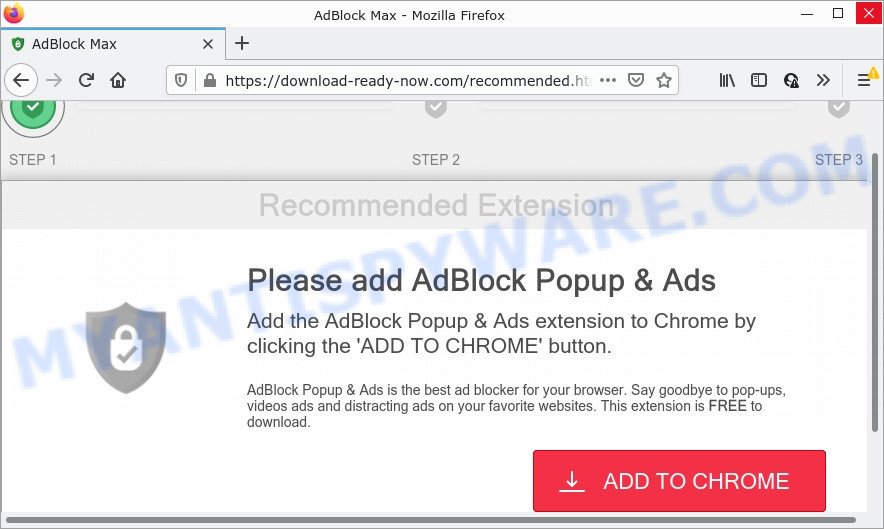
Download-ready-now.com POP-UPS are a SCAM
QUICK LINKS
When users land on the Download-ready-now.com site, they are presented with an alert encouraging them to click on the “Continue” or “Add to Chrome” button to download a malicious payload. Of course, this alert is a fake, no part of it can be trusted. Users should ignore the fake alert, in any case not click the “Add to Chrome” button, as this will install a malicious browser extension on their computer.
Download-ready-now.com and similar scams are often used to promote software that can forcibly redirect users to deceptive sites, promise fake features that they really do not have (for example, remove viruses, block ads), display unwanted ads, change browser settings to promote fake search engines, collect user personal data (including logins and passwords, browser history) and so on.
Often scammers try not only to force users to install malware, but also to collect as much information as possible about their victims. The collected information can be used to make fraudulent purchases and unauthorized transfers, sold to criminals on the dark web, or other malicious purposes. Moreover, the criminals behind the Download-ready-now.com scam can use stolen email addresses to send spam and malspam (spam emails containing malware or links to malware).
To summarize, the Download-ready-now.com site cannot be trusted. The scam can lead to malware infection, loss of data, financial losses, theft of personal information and other serious problems.
How to protect against the Download-ready-now.com scam
To avoid becoming a victim of scammers, it is important to always keep in mind:
- Never install browser extensions (and other software) promoted by scam sites, as it can be useless, and besides, it can be dangerous for you and your computer.
- Close the “Download-ready-now.com” scam as soon as it appears on your browser screen. Scammers can prevent you from closing it in various ways. In such cases, close your browser using Task Manager or restart your computer. If the next time you launch the browser, it prompts you to restore the previous session, abandon it, otherwise this scam will reopen on your screen.
- Use an ad blocker when browsing the internet. It can block known scam sites and protect you from scammers.
Threat Summary
| Name | Download-ready-now.com |
| Type | adware, potentially unwanted program (PUP), pop up virus, pop ups, pop up ads |
| Symptoms |
|
| Removal | Download-ready-now.com removal guide |
The “Download-ready-now.com” scam isn’t the only one on the Internet that aims to trick users to install malicious software. We have already reported on such scams many times: Update Your Chrome browser extension, Windows Defender – Security Warning, McAfee – Your PC is infected with 5 viruses!. Some of these scams are positioned as a legitimate Microsoft, Google, McAfee sites, but in fact have nothing to do with these companies.
If your browser redirects to the Download-ready-now.com scam regularly, then it is possible that Adware is installed on your computer. Adware is not as dangerous as such as a Trojan horse or Ransomware, but its presence can bring numerous pop-ups and/or unwanted ads. Actually developers of adware software is associated with some merchants and by showing adverts to users they earn revenue for yourself. These advertisements not only bother your browsing experience but also redirect your browser to shady web pages.
How does Adware get on your computer
Adware usually comes on computers with free software. Most commonly, it comes without the user’s knowledge. Therefore, many users aren’t even aware that their computer has been hijacked with PUPs and adware. Please follow the easy rules in order to protect your computer from adware and PUPs: don’t install any suspicious apps, read the user agreement and select only the Custom, Manual or Advanced setup method, don’t rush to click the Next button. Also, always try to find a review of the program on the Internet. Be careful and attentive!
How to remove Download-ready-now.com pop-ups (Adware removal instructions)
Fortunately, we’ve an effective method which will help you manually or/and automatically get rid of Download-ready-now.com pop-ups from your web-browser and bring your browser settings, including startpage, newtab and search engine by default, back to normal. Below you will find a removal guidance with all the steps you may need to successfully delete adware and its components. Read this manual carefully, bookmark it or open this page on your smartphone, because you may need to exit your web browser or restart your device.
To remove Download-ready-now.com, use the steps below:
- Manual Download-ready-now.com pop up scam removal
- Automatic Removal of Download-ready-now.com pop-up scam
- Stop Download-ready-now.com pop-up scam
Manual Download-ready-now.com pop up scam removal
First try to get rid of Download-ready-now.com pop ups manually; to do this, follow the steps below. Of course, manual adware removal requires more time and may not be suitable for those who are poorly versed in computer settings. In this case, we advise that you scroll down to the section that describes how to delete scam popups using free removal utilities.
Delete suspicious programs using MS Windows Control Panel
It’s of primary importance to first identify and remove all potentially unwanted applications, adware software software and hijackers through ‘Add/Remove Programs’ (Windows XP) or ‘Uninstall a program’ (Windows 10, 8, 7) section of your Windows Control Panel.
Press Windows button ![]() , then click Search
, then click Search ![]() . Type “Control panel”and press Enter. If you using Windows XP or Windows 7, then click “Start” and select “Control Panel”. It will show the Windows Control Panel as displayed below.
. Type “Control panel”and press Enter. If you using Windows XP or Windows 7, then click “Start” and select “Control Panel”. It will show the Windows Control Panel as displayed below.

Further, press “Uninstall a program” ![]()
It will display a list of all apps installed on your PC. Scroll through the all list, and remove any questionable and unknown programs.
Remove Download-ready-now.com pop ups from Chrome
Reset Chrome settings will allow you to completely reset your web browser. The result of activating this function will bring Chrome settings back to its default state. This can remove Download-ready-now.com pop ups and disable harmful addons. Keep in mind that resetting your internet browser will not remove your history, bookmarks, passwords, and other saved data.

- First, start the Chrome and click the Menu icon (icon in the form of three dots).
- It will display the Chrome main menu. Select More Tools, then press Extensions.
- You’ll see the list of installed extensions. If the list has the addon labeled with “Installed by enterprise policy” or “Installed by your administrator”, then complete the following guide: Remove Chrome extensions installed by enterprise policy.
- Now open the Google Chrome menu once again, click the “Settings” menu.
- Next, press “Advanced” link, which located at the bottom of the Settings page.
- On the bottom of the “Advanced settings” page, click the “Reset settings to their original defaults” button.
- The Chrome will display the reset settings prompt as on the image above.
- Confirm the internet browser’s reset by clicking on the “Reset” button.
- To learn more, read the blog post How to reset Chrome settings to default.
Get rid of Download-ready-now.com from Firefox by resetting internet browser settings
Resetting your Firefox is good initial troubleshooting step for any issues with your web-browser application, including the redirect to the Download-ready-now.com web-site. Keep in mind that resetting your browser will not remove your history, bookmarks, passwords, and other saved data.
First, launch the Firefox. Next, click the button in the form of three horizontal stripes (![]() ). It will open the drop-down menu. Next, press the Help button (
). It will open the drop-down menu. Next, press the Help button (![]() ).
).

In the Help menu click the “Troubleshooting Information”. In the upper-right corner of the “Troubleshooting Information” page click on “Refresh Firefox” button as on the image below.

Confirm your action, press the “Refresh Firefox”.
Delete Download-ready-now.com popup from Internet Explorer
If you find that Internet Explorer web-browser settings like homepage, search engine by default and newtab page had been replaced by adware responsible for Download-ready-now.com pop-ups, then you may revert back your settings, via the reset internet browser procedure.
First, run the Microsoft Internet Explorer. Next, click the button in the form of gear (![]() ). It will display the Tools drop-down menu, press the “Internet Options” as displayed on the image below.
). It will display the Tools drop-down menu, press the “Internet Options” as displayed on the image below.

In the “Internet Options” window click on the Advanced tab, then click the Reset button. The Microsoft Internet Explorer will show the “Reset Internet Explorer settings” window as shown on the image below. Select the “Delete personal settings” check box, then press “Reset” button.

You will now need to reboot your PC system for the changes to take effect.
Automatic Removal of Download-ready-now.com pop-up scam
Best Download-ready-now.com pop ups removal utility should detect and remove adware, malicious software, PUPs, toolbars, keyloggers, browser hijackers, worms, Trojans, and pop up generators. The key is locating one with a good reputation and these features. Most quality programs listed below offer a free scan and malicious software removal so you can scan for and delete unwanted applications without having to pay.
How to get rid of Download-ready-now.com scam with Zemana
Thinking about remove Download-ready-now.com pop-ups from your internet browser? Then pay attention to Zemana Anti-Malware. This is a well-known tool, originally created just to scan for and delete malicious software, adware and PUPs. But by now it has seriously changed and can not only rid you of malware, but also protect your PC from malicious software and adware, as well as identify and get rid of common viruses and trojans.
Click the following link to download the latest version of Zemana for Microsoft Windows. Save it on your Windows desktop.
165079 downloads
Author: Zemana Ltd
Category: Security tools
Update: July 16, 2019
Once the download is complete, close all windows on your personal computer. Further, launch the setup file named Zemana.AntiMalware.Setup. If the “User Account Control” dialog box pops up as displayed in the figure below, click the “Yes” button.

It will show the “Setup wizard” which will allow you install Zemana on the device. Follow the prompts and do not make any changes to default settings.

Once installation is done successfully, Zemana AntiMalware will automatically start and you can see its main window as on the image below.

Next, click the “Scan” button for checking your device for the adware that causes multiple unwanted pop-ups. Depending on your computer, the scan can take anywhere from a few minutes to close to an hour. When a malicious software, adware or potentially unwanted software are detected, the number of the security threats will change accordingly. Wait until the the checking is done.

When Zemana is finished scanning your device, Zemana will open a screen which contains a list of malware that has been detected. When you’re ready, click “Next” button.

The Zemana will start to remove adware responsible for Download-ready-now.com pop ups. When the cleaning procedure is done, you can be prompted to reboot your computer.
Use Hitman Pro to delete Download-ready-now.com scam
HitmanPro is a free removal utility that can be downloaded and run to remove adware software, browser hijackers, malicious software, PUPs, toolbars and other threats from your PC. You can use this utility to find threats even if you have an antivirus or any other security application.

- Please go to the following link to download the latest version of HitmanPro for MS Windows. Save it to your Desktop.
- Once downloading is done, double click the HitmanPro icon. Once this utility is launched, click “Next” button to search for adware responsible for Download-ready-now.com pop up scam. When a malicious software, adware software or potentially unwanted software are detected, the number of the security threats will change accordingly. Wait until the the checking is done.
- Once finished, HitmanPro will open a screen that contains a list of malware that has been found. In order to delete all threats, simply press “Next” button. Now click the “Activate free license” button to start the free 30 days trial to remove all malware found.
How to get rid of Download-ready-now.com with MalwareBytes Anti-Malware
Get rid of Download-ready-now.com popup scam manually is difficult and often the adware is not fully removed. Therefore, we advise you to use the MalwareBytes Anti-Malware that are fully clean your device. Moreover, this free program will allow you to remove malicious software, potentially unwanted apps, toolbars and hijackers that your personal computer can be infected too.

- Download MalwareBytes AntiMalware on your MS Windows Desktop by clicking on the following link.
Malwarebytes Anti-malware
327299 downloads
Author: Malwarebytes
Category: Security tools
Update: April 15, 2020
- At the download page, click on the Download button. Your web-browser will show the “Save as” prompt. Please save it onto your Windows desktop.
- Once the downloading process is done, please close all applications and open windows on your personal computer. Double-click on the icon that’s named MBSetup.
- This will start the Setup wizard of MalwareBytes AntiMalware onto your PC. Follow the prompts and do not make any changes to default settings.
- When the Setup wizard has finished installing, the MalwareBytes Anti-Malware will launch and display the main window.
- Further, click the “Scan” button . MalwareBytes AntiMalware application will scan through the whole computer for the adware responsible for Download-ready-now.com pop ups. When a malicious software, adware or PUPs are found, the count of the security threats will change accordingly. Wait until the the checking is complete.
- When the system scan is complete, MalwareBytes Anti-Malware will show a scan report.
- All found threats will be marked. You can delete them all by simply press the “Quarantine” button. After the procedure is complete, you may be prompted to restart the device.
- Close the AntiMalware and continue with the next step.
Video instruction, which reveals in detail the steps above.
Stop Download-ready-now.com pop-up scam
To put it simply, you need to use an ad-blocker tool (AdGuard, for example). It will stop and protect you from scam web-sites such as Download-ready-now.com, malicious advertisements and pop ups. To be able to do that, the ad blocker application uses a list of filters. Each filter is a rule that describes a malicious webpage, an advertising content, a banner and others. The ad-blocking program automatically uses these filters, depending on the web-sites you are visiting.
First, visit the page linked below, then press the ‘Download’ button in order to download the latest version of AdGuard.
26906 downloads
Version: 6.4
Author: © Adguard
Category: Security tools
Update: November 15, 2018
Once the downloading process is complete, double-click the downloaded file to start it. The “Setup Wizard” window will show up on the computer screen like below.

Follow the prompts. AdGuard will then be installed and an icon will be placed on your desktop. A window will show up asking you to confirm that you want to see a quick guidance as displayed in the following example.

Press “Skip” button to close the window and use the default settings, or press “Get Started” to see an quick guide which will assist you get to know AdGuard better.
Each time, when you start your device, AdGuard will launch automatically and stop unwanted advertisements, block Download-ready-now.com, as well as other harmful or misleading websites. For an overview of all the features of the program, or to change its settings you can simply double-click on the AdGuard icon, that is located on your desktop.
To sum up
Once you have removed the adware using the few simple steps, Edge, Firefox, Chrome and Internet Explorer will no longer redirect you to various scam web-sites such as Download-ready-now.com. Unfortunately, if the guide does not help you, then you have caught a new adware, and then the best way – ask for help here.


















