What is Allowpcprotect.com?
Allowpcprotect.com is one of the sites promoting the McAfee – Your PC is infected with 5 viruses scam. The scam masquerades as a McAfee system scan, displays fake scan results and virus alerts claiming that a computer is infected with five viruses. Scammers use fake virus alerts to trick users into downloading or purchasing software they don’t need.
Usually, users end up on Allowpcprotect.com and similar scams by going to a misspelled URL or, clicking on a fake link from push notifications and spam emails. In addition, they can be redirected to this scam by malicious advertisements (malvertising) and Adware. Adware can be installed unknowingly when visiting malware-infested websites or downloading pirated versions of software.
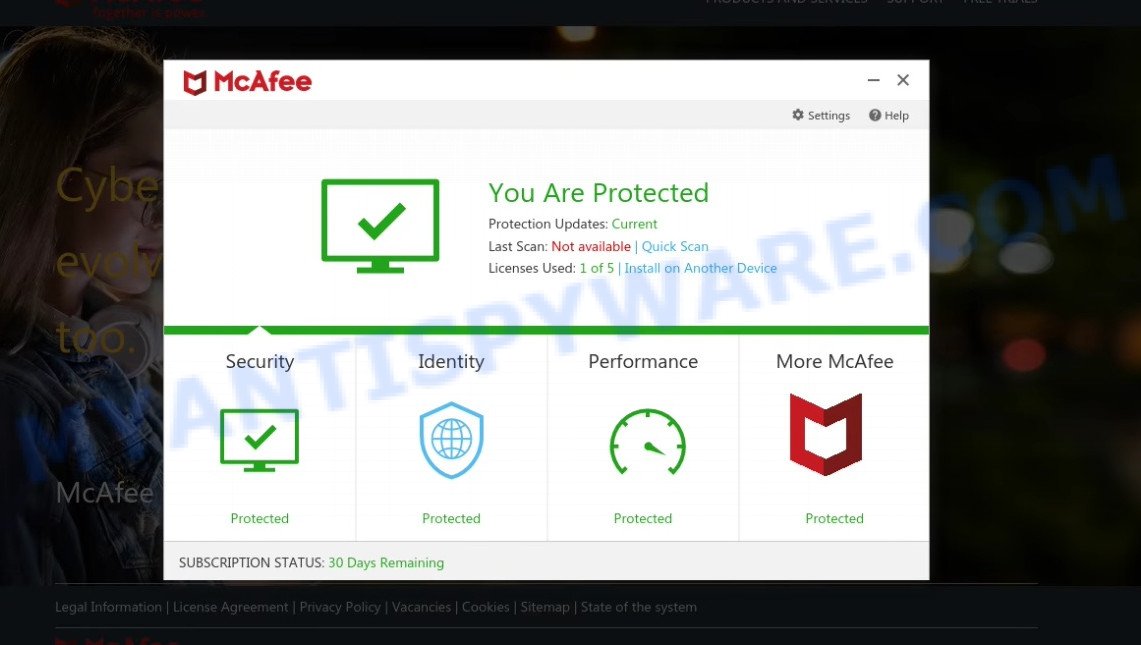
Allowpcprotect.com POP-UPS are a SCAM
QUICK LINKS
Typically, scam sites first check the user’s IP address to determine their geolocation. Scammers, having determined the user’s location, can use various scam schemes, change the page language or redirect the user to other malicious and scam sites. During the research, Allowpcprotect.com showed a fake message that the computer is infected with 5 viruses and other security threats. It instructs users to click “Proceed..”/”Renew License” to remove the found malware.
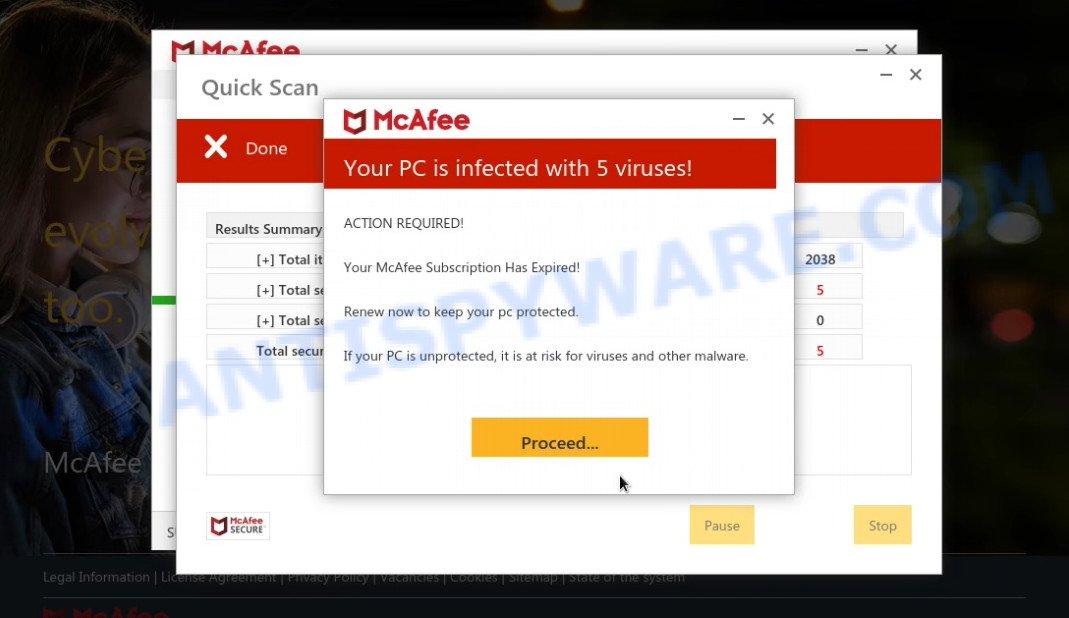
As we reported above, scammers use such tactics to trick victims into installing untrustworthy and unreliable software, among which may be fake antivirus software, spyware, trojans, browser hijackers, adware and other malicious software; this is described in more detail in this article.
Allowpcprotect.com displays a show notifications pop-up that attempts to get users to click the ‘Allow’ button to allow to its notifications. These notifications are advertisements displayed in the lower right corner of the screen urges users to play online games, visit dubious web pages, install internet browser extensions & so on.

How to protect against Allowpcprotect.com scam
To avoid becoming a victim of scammers, it is important to always keep in mind:
- There are no sites that can detect viruses and other security threats.
- Never install/purchase software promoted by suspicious sites, as it can be useless, and besides, it can be dangerous for you and your computer.
- Close Allowpcprotect.com as soon as it appears on your computer screen. Scammers can prevent you from closing it in various ways. In such cases, close your browser using Task Manager or restart your computer. If the next time you launch the browser, it prompts you to restore the previous session, abandon it, otherwise this scam will reopen on your screen.
- Use an ad blocker when browsing the internet. It can block known scam sites and protect you from scammers.
Threat Summary
| Name | Allowpcprotect.com |
| Type | scam, phishing, fake virus alerts |
| Fake claims | Your PC is infected with 5 viruses, Your McAfee subscription has expired |
| Symptoms |
|
| Removal | Allowpcprotect.com removal guide |
McAfee – Your PC is infected with 5 viruses, McAfee SECURITY ALERT, Your McAfee Subscription Has Expired are other scams designed to trick visitors into installing untrustworthy software or calling fake tech support. Some of these scams are positioned as legitimate McAfee pages, but in fact have nothing to do with McAfee. The scam sites should never be trusted, they should be closed as soon as they appear on the screen.
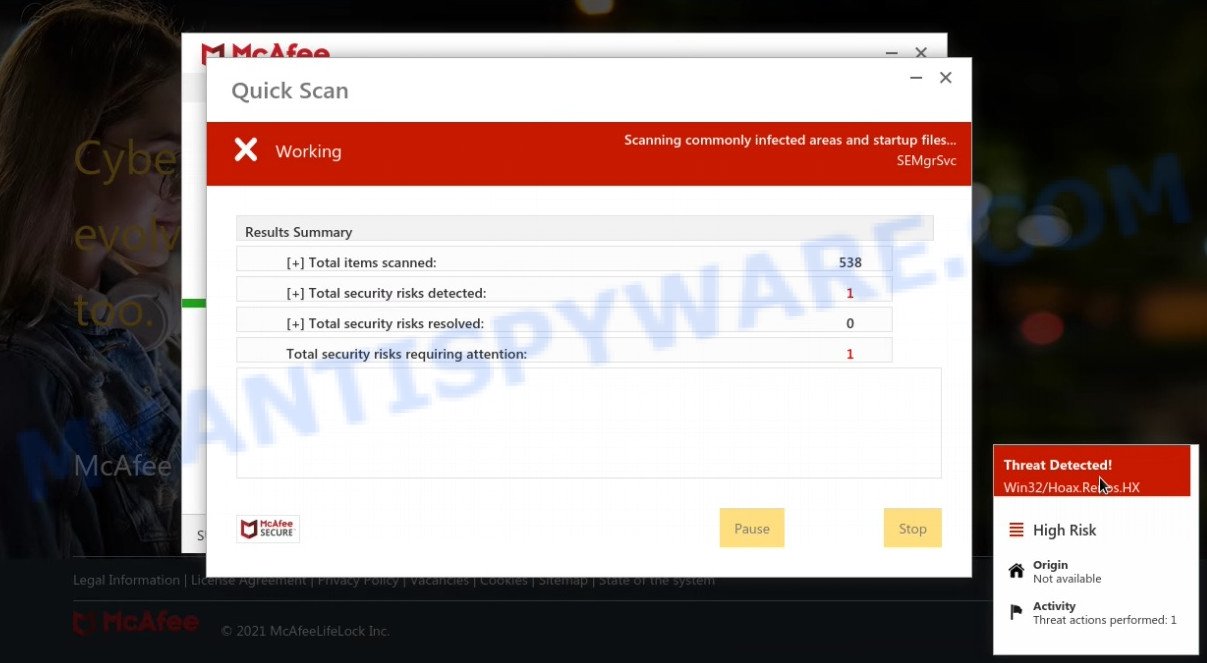
Allowpcprotect.com runs a fake scan
The Allowpcprotect.com pop ups are caused by malicious advertisements on websites you visit, browser notifications or Adware. Browser (push) notifications are originally developed to alert the user of recently published news. Scammers use push notifications to bypass pop up blockers and display lots of unwanted ads. These ads are used to promote questionable internet browser extensions, free gifts scams, adware software bundles, and adult webpages.
Adware is a part of malicious software designed to display unwanted advertisements, modify computer settings, download and install harmful browser add-ons. All the time, while adware software is running, the browser will be fill with annoying ads.
How does Adware get on your PC
Adware software usually is bundled with some free software that users download off of the Net. So, think back, have you ever download and run any freeware. In order to avoid infection, in the Setup wizard, you should be be proactive and carefully read the ‘Terms of use’, the ‘license agreement’ and other installation screens, as well as to always choose the ‘Manual’ or ‘Advanced’ setup type, when installing anything downloaded from the Internet.
How to remove Allowpcprotect.com pop-ups from Chrome, Firefox, IE, Edge
In order to remove Allowpcprotect.com pop-up scam, start by closing any programs and pop-ups that are open. If a popup won’t close, then close your browser (Internet Explorer, MS Edge, Firefox and Chrome). If a application won’t close then please reboot your personal computer. Next, follow the steps below.
To remove Allowpcprotect.com, perform the steps below:
- Manual Allowpcprotect.com pop-ups removal
- Automatic Removal of Allowpcprotect.com popups
- Stop Allowpcprotect.com popup scam
Manual Allowpcprotect.com pop-ups removal
This part of the article is a step-by-step tutorial that will show you how to delete Allowpcprotect.com popups manually. You just need to carefully complete each step. In this case, you do not need to install any additional utilities.
Remove unwanted or newly added programs
First, go to Windows Control Panel and remove dubious applications, all programs you don’t remember installing. It is important to pay the most attention to applications you installed just before Allowpcprotect.com scam appeared on your web browser. If you don’t know what a program does, look for the answer on the Internet.
Windows 8, 8.1, 10
First, click Windows button

When the ‘Control Panel’ opens, click the ‘Uninstall a program’ link under Programs category similar to the one below.

You will see the ‘Uninstall a program’ panel as displayed on the image below.

Very carefully look around the entire list of apps installed on your computer. Most likely, one of them is the adware responsible for Allowpcprotect.com pop-ups. If you’ve many software installed, you can help simplify the search of harmful programs by sort the list by date of installation. Once you have found a suspicious, unwanted or unused application, right click to it, after that click ‘Uninstall’.
Windows XP, Vista, 7
First, click ‘Start’ button and select ‘Control Panel’ at right panel as on the image below.

After the Windows ‘Control Panel’ opens, you need to press ‘Uninstall a program’ under ‘Programs’ such as the one below.

You will see a list of applications installed on your computer. We recommend to sort the list by date of installation to quickly find the programs that were installed last. Most probably, it’s the adware software responsible for Allowpcprotect.com pop-ups. If you are in doubt, you can always check the program by doing a search for her name in Google, Yahoo or Bing. Once the program which you need to remove is found, simply click on its name, and then press ‘Uninstall’ as displayed in the following example.

Delete Allowpcprotect.com from Mozilla Firefox by resetting web-browser settings
The Mozilla Firefox reset will remove redirects to the Allowpcprotect.com scam, fix modified preferences, disable malicious extensions and restore security settings. Your saved bookmarks, form auto-fill information and passwords won’t be cleared or changed.
First, open the Mozilla Firefox and click ![]() button. It will display the drop-down menu on the right-part of the web browser. Further, click the Help button (
button. It will display the drop-down menu on the right-part of the web browser. Further, click the Help button (![]() ) as shown in the figure below.
) as shown in the figure below.

In the Help menu, select the “Troubleshooting Information” option. Another way to open the “Troubleshooting Information” screen – type “about:support” in the web browser adress bar and press Enter. It will open the “Troubleshooting Information” page like the one below. In the upper-right corner of this screen, click the “Refresh Firefox” button.

It will display the confirmation dialog box. Further, press the “Refresh Firefox” button. The Mozilla Firefox will start a procedure to fix your problems that caused by the adware. Once, it’s done, press the “Finish” button.
Remove Allowpcprotect.com popups from Internet Explorer
The Internet Explorer reset is great if your web-browser is hijacked or you have unwanted add-ons or toolbars on your web-browser, that installed by an malicious software.
First, open the IE, click ![]() ) button. Next, click “Internet Options” as shown on the screen below.
) button. Next, click “Internet Options” as shown on the screen below.

In the “Internet Options” screen select the Advanced tab. Next, press Reset button. The Microsoft Internet Explorer will open the Reset Internet Explorer settings dialog box. Select the “Delete personal settings” check box and click Reset button.

You will now need to restart your computer for the changes to take effect. It will delete adware that causes Allowpcprotect.com pop ups, disable malicious and ad-supported internet browser’s extensions and restore the IE’s settings such as newtab, home page and search provider to default state.
Remove Allowpcprotect.com popups from Google Chrome
If you are getting Allowpcprotect.com pop-ups, then you can try to remove it by resetting Google Chrome to its default values. It will also clear cookies, content and site data, temporary and cached data. It will save your personal information like saved passwords, bookmarks, auto-fill data and open tabs.
First start the Chrome. Next, click the button in the form of three horizontal dots (![]() ).
).
It will display the Chrome menu. Select More Tools, then click Extensions. Carefully browse through the list of installed plugins. If the list has the extension signed with “Installed by enterprise policy” or “Installed by your administrator”, then complete the following instructions: Remove Chrome extensions installed by enterprise policy.
Open the Chrome menu once again. Further, click the option named “Settings”.

The web-browser will open the settings screen. Another method to open the Chrome’s settings – type chrome://settings in the internet browser adress bar and press Enter
Scroll down to the bottom of the page and press the “Advanced” link. Now scroll down until the “Reset” section is visible, like the one below and click the “Reset settings to their original defaults” button.

The Chrome will display the confirmation prompt as displayed below.

You need to confirm your action, click the “Reset” button. The browser will start the task of cleaning. After it’s finished, the internet browser’s settings including startpage, search provider and new tab page back to the values that have been when the Google Chrome was first installed on your computer.
Automatic Removal of Allowpcprotect.com popups
Many antivirus companies have created tools that can help remove adware and get rid of Allowpcprotect.com pop-ups from the Firefox, Chrome, Internet Explorer and Edge internet browsers. Below is a a few of the free applications you may want to run. Your PC can have a huge number of PUPs, adware and hijackers installed at the same time, so we suggest, if any unwanted or harmful application returns after rebooting the PC system, then start your personal computer into Safe Mode and run the anti malware utility again.
Remove Allowpcprotect.com popups with Zemana AntiMalware
Zemana AntiMalware is extremely fast and ultra light weight malicious software removal tool. It will help you get rid of Allowpcprotect.com popup scam, adware, potentially unwanted apps and other malicious software. This program gives real-time protection which never slow down your PC. Zemana is created for experienced and beginner computer users. The interface of this utility is very easy to use, simple and minimalist.
Visit the following page to download Zemana AntiMalware. Save it on your Desktop.
164108 downloads
Author: Zemana Ltd
Category: Security tools
Update: July 16, 2019
Once the downloading process is complete, close all programs and windows on your PC system. Double-click the set up file named Zemana.AntiMalware.Setup. If the “User Account Control” dialog box pops up as shown in the following example, click the “Yes” button.

It will open the “Setup wizard” which will help you install Zemana Anti-Malware on your computer. Follow the prompts and don’t make any changes to default settings.

Once install is complete successfully, Zemana will automatically start and you can see its main screen like below.

Now click the “Scan” button to perform a system scan with this tool for the adware that causes Allowpcprotect.com pop-ups in your web-browser. This task may take quite a while, so please be patient. While the Zemana Anti-Malware application is checking, you may see number of objects it has identified as threat.

When Zemana has completed scanning, Zemana will display you the results. When you’re ready, click “Next” button. The Zemana AntiMalware will start to remove adware software that causes multiple annoying pop-ups. Once disinfection is done, you may be prompted to restart the PC system.
Remove Allowpcprotect.com pop-ups and harmful extensions with HitmanPro
HitmanPro is a portable utility which identifies and deletes undesired software like hijackers, adware software, toolbars, other web-browser addons and other malware. It scans your PC for adware which causes the Allowpcprotect.com popups and produces a list of threats marked for removal. Hitman Pro will only delete those undesired applications that you wish to be removed.
Hitman Pro can be downloaded from the following link. Save it to your Desktop.
When the downloading process is complete, open the file location and double-click the HitmanPro icon. It will start the Hitman Pro utility. If the User Account Control prompt will ask you want to open the program, click Yes button to continue.

Next, click “Next” to perform a system scan for the adware responsible for Allowpcprotect.com scam. Depending on your device, the scan can take anywhere from a few minutes to close to an hour. During the scan HitmanPro will search for threats exist on your PC system.

As the scanning ends, Hitman Pro will show a list of all threats found by the scan as displayed on the screen below.

Next, you need to press “Next” button. It will display a dialog box, click the “Activate free license” button. The HitmanPro will remove adware responsible for Allowpcprotect.com pop-up and move the selected items to the program’s quarantine. When that process is complete, the tool may ask you to reboot your PC system.
How to delete Allowpcprotect.com with MalwareBytes Anti-Malware
Delete Allowpcprotect.com pop ups manually is difficult and often the adware is not fully removed. Therefore, we suggest you to run the MalwareBytes which are completely clean your personal computer. Moreover, this free program will help you to delete malware, potentially unwanted apps, toolbars and hijackers that your computer may be infected too.

MalwareBytes can be downloaded from the following link. Save it to your Desktop.
326461 downloads
Author: Malwarebytes
Category: Security tools
Update: April 15, 2020
When the download is complete, run it and follow the prompts. Once installed, the MalwareBytes Anti-Malware will try to update itself and when this procedure is complete, click the “Scan” button to start scanning your PC system for the adware which causes the intrusive Allowpcprotect.com pop-up. This process can take quite a while, so please be patient. When a malicious software, adware software or potentially unwanted programs are detected, the number of the security threats will change accordingly. Wait until the the scanning is complete. Next, you need to click “Quarantine” button.
The MalwareBytes AntiMalware is a free program that you can use to remove all detected folders, files, services, registry entries and so on. To learn more about this malware removal tool, we recommend you to read and follow the step-by-step tutorial or the video guide below.
Stop Allowpcprotect.com popup scam
It is also critical to protect your web-browsers from harmful websites and advertisements by using an ad-blocking application such as AdGuard. Security experts says that it’ll greatly reduce the risk of malicious software, and potentially save lots of money. Additionally, the AdGuard may also protect your privacy by blocking almost all trackers.
Installing the AdGuard is simple. First you will need to download AdGuard by clicking on the link below. Save it to your Desktop so that you can access the file easily.
26656 downloads
Version: 6.4
Author: © Adguard
Category: Security tools
Update: November 15, 2018
After downloading it, double-click the downloaded file to start it. The “Setup Wizard” window will show up on the computer screen as displayed below.

Follow the prompts. AdGuard will then be installed and an icon will be placed on your desktop. A window will show up asking you to confirm that you want to see a quick guide as shown in the figure below.

Click “Skip” button to close the window and use the default settings, or press “Get Started” to see an quick instructions that will allow you get to know AdGuard better.
Each time, when you launch your computer, AdGuard will run automatically and stop undesired advertisements, block Allowpcprotect.com, as well as other malicious or misleading webpages. For an overview of all the features of the application, or to change its settings you can simply double-click on the AdGuard icon, that is located on your desktop.
To sum up
We suggest that you keep Zemana (to periodically scan your computer for new adwares and other malware) and AdGuard (to help you block annoying pop ups and malicious websites). Moreover, to prevent any adware software, please stay clear of unknown and third party programs, make sure that your antivirus application, turn on the option to search for potentially unwanted programs.
If you need more help with Allowpcprotect.com related issues, go to here.




















