What is Newssonic2.xyz?
Newssonic2.xyz is a website which uses the browser notification feature to deceive unsuspecting users into subscribing to push notifications from websites run by scammers. Although push notifications cannot harm users directly, scammers use them to display annoying advertisements, promote fake downloads, and encourage users to visit malicious web-pages.
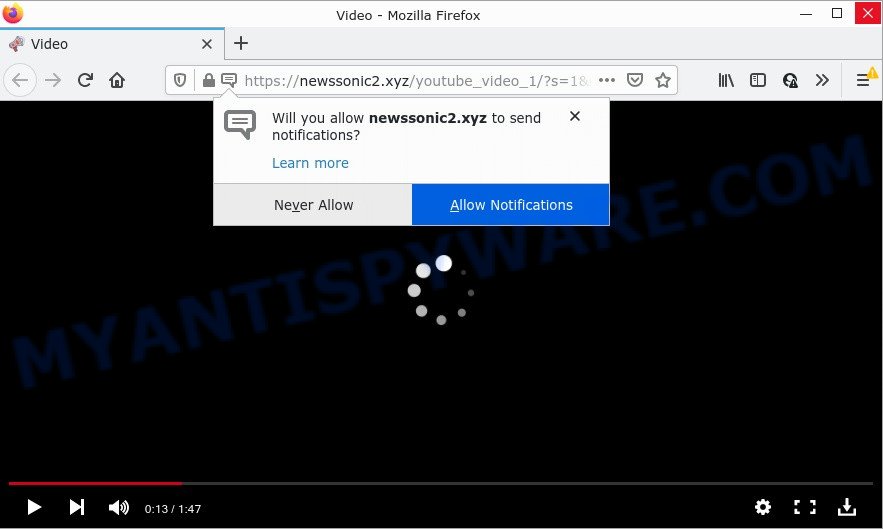
The Newssonic2.xyz website shows a confirmation request claims that clicking ‘Allow’ button will let you watch a video, download a file, enable Flash Player, connect to the Internet, access the content of the webpage, and so on. Once you click ALLOW, then your web browser will be configured to display pop up adverts in the bottom right corner of the desktop.

Threat Summary
| Name | Newssonic2.xyz pop-up |
| Type | browser notification spam, spam push notifications, pop-up virus |
| Distribution | social engineering attack, dubious pop-up ads, adware software, potentially unwanted applications |
| Symptoms |
|
| Removal | Newssonic2.xyz removal guide |
How did you get infected with Newssonic2.xyz pop ups
Cyber security researchers have determined that users are redirected to Newssonic2.xyz by adware software or from malicious advertisements. Adware is form of malware that shows unwanted ads on a personal computer, redirects search results to scam web pages and gathers privacy information for marketing purposes. Adware can show banner advertisements, full-screen advertisements, pop-ups, videos, or other varieties of online advertising. Maybe you approve the idea that the advertisements or pop-ups is just a small problem. But these annoying ads eat system resources and slow down your PC performance.
Adware actively distributed with free programs, as a part of the setup file of these programs. Therefore, it’s very important, when installing an unknown application, read the Terms of use and the Software license, as well as to choose the Manual, Advanced or Custom installation option. In this mode, you may disable the installation of unnecessary browser extensions and apps and protect your personal computer from adware.
Remove Newssonic2.xyz notifications from web browsers
If you’re getting notifications from the Newssonic2.xyz or another scam web site, you will have previously pressed the ‘Allow’ button. Below we’ll teach you how to turn them off.
Google Chrome:
- Click the Menu button (three dots) on the top right hand corner of the Google Chrome window
- Select ‘Settings’. Then, scroll down to the bottom where it says ‘Advanced’.
- When the drop-down menu appears, tap ‘Settings’. Scroll down to ‘Advanced’.
- Go to Notifications settings.
- Click ‘three dots’ button on the right hand side of Newssonic2.xyz URL or other suspicious URL and click ‘Remove’.

Android:
- Tap ‘Settings’.
- Tap ‘Notifications’.
- Find and tap the internet browser that displays Newssonic2.xyz push notifications ads.
- Find Newssonic2.xyz in the list and disable it.

Mozilla Firefox:
- In the top right corner, click on the three horizontal stripes to expand the Main menu.
- Select ‘Options’ and click on ‘Privacy & Security’ on the left hand side of the browser window.
- Scroll down to ‘Permissions’ section and click ‘Settings…’ button next to ‘Notifications’.
- In the opened window, find Newssonic2.xyz site, other dubious URLs, click the drop-down menu and select ‘Block’.
- Save changes.

Edge:
- In the top right hand corner, click the Edge menu button (three dots).
- Scroll down, find and click ‘Settings’. In the left side select ‘Advanced’.
- Click ‘Manage permissions’ button under ‘Website permissions’.
- Click the switch under the Newssonic2.xyz site so that it turns off.

Internet Explorer:
- Click ‘Tools’ button in the top-right corner of the Internet Explorer.
- Go to ‘Internet Options’ in the menu.
- Select the ‘Privacy’ tab and click ‘Settings below ‘Pop-up Blocker’ section.
- Select the Newssonic2.xyz and other dubious URLs below and delete them one by one by clicking the ‘Remove’ button.

Safari:
- On the top menu select ‘Safari’, then ‘Preferences’.
- Open ‘Websites’ tab, then in the left menu click on ‘Notifications’.
- Check for Newssonic2.xyz URL, other dubious sites and apply the ‘Deny’ option for each.
How to remove Newssonic2.xyz pop-ups from Chrome, Firefox, IE, Edge
As with uninstalling adware, malicious software or potentially unwanted applications, there are few steps you can do. We advise trying them all. If you do only one part of the guide, then it should be use malicious software removal tool, because it should remove adware and block any further infection. But to completely delete Newssonic2.xyz advertisements you will have to at least reset your web-browser settings such as newtab page, startpage and search provider by default to default state, disinfect computer’s web-browsers shortcuts, remove all unwanted and suspicious software, and remove adware with malware removal utilities. Certain of the steps will require you to restart your personal computer or close this web page. So, read this tutorial carefully, then bookmark this page or open it on your smartphone for later reference.
To remove Newssonic2.xyz pop ups, complete the following steps:
- Remove Newssonic2.xyz notifications from web browsers
- How to remove Newssonic2.xyz popups without any software
- Automatic Removal of Newssonic2.xyz pop-up ads
- Stop Newssonic2.xyz popup ads
How to remove Newssonic2.xyz popups without any software
First try to remove Newssonic2.xyz ads manually; to do this, follow the steps below. Of course, manual adware removal requires more time and may not be suitable for those who are poorly versed in computer settings. In this case, we suggest that you scroll down to the section that describes how to delete Newssonic2.xyz pop-ups using free utilities.
Remove newly added potentially unwanted applications
The main cause of Newssonic2.xyz pop ups could be PUPs, adware software or other unwanted programs that you may have unintentionally installed on the device. You need to find and delete all questionable software.
Make sure you have closed all browsers and other programs. Next, delete any undesired and suspicious programs from your Control panel.
Windows 10, 8.1, 8
Now, click the Windows button, type “Control panel” in search and press Enter. Select “Programs and Features”, then “Uninstall a program”.

Look around the entire list of apps installed on your PC system. Most probably, one of them is the adware responsible for Newssonic2.xyz pop up ads. Choose the questionable application or the program that name is not familiar to you and uninstall it.
Windows Vista, 7
From the “Start” menu in MS Windows, choose “Control Panel”. Under the “Programs” icon, select “Uninstall a program”.

Choose the questionable or any unknown software, then click “Uninstall/Change” button to uninstall this undesired program from your computer.
Windows XP
Click the “Start” button, select “Control Panel” option. Click on “Add/Remove Programs”.

Select an undesired application, then click “Change/Remove” button. Follow the prompts.
Remove Newssonic2.xyz popups from Chrome
Another method to remove Newssonic2.xyz pop-up advertisements from Chrome is Reset Chrome settings. This will disable harmful extensions and reset Chrome settings to original settings. It’ll keep your personal information like browsing history, bookmarks, passwords and web form auto-fill data.

- First run the Chrome and press Menu button (small button in the form of three dots).
- It will open the Chrome main menu. Select More Tools, then click Extensions.
- You will see the list of installed extensions. If the list has the extension labeled with “Installed by enterprise policy” or “Installed by your administrator”, then complete the following guidance: Remove Chrome extensions installed by enterprise policy.
- Now open the Google Chrome menu once again, press the “Settings” menu.
- You will see the Chrome’s settings page. Scroll down and press “Advanced” link.
- Scroll down again and click the “Reset” button.
- The Chrome will show the reset profile settings page as shown on the image above.
- Next click the “Reset” button.
- Once this procedure is finished, your web browser’s search provider by default, home page and new tab will be restored to their original defaults.
- To learn more, read the blog post How to reset Google Chrome settings to default.
Get rid of Newssonic2.xyz popup advertisements from Firefox
If the Firefox settings like default search provider, newtab and startpage have been changed by the adware, then resetting it to the default state can help. However, your saved passwords and bookmarks will not be changed or cleared.
First, start the Mozilla Firefox. Next, press the button in the form of three horizontal stripes (![]() ). It will show the drop-down menu. Next, click the Help button (
). It will show the drop-down menu. Next, click the Help button (![]() ).
).

In the Help menu click the “Troubleshooting Information”. In the upper-right corner of the “Troubleshooting Information” page click on “Refresh Firefox” button as displayed in the figure below.

Confirm your action, click the “Refresh Firefox”.
Remove Newssonic2.xyz advertisements from IE
In order to recover all browser new tab page, default search provider and startpage you need to reset the Internet Explorer to the state, which was when the MS Windows was installed on your computer.
First, start the Internet Explorer, then press ‘gear’ icon ![]() . It will open the Tools drop-down menu on the right part of the web-browser, then click the “Internet Options” as on the image below.
. It will open the Tools drop-down menu on the right part of the web-browser, then click the “Internet Options” as on the image below.

In the “Internet Options” screen, select the “Advanced” tab, then click the “Reset” button. The Internet Explorer will show the “Reset Internet Explorer settings” prompt. Further, click the “Delete personal settings” check box to select it. Next, click the “Reset” button as displayed below.

When the task is complete, press “Close” button. Close the Internet Explorer and reboot your PC for the changes to take effect. This step will help you to restore your web browser’s new tab, start page and search engine by default to default state.
Automatic Removal of Newssonic2.xyz pop-up ads
Adware and Newssonic2.xyz popup ads can be uninstalled from the web-browser and computer by running full system scan with an anti-malware tool. For example, you can run a full system scan with Zemana, MalwareBytes Anti-Malware and Hitman Pro. It will help you delete components of adware from Windows registry and malicious files from harddisks.
Remove Newssonic2.xyz popup ads with Zemana
Zemana Anti-Malware is extremely fast and ultra light weight malware removal utility. It will assist you delete Newssonic2.xyz advertisements, adware, potentially unwanted applications and other malicious software. This program gives real-time protection which never slow down your personal computer. Zemana Anti-Malware is designed for experienced and beginner computer users. The interface of this tool is very easy to use, simple and minimalist.
- Visit the following page to download the latest version of Zemana AntiMalware for MS Windows. Save it on your Desktop.
Zemana AntiMalware
165094 downloads
Author: Zemana Ltd
Category: Security tools
Update: July 16, 2019
- Once you have downloaded the setup file, make sure to double click on the Zemana.AntiMalware.Setup. This would start the Zemana setup on your PC.
- Select installation language and press ‘OK’ button.
- On the next screen ‘Setup Wizard’ simply click the ‘Next’ button and follow the prompts.

- Finally, once the install is complete, Zemana will start automatically. Else, if does not then double-click on the Zemana Anti-Malware icon on your desktop.
- Now that you have successfully install Zemana Anti-Malware, let’s see How to use Zemana Anti-Malware to get rid of Newssonic2.xyz pop-ups from your computer.
- After you have launched the Zemana Anti-Malware, you will see a window like below, just click ‘Scan’ button to perform a system scan with this utility for the adware.

- Now pay attention to the screen while Zemana AntiMalware scans your personal computer.

- When Zemana is done scanning your PC system, you’ll be shown the list of all detected threats on your personal computer. In order to delete all threats, simply click ‘Next’ button.

- Zemana may require a reboot personal computer in order to complete the Newssonic2.xyz pop-up advertisements removal procedure.
- If you want to permanently remove adware software from your PC, then click ‘Quarantine’ icon, select all malware, adware, PUPs and other items and click Delete.
- Restart your device to complete the adware removal procedure.
Delete Newssonic2.xyz ads and harmful extensions with HitmanPro
Hitman Pro is a completely free (30 day trial) tool. You do not need expensive ways to delete adware that causes popups and other unsafe software. Hitman Pro will remove all the undesired apps like adware software and hijackers at zero cost.
Download HitmanPro from the following link.
Download and use HitmanPro on your PC system. Once started, click “Next” button for checking your PC system for the adware that causes Newssonic2.xyz advertisements. Depending on your personal computer, the scan can take anywhere from a few minutes to close to an hour. .

Once the scan is done, the results are displayed in the scan report.

Once you’ve selected what you want to remove from your device click Next button.
It will display a prompt, click the “Activate free license” button to start the free 30 days trial to remove all malware found.
Use MalwareBytes AntiMalware to delete Newssonic2.xyz pop ups
You can remove Newssonic2.xyz ads automatically through the use of MalwareBytes Anti-Malware. We recommend this free malware removal utility because it may easily remove hijackers, adware software, PUPs and toolbars with all their components such as files, folders and registry entries.

- Click the link below to download MalwareBytes AntiMalware. Save it directly to your MS Windows Desktop.
Malwarebytes Anti-malware
327319 downloads
Author: Malwarebytes
Category: Security tools
Update: April 15, 2020
- At the download page, click on the Download button. Your web browser will display the “Save as” prompt. Please save it onto your Windows desktop.
- Once the download is complete, please close all software and open windows on your computer. Double-click on the icon that’s called MBSetup.
- This will launch the Setup wizard of MalwareBytes AntiMalware onto your PC. Follow the prompts and don’t make any changes to default settings.
- When the Setup wizard has finished installing, the MalwareBytes AntiMalware will run and show the main window.
- Further, press the “Scan” button to locate adware that causes Newssonic2.xyz advertisements. This process may take quite a while, so please be patient. When a malware, adware or PUPs are found, the count of the security threats will change accordingly. Wait until the the checking is done.
- Once the scan is complete, the results are displayed in the scan report.
- Review the scan results and then click the “Quarantine” button. Once that process is done, you may be prompted to reboot the PC system.
- Close the Anti Malware and continue with the next step.
Video instruction, which reveals in detail the steps above.
Stop Newssonic2.xyz popup ads
If you want to remove intrusive advertisements, web-browser redirects and pop-ups, then install an ad-blocking application such as AdGuard. It can block Newssonic2.xyz, advertisements, popups and block websites from tracking your online activities when using the MS Edge, Firefox, Google Chrome and Microsoft Internet Explorer. So, if you like browse the World Wide Web, but you do not like intrusive advertisements and want to protect your computer from harmful webpages, then the AdGuard is your best choice.
- Visit the following page to download the latest version of AdGuard for Microsoft Windows. Save it on your Windows desktop.
Adguard download
26913 downloads
Version: 6.4
Author: © Adguard
Category: Security tools
Update: November 15, 2018
- After downloading it, start the downloaded file. You will see the “Setup Wizard” program window. Follow the prompts.
- After the setup is done, click “Skip” to close the setup program and use the default settings, or click “Get Started” to see an quick tutorial that will allow you get to know AdGuard better.
- In most cases, the default settings are enough and you don’t need to change anything. Each time, when you launch your PC, AdGuard will launch automatically and stop unwanted ads, block Newssonic2.xyz, as well as other malicious or misleading webpages. For an overview of all the features of the program, or to change its settings you can simply double-click on the icon called AdGuard, which can be found on your desktop.
Finish words
We suggest that you keep AdGuard (to help you stop unwanted ads and unwanted malicious web-sites) and Zemana (to periodically scan your computer for new adware software and other malicious software). Probably you are running an older version of Java or Adobe Flash Player. This can be a security risk, so download and install the latest version right now.
If you are still having problems while trying to remove Newssonic2.xyz ads from Chrome, Microsoft Edge, Internet Explorer and Firefox, then ask for help here.























