What is Poopholiredgeng.com?
There are many scam websites on the Internet and Poopholiredgeng.com is one of them. It is a scam web-site that tricks you into subscribing to push notifications. Although push notifications cannot harm you directly, scammers use them to display annoying advertisements, promote fake downloads, and encourage you to visit misleading websites.
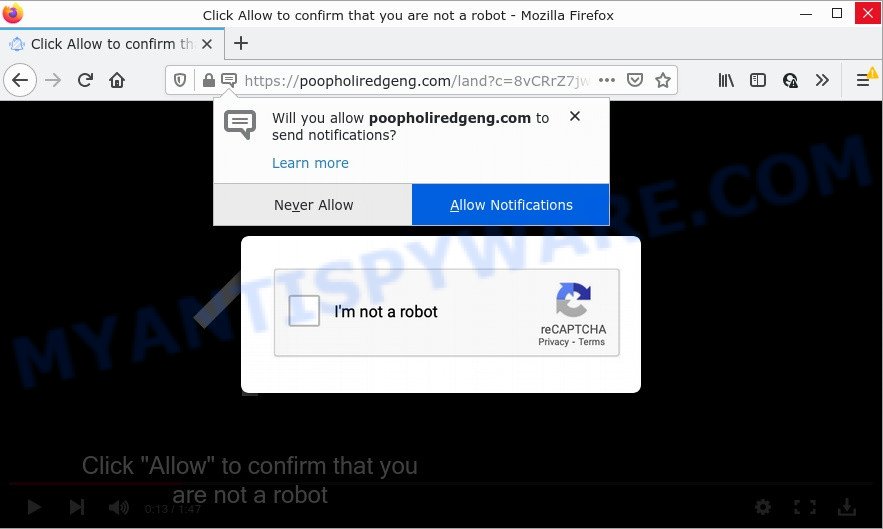
The Poopholiredgeng.com web-site shows fake messages that attempts to get you to click the ‘Allow’ to subscribe to its notifications. If you click the ‘Allow’ button, then you will start seeing unwanted adverts in form of popups on the desktop.

Threat Summary
| Name | Poopholiredgeng.com pop-up |
| Type | browser notification spam, spam push notifications, pop-up virus |
| Distribution | dubious popup ads, PUPs, social engineering attack, adware |
| Symptoms |
|
| Removal | Poopholiredgeng.com removal guide |
How did you get infected with Poopholiredgeng.com pop ups
These Poopholiredgeng.com pop-ups are caused by suspicious ads on the webpages you visit or adware. Adware is a form of malicious software that is created with the sole purpose to display dozens of popup ads, and thus to promote the goods and services in an open internet browser window. Adware software can substitute the legitimate sponsored links on misleading or even banners that can offer to visit malicious and scam sites.
Adware software gets on computers along with certain free software. So always read carefully the installation screens, disclaimers, ‘Terms of Use’ and ‘Software license’ appearing during the install procedure. Additionally pay attention for optional apps that are being installed along with the main application. Ensure that you unchecked all of them! Also, use an ad blocking application that will help to block suspicious and untrustworthy web sites.
Remove Poopholiredgeng.com notifications from internet browsers
If you are in situation where you don’t want to see notifications from the Poopholiredgeng.com web-page. In this case, you can turn off web notifications for your web browser in Microsoft Windows/Apple Mac/Android. Find your web-browser in the list below, follow guide to delete web-browser permissions to display browser notifications.
Google Chrome:
- Just copy and paste the following text into the address bar of Google Chrome.
- chrome://settings/content/notifications
- Press Enter.
- Delete the Poopholiredgeng.com site and other suspicious URLs by clicking three vertical dots button next to each and selecting ‘Remove’.

Android:
- Tap ‘Settings’.
- Tap ‘Notifications’.
- Find and tap the internet browser that displays Poopholiredgeng.com notifications ads.
- Locate Poopholiredgeng.com site in the list and disable it.

Mozilla Firefox:
- In the right upper corner, click the Firefox menu (three horizontal stripes).
- In the menu go to ‘Options’, in the menu on the left go to ‘Privacy & Security’.
- Scroll down to the ‘Permissions’ section and click the ‘Settings’ button next to ‘Notifications’.
- Locate sites you down’t want to see notifications from (for example, Poopholiredgeng.com), click on drop-down menu next to each and select ‘Block’.
- Save changes.

Edge:
- Click the More button (three dots) in the top right hand corner of the browser.
- Click ‘Settings’. Click ‘Advanced’ on the left side of the window.
- Click ‘Manage permissions’ button, located beneath ‘Website permissions’.
- Click the switch under the Poopholiredgeng.com site so that it turns off.

Internet Explorer:
- In the top right corner of the Internet Explorer, click on the gear icon (menu button).
- Go to ‘Internet Options’ in the menu.
- Click on the ‘Privacy’ tab and select ‘Settings’ in the pop-up blockers section.
- Select the Poopholiredgeng.com site and other suspicious sites under and remove them one by one by clicking the ‘Remove’ button.

Safari:
- On the top menu select ‘Safari’, then ‘Preferences’.
- Select the ‘Websites’ tab and then select ‘Notifications’ section on the left panel.
- Locate the Poopholiredgeng.com and select it, click the ‘Deny’ button.
How to remove Poopholiredgeng.com ads (removal tutorial)
The following guidance will allow you to remove Poopholiredgeng.com pop ups from the Edge, Google Chrome, IE and Mozilla Firefox. Moreover, the step-by-step tutorial below will help you to get rid of malicious software, hijackers, potentially unwanted applications and toolbars that your personal computer may be infected. Please do the instructions step by step. If you need help or have any questions, then ask for our assistance or type a comment below. Read this manual carefully, bookmark it or open this page on your smartphone, because you may need to close your web-browser or reboot your personal computer.
To remove Poopholiredgeng.com pop ups, perform the following steps:
- Remove Poopholiredgeng.com notifications from internet browsers
- How to manually remove Poopholiredgeng.com
- Automatic Removal of Poopholiredgeng.com popups
- Stop Poopholiredgeng.com popups
How to manually remove Poopholiredgeng.com
This part of the article is a step-by-step tutorial that will show you how to remove Poopholiredgeng.com popups manually. You just need to carefully complete each step. In this case, you do not need to install any additional utilities.
Delete newly installed adware software
When troubleshooting a PC system, one common step is go to MS Windows Control Panel and uninstall suspicious applications. The same approach will be used in the removal of Poopholiredgeng.com ads. Please use instructions based on your Microsoft Windows version.
Windows 10, 8.1, 8
Click the Windows logo, and then click Search ![]() . Type ‘Control panel’and press Enter as shown on the screen below.
. Type ‘Control panel’and press Enter as shown on the screen below.

Once the ‘Control Panel’ opens, click the ‘Uninstall a program’ link under Programs category as shown on the screen below.

Windows 7, Vista, XP
Open Start menu and select the ‘Control Panel’ at right as shown in the following example.

Then go to ‘Add/Remove Programs’ or ‘Uninstall a program’ (Microsoft Windows 7 or Vista) as shown on the screen below.

Carefully browse through the list of installed apps and remove all suspicious and unknown applications. We advise to click ‘Installed programs’ and even sorts all installed applications by date. Once you’ve found anything questionable that may be the adware which causes the intrusive Poopholiredgeng.com pop-up advertisements or other potentially unwanted application (PUA), then select this program and press ‘Uninstall’ in the upper part of the window. If the suspicious application blocked from removal, then use Revo Uninstaller Freeware to fully get rid of it from your personal computer.
Get rid of Poopholiredgeng.com from Firefox by resetting web-browser settings
If the Firefox browser program is hijacked, then resetting its settings can help. The Reset feature is available on all modern version of Firefox. A reset can fix many issues by restoring Firefox settings like start page, search engine by default and newtab to their original settings. It will keep your personal information like browsing history, bookmarks, passwords and web form auto-fill data.
Run the Mozilla Firefox and click the menu button (it looks like three stacked lines) at the top right of the web browser screen. Next, click the question-mark icon at the bottom of the drop-down menu. It will show the slide-out menu.

Select the “Troubleshooting information”. If you are unable to access the Help menu, then type “about:support” in your address bar and press Enter. It bring up the “Troubleshooting Information” page like the one below.

Click the “Refresh Firefox” button at the top right of the Troubleshooting Information page. Select “Refresh Firefox” in the confirmation dialog box. The Mozilla Firefox will begin a process to fix your problems that caused by the Poopholiredgeng.com adware. Once, it’s done, press the “Finish” button.
Get rid of Poopholiredgeng.com popup ads from Internet Explorer
By resetting Microsoft Internet Explorer internet browser you revert back your internet browser settings to its default state. This is first when troubleshooting problems that might have been caused by adware software that causes Poopholiredgeng.com pop up advertisements.
First, run the IE. Next, click the button in the form of gear (![]() ). It will display the Tools drop-down menu, click the “Internet Options” as displayed on the screen below.
). It will display the Tools drop-down menu, click the “Internet Options” as displayed on the screen below.

In the “Internet Options” window click on the Advanced tab, then press the Reset button. The Microsoft Internet Explorer will show the “Reset Internet Explorer settings” window as displayed below. Select the “Delete personal settings” check box, then click “Reset” button.

You will now need to reboot your device for the changes to take effect.
Remove Poopholiredgeng.com pop-ups from Google Chrome
Like other modern web-browsers, the Chrome has the ability to reset the settings to their default values and thereby recover the internet browser’s settings such as startpage, new tab page and search engine that have been modified by the adware software that causes Poopholiredgeng.com pop-ups.
Open the Google Chrome menu by clicking on the button in the form of three horizontal dotes (![]() ). It will show the drop-down menu. Select More Tools, then click Extensions.
). It will show the drop-down menu. Select More Tools, then click Extensions.
Carefully browse through the list of installed plugins. If the list has the extension labeled with “Installed by enterprise policy” or “Installed by your administrator”, then complete the following tutorial: Remove Google Chrome extensions installed by enterprise policy otherwise, just go to the step below.
Open the Chrome main menu again, press to “Settings” option.

Scroll down to the bottom of the page and click on the “Advanced” link. Now scroll down until the Reset settings section is visible, like below and click the “Reset settings to their original defaults” button.

Confirm your action, click the “Reset” button.
Automatic Removal of Poopholiredgeng.com popups
Best Poopholiredgeng.com pop up advertisements removal tool should detect and remove adware software, malware, PUPs, toolbars, keyloggers, browser hijackers, worms, Trojans, and advertisements generators. The key is locating one with a good reputation and these features. Most quality programs listed below offer a free scan and malware removal so you can search for and remove undesired apps without having to pay.
Remove Poopholiredgeng.com advertisements with Zemana Anti-Malware
If you need a free tool that can easily remove Poopholiredgeng.com advertisements, then use Zemana. This is a very handy application, which is primarily created to quickly find and delete adware and malicious software hijacking internet browsers and modifying their settings.
First, click the link below, then press the ‘Download’ button in order to download the latest version of Zemana Anti-Malware.
165033 downloads
Author: Zemana Ltd
Category: Security tools
Update: July 16, 2019
Once downloading is done, close all apps and windows on your computer. Open a directory in which you saved it. Double-click on the icon that’s named Zemana.AntiMalware.Setup similar to the one below.
![]()
When the installation starts, you will see the “Setup wizard” which will help you install Zemana AntiMalware on your personal computer.

Once installation is done, you will see window as displayed in the following example.

Now click the “Scan” button to start checking your PC system for the adware software which causes popups. This task may take some time, so please be patient. During the scan Zemana Anti-Malware will locate threats present on your device.

When Zemana AntiMalware has completed scanning your personal computer, Zemana Anti-Malware will prepare a list of unwanted software and adware software. Review the scan results and then press “Next” button.

The Zemana Anti-Malware will delete adware which causes the intrusive Poopholiredgeng.com pop-ups.
Remove Poopholiredgeng.com popups and harmful extensions with HitmanPro
Hitman Pro is a malicious software removal utility that is designed to locate and terminate browser hijackers, potentially unwanted software, adware software and dubious processes from the personal computer that has been infected with malware. It is a portable program that can be run instantly from USB stick. Hitman Pro have an advanced device monitoring utility that uses a whitelist database to isolate dubious tasks and applications.
First, visit the following page, then press the ‘Download’ button in order to download the latest version of HitmanPro.
Download and use HitmanPro on your computer. Once started, click “Next” button to perform a system scan for the adware that causes pop ups. A system scan can take anywhere from 5 to 30 minutes, depending on your personal computer. While the Hitman Pro is scanning, you can see how many objects it has identified either as being malware..

When the scan get finished, you’ll be displayed the list of all detected items on your computer.

When you are ready, click Next button.
It will open a prompt, click the “Activate free license” button to begin the free 30 days trial to remove all malware found.
Run MalwareBytes Anti-Malware to delete Poopholiredgeng.com pop up advertisements
We suggest using the MalwareBytes Anti-Malware that are completely clean your PC of the adware software. The free utility is an advanced malware removal program created by (c) Malwarebytes lab. This program uses the world’s most popular anti malware technology. It is able to help you delete annoying Poopholiredgeng.com pop ups from your web-browsers, potentially unwanted programs, malware, browser hijackers, toolbars, ransomware and other security threats from your PC system for free.

Installing the MalwareBytes is simple. First you will need to download MalwareBytes on your computer from the link below.
327261 downloads
Author: Malwarebytes
Category: Security tools
Update: April 15, 2020
After the downloading process is complete, run it and follow the prompts. Once installed, the MalwareBytes AntiMalware will try to update itself and when this procedure is finished, click the “Scan” button to start scanning your personal computer for the adware responsible for Poopholiredgeng.com popups. A system scan can take anywhere from 5 to 30 minutes, depending on your PC system. When a malware, adware software or potentially unwanted software are found, the number of the security threats will change accordingly. Wait until the the scanning is done. Make sure all items have ‘checkmark’ and press “Quarantine” button.
The MalwareBytes AntiMalware is a free application that you can use to get rid of all detected folders, files, services, registry entries and so on. To learn more about this malicious software removal tool, we advise you to read and follow the step-by-step guidance or the video guide below.
Stop Poopholiredgeng.com popups
It’s important to run adblocker apps such as AdGuard to protect your PC from harmful web-pages. Most security experts says that it is okay to block ads. You should do so just to stay safe! And, of course, the AdGuard can to stop Poopholiredgeng.com and other annoying websites.
- Visit the page linked below to download AdGuard. Save it to your Desktop.
Adguard download
26897 downloads
Version: 6.4
Author: © Adguard
Category: Security tools
Update: November 15, 2018
- After downloading it, run the downloaded file. You will see the “Setup Wizard” program window. Follow the prompts.
- After the installation is complete, click “Skip” to close the installation application and use the default settings, or press “Get Started” to see an quick tutorial which will allow you get to know AdGuard better.
- In most cases, the default settings are enough and you don’t need to change anything. Each time, when you start your PC system, AdGuard will start automatically and stop unwanted ads, block Poopholiredgeng.com, as well as other malicious or misleading web-pages. For an overview of all the features of the program, or to change its settings you can simply double-click on the icon named AdGuard, which can be found on your desktop.
To sum up
We suggest that you keep AdGuard (to help you block unwanted pop-up advertisements and annoying harmful web pages) and Zemana AntiMalware (to periodically scan your PC system for new malware, browser hijackers and adware). Make sure that you have all the Critical Updates recommended for Microsoft Windows OS. Without regular updates you WILL NOT be protected when new hijackers, harmful applications and adware software are released.
If you are still having problems while trying to delete Poopholiredgeng.com pop-ups from your internet browser, then ask for help here.


















