What is Safepcsoftwares.com?
Safepcsoftwares.com is one of the sites promoting the McAfee – Your PC is infected with 5 viruses scam. The scam masquerades as a McAfee system scan, displays fake scan results and virus alerts claiming that a computer is infected with five viruses. Scammers use fake virus alerts to trick users into downloading or purchasing software they don’t need.
Usually, users end up on Safepcsoftwares.com and similar scams by going to a misspelled URL or, clicking on a fake link from push notifications and spam emails. In addition, they can be redirected to this scam by malicious advertisements (malvertising) and Adware. Adware can be installed unknowingly when visiting malware-infested websites or downloading pirated versions of software.
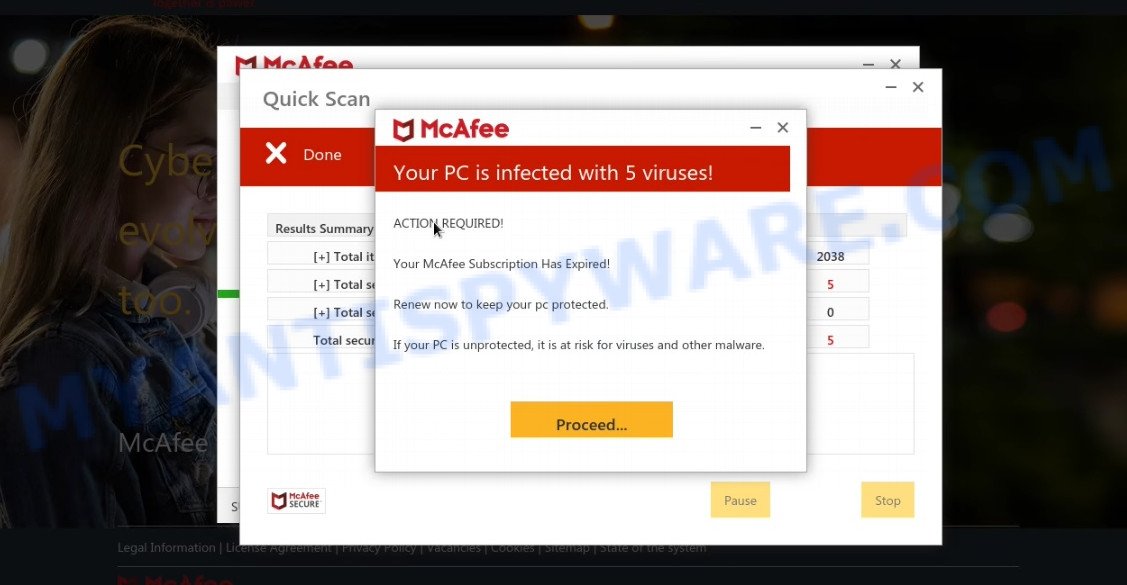
Safepcsoftwares.com POP-UPS are a SCAM
QUICK LINKS
Typically, scam sites first check the user’s IP address to determine their geolocation. Scammers, having determined the user’s location, can use various scam schemes, change the page language or redirect the user to other malicious and scam sites. During the research, Safepcsoftwares.com showed a fake message that the computer is infected with 5 viruses and other security threats. It instructs users to click “Proceed..”/”Renew License” to remove the found malware.
As we reported above, scammers use such tactics to trick victims into installing untrustworthy and unreliable software, among which may be fake antivirus software, spyware, trojans, browser hijackers, adware and other malicious software; this is described in more detail in this article.
Safepcsoftwares.com displays a show notifications pop-up that attempts to get users to click the ‘Allow’ button to allow to its notifications. These notifications are advertisements displayed in the lower right corner of the screen urges users to play online games, visit dubious web pages, install internet browser extensions & so on.

How to protect against Safepcsoftwares.com scam
To avoid becoming a victim of scammers, it is important to always keep in mind:
- There are no sites that can detect viruses and other security threats.
- Never install/purchase software promoted by suspicious sites, as it can be useless, and besides, it can be dangerous for you and your computer.
- Close Safepcsoftwares.com as soon as it appears on your computer screen. Scammers can prevent you from closing it in various ways. In such cases, close your browser using Task Manager or restart your computer. If the next time you launch the browser, it prompts you to restore the previous session, abandon it, otherwise this scam will reopen on your screen.
- Use an ad blocker when browsing the internet. It can block known scam sites and protect you from scammers.
Threat Summary
| Name | Safepcsoftwares.com |
| Type | scam, phishing, fake virus alerts |
| Fake claims | Your PC is infected with 5 viruses, Your McAfee subscription has expired |
| Symptoms |
|
| Removal | Safepcsoftwares.com removal guide |
Your McAfee Subscription Has Expired, McAfee SECURITY ALERT, McAfee – Your PC is infected with 5 viruses are other scams designed to trick visitors into installing untrustworthy software or calling fake tech support. Some of these scams are positioned as a legitimate McAfee pages, but in fact have nothing to do with McAfee. The scam sites should never be trusted, they should be closed as soon as they appear on the screen.
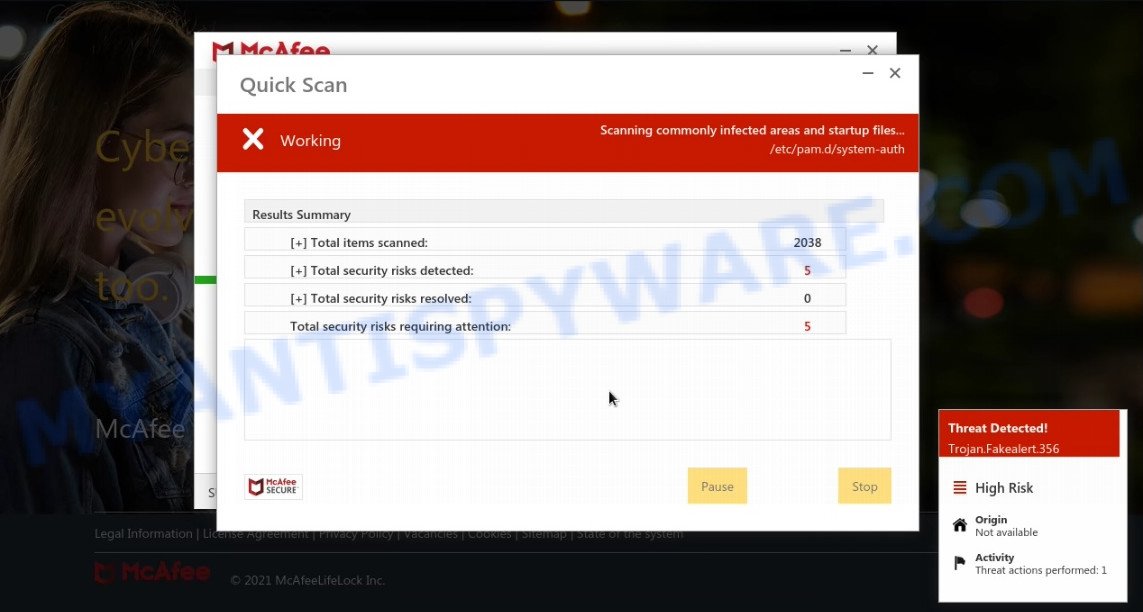
Safepcsoftwares.com runs a fake scan
The Safepcsoftwares.com pop ups are caused by malicious advertisements on websites you visit, browser notifications or Adware. Browser (push) notifications are originally developed to alert the user of recently published news. Scammers use push notifications to bypass pop up blockers and therefore show a large amount of unwanted ads. These ads are used to promote questionable internet browser extensions, free gifts scams, adware software bundles, and adult webpages.
Adware is a form of malicious software responsible for unwanted ads. Some of these ads are scams or fake ads developed to trick users. Even the harmless ads can become really irritating. Adware can be installed unintentionally and without users knowing about it, when they open email attachments, install free programs.
How does Adware get on your computer
Adware comes bundled with some free software. So always read carefully the install screens, disclaimers, ‘Terms of Use’ and ‘Software license’ appearing during the install procedure. Additionally pay attention for bundled apps that are being installed along with the main application. Ensure that you unchecked all of them! Also, use an ad-blocker program that will help to stop malicious and untrustworthy web-sites.
Remove Safepcsoftwares.com notifications from web-browsers
if you became a victim of scammers and clicked on the “Allow” button, then your internet browser was configured to show annoying advertisements. To remove the ads, you need to remove the notification permission that you gave the Safepcsoftwares.com web-site to send notifications.
|
|
|
|
|
|
How to remove Safepcsoftwares.com pop-ups from Chrome, Firefox, IE, Edge
There present several free adware software removal tools. Also it is possible to get id of Safepcsoftwares.com pop ups manually. But we suggest to combine all these methods below into the one removal algorithm. Follow the steps of the guide. Some of the steps will require you to reboot your personal computer or exit this webpage. So, read this guidance carefully, then bookmark this page or open it on your smartphone for later reference.
To remove Safepcsoftwares.com, use the following steps:
- How to manually remove Safepcsoftwares.com
- Automatic Removal of Safepcsoftwares.com scam
- Stop Safepcsoftwares.com popup scam
How to manually remove Safepcsoftwares.com
Most adware can be deleted manually, without the use of anti-virus or other removal utilities. The manual steps below will show you how to get rid of Safepcsoftwares.com pop-ups step by step. Although each of the steps is very easy and does not require special knowledge, but you doubt that you can finish them, then use the free utilities, a list of which is given below.
Delete PUPs using Microsoft Windows Control Panel
It’s of primary importance to first identify and remove all PUPs, adware software apps and hijackers through ‘Add/Remove Programs’ (Windows XP) or ‘Uninstall a program’ (Windows 10, 8, 7) section of your MS Windows Control Panel.
Windows 8, 8.1, 10
First, click Windows button

When the ‘Control Panel’ opens, click the ‘Uninstall a program’ link under Programs category as displayed below.

You will see the ‘Uninstall a program’ panel like below.

Very carefully look around the entire list of software installed on your PC system. Most likely, one of them is the adware software which causes the intrusive Safepcsoftwares.com popups. If you’ve many programs installed, you can help simplify the search of harmful software by sort the list by date of installation. Once you have found a dubious, unwanted or unused program, right click to it, after that press ‘Uninstall’.
Windows XP, Vista, 7
First, click ‘Start’ button and select ‘Control Panel’ at right panel such as the one below.

After the Windows ‘Control Panel’ opens, you need to click ‘Uninstall a program’ under ‘Programs’ like the one below.

You will see a list of apps installed on your computer. We recommend to sort the list by date of installation to quickly find the applications that were installed last. Most likely, it’s the adware software that causes multiple intrusive popups. If you are in doubt, you can always check the program by doing a search for her name in Google, Yahoo or Bing. After the program which you need to remove is found, simply press on its name, and then click ‘Uninstall’ as shown on the image below.

Delete Safepcsoftwares.com from Mozilla Firefox by resetting web-browser settings
If the Firefox internet browser is redirected to Safepcsoftwares.com and you want to recover the Mozilla Firefox settings back to their original settings, then you should follow the steps below. However, your themes, bookmarks, history, passwords, and web form auto-fill information will not be deleted.
Press the Menu button (looks like three horizontal lines), and click the blue Help icon located at the bottom of the drop down menu like below.

A small menu will appear, click the “Troubleshooting Information”. On this page, click “Refresh Firefox” button as shown in the following example.

Follow the onscreen procedure to return your Mozilla Firefox internet browser settings to their default values.
Remove Safepcsoftwares.com popup scam from Chrome
Reset Chrome settings will remove Safepcsoftwares.com popup scam from web browser and disable harmful add-ons. It will also clear cached and temporary data (cookies, site data and content). However, your saved passwords and bookmarks will not be changed or cleared.
Open the Chrome menu by clicking on the button in the form of three horizontal dotes (![]() ). It will open the drop-down menu. Select More Tools, then click Extensions.
). It will open the drop-down menu. Select More Tools, then click Extensions.
Carefully browse through the list of installed add-ons. If the list has the extension labeled with “Installed by enterprise policy” or “Installed by your administrator”, then complete the following steps: Remove Google Chrome extensions installed by enterprise policy otherwise, just go to the step below.
Open the Google Chrome main menu again, click to “Settings” option.

Scroll down to the bottom of the page and click on the “Advanced” link. Now scroll down until the Reset settings section is visible, as shown in the figure below and press the “Reset settings to their original defaults” button.

Confirm your action, click the “Reset” button.
Get rid of Safepcsoftwares.com pop ups from Microsoft Internet Explorer
The Internet Explorer reset is great if your web browser is hijacked or you have unwanted add-ons or toolbars on your browser, which installed by an malware.
First, run the Internet Explorer, press ![]() ) button. Next, click “Internet Options” as displayed on the image below.
) button. Next, click “Internet Options” as displayed on the image below.

In the “Internet Options” screen select the Advanced tab. Next, press Reset button. The Internet Explorer will display the Reset Internet Explorer settings prompt. Select the “Delete personal settings” check box and click Reset button.

You will now need to reboot your PC system for the changes to take effect. It will get rid of adware software which causes the Safepcsoftwares.com pop-up scam, disable malicious and ad-supported browser’s extensions and restore the Internet Explorer’s settings such as newtab, search engine by default and homepage to default state.
Automatic Removal of Safepcsoftwares.com scam
IT security researchers have built efficient adware removal tools to aid users in removing unwanted pop ups and intrusive ads. Below we will share with you the best malware removal tools that can be used to look for and get rid of adware software that causes multiple intrusive pop ups.
Run Zemana to remove Safepcsoftwares.com popup scam
Does Zemana delete adware software related to the Safepcsoftwares.com pop up scam? The adware is often installed with malicious software that can force you to install an application such as toolbars you don’t want. Therefore, suggest using the Zemana Anti-Malware. It is a utility developed to scan and remove adware and other malicious software from your PC for free.

- First, click the link below, then click the ‘Download’ button in order to download the latest version of Zemana AntiMalware.
Zemana AntiMalware
165079 downloads
Author: Zemana Ltd
Category: Security tools
Update: July 16, 2019
- At the download page, click on the Download button. Your internet browser will show the “Save as” prompt. Please save it onto your Windows desktop.
- After the download is complete, please close all software and open windows on your device. Next, start a file called Zemana.AntiMalware.Setup.
- This will open the “Setup wizard” of Zemana Anti-Malware onto your computer. Follow the prompts and don’t make any changes to default settings.
- When the Setup wizard has finished installing, the Zemana AntiMalware will run and open the main window.
- Further, click the “Scan” button to perform a system scan with this tool for the adware that causes Safepcsoftwares.com scam. Depending on your PC, the scan may take anywhere from a few minutes to close to an hour. When a threat is detected, the count of the security threats will change accordingly.
- Once the checking is complete, Zemana Anti-Malware will display a list of all items found by the scan.
- When you are ready, click the “Next” button. The utility will remove adware that causes Safepcsoftwares.com pop ups in your web browser and move the selected items to the Quarantine. Once that process is complete, you may be prompted to reboot the PC system.
- Close the Zemana Anti-Malware and continue with the next step.
Use Hitman Pro to remove Safepcsoftwares.com popup
If Zemana AntiMalware cannot remove this adware, then we advises to use the HitmanPro. HitmanPro is a free removal tool for browser hijackers, PUPs, toolbars and adware that causes Safepcsoftwares.com pop-up scam. It’s specially developed to work as a second scanner for your personal computer.
Download Hitman Pro on your Microsoft Windows Desktop by clicking on the following link.
Download and run HitmanPro on your computer. Once started, click “Next” button to perform a system scan for the adware responsible for Safepcsoftwares.com pop ups. While the Hitman Pro is scanning, you can see number of objects it has identified either as being malicious software..

Once Hitman Pro has completed scanning, HitmanPro will display a list of all items found by the scan.

Review the scan results and then press Next button.
It will show a prompt, press the “Activate free license” button to begin the free 30 days trial to remove all malicious software found.
Delete Safepcsoftwares.com scam with MalwareBytes Anti-Malware
Manual Safepcsoftwares.com scam removal requires some computer skills. Some files and registry entries that created by the adware software can be not fully removed. We recommend that run the MalwareBytes that are completely clean your computer of adware software. Moreover, the free application will help you to get rid of malware, potentially unwanted programs, hijackers and toolbars that your computer can be infected too.
Installing the MalwareBytes AntiMalware is simple. First you will need to download MalwareBytes on your MS Windows Desktop by clicking on the following link.
327299 downloads
Author: Malwarebytes
Category: Security tools
Update: April 15, 2020
When the downloading process is complete, close all windows on your PC. Further, start the file called MBSetup. If the “User Account Control” dialog box pops up as shown on the image below, click the “Yes” button.

It will display the Setup wizard which will assist you install MalwareBytes on the PC system. Follow the prompts and do not make any changes to default settings.

Once installation is finished successfully, click “Get Started” button. Then MalwareBytes will automatically start and you can see its main window as shown below.

Next, press the “Scan” button to start scanning your PC for the adware that causes multiple annoying pop ups. This process can take some time, so please be patient. While the MalwareBytes Anti-Malware application is checking, you can see how many objects it has identified as threat.

Once the scan is done, MalwareBytes will open you the results. In order to delete all threats, simply click “Quarantine” button.

The MalwareBytes AntiMalware will get rid of adware responsible for Safepcsoftwares.com popups. Once the clean up is complete, you can be prompted to restart your personal computer. We advise you look at the following video, which completely explains the process of using the MalwareBytes AntiMalware to get rid of hijackers, adware software and other malware.
Stop Safepcsoftwares.com popup scam
In order to increase your security and protect your computer against new unwanted ads and malicious web sites, you need to run ad-blocker program that stops an access to malicious ads and webpages. Moreover, the application can block the open of intrusive advertising, that also leads to faster loading of web-pages and reduce the consumption of web traffic.
AdGuard can be downloaded from the following link. Save it directly to your Windows Desktop.
26906 downloads
Version: 6.4
Author: © Adguard
Category: Security tools
Update: November 15, 2018
After the downloading process is done, run the downloaded file. You will see the “Setup Wizard” screen as displayed on the image below.

Follow the prompts. When the installation is finished, you will see a window as shown on the screen below.

You can click “Skip” to close the installation program and use the default settings, or press “Get Started” button to see an quick tutorial that will allow you get to know AdGuard better.
In most cases, the default settings are enough and you do not need to change anything. Each time, when you run your PC system, AdGuard will start automatically and stop unwanted ads, block Safepcsoftwares.com, as well as other harmful or misleading web-pages. For an overview of all the features of the application, or to change its settings you can simply double-click on the AdGuard icon, that is located on your desktop.
To sum up
We suggest that you keep AdGuard (to help you block unwanted ads and unwanted harmful web-pages) and Zemana AntiMalware (to periodically scan your PC for new malware, browser hijackers and adware software). Make sure that you have all the Critical Updates recommended for Microsoft Windows operating system. Without regular updates you WILL NOT be protected when new browser hijackers, malicious apps and adware software are released.
If you are still having problems while trying to get rid of Safepcsoftwares.com scam from your browser, then ask for help here.

















