What is Rplnd26.com?
Rplnd26.com pop-ups are a scam which uses social engineering to fool you into subscribing to push notifications. Scammers use push notifications to bypass pop-up blocker and display lots of unwanted ads. These advertisements are used to promote questionable internet browser extensions, free gifts scams, fake software, and adult webpages.
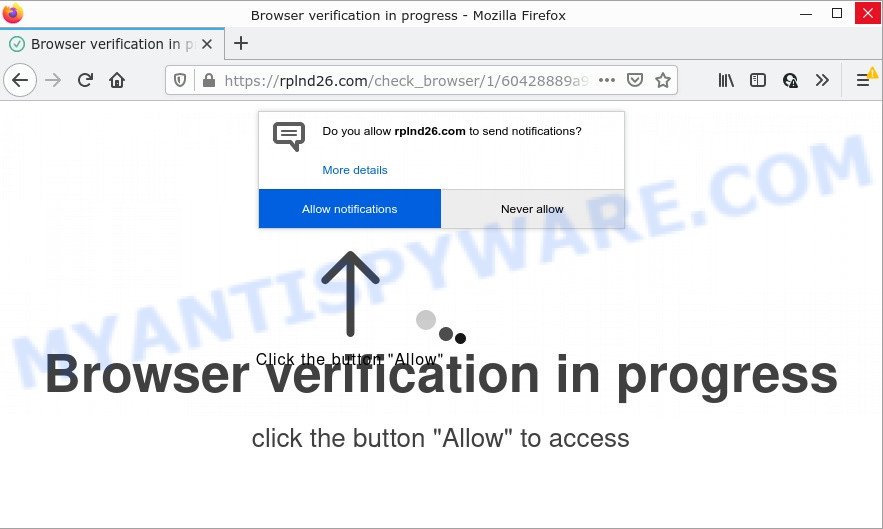
Rplnd26.com is a deceptive site that shows ‘Show notifications’ pop up states that clicking ‘Allow’ button will let you watch a video, connect to the Internet, download a file, access the content of the web site, enable Flash Player, and so on. Once you click on ALLOW, this web site gets your permission to send notifications in form of pop up advertisements in the lower right corner of the screen.

Threat Summary
| Name | Rplnd26.com pop up |
| Type | spam push notifications, browser notification spam, pop-up virus |
| Distribution | malicious popup advertisements, potentially unwanted applications, adware software, social engineering attack |
| Symptoms |
|
| Removal | Rplnd26.com removal guide |
Where the Rplnd26.com popups comes from
Some research has shown that users can be redirected to Rplnd26.com from misleading advertisements or by PUPs and adware. Adware is something which designed in order to display third-party ads to the user without asking permission. Adware takes control of web browsers and redirects them to scam web pages such as Rplnd26.com every time users surf the World Wide Web. Adware can end up on computers in various ways. In most cases is when users install free programs and forget to uncheck the box for the bundled software installation.
Adware usually spreads bundled with free software that downloaded from the Web. Which means that you need to be proactive and carefully read the Terms of use and the License agreement properly. For the most part, adware and PUPs will be clearly described, so take the time to carefully read all the information about the software that you downloaded and want to install on your computer.
Remove Rplnd26.com notifications from web-browsers
If you’ve allowed the Rplnd26.com notifications by clicking the Allow button, then after a short time you will notice that these notifications are very intrusive. Here’s how to delete Rplnd26.com browser notifications from your browser.
|
|
|
|
|
|
How to remove Rplnd26.com ads from Chrome, Firefox, IE, Edge
In most cases adware requires more than a simple uninstall through the use of MS Windows Control panel in order to be fully removed. For that reason, our team developed several removal solutions that we’ve combined in a detailed tutorial. Therefore, if you’ve the intrusive Rplnd26.com pop-ups on your PC and are currently trying to have it removed then feel free to follow the few simple steps below in order to resolve your problem. Read this manual carefully, bookmark it or open this page on your smartphone, because you may need to close your web browser or restart your PC system.
To remove Rplnd26.com pop ups, use the steps below:
- Remove Rplnd26.com notifications from web-browsers
- How to delete Rplnd26.com popups without any software
- Automatic Removal of Rplnd26.com pop ups
- Stop Rplnd26.com pop ups
How to delete Rplnd26.com popups without any software
Most adware can be deleted manually, without the use of antivirus software or other removal utilities. The manual steps below will help you get rid of Rplnd26.com popups step by step. Although each of the steps is very easy and does not require special knowledge, but you are not sure that you can finish them, then use the free tools, a list of which is given below.
Delete questionable software using Windows Control Panel
The main cause of Rplnd26.com popups could be potentially unwanted software, adware or other unwanted applications that you may have accidentally installed on the computer. You need to identify and remove all questionable applications.
Windows 8, 8.1, 10
First, click the Windows button
Windows XP, Vista, 7
First, press “Start” and select “Control Panel”.
It will show the Windows Control Panel as shown on the image below.

Next, press “Uninstall a program” ![]()
It will open a list of all software installed on your computer. Scroll through the all list, and uninstall any suspicious and unknown programs. To quickly find the latest installed programs, we recommend sort apps by date in the Control panel.
Delete Rplnd26.com ads from Mozilla Firefox
If the Firefox settings like search engine, newtab and home page have been changed by the adware software, then resetting it to the default state can help. It will keep your personal information such as browsing history, bookmarks, passwords and web form auto-fill data.
Click the Menu button (looks like three horizontal lines), and press the blue Help icon located at the bottom of the drop down menu as shown on the screen below.

A small menu will appear, click the “Troubleshooting Information”. On this page, press “Refresh Firefox” button as displayed in the figure below.

Follow the onscreen procedure to revert back your Mozilla Firefox internet browser settings to their default state.
Delete Rplnd26.com advertisements from IE
By resetting IE web browser you restore your web-browser settings to its default state. This is first when troubleshooting problems that might have been caused by adware which causes popups.
First, run the Internet Explorer. Next, click the button in the form of gear (![]() ). It will open the Tools drop-down menu, click the “Internet Options” as displayed in the following example.
). It will open the Tools drop-down menu, click the “Internet Options” as displayed in the following example.

In the “Internet Options” window click on the Advanced tab, then press the Reset button. The Microsoft Internet Explorer will show the “Reset Internet Explorer settings” window like below. Select the “Delete personal settings” check box, then click “Reset” button.

You will now need to restart your computer for the changes to take effect.
Remove Rplnd26.com ads from Chrome
The adware can modify your Chrome settings without your knowledge. You may see an unwanted website as your search provider or homepage, additional extensions and toolbars. Reset Google Chrome internet browser will help you to remove Rplnd26.com ads and reset the unwanted changes caused by adware. It will keep your personal information such as browsing history, bookmarks, passwords and web form auto-fill data.
First launch the Chrome. Next, press the button in the form of three horizontal dots (![]() ).
).
It will show the Google Chrome menu. Choose More Tools, then click Extensions. Carefully browse through the list of installed addons. If the list has the plugin signed with “Installed by enterprise policy” or “Installed by your administrator”, then complete the following steps: Remove Google Chrome extensions installed by enterprise policy.
Open the Google Chrome menu once again. Further, click the option named “Settings”.

The web-browser will open the settings screen. Another solution to show the Chrome’s settings – type chrome://settings in the browser adress bar and press Enter
Scroll down to the bottom of the page and click the “Advanced” link. Now scroll down until the “Reset” section is visible, as displayed below and click the “Reset settings to their original defaults” button.

The Google Chrome will display the confirmation dialog box like below.

You need to confirm your action, press the “Reset” button. The web-browser will start the task of cleaning. After it’s complete, the web-browser’s settings including default search engine, start page and new tab back to the values which have been when the Chrome was first installed on your PC.
Automatic Removal of Rplnd26.com pop ups
The manual guidance above is tedious to follow and can not always help to completely get rid of the Rplnd26.com advertisements. Here I am telling you an automatic way to delete this adware from your computer completely. Zemana Anti-Malware, MalwareBytes AntiMalware and HitmanPro are anti-malware tools that can be used to detect and get rid of all kinds of malicious software including adware that causes Rplnd26.com pop up ads in your web browser.
Use Zemana Anti-Malware to get rid of Rplnd26.com popup ads
You can download and use the Zemana Anti-Malware for free. This anti malware utility will scan all the Windows registry keys and files in your PC along with the system settings and web-browser extensions. If it finds any malicious software, adware software or harmful add-on that is responsible for Rplnd26.com ads then the Zemana AntiMalware will get rid of them from your PC completely.
Now you can install and use Zemana AntiMalware to remove Rplnd26.com advertisements from your internet browser by following the steps below:
Please go to the following link to download Zemana install package called Zemana.AntiMalware.Setup on your computer. Save it on your Microsoft Windows desktop or in any other place.
165069 downloads
Author: Zemana Ltd
Category: Security tools
Update: July 16, 2019
Launch the setup file after it has been downloaded successfully and then follow the prompts to install this tool on your computer.

During installation you can change certain settings, but we suggest you do not make any changes to default settings.
When installation is done, this malicious software removal tool will automatically start and update itself. You will see its main window as on the image below.

Now click the “Scan” button to scan for adware which causes the annoying Rplnd26.com pop-ups. This task can take some time, so please be patient. While the Zemana Anti-Malware tool is checking, you can see number of objects it has identified as being infected by malware.

After Zemana AntiMalware completes the scan, Zemana AntiMalware will display a list of detected threats. Review the scan results and then press “Next” button.

The Zemana AntiMalware will delete adware that causes multiple annoying popups. When the task is complete, you may be prompted to restart your device to make the change take effect.
Get rid of Rplnd26.com pop-ups and malicious extensions with Hitman Pro
In order to make sure that no more harmful folders and files linked to adware software are inside your PC system, you must run another effective malicious software scanner. We advise to use HitmanPro. No installation is necessary with this utility.
Download HitmanPro by clicking on the following link. Save it on your Desktop.
When the download is finished, open the file location and double-click the HitmanPro icon. It will launch the HitmanPro tool. If the User Account Control prompt will ask you want to run the application, press Yes button to continue.

Next, press “Next” to perform a system scan with this utility for the adware software that causes Rplnd26.com pop up ads. This process can take some time, so please be patient. While the HitmanPro application is scanning, you can see number of objects it has identified as threat.

Once Hitman Pro has completed scanning, Hitman Pro will display a scan report as displayed on the image below.

In order to delete all items, simply press “Next” button. It will display a prompt, press the “Activate free license” button. The HitmanPro will start to delete adware software that causes the intrusive Rplnd26.com popups. When the procedure is complete, the utility may ask you to reboot your device.
Run MalwareBytes Anti-Malware to get rid of Rplnd26.com ads
If you’re having issues with Rplnd26.com pop up ads removal, then check out MalwareBytes. This is a tool that can help clean up your PC system and improve your speeds for free. Find out more below.
First, visit the following page, then click the ‘Download’ button in order to download the latest version of MalwareBytes AntiMalware.
327294 downloads
Author: Malwarebytes
Category: Security tools
Update: April 15, 2020
After downloading is done, close all windows on your PC system. Further, run the file named MBSetup. If the “User Account Control” prompt pops up as on the image below, click the “Yes” button.

It will show the Setup wizard which will allow you install MalwareBytes on the PC system. Follow the prompts and don’t make any changes to default settings.

Once install is finished successfully, press “Get Started” button. Then MalwareBytes AntiMalware will automatically run and you may see its main window as shown on the screen below.

Next, click the “Scan” button for checking your device for the adware software that causes pop ups. This process may take some time, so please be patient. While the MalwareBytes Anti-Malware is checking, you can see how many objects it has identified either as being malicious software.

When MalwareBytes Anti-Malware completes the scan, you will be displayed the list of all detected items on your computer. All detected items will be marked. You can delete them all by simply press “Quarantine” button.

The MalwareBytes AntiMalware will remove adware which causes pop ups. When finished, you can be prompted to reboot your PC system. We suggest you look at the following video, which completely explains the procedure of using the MalwareBytes to delete hijackers, adware and other malicious software.
Stop Rplnd26.com pop ups
It’s important to run ad-blocker apps such as AdGuard to protect your computer from harmful web-sites. Most security experts says that it is okay to block ads. You should do so just to stay safe! And, of course, the AdGuard can to block Rplnd26.com and other annoying web sites.
- Download AdGuard on your Microsoft Windows Desktop by clicking on the following link.
Adguard download
26904 downloads
Version: 6.4
Author: © Adguard
Category: Security tools
Update: November 15, 2018
- When the download is finished, launch the downloaded file. You will see the “Setup Wizard” program window. Follow the prompts.
- After the setup is complete, press “Skip” to close the install program and use the default settings, or click “Get Started” to see an quick tutorial which will allow you get to know AdGuard better.
- In most cases, the default settings are enough and you don’t need to change anything. Each time, when you start your PC system, AdGuard will start automatically and stop unwanted advertisements, block Rplnd26.com, as well as other malicious or misleading web-pages. For an overview of all the features of the application, or to change its settings you can simply double-click on the icon named AdGuard, that can be found on your desktop.
To sum up
We suggest that you keep Zemana AntiMalware (to periodically scan your computer for new adware softwares and other malware) and AdGuard (to help you stop annoying pop up ads and malicious web-sites). Moreover, to prevent any adware, please stay clear of unknown and third party programs, make sure that your antivirus application, turn on the option to locate PUPs.
If you need more help with Rplnd26.com popups related issues, go to here.



















