What is Gbhxtu.com?
There are many scam web sites on the Internet and Gbhxtu.com is one of them. It is a scam website which lures unsuspecting users into allowing push notifications from malicious (ad) push servers. The push notifications promote ‘free’ online games, giveaway scams, questionable internet browser extensions, adult websites, and adware software bundles.
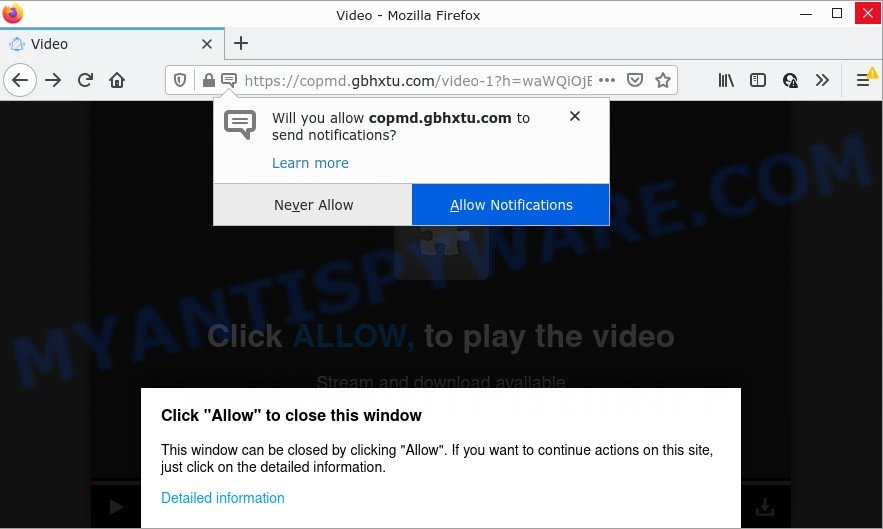
The Gbhxtu.com web-site shows fake messages that attempts to get you to click the ‘Allow’ to subscribe to its notifications. If you press ALLOW, then your internet browser will be configured to show popup advertisements in the lower right corner of your desktop.

Threat Summary
| Name | Gbhxtu.com pop up |
| Type | browser notification spam, spam push notifications, pop-up virus |
| Distribution | potentially unwanted applications, adware, social engineering attack, malicious popup ads |
| Symptoms |
|
| Removal | Gbhxtu.com removal guide |
Where the Gbhxtu.com pop ups comes from
These Gbhxtu.com pop ups are caused by shady ads on the websites you visit or adware software. Adware is a form of malware. When adware hijacks your personal computer, it might carry out various harmful tasks. Some of the more common acts on computers include: adware can display various pop up deals and/or unwanted deals;adware software can redirect your web-browser to malicious websites; adware can slow down your device; adware can change web-browser settings.
Usually, adware software gets into computers as part of a bundle with free applications, sharing files and other unsafe programs which users downloaded from the Internet. The creators of adware pays software developers for distributing adware within their programs. So, additional apps is often included as part of the installation package. In order to avoid the installation of any adware software: select only Manual, Custom or Advanced install type and disable all bundled applications in which you are unsure.
Remove Gbhxtu.com notifications from web browsers
if you became a victim of cybercriminals and clicked on the “Allow” button, then your internet browser was configured to show intrusive ads. To remove the advertisements, you need to remove the notification permission that you gave the Gbhxtu.com web-site to send browser notifications.
Google Chrome:
- Just copy and paste the following text into the address bar of Chrome.
- chrome://settings/content/notifications
- Press Enter.
- Remove the Gbhxtu.com site and other dubious sites by clicking three vertical dots button next to each and selecting ‘Remove’.

Android:
- Open Chrome.
- In the top right corner, tap on Chrome’s main menu button, represented by three vertical dots.
- In the menu tap ‘Settings’, scroll down to ‘Advanced’.
- In the ‘Site Settings’, tap on ‘Notifications’, find the Gbhxtu.com site and tap on it.
- Tap the ‘Clean & Reset’ button and confirm.

Mozilla Firefox:
- In the top right hand corner, click the Firefox menu (three bars).
- In the menu go to ‘Options’, in the menu on the left go to ‘Privacy & Security’.
- Scroll down to ‘Permissions’ section and click ‘Settings…’ button next to ‘Notifications’.
- Select the Gbhxtu.com domain from the list and change the status to ‘Block’.
- Save changes.

Edge:
- In the right upper corner, click on the three dots to expand the Edge menu.
- Click ‘Settings’. Click ‘Advanced’ on the left side of the window.
- In the ‘Website permissions’ section click ‘Manage permissions’.
- Click the switch below the Gbhxtu.com URL and each suspicious domain.

Internet Explorer:
- Click the Gear button on the right upper corner of the browser.
- Go to ‘Internet Options’ in the menu.
- Select the ‘Privacy’ tab and click ‘Settings below ‘Pop-up Blocker’ section.
- Select the Gbhxtu.com domain and other suspicious sites below and remove them one by one by clicking the ‘Remove’ button.

Safari:
- On the top menu select ‘Safari’, then ‘Preferences’.
- Select the ‘Websites’ tab and then select ‘Notifications’ section on the left panel.
- Find the Gbhxtu.com site and select it, click the ‘Deny’ button.
How to remove Gbhxtu.com popup advertisements (removal instructions)
As with removing adware, malware or PUPs, there are few steps you may do. We recommend trying them all. If you do only one part of the tutorial, then it should be run malware removal utility, because it should delete adware software and block any further infection. But to completely remove Gbhxtu.com popup advertisements you’ll have to at least reset your internet browser settings like start page, search provider and new tab to default state, disinfect personal computer’s internet browsers shortcuts, delete all unwanted and suspicious applications, and remove adware with malware removal utilities. Read it once, after doing so, please bookmark this page (or open it on your smartphone) as you may need to exit your web-browser or restart your PC system.
To remove Gbhxtu.com pop ups, execute the following steps:
- Remove Gbhxtu.com notifications from web browsers
- Manual Gbhxtu.com advertisements removal
- Automatic Removal of Gbhxtu.com pop up ads
- Stop Gbhxtu.com pop ups
Manual Gbhxtu.com advertisements removal
The most common adware can be removed manually, without the use of anti-virus or other removal utilities. The manual steps below will show you how to remove Gbhxtu.com advertisements step by step. Although each of the steps is very easy and does not require special knowledge, but you are not sure that you can complete them, then use the free tools, a list of which is given below.
Uninstall dubious programs using Microsoft Windows Control Panel
The main cause of Gbhxtu.com pop-up advertisements could be potentially unwanted programs, adware or other unwanted programs that you may have unintentionally installed on the PC. You need to identify and delete all questionable programs.
Windows 10, 8.1, 8
Click the Windows logo, and then press Search ![]() . Type ‘Control panel’and press Enter as shown on the image below.
. Type ‘Control panel’and press Enter as shown on the image below.

When the ‘Control Panel’ opens, click the ‘Uninstall a program’ link under Programs category as on the image below.

Windows 7, Vista, XP
Open Start menu and select the ‘Control Panel’ at right like below.

Then go to ‘Add/Remove Programs’ or ‘Uninstall a program’ (MS Windows 7 or Vista) like below.

Carefully browse through the list of installed applications and remove all suspicious and unknown apps. We recommend to click ‘Installed programs’ and even sorts all installed programs by date. Once you’ve found anything questionable that may be the adware software that causes pop ups or other PUP (potentially unwanted program), then choose this program and press ‘Uninstall’ in the upper part of the window. If the suspicious program blocked from removal, then run Revo Uninstaller Freeware to completely get rid of it from your computer.
Remove Gbhxtu.com popup advertisements from Chrome
Reset Google Chrome settings will remove Gbhxtu.com ads from browser and disable malicious add-ons. It will also clear cached and temporary data (cookies, site data and content). However, your saved passwords and bookmarks will not be changed, deleted or cleared.

- First run the Google Chrome and click Menu button (small button in the form of three dots).
- It will show the Chrome main menu. Select More Tools, then click Extensions.
- You will see the list of installed plugins. If the list has the add-on labeled with “Installed by enterprise policy” or “Installed by your administrator”, then complete the following guidance: Remove Chrome extensions installed by enterprise policy.
- Now open the Chrome menu once again, press the “Settings” menu.
- You will see the Google Chrome’s settings page. Scroll down and press “Advanced” link.
- Scroll down again and press the “Reset” button.
- The Chrome will display the reset profile settings page as shown on the screen above.
- Next click the “Reset” button.
- Once this process is complete, your browser’s home page, newtab page and default search engine will be restored to their original defaults.
- To learn more, read the blog post How to reset Chrome settings to default.
Delete Gbhxtu.com pop-ups from Internet Explorer
If you find that Internet Explorer browser settings such as newtab, default search engine and home page had been replaced by adware software that causes the intrusive Gbhxtu.com pop-ups, then you may return your settings, via the reset browser procedure.
First, run the Internet Explorer, then press ‘gear’ icon ![]() . It will open the Tools drop-down menu on the right part of the browser, then click the “Internet Options” as displayed on the screen below.
. It will open the Tools drop-down menu on the right part of the browser, then click the “Internet Options” as displayed on the screen below.

In the “Internet Options” screen, select the “Advanced” tab, then press the “Reset” button. The Microsoft Internet Explorer will display the “Reset Internet Explorer settings” dialog box. Further, press the “Delete personal settings” check box to select it. Next, click the “Reset” button as displayed in the figure below.

Once the procedure is finished, press “Close” button. Close the Internet Explorer and restart your personal computer for the changes to take effect. This step will help you to restore your browser’s homepage, newtab page and search provider by default to default state.
Remove Gbhxtu.com pop ups from Mozilla Firefox
The Mozilla Firefox reset will remove redirects to unwanted Gbhxtu.com web page, modified preferences, extensions and security settings. However, your saved bookmarks and passwords will not be lost. This will not affect your history, passwords, bookmarks, and other saved data.
Run the Firefox and click the menu button (it looks like three stacked lines) at the top right of the browser screen. Next, click the question-mark icon at the bottom of the drop-down menu. It will display the slide-out menu.

Select the “Troubleshooting information”. If you’re unable to access the Help menu, then type “about:support” in your address bar and press Enter. It bring up the “Troubleshooting Information” page as shown in the following example.

Click the “Refresh Firefox” button at the top right of the Troubleshooting Information page. Select “Refresh Firefox” in the confirmation dialog box. The Firefox will begin a procedure to fix your problems that caused by the Gbhxtu.com adware. After, it is done, press the “Finish” button.
Automatic Removal of Gbhxtu.com pop up ads
If the Gbhxtu.com pop-ups are still there, the situation is more serious. But don’t worry. There are several utilities that are created to find and remove adware from your browser and personal computer. If you’re searching for a free method to adware removal, then Zemana AntiMalware is a good option. Also you can get Hitman Pro and MalwareBytes Anti-Malware. Both programs also available for free unlimited scanning and for removal of found malware, adware and PUPs.
How to delete Gbhxtu.com ads with Zemana Anti-Malware
Zemana is extremely fast and ultra light weight malware removal utility. It will allow you remove Gbhxtu.com advertisements, adware, PUPs and other malicious software. This program gives real-time protection which never slow down your PC. Zemana Anti-Malware is developed for experienced and beginner computer users. The interface of this tool is very easy to use, simple and minimalist.
Now you can setup and use Zemana to remove Gbhxtu.com pop ups from your internet browser by following the steps below:
Visit the page linked below to download Zemana AntiMalware installer called Zemana.AntiMalware.Setup on your personal computer. Save it on your MS Windows desktop.
165079 downloads
Author: Zemana Ltd
Category: Security tools
Update: July 16, 2019
Launch the setup file after it has been downloaded successfully and then follow the prompts to install this utility on your PC.

During installation you can change certain settings, but we recommend you do not make any changes to default settings.
When setup is done, this malicious software removal tool will automatically launch and update itself. You will see its main window as shown in the following example.

Now press the “Scan” button to perform a system scan for the adware that causes multiple intrusive pop-ups. A scan can take anywhere from 10 to 30 minutes, depending on the number of files on your personal computer and the speed of your computer.

After Zemana has completed scanning, a list of all threats detected is prepared. Review the scan results and then press “Next” button.

The Zemana AntiMalware will begin to remove adware software related to the Gbhxtu.com ads. When the procedure is finished, you may be prompted to reboot your device to make the change take effect.
Delete Gbhxtu.com pop-up ads and harmful extensions with Hitman Pro
Hitman Pro is a free removal utility that can check your PC system for a wide range of security threats such as malicious software, adware softwares, potentially unwanted programs as well as adware software responsible for Gbhxtu.com ads. It will perform a deep scan of your PC including hard drives and Microsoft Windows registry. When a malicious software is detected, it will allow you to remove all detected threats from your device with a simple click.
Download HitmanPro by clicking on the following link. Save it on your Desktop.
Download and use Hitman Pro on your computer. Once started, click “Next” button to search for adware responsible for Gbhxtu.com popup ads. Depending on your computer, the scan can take anywhere from a few minutes to close to an hour. While the utility is checking, you can see how many objects and files has already scanned..

After Hitman Pro completes the scan, Hitman Pro will open a screen which contains a list of malicious software that has been found.

In order to remove all threats, simply click Next button.
It will display a prompt, click the “Activate free license” button to start the free 30 days trial to delete all malware found.
Remove Gbhxtu.com pop-ups with MalwareBytes
Manual Gbhxtu.com pop up ads removal requires some computer skills. Some files and registry entries that created by the adware may be not fully removed. We recommend that run the MalwareBytes Anti-Malware that are completely clean your computer of adware. Moreover, the free application will help you to remove malicious software, PUPs, browser hijackers and toolbars that your personal computer can be infected too.

- Visit the following page to download the latest version of MalwareBytes for Windows. Save it to your Desktop.
Malwarebytes Anti-malware
327299 downloads
Author: Malwarebytes
Category: Security tools
Update: April 15, 2020
- At the download page, click on the Download button. Your web-browser will display the “Save as” dialog box. Please save it onto your Windows desktop.
- After the download is complete, please close all programs and open windows on your computer. Double-click on the icon that’s called MBSetup.
- This will run the Setup wizard of MalwareBytes AntiMalware onto your device. Follow the prompts and don’t make any changes to default settings.
- When the Setup wizard has finished installing, the MalwareBytes will start and open the main window.
- Further, press the “Scan” button to search for adware that causes Gbhxtu.com ads in your web-browser. This task may take some time, so please be patient. When a malware, adware or PUPs are detected, the count of the security threats will change accordingly.
- When MalwareBytes has finished scanning your computer, MalwareBytes will create a list of unwanted programs and adware.
- Next, you need to press the “Quarantine” button. Once the procedure is done, you may be prompted to restart the PC system.
- Close the Anti-Malware and continue with the next step.
Video instruction, which reveals in detail the steps above.
Stop Gbhxtu.com pop ups
We advise to install an ad blocking program which can block Gbhxtu.com and other unwanted websites. The ad blocker utility like AdGuard is a program that basically removes advertising from the Web and stops access to malicious web-sites. Moreover, security experts says that using adblocker software is necessary to stay safe when surfing the Internet.
- AdGuard can be downloaded from the following link. Save it on your Desktop.
Adguard download
26906 downloads
Version: 6.4
Author: © Adguard
Category: Security tools
Update: November 15, 2018
- After downloading it, run the downloaded file. You will see the “Setup Wizard” program window. Follow the prompts.
- Once the setup is done, click “Skip” to close the installation program and use the default settings, or click “Get Started” to see an quick tutorial which will help you get to know AdGuard better.
- In most cases, the default settings are enough and you don’t need to change anything. Each time, when you launch your computer, AdGuard will start automatically and stop unwanted advertisements, block Gbhxtu.com, as well as other malicious or misleading web sites. For an overview of all the features of the application, or to change its settings you can simply double-click on the icon named AdGuard, which is located on your desktop.
To sum up
Once you have removed the adware using the steps, Microsoft Edge, Chrome, Internet Explorer and Mozilla Firefox will no longer open unwanted Gbhxtu.com web-site when you browse the Web. Unfortunately, if the tutorial does not help you, then you have caught a new adware, and then the best way – ask for help.
Please create a new question by using the “Ask Question” button in the Questions and Answers. Try to give us some details about your problems, so we can try to help you more accurately. Wait for one of our trained “Security Team” or Site Administrator to provide you with knowledgeable assistance tailored to your problem with the annoying Gbhxtu.com pop up advertisements.


















