What is News-rufodi.cc?
News-rufodi.cc is a website that uses social engineering to lure computer users into accepting push notifications via the web browser. Scammers use push notifications to bypass popup blocker and display unwanted advertisements. These ads are used to promote dubious internet browser plugins, fake prizes scams, fake downloads, and adult web pages.
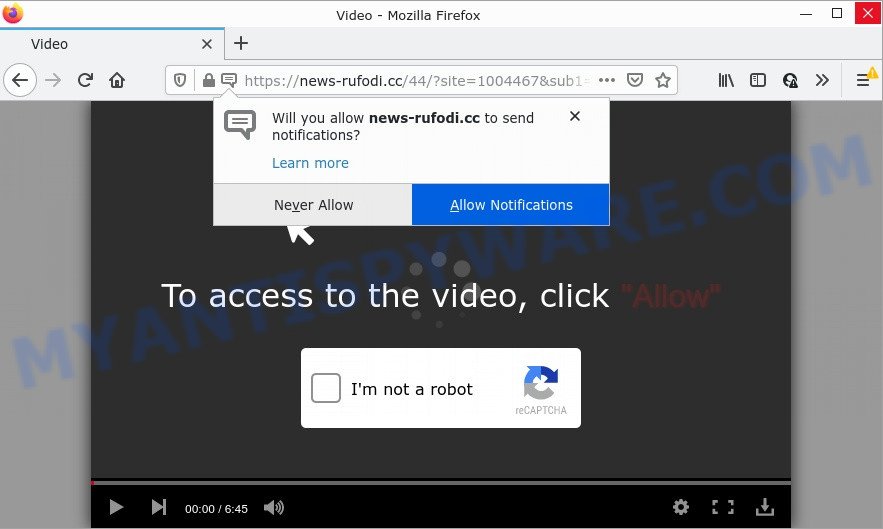
The News-rufodi.cc web-site claims that clicking ‘Allow’ is necessary to watch a video, connect to the Internet, enable Flash Player, download a file, access the content of the web-site, and so on. Once you click the ‘Allow’ button, then you will start seeing unwanted adverts in form of pop-up windows on the desktop.

Threat Summary
| Name | News-rufodi.cc popup |
| Type | spam push notifications, browser notification spam, pop-up virus |
| Distribution | suspicious popup advertisements, social engineering attack, adware, PUPs |
| Symptoms |
|
| Removal | News-rufodi.cc removal guide |
How did you get infected with News-rufodi.cc pop-ups
These News-rufodi.cc pop-ups are caused by shady ads on the web sites you visit or adware. Adware software is a part of malware that’s created to bombard you with unsolicited ads and pop up windows that could potentially be dangerous for your PC. Adware can change web browser settings and install harmful browser extensions.
Adware comes to personal computers as part of the installer of various freeware. Thus on the process of setup, it will be installed onto your computer and/or browser. In order to avoid adware, you just need to follow a few simple rules: carefully read the Terms of Use and the license, select only a Manual, Custom or Advanced installation option, which enables you to make sure that the program you want to install, thereby protect your computer from adware software.
Remove News-rufodi.cc notifications from internet browsers
if you became a victim of fraudsters and clicked on the “Allow” button, then your web-browser was configured to display intrusive advertisements. To remove the advertisements, you need to delete the notification permission that you gave the News-rufodi.cc web site to send push notifications.
|
|
|
|
|
|
How to remove News-rufodi.cc pop-up ads from Chrome, Firefox, IE, Edge
Even if you’ve the up-to-date classic antivirus installed, and you’ve checked your device for malware and removed anything found, you need to do the guidance below. The News-rufodi.cc pop up advertisements removal is not simple as installing another antivirus. Classic antivirus apps are not created to run together and will conflict with each other, or possibly crash Microsoft Windows. Instead we recommend complete the manual steps below after that use Zemana AntiMalware, MalwareBytes AntiMalware or Hitman Pro, which are free applications dedicated to scan for and get rid of adware software responsible for News-rufodi.cc advertisements. Run these tools to ensure the adware is removed.
To remove News-rufodi.cc pop ups, perform the steps below:
- Remove News-rufodi.cc notifications from internet browsers
- How to remove News-rufodi.cc pop up ads without any software
- Automatic Removal of News-rufodi.cc pop up ads
- Stop News-rufodi.cc advertisements
How to remove News-rufodi.cc pop up ads without any software
In most cases, it is possible to manually remove News-rufodi.cc pop ups. This way does not involve the use of any tricks or removal tools. You just need to restore the normal settings of the PC and web-browser. This can be done by following a few simple steps below. If you want to quickly remove News-rufodi.cc popup ads, as well as perform a full scan of your device, we recommend that you run adware removal utilities, which are listed below.
Uninstalling the News-rufodi.cc, check the list of installed apps first
It’s of primary importance to first identify and remove all potentially unwanted programs, adware programs and hijackers through ‘Add/Remove Programs’ (Windows XP) or ‘Uninstall a program’ (Windows 10, 8, 7) section of your Microsoft Windows Control Panel.
Make sure you have closed all browsers and other applications. Next, delete any unwanted and suspicious programs from your Control panel.
Windows 10, 8.1, 8
Now, press the Windows button, type “Control panel” in search and press Enter. Select “Programs and Features”, then “Uninstall a program”.

Look around the entire list of programs installed on your device. Most probably, one of them is the adware that causes News-rufodi.cc pop ups. Select the suspicious program or the program that name is not familiar to you and remove it.
Windows Vista, 7
From the “Start” menu in Microsoft Windows, choose “Control Panel”. Under the “Programs” icon, select “Uninstall a program”.

Choose the suspicious or any unknown programs, then press “Uninstall/Change” button to uninstall this undesired program from your device.
Windows XP
Click the “Start” button, select “Control Panel” option. Click on “Add/Remove Programs”.

Select an undesired application, then click “Change/Remove” button. Follow the prompts.
Get rid of News-rufodi.cc pop-ups from Internet Explorer
The Internet Explorer reset is great if your web browser is hijacked or you have unwanted add-ons or toolbars on your browser, which installed by an malware.
First, open the IE, then click ‘gear’ icon ![]() . It will display the Tools drop-down menu on the right part of the browser, then press the “Internet Options” as shown below.
. It will display the Tools drop-down menu on the right part of the browser, then press the “Internet Options” as shown below.

In the “Internet Options” screen, select the “Advanced” tab, then press the “Reset” button. The Microsoft Internet Explorer will show the “Reset Internet Explorer settings” prompt. Further, click the “Delete personal settings” check box to select it. Next, press the “Reset” button as shown on the image below.

Once the procedure is complete, press “Close” button. Close the Microsoft Internet Explorer and reboot your device for the changes to take effect. This step will help you to restore your internet browser’s new tab page, home page and search engine by default to default state.
Delete News-rufodi.cc from Firefox by resetting web-browser settings
If the Mozilla Firefox web-browser program is hijacked, then resetting its settings can help. The Reset feature is available on all modern version of Mozilla Firefox. A reset can fix many issues by restoring Firefox settings like home page, newtab page and default search provider to their default state. It’ll keep your personal information like browsing history, bookmarks, passwords and web form auto-fill data.
Click the Menu button (looks like three horizontal lines), and click the blue Help icon located at the bottom of the drop down menu as on the image below.

A small menu will appear, click the “Troubleshooting Information”. On this page, click “Refresh Firefox” button as shown in the figure below.

Follow the onscreen procedure to restore your Firefox web browser settings to their original state.
Remove News-rufodi.cc advertisements from Chrome
If you are getting News-rufodi.cc pop-up ads, then you can try to remove it by resetting Chrome to its default state. It will also clear cookies, content and site data, temporary and cached data. However, your themes, bookmarks, history, passwords, and web form auto-fill information will not be deleted.

- First launch the Chrome and click Menu button (small button in the form of three dots).
- It will open the Google Chrome main menu. Select More Tools, then click Extensions.
- You will see the list of installed plugins. If the list has the extension labeled with “Installed by enterprise policy” or “Installed by your administrator”, then complete the following steps: Remove Chrome extensions installed by enterprise policy.
- Now open the Chrome menu once again, click the “Settings” menu.
- You will see the Chrome’s settings page. Scroll down and press “Advanced” link.
- Scroll down again and click the “Reset” button.
- The Chrome will show the reset profile settings page as shown on the image above.
- Next click the “Reset” button.
- Once this task is done, your browser’s newtab, search provider by default and home page will be restored to their original defaults.
- To learn more, read the post How to reset Google Chrome settings to default.
Automatic Removal of News-rufodi.cc pop up ads
Malware removal utilities are pretty effective when you think your PC system is affected by adware. Below we will discover best tools which can be used to remove adware and News-rufodi.cc pop up advertisements from your device and internet browser.
How to delete News-rufodi.cc popups with Zemana
Zemana Anti-Malware is an amazing tool to remove News-rufodi.cc pop up advertisements from the Google Chrome, Microsoft Edge, Firefox and Microsoft Internet Explorer. It also deletes malware and adware from your computer. It improves your system’s performance by removing potentially unwanted applications.
Download Zemana AntiMalware on your Windows Desktop from the following link.
165094 downloads
Author: Zemana Ltd
Category: Security tools
Update: July 16, 2019
Once the downloading process is complete, launch it and follow the prompts. Once installed, the Zemana will try to update itself and when this task is finished, press the “Scan” button to scan for adware software that causes News-rufodi.cc pop-ups.

A scan may take anywhere from 10 to 30 minutes, depending on the count of files on your device and the speed of your computer. When a malware, adware software or PUPs are found, the number of the security threats will change accordingly. Wait until the the checking is done. When you are ready, click “Next” button.

The Zemana will delete adware which causes the unwanted News-rufodi.cc popups and move the selected items to the Quarantine.
Remove News-rufodi.cc pop up advertisements from web-browsers with HitmanPro
HitmanPro is a free removal utility that can be downloaded and use to get rid of adware related to the News-rufodi.cc popups, browser hijackers, malicious software, potentially unwanted applications, toolbars and other threats from your personal computer. You may use this tool to look for threats even if you have an antivirus or any other security program.

- Visit the following page to download Hitman Pro. Save it on your Windows desktop.
- When the downloading process is complete, double click the HitmanPro icon. Once this tool is opened, click “Next” button to perform a system scan for the adware related to the News-rufodi.cc advertisements. This process can take quite a while, so please be patient. While the HitmanPro is scanning, you can see how many objects it has identified either as being malicious software.
- As the scanning ends, HitmanPro will show a list of detected threats. Review the results once the utility has done the system scan. If you think an entry should not be quarantined, then uncheck it. Otherwise, simply click “Next” button. Now click the “Activate free license” button to begin the free 30 days trial to delete all malicious software found.
Run MalwareBytes AntiMalware to get rid of News-rufodi.cc pop-ups
You can delete News-rufodi.cc pop up advertisements automatically through the use of MalwareBytes AntiMalware. We suggest this free malware removal tool because it can easily remove hijackers, adware software, potentially unwanted applications and toolbars with all their components such as files, folders and registry entries.

- Please go to the link below to download the latest version of MalwareBytes for Microsoft Windows. Save it to your Desktop so that you can access the file easily.
Malwarebytes Anti-malware
327319 downloads
Author: Malwarebytes
Category: Security tools
Update: April 15, 2020
- At the download page, click on the Download button. Your browser will open the “Save as” prompt. Please save it onto your Windows desktop.
- After downloading is complete, please close all apps and open windows on your computer. Double-click on the icon that’s named MBSetup.
- This will run the Setup wizard of MalwareBytes onto your PC. Follow the prompts and do not make any changes to default settings.
- When the Setup wizard has finished installing, the MalwareBytes will launch and display the main window.
- Further, press the “Scan” button to begin checking your PC system for the adware that causes the annoying News-rufodi.cc pop ups. A system scan may take anywhere from 5 to 30 minutes, depending on your PC.
- When the scanning is done, MalwareBytes will prepare a list of unwanted applications and adware software.
- All detected items will be marked. You can remove them all by simply press the “Quarantine” button. When the process is done, you may be prompted to reboot the computer.
- Close the AntiMalware and continue with the next step.
Video instruction, which reveals in detail the steps above.
Stop News-rufodi.cc advertisements
In order to increase your security and protect your computer against new intrusive advertisements and harmful web pages, you need to run ad blocking application that stops an access to harmful ads and web sites. Moreover, the application can stop the open of intrusive advertising, that also leads to faster loading of web-pages and reduce the consumption of web traffic.
Visit the page linked below to download AdGuard. Save it directly to your Windows Desktop.
26913 downloads
Version: 6.4
Author: © Adguard
Category: Security tools
Update: November 15, 2018
After downloading is finished, launch the downloaded file. You will see the “Setup Wizard” screen as on the image below.

Follow the prompts. Once the setup is done, you will see a window as shown in the figure below.

You can click “Skip” to close the install program and use the default settings, or press “Get Started” button to see an quick tutorial that will assist you get to know AdGuard better.
In most cases, the default settings are enough and you do not need to change anything. Each time, when you start your PC system, AdGuard will launch automatically and stop unwanted ads, block News-rufodi.cc, as well as other harmful or misleading web sites. For an overview of all the features of the program, or to change its settings you can simply double-click on the AdGuard icon, that may be found on your desktop.
To sum up
Once you have removed the adware using the guidance, Firefox, Google Chrome, Edge and Internet Explorer will no longer open annoying News-rufodi.cc web-site when you surf the World Wide Web. Unfortunately, if the instructions does not help you, then you have caught a new adware, and then the best way – ask for help.
Please create a new question by using the “Ask Question” button in the Questions and Answers. Try to give us some details about your problems, so we can try to help you more accurately. Wait for one of our trained “Security Team” or Site Administrator to provide you with knowledgeable assistance tailored to your problem with the intrusive News-rufodi.cc advertisements.


















