What is Spublicate.xyz?
Spublicate.xyz is a website that uses social engineering techniques to lure unsuspecting users into allowing browser push notifications. Scammers use push notifications to bypass protection against popups in the browser and display a large number of unwanted ads. These advertisements are used to promote dubious web browser add-ons, fake prizes scams, fake software, and adult websites.
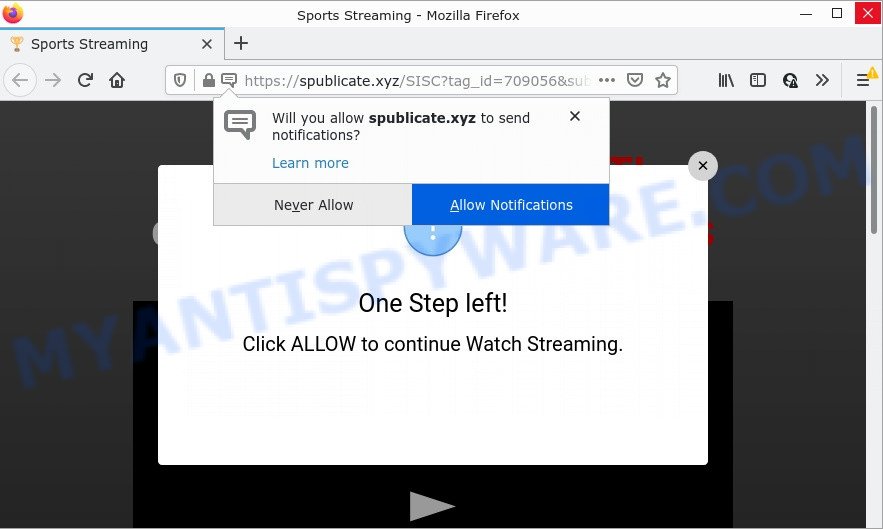
The Spublicate.xyz web site shows a confirmation request states that clicking ‘Allow’ will let you watch a video, connect to the Internet, access the content of the web-page, download a file, enable Flash Player, and so on. If you click ALLOW, then you will start seeing unwanted advertisements in form of pop-up windows on the desktop.

Threat Summary
| Name | Spublicate.xyz pop up |
| Type | browser notification spam, spam push notifications, pop-up virus |
| Distribution | social engineering attack, malicious pop up advertisements, adware software, potentially unwanted applications |
| Symptoms |
|
| Removal | Spublicate.xyz removal guide |
Where the Spublicate.xyz pop ups comes from
IT security specialists have determined that users are redirected to Spublicate.xyz by adware software or from shady advertisements. Adware is a form of malicious software designed to throw advertisements up on your web-browser screen. Adware generates revenue for its developer by occasionally showing lots of ads and pop up deals. You might experience a change in your homepage or search engine, new tabs opening or even a redirect to shady websites.
Adware usually spreads bundled with certain freeware that users download off of the Net. So, think back, have you ever download and run any free programs. In order to avoid infection, in the Setup wizard, you should be be proactive and carefully read the ‘Terms of use’, the ‘license agreement’ and other setup screens, as well as to always choose the ‘Manual’ or ‘Advanced’ installation option, when installing anything downloaded from the Web.
Remove Spublicate.xyz notifications from browsers
If you’ve allowed the Spublicate.xyz notifications by clicking the Allow button, then after a short time you will notice that these push notifications are very intrusive. Here’s how to delete Spublicate.xyz push notifications from your internet browser.
Google Chrome:
- In the top-right corner of the browser window, click on Google Chrome’s main menu button, represented by three vertical dots.
- When the drop-down menu appears, click on ‘Settings’. Scroll to the bottom of the page and click on ‘Advanced’.
- When the drop-down menu appears, tap ‘Settings’. Scroll down to ‘Advanced’.
- Click on ‘Notifications’.
- Find the Spublicate.xyz site and remove it by clicking the three vertical dots on the right to the site and select ‘Remove’.

Android:
- Open Google Chrome.
- Tap on the Menu button (three dots) on the top right corner of the screen.
- In the menu tap ‘Settings’, scroll down to ‘Advanced’.
- In the ‘Site Settings’, tap on ‘Notifications’, locate the Spublicate.xyz URL and tap on it.
- Tap the ‘Clean & Reset’ button and confirm.

Mozilla Firefox:
- Click the Menu button (three bars) on the right upper corner of the Firefox window.
- Go to ‘Options’, and Select ‘Privacy & Security’ on the left side of the window.
- Scroll down to ‘Permissions’ section and click ‘Settings…’ button next to ‘Notifications’.
- Locate sites you down’t want to see notifications from (for example, Spublicate.xyz), click on drop-down menu next to each and select ‘Block’.
- Click ‘Save Changes’ button.

Edge:
- In the right upper corner, click on the three dots to expand the Edge menu.
- Scroll down, find and click ‘Settings’. In the left side select ‘Advanced’.
- In the ‘Website permissions’ section click ‘Manage permissions’.
- Disable the on switch for the Spublicate.xyz site.

Internet Explorer:
- Click the Gear button on the top right corner of the Internet Explorer.
- When the drop-down menu appears, click on ‘Internet Options’.
- Click on the ‘Privacy’ tab and select ‘Settings’ in the pop-up blockers section.
- Locate the Spublicate.xyz and click the ‘Remove’ button to delete the URL.

Safari:
- Go to ‘Preferences’ in the Safari menu.
- Select the ‘Websites’ tab and then select ‘Notifications’ section on the left panel.
- Check for Spublicate.xyz URL, other questionable URLs and apply the ‘Deny’ option for each.
How to remove Spublicate.xyz popup ads (removal instructions)
The following guidance will help you to remove Spublicate.xyz popups from the Firefox, Internet Explorer, MS Edge and Google Chrome. Moreover, the steps below will help you to remove malicious software, browser hijackers, PUPs and toolbars that your computer may be infected. Please do the tutorial step by step. If you need help or have any questions, then ask for our assistance or type a comment below. Read this manual carefully, bookmark it or open this page on your smartphone, because you may need to close your web browser or reboot your personal computer.
To remove Spublicate.xyz pop ups, complete the steps below:
- Remove Spublicate.xyz notifications from browsers
- Manual Spublicate.xyz popups removal
- Automatic Removal of Spublicate.xyz popups
- Stop Spublicate.xyz popups
Manual Spublicate.xyz popups removal
In this section of the post, we have posted the steps that will help to remove Spublicate.xyz popup ads manually. Although compared to removal utilities, this method loses in time, but you don’t need to download anything on your computer. It will be enough for you to follow the detailed tutorial with pictures. We tried to describe each step in detail, but if you realized that you might not be able to figure it out, or simply do not want to change the Windows and web browser settings, then it’s better for you to use utilities from trusted developers, which are listed below.
Uninstall unwanted or recently added programs
Some PUPs, browser hijacking applications and adware can be uninstalled by uninstalling the free programs they came with. If this way does not succeed, then looking them up in the list of installed programs in Windows Control Panel. Use the “Uninstall” command in order to remove them.
Windows 10, 8.1, 8
Click the Microsoft Windows logo, and then click Search ![]() . Type ‘Control panel’and press Enter like the one below.
. Type ‘Control panel’and press Enter like the one below.

Once the ‘Control Panel’ opens, click the ‘Uninstall a program’ link under Programs category as on the image below.

Windows 7, Vista, XP
Open Start menu and select the ‘Control Panel’ at right as on the image below.

Then go to ‘Add/Remove Programs’ or ‘Uninstall a program’ (MS Windows 7 or Vista) as on the image below.

Carefully browse through the list of installed programs and remove all questionable and unknown programs. We suggest to click ‘Installed programs’ and even sorts all installed programs by date. After you’ve found anything dubious that may be the adware software that causes Spublicate.xyz pop ups in your web browser or other potentially unwanted program (PUP), then select this program and click ‘Uninstall’ in the upper part of the window. If the questionable application blocked from removal, then use Revo Uninstaller Freeware to completely delete it from your PC.
Remove Spublicate.xyz advertisements from Google Chrome
Run the Reset internet browser tool of the Chrome to reset all its settings such as default search provider, newtab and start page to original defaults. This is a very useful tool to use, in the case of internet browser redirects to annoying ad websites like Spublicate.xyz.
Open the Chrome menu by clicking on the button in the form of three horizontal dotes (![]() ). It will show the drop-down menu. Select More Tools, then press Extensions.
). It will show the drop-down menu. Select More Tools, then press Extensions.
Carefully browse through the list of installed addons. If the list has the extension labeled with “Installed by enterprise policy” or “Installed by your administrator”, then complete the following tutorial: Remove Chrome extensions installed by enterprise policy otherwise, just go to the step below.
Open the Chrome main menu again, click to “Settings” option.

Scroll down to the bottom of the page and click on the “Advanced” link. Now scroll down until the Reset settings section is visible, as displayed below and click the “Reset settings to their original defaults” button.

Confirm your action, click the “Reset” button.
Remove Spublicate.xyz pop ups from IE
In order to recover all web browser start page, search provider by default and newtab page you need to reset the Microsoft Internet Explorer to the state, which was when the Windows was installed on your computer.
First, open the Microsoft Internet Explorer. Next, click the button in the form of gear (![]() ). It will show the Tools drop-down menu, press the “Internet Options” as shown below.
). It will show the Tools drop-down menu, press the “Internet Options” as shown below.

In the “Internet Options” window click on the Advanced tab, then click the Reset button. The Internet Explorer will show the “Reset Internet Explorer settings” window like below. Select the “Delete personal settings” check box, then press “Reset” button.

You will now need to reboot your computer for the changes to take effect.
Remove Spublicate.xyz ads from Mozilla Firefox
If the Firefox settings such as default search engine, start page and newtab have been replaced by the adware, then resetting it to the default state can help. When using the reset feature, your personal information like passwords, bookmarks, browsing history and web form auto-fill data will be saved.
Click the Menu button (looks like three horizontal lines), and click the blue Help icon located at the bottom of the drop down menu as shown on the image below.

A small menu will appear, click the “Troubleshooting Information”. On this page, click “Refresh Firefox” button as displayed in the following example.

Follow the onscreen procedure to restore your Mozilla Firefox internet browser settings to their default values.
Automatic Removal of Spublicate.xyz popups
If you are an unskilled computer user, then all your attempts to remove Spublicate.xyz popup ads by following the manual steps above might result in failure. To find and remove all of the adware related files and registry entries that keep this adware software on your personal computer, use free anti-malware software such as Zemana AntiMalware, MalwareBytes AntiMalware and HitmanPro from our list below.
How to remove Spublicate.xyz pop ups with Zemana Anti-Malware
Zemana AntiMalware is a malicious software scanner that is very effective for detecting and removing adware software related to the Spublicate.xyz pop up advertisements. The steps below will explain how to download, install, and use Zemana to scan and remove malicious software, spyware, adware software, potentially unwanted programs, hijackers from your personal computer for free.

- Please go to the link below to download the latest version of Zemana AntiMalware for MS Windows. Save it directly to your Windows Desktop.
Zemana AntiMalware
165070 downloads
Author: Zemana Ltd
Category: Security tools
Update: July 16, 2019
- Once the download is done, close all software and windows on your PC system. Open a folder in which you saved it. Double-click on the icon that’s named Zemana.AntiMalware.Setup.
- Further, click Next button and follow the prompts.
- Once installation is done, press the “Scan” button to start scanning your personal computer for the adware software that causes the annoying Spublicate.xyz advertisements. Depending on your PC system, the scan can take anywhere from a few minutes to close to an hour. During the scan Zemana AntiMalware will locate threats present on your device.
- After finished, you will be displayed the list of all detected threats on your PC. Make sure to check mark the threats that are unsafe and then click “Next”. Once the clean-up is complete, you can be prompted to reboot your computer.
Delete Spublicate.xyz pop-up advertisements and malicious extensions with HitmanPro
In order to make sure that no more harmful folders and files related to adware are inside your PC system, you must run another effective malicious software scanner. We suggest to use Hitman Pro. No installation is necessary with this utility.

- Visit the following page to download Hitman Pro. Save it on your MS Windows desktop or in any other place.
- When the downloading process is done, launch the HitmanPro, double-click the HitmanPro.exe file.
- If the “User Account Control” prompts, press Yes to continue.
- In the HitmanPro window, press the “Next” to search for adware that causes Spublicate.xyz ads in your web browser. This task can take quite a while, so please be patient. During the scan Hitman Pro will look for threats exist on your PC system.
- When finished, a list of all threats detected is prepared. When you’re ready, click “Next”. Now, press the “Activate free license” button to begin the free 30 days trial to get rid of all malware found.
Run MalwareBytes to get rid of Spublicate.xyz popups
Remove Spublicate.xyz advertisements manually is difficult and often the adware is not completely removed. Therefore, we recommend you to use the MalwareBytes Anti-Malware which are fully clean your device. Moreover, this free program will help you to delete malware, potentially unwanted programs, toolbars and hijackers that your device can be infected too.
Installing the MalwareBytes Anti-Malware is simple. First you’ll need to download MalwareBytes Anti-Malware by clicking on the following link.
327294 downloads
Author: Malwarebytes
Category: Security tools
Update: April 15, 2020
Once the download is complete, close all windows on your device. Further, start the file called MBSetup. If the “User Account Control” prompt pops up as displayed in the following example, click the “Yes” button.

It will display the Setup wizard which will help you install MalwareBytes Anti-Malware on the computer. Follow the prompts and don’t make any changes to default settings.

Once installation is finished successfully, press “Get Started” button. Then MalwareBytes Anti-Malware will automatically start and you may see its main window as shown below.

Next, press the “Scan” button to perform a system scan for the adware software that causes multiple unwanted popups. This task may take some time, so please be patient. When a threat is detected, the count of the security threats will change accordingly. Wait until the the scanning is complete.

Once that process is complete, MalwareBytes Anti-Malware will display a list of found threats. Make sure all threats have ‘checkmark’ and click “Quarantine” button.

The MalwareBytes will remove adware that causes the unwanted Spublicate.xyz pop up ads. When the clean up is complete, you can be prompted to restart your PC. We suggest you look at the following video, which completely explains the process of using the MalwareBytes AntiMalware to remove hijackers, adware and other malicious software.
Stop Spublicate.xyz popups
To put it simply, you need to use an ad blocking utility (AdGuard, for example). It will stop and protect you from all intrusive websites such as Spublicate.xyz, ads and popups. To be able to do that, the ad-blocker program uses a list of filters. Each filter is a rule that describes a malicious webpage, an advertising content, a banner and others. The adblocker application automatically uses these filters, depending on the web-sites you’re visiting.
Please go to the following link to download AdGuard. Save it on your Desktop.
26904 downloads
Version: 6.4
Author: © Adguard
Category: Security tools
Update: November 15, 2018
Once the download is finished, double-click the downloaded file to launch it. The “Setup Wizard” window will show up on the computer screen as shown in the following example.

Follow the prompts. AdGuard will then be installed and an icon will be placed on your desktop. A window will show up asking you to confirm that you want to see a quick guide as displayed on the image below.

Press “Skip” button to close the window and use the default settings, or press “Get Started” to see an quick tutorial which will allow you get to know AdGuard better.
Each time, when you launch your personal computer, AdGuard will start automatically and stop undesired ads, block Spublicate.xyz, as well as other malicious or misleading web-pages. For an overview of all the features of the program, or to change its settings you can simply double-click on the AdGuard icon, which can be found on your desktop.
Finish words
Once you have removed the adware using the few simple steps, IE, Mozilla Firefox, Google Chrome and MS Edge will no longer display intrusive Spublicate.xyz website when you surf the Internet. Unfortunately, if the instructions does not help you, then you have caught a new adware, and then the best way – ask for help.
Please create a new question by using the “Ask Question” button in the Questions and Answers. Try to give us some details about your problems, so we can try to help you more accurately. Wait for one of our trained “Security Team” or Site Administrator to provide you with knowledgeable assistance tailored to your problem with the intrusive Spublicate.xyz pop-up advertisements.



















