What is System-notify.dev?
System-notify.dev pop-ups are a scam which uses social engineering techniques to trick unsuspecting victims into accepting push notifications via the browser. Push notifications are originally created to alert users of recently published news. Cybercriminals abuse ‘push notifications’ to avoid antivirus and ad blocker software by showing intrusive advertisements. These advertisements are displayed in the lower right corner of the screen urges users to play online games, visit suspicious web sites, install web browser addons & so on.
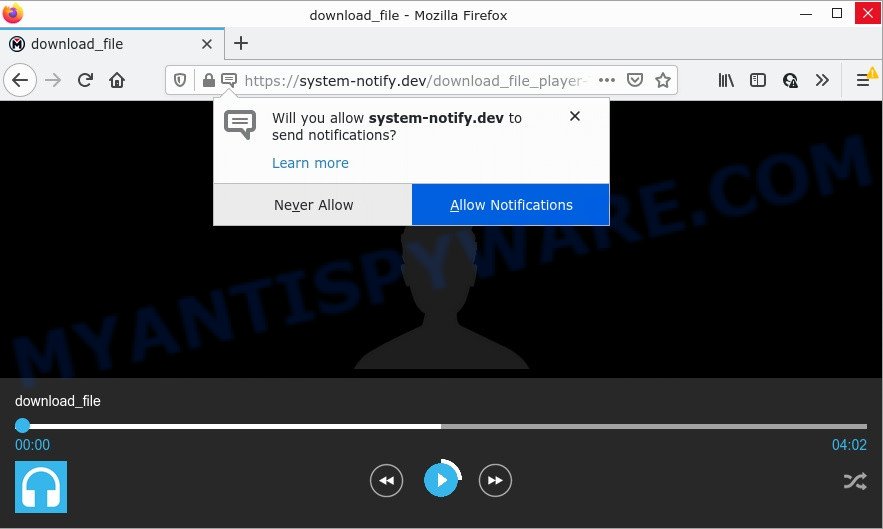
The System-notify.dev site states that clicking ‘Allow’ button is necessary to watch a video, connect to the Internet, download a file, access the content of the web-page, enable Flash Player, and so on. If you click ALLOW, then your web browser will be configured to show pop up adverts in the lower right corner of your screen.

Threat Summary
| Name | System-notify.dev popup |
| Type | spam push notifications, browser notification spam, pop-up virus |
| Distribution | social engineering attack, suspicious popup advertisements, adware, PUPs |
| Symptoms |
|
| Removal | System-notify.dev removal guide |
Where the System-notify.dev popups comes from
Some research has shown that users can be redirected to System-notify.dev from suspicious ads or by potentially unwanted software and adware. Adware is a from of malicious software. It is developed just to show various pop ups and/or unwanted ads using intrusive and at times dangerous ways. Adware can also include other types of malicious software. It can steal confidential information from the PC and pass it on to third parties. Adware has also been the basis for hacking to gain access to the computer.
Adware usually spreads bundled with free software that downloaded from the Internet. Which means that you need to be proactive and carefully read the Terms of use and the License agreement properly. For the most part, adware and PUPs will be clearly described, so take the time to carefully read all the information about the software that you downloaded and want to install on your computer.
Remove System-notify.dev notifications from web browsers
If you’re in situation where you don’t want to see notifications from the System-notify.dev web-page. In this case, you can turn off web notifications for your web-browser in Microsoft Windows/Mac OS/Android. Find your browser in the list below, follow guidance to remove internet browser permissions to display push notifications.
|
|
|
|
|
|
How to remove System-notify.dev advertisements from Chrome, Firefox, IE, Edge
Fortunately, it is not hard to delete adware software that causes the System-notify.dev ads. In the following guide, we will provide two methods to uninstall this adware from the computer. One is the manual removal method and the other is automatic removal method. You can select the solution that best fits you. Please follow the removal instructions below to delete System-notify.dev pop-up advertisements right now!
To remove System-notify.dev pop ups, complete the steps below:
- Remove System-notify.dev notifications from web browsers
- Manual System-notify.dev advertisements removal
- Automatic Removal of System-notify.dev popups
- Stop System-notify.dev pop-ups
Manual System-notify.dev advertisements removal
This part of the blog post is a step-by-step guide that will show you how to get rid of System-notify.dev pop-ups manually. You just need to carefully complete each step. In this case, you do not need to download any additional programs.
Uninstall potentially unwanted programs using Microsoft Windows Control Panel
First, you should try to identify and delete the program that causes the appearance of unwanted ads or web browser redirect, using the ‘Uninstall a program’ which is located in the ‘Control panel’.
Windows 8, 8.1, 10
First, click Windows button

Once the ‘Control Panel’ opens, press the ‘Uninstall a program’ link under Programs category as on the image below.

You will see the ‘Uninstall a program’ panel like the one below.

Very carefully look around the entire list of apps installed on your PC system. Most probably, one of them is the adware that causes System-notify.dev ads. If you’ve many apps installed, you can help simplify the search of malicious applications by sort the list by date of installation. Once you have found a dubious, unwanted or unused program, right click to it, after that press ‘Uninstall’.
Windows XP, Vista, 7
First, click ‘Start’ button and select ‘Control Panel’ at right panel as shown in the following example.

When the Windows ‘Control Panel’ opens, you need to click ‘Uninstall a program’ under ‘Programs’ as on the image below.

You will see a list of apps installed on your PC. We recommend to sort the list by date of installation to quickly find the software that were installed last. Most likely, it’s the adware responsible for System-notify.dev ads. If you’re in doubt, you can always check the program by doing a search for her name in Google, Yahoo or Bing. After the application which you need to uninstall is found, simply click on its name, and then click ‘Uninstall’ as displayed in the following example.

Remove System-notify.dev ads from Chrome
If you have adware, System-notify.dev pop ups problems or Chrome is running slow, then reset Chrome can help you. In this guidance we’ll show you the method to reset your Chrome settings and data to original settings without reinstall.

- First start the Google Chrome and click Menu button (small button in the form of three dots).
- It will show the Chrome main menu. Choose More Tools, then press Extensions.
- You’ll see the list of installed extensions. If the list has the extension labeled with “Installed by enterprise policy” or “Installed by your administrator”, then complete the following guide: Remove Chrome extensions installed by enterprise policy.
- Now open the Chrome menu once again, click the “Settings” menu.
- You will see the Google Chrome’s settings page. Scroll down and press “Advanced” link.
- Scroll down again and press the “Reset” button.
- The Chrome will open the reset profile settings page as shown on the image above.
- Next press the “Reset” button.
- Once this procedure is complete, your web-browser’s new tab, home page and search provider by default will be restored to their original defaults.
- To learn more, read the article How to reset Google Chrome settings to default.
Remove System-notify.dev from Mozilla Firefox by resetting internet browser settings
The Mozilla Firefox reset will get rid of redirects to unwanted System-notify.dev web site, modified preferences, extensions and security settings. However, your saved passwords and bookmarks will not be changed, deleted or cleared.
Launch the Mozilla Firefox and click the menu button (it looks like three stacked lines) at the top right of the browser screen. Next, press the question-mark icon at the bottom of the drop-down menu. It will show the slide-out menu.

Select the “Troubleshooting information”. If you’re unable to access the Help menu, then type “about:support” in your address bar and press Enter. It bring up the “Troubleshooting Information” page as displayed in the following example.

Click the “Refresh Firefox” button at the top right of the Troubleshooting Information page. Select “Refresh Firefox” in the confirmation dialog box. The Mozilla Firefox will start a procedure to fix your problems that caused by the System-notify.dev adware. When, it’s done, click the “Finish” button.
Remove System-notify.dev popups from IE
If you find that Internet Explorer web browser settings like homepage, new tab page and default search engine had been replaced by adware that causes System-notify.dev popups, then you may restore your settings, via the reset internet browser procedure.
First, open the Internet Explorer, press ![]() ) button. Next, click “Internet Options” like below.
) button. Next, click “Internet Options” like below.

In the “Internet Options” screen select the Advanced tab. Next, click Reset button. The Internet Explorer will display the Reset Internet Explorer settings dialog box. Select the “Delete personal settings” check box and click Reset button.

You will now need to reboot your computer for the changes to take effect. It will remove adware responsible for System-notify.dev pop-up advertisements, disable malicious and ad-supported web browser’s extensions and restore the Microsoft Internet Explorer’s settings like home page, default search provider and newtab to default state.
Automatic Removal of System-notify.dev popups
Manual removal is not always as effective as you might think. Often, even the most experienced users can not fully delete adware which causes the annoying System-notify.dev advertisements. So, we recommend to check your computer for any remaining malicious components with free adware removal programs below.
Get rid of System-notify.dev popups with Zemana
Zemana Anti-Malware is a malware removal utility. Currently, there are two versions of the program, one of them is free and second is paid (premium). The principle difference between the free and paid version of the utility is real-time protection module. If you just need to check your personal computer for malware and remove adware that causes System-notify.dev popups in your web-browser, then the free version will be enough for you.
Please go to the link below to download Zemana AntiMalware. Save it on your Desktop.
165090 downloads
Author: Zemana Ltd
Category: Security tools
Update: July 16, 2019
When the download is finished, close all applications and windows on your PC. Double-click the install file called Zemana.AntiMalware.Setup. If the “User Account Control” dialog box pops up as displayed in the following example, click the “Yes” button.

It will open the “Setup wizard” which will help you setup Zemana AntiMalware on your PC system. Follow the prompts and don’t make any changes to default settings.

Once setup is complete successfully, Zemana Anti-Malware will automatically start and you can see its main screen similar to the one below.

Now click the “Scan” button to perform a system scan with this utility for the adware that causes multiple unwanted popups. Depending on your PC, the scan can take anywhere from a few minutes to close to an hour. While the Zemana Anti-Malware is scanning, you can see number of objects it has identified either as being malicious software.

When Zemana Anti-Malware is finished scanning your PC system, you may check all threats found on your personal computer. When you are ready, click “Next” button. The Zemana Anti-Malware will get rid of adware that causes System-notify.dev advertisements in your web-browser and move the selected threats to the program’s quarantine. After the task is finished, you may be prompted to reboot the computer.
Delete System-notify.dev advertisements and malicious extensions with HitmanPro
Hitman Pro is a completely free (30 day trial) utility. You don’t need expensive ways to get rid of adware software related to the System-notify.dev pop-ups and other shady applications. HitmanPro will delete all the unwanted applications such as adware and hijackers at zero cost.
First, visit the following page, then press the ‘Download’ button in order to download the latest version of Hitman Pro.
Download and use Hitman Pro on your computer. Once started, click “Next” button to detect adware responsible for System-notify.dev pop-ups. This task can take quite a while, so please be patient. While the HitmanPro program is checking, you can see count of objects it has identified as threat..

When HitmanPro is finished scanning your PC system, it will open the Scan Results.

Next, you need to click Next button.
It will display a dialog box, press the “Activate free license” button to begin the free 30 days trial to remove all malicious software found.
Use MalwareBytes Anti-Malware to remove System-notify.dev ads
We advise using the MalwareBytes that are fully clean your PC of the adware. The free tool is an advanced malicious software removal application developed by (c) Malwarebytes lab. This application uses the world’s most popular anti-malware technology. It is able to help you delete intrusive System-notify.dev pop ups from your web-browsers, potentially unwanted applications, malicious software, hijackers, toolbars, ransomware and other security threats from your PC system for free.
Visit the page linked below to download the latest version of MalwareBytes Anti-Malware for Microsoft Windows. Save it on your Desktop.
327309 downloads
Author: Malwarebytes
Category: Security tools
Update: April 15, 2020
When the downloading process is done, close all windows on your computer. Further, run the file called MBSetup. If the “User Account Control” dialog box pops up as on the image below, press the “Yes” button.

It will open the Setup wizard that will assist you setup MalwareBytes Anti-Malware on the device. Follow the prompts and do not make any changes to default settings.

Once setup is done successfully, click “Get Started” button. Then MalwareBytes will automatically start and you can see its main window as displayed in the following example.

Next, click the “Scan” button to perform a system scan for the adware responsible for System-notify.dev pop ups. This process can take some time, so please be patient. When a threat is found, the count of the security threats will change accordingly.

After the scan get completed, it will open the Scan Results. When you are ready, click “Quarantine” button.

The MalwareBytes Anti-Malware will begin to get rid of adware related to the System-notify.dev popup ads. After finished, you can be prompted to restart your device. We recommend you look at the following video, which completely explains the process of using the MalwareBytes to remove browser hijackers, adware and other malware.
Stop System-notify.dev pop-ups
Enabling an ad-blocking program such as AdGuard is an effective way to alleviate the risks. Additionally, ad-blocking programs will also protect you from harmful advertisements and webpages, and, of course, stop redirection chain to System-notify.dev and similar web sites.
Please go to the following link to download AdGuard. Save it on your Microsoft Windows desktop.
26910 downloads
Version: 6.4
Author: © Adguard
Category: Security tools
Update: November 15, 2018
Once the download is done, start the downloaded file. You will see the “Setup Wizard” screen as shown on the image below.

Follow the prompts. When the install is done, you will see a window like below.

You can click “Skip” to close the install program and use the default settings, or click “Get Started” button to see an quick tutorial which will help you get to know AdGuard better.
In most cases, the default settings are enough and you don’t need to change anything. Each time, when you start your device, AdGuard will start automatically and stop unwanted ads, block System-notify.dev, as well as other malicious or misleading websites. For an overview of all the features of the program, or to change its settings you can simply double-click on the AdGuard icon, which may be found on your desktop.
To sum up
We suggest that you keep Zemana Anti-Malware (to periodically scan your computer for new adwares and other malware) and AdGuard (to help you stop unwanted ads and malicious websites). Moreover, to prevent any adware, please stay clear of unknown and third party applications, make sure that your antivirus application, turn on the option to find potentially unwanted apps.
If you need more help with System-notify.dev advertisements related issues, go to here.




















