What is Kaspersky – Your PC is infected with 5 viruses?
Kaspersky – Your PC is infected with 5 viruses pop-ups are a SCAM that uses social engineering and other techniques to trick unsuspecting users into believing the computer is infected with viruses. It uses fake virus alerts to lure users into downloading, installing or purchasing software they don’t need. Kaspersky – Your PC is infected with 5 viruses pop-ups can invade computers when users land on deceptive websites — by following a link from push notifications, spam emails or mistyping a URL. They might be served to users via Adware, PUPs (potenially unwanted programs) that users can unwittingly install if they download free or pirated versions of software.
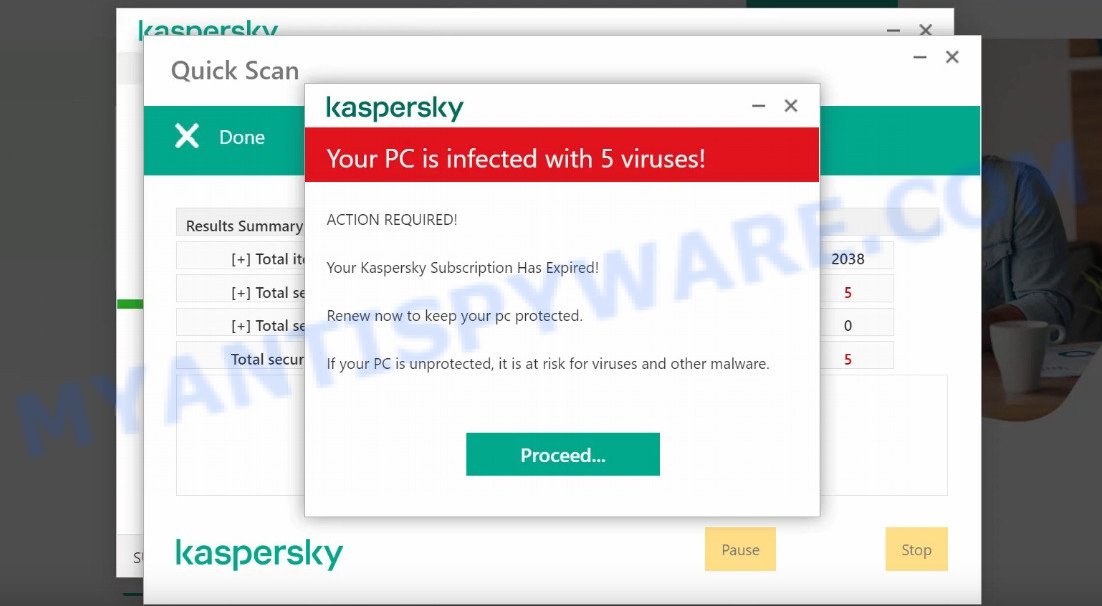
Kaspersky – Your PC is infected with 5 viruses pop-ups are a SCAM
QUICK LINKS
Typically, scam sites first check the user’s IP address to determine their geolocation. Scammers, having determined the user’s location, can use various scam schemes, change the page language and redirect the user to other dangerous sites.
The scam displays a fake message that the computer is infected with viruses and other security threats. It instructs users to click “Proceed…” to remove the found malware.
Text presented in this scam:
Kaspersky
Your PC is infected with 5 viruses!ACTION REQUIRED!
Your Kaspersky Subscription Has Expired!
Renew now to keep your pc protected.
If your PC is unprotected, it is at risk for viruses and other malware.
Proceed…
After clicking, users are redirected to another page that offers to purchase antivirus software. In this particular case, users are shown a legitimate Kaspersky antivirus page offering to purchase the Kaspersky subscription. Scammers behind this scam earn a commission for each purchased Kaspersky subscription. Of course, Kaspersky like other antivirus companies do not allow affiliates to promote their products using social engineering tricks, misleading methods, and deceptive advertising. However, despite this ban, scammers continue to advertise Kaspersky Antivirus and other antivirus companies’ products.
How to protect against Kaspersky – Your PC is infected with 5 viruses scam
To avoid becoming a victim of scammers, it is important to always keep in mind:
- There are no sites that can detect viruses and other security threats.
- Never install software promoted by suspicious sites, as it can be useless, and besides, it can be dangerous for you and your computer.
- Close Kaspersky – Your PC is infected with 5 viruses as soon as it appears on your computer screen. Scammers can prevent you from closing it in various ways. In such cases, close your browser using Task Manager or restart your computer. If the next time you launch the browser, it prompts you to restore the previous session, abandon it, otherwise this scam will reopen on your screen.
- Use an ad blocker when browsing the internet. It can block known scam sites and protect you from scammers.
Threat Summary
| Name | Kaspersky – Your PC is infected with 5 viruses! |
| Type | scam, phishing, fake virus alerts |
| Symptoms |
|
| Removal | Kaspersky – Your PC is infected with 5 viruses removal guide |
Your Windows 10 is infected with viruses, TROJAN Zeus2021 spyware adware detected, Microsoft Windows Virus Alert, Your McAfee Subscription Has Expired are other scams designed to trick visitors into installing untrustworthy software or calling fake tech support. Some of these scams are positioned as a legitimate Microsoft, Norton, McAfee sites, but in fact have nothing to do with Microsoft, Norton and McAfee.
The “Kaspersky – Your PC is infected with 5 viruses” pop-ups are caused by malicious advertisements on websites you visit, push notifications or Adware.
Browser (push) notifications are originally developed to alert the user of recently published news. Cyber criminals abuse ‘push notifications’ by displaying unwanted ads. These ads are displayed in the lower right corner of the screen urges users to play online games, visit questionable web-pages, install web browser add-ons & so on.
Adware is a form of malicious software. Its basic purpose is to display unwanted ads. These ads are often displayed as sponsored links, popups, push notifications and even fake virus alerts. Clicks on the advertisements produce a monetary payoff for the adware developers. Adware software can work like Spyware, since it sends sensitive information such as searches and trends to advertisers.
How does Adware get on computers
Adware mostly comes on the personal computers with free software, malicious downloads and fake updates. In most cases, it comes without the user’s knowledge. Therefore, many users aren’t even aware that their PC has been hijacked by adware software.
Please follow the easy rules in order to protect your computer from adware: do not install any suspicious software, read the user agreement and select only the Custom, Manual or Advanced installation option, do not rush to press the Next button. Also, always try to find a review of the installed software on the Internet. Be careful and attentive!
How to remove Kaspersky – Your PC is infected with 5 viruses pop-ups (Adware removal guide)
In order to get rid of Kaspersky – Your PC is infected with 5 viruses popup scam from the Firefox, Edge, Chrome and Internet Explorer, you need to reset the web browser settings. Additionally, you should look up for other dubious entries, such as files, programs, web browser plugins and shortcuts. However, if you want to get rid of scam pop ups easily, you should use reputable anti malware utility and let it do the job for you.
To remove Kaspersky – Your PC is infected with 5 viruses, perform the steps below:
- Check the list of installed software first
- Reset Firefox
- Reset Google Chrome
- Reset IE
- Automatic Removal of adware
- Stop “Kaspersky – Your PC is infected with 5 viruses” pop-ups
Manual Kaspersky – Your PC is infected with 5 viruses pop-up removal
The step-by-step instructions designed by our team will allow you manually remove Kaspersky – Your PC is infected with 5 viruses scam from your PC. If you are not good at computers, we recommend that you use the free utilities listed below.
Check the list of installed software first
Some potentially unwanted apps, browser hijacking software and adware software can be deleted by uninstalling the free software they came with. If this way does not succeed, then looking them up in the list of installed programs in Windows Control Panel. Use the “Uninstall” command in order to remove them.
Press Windows button ![]() , then click Search
, then click Search ![]() . Type “Control panel”and press Enter. If you using Windows XP or Windows 7, then click “Start” and select “Control Panel”. It will show the Windows Control Panel as displayed on the screen below.
. Type “Control panel”and press Enter. If you using Windows XP or Windows 7, then click “Start” and select “Control Panel”. It will show the Windows Control Panel as displayed on the screen below.

Further, click “Uninstall a program” ![]()
It will open a list of all programs installed on your personal computer. Scroll through the all list, and remove any dubious and unknown applications.
Reset Firefox
This step will help you remove Kaspersky – Your PC is infected with 5 viruses popups, third-party toolbars, disable malicious extensions and restore your default start page, newtab and search engine settings.
First, start the Firefox and press ![]() button. It will open the drop-down menu on the right-part of the internet browser. Further, click the Help button (
button. It will open the drop-down menu on the right-part of the internet browser. Further, click the Help button (![]() ) as on the image below.
) as on the image below.

In the Help menu, select the “Troubleshooting Information” option. Another way to open the “Troubleshooting Information” screen – type “about:support” in the internet browser adress bar and press Enter. It will show the “Troubleshooting Information” page as on the image below. In the upper-right corner of this screen, click the “Refresh Firefox” button.

It will open the confirmation dialog box. Further, click the “Refresh Firefox” button. The Firefox will start a process to fix your problems that caused by the adware. After, it’s finished, click the “Finish” button.
Reset Google Chrome
Run the Reset browser utility of the Chrome to reset its settings to original defaults. This is a very useful utility to use, in the case of web browser redirects to scam pages such as Kaspersky – Your PC is infected with 5 viruses.

- First start the Chrome and click Menu button (small button in the form of three dots).
- It will open the Google Chrome main menu. Select More Tools, then click Extensions.
- You’ll see the list of installed addons. If the list has the extension labeled with “Installed by enterprise policy” or “Installed by your administrator”, then complete the following tutorial: Remove Chrome extensions installed by enterprise policy.
- Now open the Chrome menu once again, click the “Settings” menu.
- You will see the Chrome’s settings page. Scroll down and click “Advanced” link.
- Scroll down again and click the “Reset” button.
- The Google Chrome will show the reset profile settings page as shown on the screen above.
- Next press the “Reset” button.
- Once this process is finished, your internet browser’s newtab, start page and search provider will be restored to their original defaults.
- To learn more, read the blog post How to reset Google Chrome settings to default.
Reset IE
In order to restore browser settings you need to reset the Internet Explorer to the state, that was when the Microsoft Windows was installed on your computer.
First, run the Microsoft Internet Explorer, press ![]() ) button. Next, click “Internet Options” like below.
) button. Next, click “Internet Options” like below.

In the “Internet Options” screen select the Advanced tab. Next, click Reset button. The Internet Explorer will open the Reset Internet Explorer settings dialog box. Select the “Delete personal settings” check box and click Reset button.

You will now need to reboot your device for the changes to take effect. It will get rid of adware that causes the Kaspersky – Your PC is infected with 5 viruses pop-ups, disable malicious and ad-supported web browser’s extensions and restore the Microsoft Internet Explorer’s settings to default state.
Automatic Removal of adware
Computer security experts have built efficient adware software removal tools to help users in removing scam pop ups and unwanted advertisements. Below we will share with you the best malware removal tools that can be used to locate and get rid of adware that causes Kaspersky – Your PC is infected with 5 viruses pop ups in your internet browser.
Use Zemana Anti-Malware to remove Kaspersky – Your PC is infected with 5 viruses scam
Zemana is a complete package of antimalware utilities. Despite so many features, it does not reduce the performance of your PC. Zemana AntiMalware is able to delete almost all the types of adware, hijackers, potentially unwanted apps and harmful internet browser addons. Zemana Anti-Malware has real-time protection that can defeat most malicious software. You can use Zemana Anti-Malware with any other antivirus without any conflicts.
Now you can setup and use Zemana to remove scam pop-ups from your browser by following the steps below:
Visit the page linked below to download Zemana installer named Zemana.AntiMalware.Setup on your computer. Save it on your Microsoft Windows desktop.
165054 downloads
Author: Zemana Ltd
Category: Security tools
Update: July 16, 2019
Run the setup file after it has been downloaded successfully and then follow the prompts to install this tool on your personal computer.

During setup you can change some settings, but we suggest you don’t make any changes to default settings.
When installation is complete, this malware removal utility will automatically run and update itself. You will see its main window as displayed below.

Now click the “Scan” button to start checking your computer for the adware that causes Kaspersky – Your PC is infected with 5 viruses popups in your web browser. This process can take quite a while, so please be patient.

Once finished, Zemana AntiMalware will display a screen which contains a list of malicious software that has been found. Review the results once the utility has done the system scan. If you think an entry should not be quarantined, then uncheck it. Otherwise, simply click “Next” button.

The Zemana will begin to remove adware responsible for scam pop-ups. Once the cleaning procedure is finished, you can be prompted to restart your PC to make the change take effect.
Use HitmanPro to remove Kaspersky – Your PC is infected with 5 viruses pop up scam
Hitman Pro is a free removal tool. It deletes PUPs, adware, hijackers and undesired web-browser plugins. It will identify and remove adware that causes Kaspersky – Your PC is infected with 5 viruses pop-ups. HitmanPro uses very small personal computer resources and is a portable program. Moreover, Hitman Pro does add another layer of malware protection.

- First, visit the following page, then press the ‘Download’ button in order to download the latest version of Hitman Pro.
- Once the downloading process is finished, double click the Hitman Pro icon. Once this tool is started, press “Next” button to perform a system scan for the adware software. When a threat is detected, the number of the security threats will change accordingly.
- When Hitman Pro is complete scanning your computer, HitmanPro will open you the results. Make sure all items have ‘checkmark’ and press “Next” button. Now click the “Activate free license” button to start the free 30 days trial to remove all malicious software found.
Remove Kaspersky – Your PC is infected with 5 viruses scam with MalwareBytes
Manual adware removal requires some computer skills. Some files and registry entries that created by the adware software can be not completely removed. We suggest that use the MalwareBytes AntiMalware that are completely free your PC of adware. Moreover, the free program will allow you to get rid of malicious software, potentially unwanted software, browser hijackers and toolbars that your personal computer can be infected too.
MalwareBytes Anti-Malware can be downloaded from the following link. Save it on your Microsoft Windows desktop or in any other place.
327280 downloads
Author: Malwarebytes
Category: Security tools
Update: April 15, 2020
After downloading is complete, close all applications and windows on your computer. Open a directory in which you saved it. Double-click on the icon that’s called MBSetup as shown on the image below.
![]()
When the installation starts, you will see the Setup wizard which will help you setup Malwarebytes on your computer.

Once install is complete, you’ll see window as shown on the image below.

Now click the “Scan” button to perform a system scan with this tool for the adware that causes Kaspersky – Your PC is infected with 5 viruses pop ups in your internet browser. This task can take some time, so please be patient. When a threat is found, the number of the security threats will change accordingly.

When the system scan is done, you will be shown the list of all found items on your computer. Make sure to check mark the threats that are unsafe and then click “Quarantine” button.

The Malwarebytes will now start to remove adware that causes scam pop-ups in your web-browser. After the procedure is finished, you may be prompted to reboot your PC system.

The following video explains step-by-step tutorial on how to delete browser hijacker, adware and other malware with MalwareBytes.
Stop “Kaspersky – Your PC is infected with 5 viruses” pop-ups
It’s important to run ad blocking apps such as AdGuard to protect your PC system from harmful web-pages. Most security experts says that it is okay to block ads. You should do so just to stay safe! And, of course, the AdGuard can to block Kaspersky – Your PC is infected with 5 viruses and other scam pages.
Click the following link to download AdGuard. Save it to your Desktop.
26903 downloads
Version: 6.4
Author: © Adguard
Category: Security tools
Update: November 15, 2018
When the downloading process is done, run the downloaded file. You will see the “Setup Wizard” screen like below.

Follow the prompts. When the setup is finished, you will see a window as displayed on the screen below.

You can click “Skip” to close the setup application and use the default settings, or press “Get Started” button to see an quick tutorial which will allow you get to know AdGuard better.
In most cases, the default settings are enough and you do not need to change anything. Each time, when you run your PC, AdGuard will start automatically and stop unwanted ads, block Kaspersky – Your PC is infected with 5 viruses, as well as other malicious or misleading websites. For an overview of all the features of the program, or to change its settings you can simply double-click on the AdGuard icon, which is located on your desktop.
Finish words
We suggest that you keep Zemana AntiMalware (to periodically scan your computer for new adware and other malware) and AdGuard (to help you block unwanted pop-up advertisements and malicious web pages). Moreover, to prevent any adware software, please stay clear of unknown and third party apps, make sure that your antivirus program, turn on the option to detect PUPs.
If you need more help with Kaspersky – Your PC is infected with 5 viruses pop-ups related issues, go to here.




















