What is Captcha 4 Great Peaple?
Captcha 4 Great Peaple is a SCAM that pretends to be a captcha verification asking visitors to confirm they are human. Scammers use fake captcha verification pop-ups to bait users into accepting push notifications from malicious ad servers.
Users can stumble onto Captcha 4 Great Peaple Top just by entering a misspelled web address. In addition, they can be redirected to this scam by malvertising (malicious advertisements), Adware and potentially unwanted programs (PUPs).
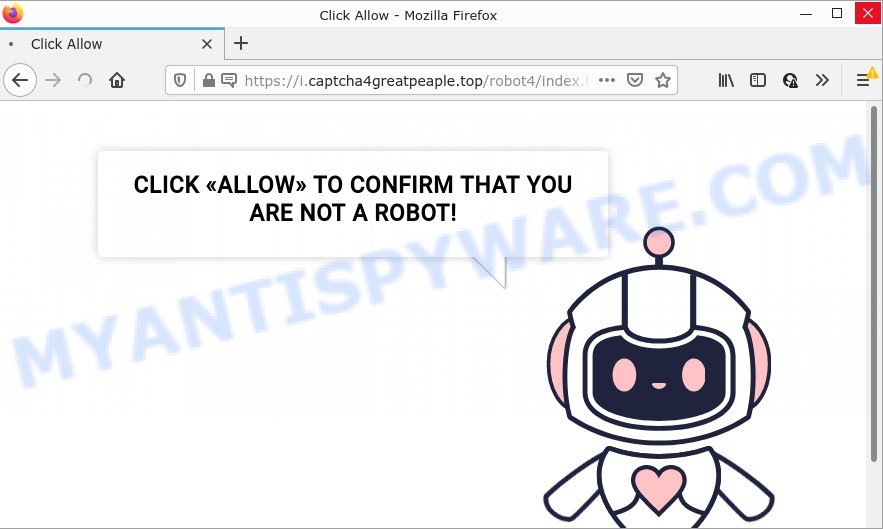
Captcha 4 Great Peaple Top is a SCAM
Captcha 4 Great Peaple shows a fake captcha test, the “CLICK «ALLOW» TO CONFIRM THAT YOU ARE NOT A ROBOT!” message encouraging victims to click on the “Allow” button to prove that they are humans/not robots. The scam is intended to trick victims into allowing push notifications. Push notifications are originally created to alert users of recently published content. Cyber criminals abuse ‘push notifications feature’ to avoid anti-virus and ad blocking programs by displaying annoying advertisements. These ads are displayed in the lower right corner of the screen urges victims to play online games, visit questionable websites, install malicious browser extensions & so on.

Just as important, scam sites like Captcha 4 Great Peaple can change their content based on the user’s IP address. That is, users in different countries may see different content, depending on their GEO location. In some cases, scammers simply redirect users to other malicious or scam sites.
Threat Summary
| Name | Captcha 4 Great Peaple, “Captcha 4 Great Peaple Top virus”, “Captcha 4 Great People” |
| Type | spam push notifications, browser notification spam, pop-up virus |
| Distribution | potentially unwanted apps, dubious pop up advertisements, adware, social engineering attack |
| Symptoms |
|
| Removal | Captcha 4 Great Peaple removal guide |
There are many scam sites like Captcha 4 Great Peaple on the Internet; Myhypestories.com, Gate33.xyz and Ourcoolposts.com are the last ones we reported on. The push notifications they show to users are dangerous as they promote scam pages and malware. In some cases, these notifications promote legitimate software such as McAfee, Norton, Avira antivirus products. Of course, the antivirus companies do not allow affiliates to promote their products using social engineering tricks, misleading methods, and deceptive advertising.
If your browser redirects to the Captcha 4 Great Peaple scam regularly, then it is possible that Adware is installed on your computer. Adware is not as dangerous as like a computer virus or Ransomware, but its presence can bring constant pop up windows and/or unwanted adverts. Actually makers of adware is associated with some merchants and by showing advertising to users they generate money for yourself. These ads not only bother your browsing experience but also redirect you to shady websites.
Adware can be spread with the help of trojan horses and other forms of malicious software, but in many cases, adware spreads as a part of some free software. Many authors of freeware include optional apps in their installer. Sometimes it’s possible to avoid the setup of any adware: carefully read the Terms of Use and the Software license, select only Manual, Custom or Advanced setup option, disable all checkboxes before clicking Install or Next button while installing new freeware.
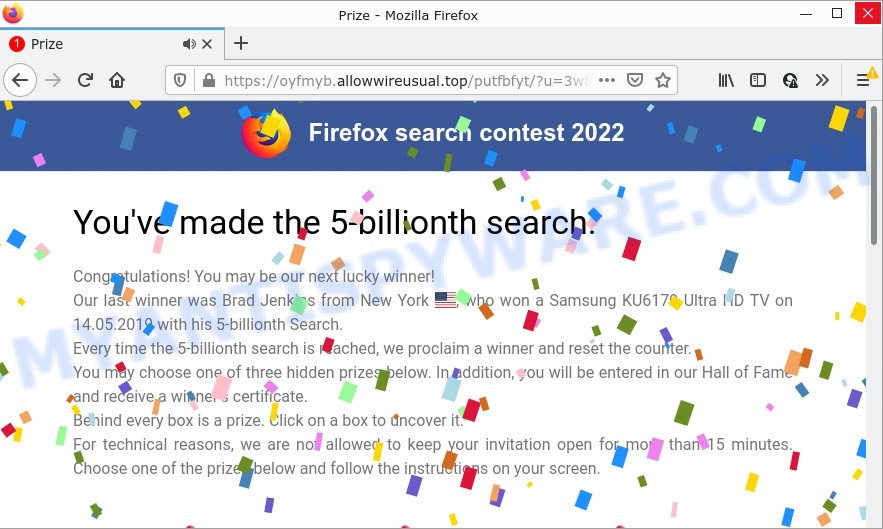
Captcha 4 Great Peaple redirects users to other scam sites
Remove Captcha 4 Great Peaple notifications from internet browsers
if you became a victim of cyber criminals and clicked on the “Allow” button, then your internet browser was configured to show intrusive ads. To remove the advertisements, you need to delete the notification permission that you gave the Captcha 4 Great Peaple website to send push notifications.
Google Chrome:
- Just copy and paste the following text into the address bar of Google Chrome.
- chrome://settings/content/notifications
- Press Enter.
- Remove the Captcha 4 Great Peaple site and other suspicious sites by clicking three vertical dots button next to each and selecting ‘Remove’.

Android:
- Open Google Chrome.
- In the right upper corner, find and tap the Google Chrome menu (three dots).
- In the menu tap ‘Settings’, scroll down to ‘Advanced’.
- In the ‘Site Settings’, tap on ‘Notifications’, locate the Captcha 4 Great Peaple URL and tap on it.
- Tap the ‘Clean & Reset’ button and confirm.

Mozilla Firefox:
- In the top-right corner of the screen, click the Menu button, represented by three bars.
- In the menu go to ‘Options’, in the menu on the left go to ‘Privacy & Security’.
- Scroll down to ‘Permissions’ section and click ‘Settings…’ button next to ‘Notifications’.
- In the opened window, find Captcha 4 Great Peaple, other suspicious URLs, click the drop-down menu and choose ‘Block’.
- Save changes.

Edge:
- In the top right hand corner, click on the three dots to expand the Edge menu.
- Click ‘Settings’. Click ‘Advanced’ on the left side of the window.
- In the ‘Website permissions’ section click ‘Manage permissions’.
- Click the switch below the Captcha 4 Great Peaple and each dubious domain.

Internet Explorer:
- In the top right hand corner of the browser, click on the menu button (gear icon).
- Select ‘Internet options’.
- Select the ‘Privacy’ tab and click ‘Settings under ‘Pop-up Blocker’ section.
- Select the Captcha 4 Great Peaple site and other questionable sites below and remove them one by one by clicking the ‘Remove’ button.

Safari:
- Click ‘Safari’ button on the top-left corner of the window and select ‘Preferences’.
- Open ‘Websites’ tab, then in the left menu click on ‘Notifications’.
- Find the Captcha 4 Great Peaple site and select it, click the ‘Deny’ button.
How to remove Captcha 4 Great Peaple advertisements (removal guidance)
In the few simple steps below we will have a look at the adware software and how to remove Captcha 4 Great Peaple from Microsoft Edge, Firefox, Microsoft Internet Explorer and Google Chrome web-browsers for MS Windows OS, natively or by using a few free removal utilities. Read it once, after doing so, please bookmark this page (or open it on your smartphone) as you may need to close your web-browser or restart your computer.
To remove Captcha 4 Great Peaple pop ups, execute the steps below:
- Remove Captcha 4 Great Peaple notifications from internet browsers
- Manual Captcha 4 Great Peaple popup ads removal
- Automatic Removal of Captcha 4 Great Peaple ads
- Stop Captcha 4 Great Peaple popups
Manual Captcha 4 Great Peaple popup ads removal
The step-by-step guide will help you manually remove Captcha 4 Great Peaple popup ads from a PC. If you have little experience in using computers, we advise that you use the free tools listed below.
Delete newly added adware
Some programs are free only because their installer contains an adware. This unwanted software generates money for the makers when it is installed. More often this adware software can be removed by simply uninstalling it from the ‘Uninstall a Program’ that is located in MS Windows control panel.
- If you are using Windows 8, 8.1 or 10 then click Windows button, next click Search. Type “Control panel”and press Enter.
- If you are using Windows XP, Vista, 7, then click “Start” button and press “Control Panel”.
- It will open the Windows Control Panel.
- Further, click “Uninstall a program” under Programs category.
- It will display a list of all applications installed on the PC.
- Scroll through the all list, and delete questionable and unknown apps. To quickly find the latest installed programs, we recommend sort software by date.
See more details in the video instructions below.
Delete Captcha 4 Great Peaple popups from Mozilla Firefox
If Firefox settings are hijacked by the adware, your web browser shows annoying pop-up ads, then ‘Reset Firefox’ could solve these problems. However, your saved passwords and bookmarks will not be changed, deleted or cleared.
First, launch the Mozilla Firefox. Next, press the button in the form of three horizontal stripes (![]() ). It will display the drop-down menu. Next, click the Help button (
). It will display the drop-down menu. Next, click the Help button (![]() ).
).

In the Help menu click the “Troubleshooting Information”. In the upper-right corner of the “Troubleshooting Information” page click on “Refresh Firefox” button as shown on the screen below.

Confirm your action, click the “Refresh Firefox”.
Remove Captcha 4 Great Peaple pop ups from Chrome
Reset Google Chrome settings can allow you solve some problems caused by adware and delete Captcha 4 Great Peaple advertisements from internet browser. This will also disable harmful add-ons as well as clear cookies and site data. When using the reset feature, your personal information like passwords, bookmarks, browsing history and web form auto-fill data will be saved.
First launch the Google Chrome. Next, press the button in the form of three horizontal dots (![]() ).
).
It will show the Chrome menu. Choose More Tools, then press Extensions. Carefully browse through the list of installed extensions. If the list has the add-on signed with “Installed by enterprise policy” or “Installed by your administrator”, then complete the following instructions: Remove Chrome extensions installed by enterprise policy.
Open the Chrome menu once again. Further, click the option called “Settings”.

The web-browser will open the settings screen. Another way to display the Google Chrome’s settings – type chrome://settings in the web browser adress bar and press Enter
Scroll down to the bottom of the page and click the “Advanced” link. Now scroll down until the “Reset” section is visible, as displayed in the figure below and click the “Reset settings to their original defaults” button.

The Chrome will display the confirmation dialog box as shown on the screen below.

You need to confirm your action, click the “Reset” button. The internet browser will launch the process of cleaning. Once it is done, the web-browser’s settings including default search engine, newtab and home page back to the values which have been when the Google Chrome was first installed on your computer.
Delete Captcha 4 Great Peaple pop-up ads from Internet Explorer
If you find that IE web browser settings such as new tab page, search provider by default and homepage had been replaced by adware responsible for Captcha 4 Great Peaple popup ads, then you may restore your settings, via the reset browser procedure.
First, start the Internet Explorer, then click ‘gear’ icon ![]() . It will open the Tools drop-down menu on the right part of the web-browser, then click the “Internet Options” as displayed on the image below.
. It will open the Tools drop-down menu on the right part of the web-browser, then click the “Internet Options” as displayed on the image below.

In the “Internet Options” screen, select the “Advanced” tab, then click the “Reset” button. The Microsoft Internet Explorer will show the “Reset Internet Explorer settings” dialog box. Further, click the “Delete personal settings” check box to select it. Next, click the “Reset” button as shown on the screen below.

Once the procedure is complete, click “Close” button. Close the Internet Explorer and restart your PC system for the changes to take effect. This step will help you to restore your web browser’s default search provider, home page and newtab to default state.
Automatic Removal of Captcha 4 Great Peaple ads
If you are unsure how to remove Captcha 4 Great Peaple pop ups easily, consider using automatic adware removal programs which listed below. It will identify the adware software that causes the intrusive popup ads and remove it from your personal computer for free.
Delete Captcha 4 Great Peaple pop-ups with Zemana Anti-Malware
You can download and use the Zemana for free. This antimalware tool will scan all the MS Windows registry items and files in your computer along with the system settings and web browser addons. If it finds any malware, adware or malicious add-on that is causing lots of the Captcha 4 Great Peaple pop up ads then the Zemana AntiMalware will delete them from your PC completely.

- Visit the following page to download Zemana AntiMalware. Save it to your Desktop so that you can access the file easily.
Zemana AntiMalware
165044 downloads
Author: Zemana Ltd
Category: Security tools
Update: July 16, 2019
- After downloading is finished, close all programs and windows on your PC system. Open a directory in which you saved it. Double-click on the icon that’s named Zemana.AntiMalware.Setup.
- Further, click Next button and follow the prompts.
- Once installation is finished, click the “Scan” button . Zemana program will scan through the whole personal computer for the adware that causes the unwanted Captcha 4 Great Peaple popups. Depending on your computer, the scan can take anywhere from a few minutes to close to an hour. When a malicious software, adware or potentially unwanted programs are found, the number of the security threats will change accordingly.
- When Zemana Anti-Malware is finished scanning your personal computer, Zemana Anti-Malware will prepare a list of unwanted apps and adware. Make sure all items have ‘checkmark’ and click “Next”. Once the process is finished, you can be prompted to reboot your personal computer.
Use Hitman Pro to delete Captcha 4 Great Peaple pop-up advertisements
HitmanPro cleans your PC from browser hijackers, potentially unwanted applications, unwanted toolbars, internet browser plugins and other undesired programs like adware which causes the unwanted Captcha 4 Great Peaple pop ups. The free removal tool will help you enjoy your PC to its fullest. HitmanPro uses advanced behavioral detection technologies to detect if there are undesired applications in your computer. You can review the scan results, and select the items you want to erase.
First, visit the page linked below, then click the ‘Download’ button in order to download the latest version of HitmanPro.
Once the downloading process is done, open the file location and double-click the Hitman Pro icon. It will start the HitmanPro tool. If the User Account Control dialog box will ask you want to open the program, click Yes button to continue.

Next, click “Next” to search for adware that causes Captcha 4 Great Peaple pop-up ads. A system scan may take anywhere from 5 to 30 minutes, depending on your computer. While the Hitman Pro is scanning, you can see count of objects it has identified either as being malware.

When finished, the results are displayed in the scan report as on the image below.

Review the scan results and then click “Next” button. It will display a dialog box, press the “Activate free license” button. The HitmanPro will get rid of adware software responsible for Captcha 4 Great Peaple popups and move the selected threats to the program’s quarantine. When that process is done, the utility may ask you to reboot your personal computer.
Use MalwareBytes to delete Captcha 4 Great Peaple ads
You can delete Captcha 4 Great Peaple popup advertisements automatically with a help of MalwareBytes. We suggest this free malicious software removal tool because it may easily remove browser hijackers, adware software, potentially unwanted apps and toolbars with all their components such as files, folders and registry entries.
Download MalwareBytes from the following link.
327273 downloads
Author: Malwarebytes
Category: Security tools
Update: April 15, 2020
After the downloading process is done, close all windows on your PC. Further, start the file named MBSetup. If the “User Account Control” prompt pops up like below, click the “Yes” button.

It will show the Setup wizard which will help you install MalwareBytes AntiMalware on the device. Follow the prompts and do not make any changes to default settings.

Once installation is done successfully, press “Get Started” button. Then MalwareBytes AntiMalware will automatically start and you can see its main window like below.

Next, press the “Scan” button to perform a system scan for the adware software related to the Captcha 4 Great Peaple ads. This process may take some time, so please be patient.

After the system scan is finished, the results are displayed in the scan report. In order to delete all threats, simply press “Quarantine” button.

The MalwareBytes AntiMalware will delete adware that causes the annoying Captcha 4 Great Peaple pop up ads and move the selected threats to the program’s quarantine. After finished, you can be prompted to reboot your device. We suggest you look at the following video, which completely explains the process of using the MalwareBytes Anti-Malware to get rid of browser hijackers, adware and other malware.
Stop Captcha 4 Great Peaple popups
The AdGuard is a very good ad-blocking program for the Google Chrome, Microsoft Edge, Firefox and Internet Explorer, with active user support. It does a great job by removing certain types of unwanted advertisements, popunders, popups, unwanted new tab pages, and even full page advertisements and web site overlay layers. Of course, the AdGuard can stop the Captcha 4 Great Peaple popups automatically or by using a custom filter rule.
- First, visit the following page, then click the ‘Download’ button in order to download the latest version of AdGuard.
Adguard download
26902 downloads
Version: 6.4
Author: © Adguard
Category: Security tools
Update: November 15, 2018
- After downloading it, start the downloaded file. You will see the “Setup Wizard” program window. Follow the prompts.
- Once the install is complete, click “Skip” to close the setup program and use the default settings, or press “Get Started” to see an quick tutorial which will help you get to know AdGuard better.
- In most cases, the default settings are enough and you do not need to change anything. Each time, when you start your PC system, AdGuard will run automatically and stop unwanted ads, block Captcha 4 Great Peaple, as well as other harmful or misleading web pages. For an overview of all the features of the program, or to change its settings you can simply double-click on the icon named AdGuard, that may be found on your desktop.
Finish words
Once you have removed the adware using the tutorial, Mozilla Firefox, Google Chrome, MS Edge and IE will no longer open the Captcha 4 Great Peaple scam when you surf the Internet. Unfortunately, if the guide does not help you, then you have caught a new adware, and then the best way – ask for help.
Please create a new question by using the “Ask Question” button in the Questions and Answers. Try to give us some details about your problems, so we can try to help you more accurately. Wait for one of our trained “Security Team” or Site Administrator to provide you with knowledgeable assistance tailored to your problem with the Captcha 4 Great Peaple popups.




















