What is Captcha4greatpeaple.top?
Captcha4greatpeaple.top website is a scam that uses social engineering methods to mislead unsuspecting users into subscribing to push notifications. Push notifications are originally created to alert users of recently published blog posts. Cyber criminals abuse ‘push notifications’ to avoid antivirus software and ad blocking applications by showing annoying advertisements. These advertisements are displayed in the lower right corner of the screen urges users to play online games, visit dubious webpages, install web-browser extensions & so on.
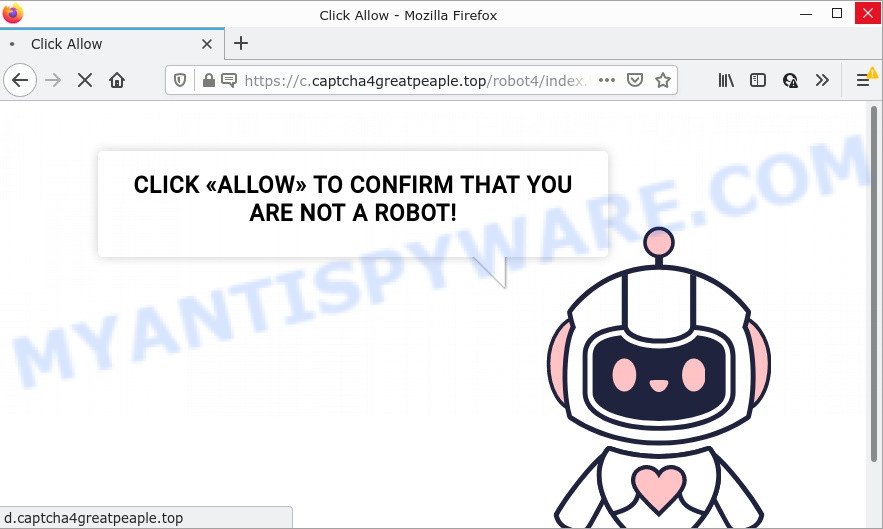
Captcha4greatpeaple.top is a deceptive site that says that you must subscribe to notifications in order to access the content of the web-page, watch a video, connect to the Internet, enable Flash Player, download a file, and so on. Once enabled, the Captcha4greatpeaple.top notifications will start popping up in the right bottom corner of the desktop periodically and spam you with intrusive ads.

Threat Summary
| Name | Captcha4greatpeaple.top pop up |
| Type | spam push notifications, browser notification spam, pop-up virus |
| Distribution | potentially unwanted software, adware, social engineering attack, shady pop up advertisements |
| Symptoms |
|
| Removal | Captcha4greatpeaple.top removal guide |
How does your device get infected with Captcha4greatpeaple.top popups
Computer security specialists have determined that users are re-directed to Captcha4greatpeaple.top by adware software or from misleading advertisements. Adware software is considered by many to be synonymous with ‘malicious software’. It’s a malicious program that displays unwanted advertisements to computer users. Some examples include pop up advertisements, fake virus alerts, push notifications, various offers and deals or unclosable windows. Adware can be installed onto personal computers via infected web pages, when users open email attachments, anytime they download and install free software.
Adware usually comes on the computerss with freeware. In most cases, it comes without the user’s knowledge. Therefore, many users aren’t even aware that their PC has been hijacked by potentially unwanted programs and adware.
Please follow the easy rules in order to protect your computer from adware and PUPs: do not install any suspicious software, read the user agreement and select only the Custom, Manual or Advanced install type, don’t rush to click the Next button. Also, always try to find a review of the application on the Web. Be careful and attentive!
Remove Captcha4greatpeaple.top notifications from browsers
Your web browser likely now allows the Captcha4greatpeaple.top website to send you push notifications, but you do not want the unwanted ads from this scam site and we understand that. We have put together this guide on how you can remove Captcha4greatpeaple.top advertisements from Android, Mozilla Firefox, Edge, Chrome, Safari and Internet Explorer.
Google Chrome:
- Just copy and paste the following text into the address bar of Chrome.
- chrome://settings/content/notifications
- Press Enter.
- Remove the Captcha4greatpeaple.top site and other rogue notifications by clicking three vertical dots button next to each and selecting ‘Remove’.

Android:
- Tap ‘Settings’.
- Tap ‘Notifications’.
- Find and tap the internet browser which displays Captcha4greatpeaple.top notifications ads.
- Locate Captcha4greatpeaple.top site in the list and disable it.

Mozilla Firefox:
- In the right upper corner, click the Menu button, represented by three horizontal stripes.
- Select ‘Options’ and click on ‘Privacy & Security’ on the left hand side of the browser window.
- Scroll down to ‘Permissions’ section and click ‘Settings…’ button next to ‘Notifications’.
- In the opened window, locate Captcha4greatpeaple.top, other dubious URLs, click the drop-down menu and choose ‘Block’.
- Click ‘Save Changes’ button.

Edge:
- In the top right hand corner, click on the three dots to expand the Edge menu.
- Click ‘Settings’. Click ‘Advanced’ on the left side of the window.
- In the ‘Website permissions’ section click ‘Manage permissions’.
- Click the switch under the Captcha4greatpeaple.top URL and each dubious domain.

Internet Explorer:
- Click the Gear button on the top right hand corner of the browser.
- In the drop-down menu select ‘Internet Options’.
- Click on the ‘Privacy’ tab and select ‘Settings’ in the pop-up blockers section.
- Select the Captcha4greatpeaple.top domain and other dubious URLs under and remove them one by one by clicking the ‘Remove’ button.

Safari:
- On the top menu select ‘Safari’, then ‘Preferences’.
- Open ‘Websites’ tab, then in the left menu click on ‘Notifications’.
- Find the Captcha4greatpeaple.top and select it, click the ‘Deny’ button.
How to remove Captcha4greatpeaple.top pop-ups from Chrome, Firefox, IE, Edge
Captcha4greatpeaple.top pop-up advertisements in the Google Chrome, Firefox, Microsoft Internet Explorer and MS Edge can be permanently deleted by deleting undesired apps, resetting the web browser to its default values, and reversing any changes to the PC by malware. Free removal utilities which listed below can help in deleting adware software which shows numerous popups and unwanted advertisements.
To remove Captcha4greatpeaple.top pop ups, use the following steps:
- Remove Captcha4greatpeaple.top notifications from browsers
- How to remove Captcha4greatpeaple.top pop-up ads without any software
- Automatic Removal of Captcha4greatpeaple.top ads
- Stop Captcha4greatpeaple.top ads
How to remove Captcha4greatpeaple.top pop-up ads without any software
In this section of the post, we have posted the steps that will allow to remove Captcha4greatpeaple.top pop-ups manually. Although compared to removal utilities, this method loses in time, but you don’t need to install anything on the personal computer. It will be enough for you to follow the detailed tutorial with images. We tried to describe each step in detail, but if you realized that you might not be able to figure it out, or simply do not want to change the Windows and web-browser settings, then it’s better for you to use utilities from trusted developers, which are listed below.
Uninstall suspicious applications using Microsoft Windows Control Panel
The main cause of Captcha4greatpeaple.top popups could be PUPs, adware software or other unwanted applications that you may have accidentally installed on the personal computer. You need to find and remove all questionable software.
Windows 10, 8.1, 8
Click the Windows logo, and then click Search ![]() . Type ‘Control panel’and press Enter as displayed below.
. Type ‘Control panel’and press Enter as displayed below.

After the ‘Control Panel’ opens, click the ‘Uninstall a program’ link under Programs category like below.

Windows 7, Vista, XP
Open Start menu and select the ‘Control Panel’ at right as shown on the image below.

Then go to ‘Add/Remove Programs’ or ‘Uninstall a program’ (Microsoft Windows 7 or Vista) as displayed on the screen below.

Carefully browse through the list of installed applications and get rid of all suspicious and unknown apps. We suggest to click ‘Installed programs’ and even sorts all installed applications by date. Once you’ve found anything questionable that may be the adware that causes multiple intrusive pop ups or other potentially unwanted application (PUA), then choose this program and click ‘Uninstall’ in the upper part of the window. If the dubious program blocked from removal, then run Revo Uninstaller Freeware to fully remove it from your computer.
Remove Captcha4greatpeaple.top ads from Google Chrome
Reset Chrome settings will allow you to completely reset your web browser. The result of activating this function will bring Chrome settings back to its default values. This can remove Captcha4greatpeaple.top pop ups and disable harmful extensions. However, your themes, bookmarks, history, passwords, and web form auto-fill information will not be deleted.
First run the Google Chrome. Next, click the button in the form of three horizontal dots (![]() ).
).
It will show the Google Chrome menu. Select More Tools, then click Extensions. Carefully browse through the list of installed extensions. If the list has the extension signed with “Installed by enterprise policy” or “Installed by your administrator”, then complete the following guidance: Remove Google Chrome extensions installed by enterprise policy.
Open the Chrome menu once again. Further, click the option named “Settings”.

The web browser will open the settings screen. Another way to display the Google Chrome’s settings – type chrome://settings in the browser adress bar and press Enter
Scroll down to the bottom of the page and press the “Advanced” link. Now scroll down until the “Reset” section is visible, like below and press the “Reset settings to their original defaults” button.

The Chrome will open the confirmation dialog box as shown in the figure below.

You need to confirm your action, click the “Reset” button. The web browser will start the procedure of cleaning. When it’s done, the web browser’s settings including homepage, search engine and new tab back to the values that have been when the Google Chrome was first installed on your computer.
Delete Captcha4greatpeaple.top popups from Internet Explorer
By resetting Microsoft Internet Explorer web browser you return your internet browser settings to its default state. This is good initial when troubleshooting problems that might have been caused by adware responsible for Captcha4greatpeaple.top pop-ups.
First, launch the Internet Explorer. Next, click the button in the form of gear (![]() ). It will display the Tools drop-down menu, click the “Internet Options” as shown on the image below.
). It will display the Tools drop-down menu, click the “Internet Options” as shown on the image below.

In the “Internet Options” window click on the Advanced tab, then press the Reset button. The Internet Explorer will open the “Reset Internet Explorer settings” window like below. Select the “Delete personal settings” check box, then press “Reset” button.

You will now need to restart your PC system for the changes to take effect.
Remove Captcha4greatpeaple.top advertisements from Mozilla Firefox
Resetting your Mozilla Firefox is basic troubleshooting step for any issues with your web browser program, including the redirect to Captcha4greatpeaple.top web-page. Essential information like bookmarks, browsing history, passwords, cookies, auto-fill data and personal dictionaries will not be removed.
First, run the Mozilla Firefox. Next, click the button in the form of three horizontal stripes (![]() ). It will show the drop-down menu. Next, click the Help button (
). It will show the drop-down menu. Next, click the Help button (![]() ).
).

In the Help menu press the “Troubleshooting Information”. In the upper-right corner of the “Troubleshooting Information” page click on “Refresh Firefox” button as shown below.

Confirm your action, click the “Refresh Firefox”.
Automatic Removal of Captcha4greatpeaple.top ads
Anti-Malware applications differ from each other by many features such as performance, scheduled scans, automatic updates, virus signature database, technical support, compatibility with other antivirus programs and so on. We suggest you use the following free programs: Zemana AntiMalware, MalwareBytes Anti-Malware and HitmanPro. Each of these programs has all of needed features, but most importantly, they have the ability to identify the adware and delete Captcha4greatpeaple.top ads from the MS Edge, Firefox, Chrome and Internet Explorer.
How to delete Captcha4greatpeaple.top pop-ups with Zemana
Zemana AntiMalware is a malware scanner that is very useful for detecting and uninstalling adware software that causes Captcha4greatpeaple.top popups in your browser. The steps below will explain how to download, install, and use Zemana AntiMalware to scan and remove malicious software, spyware, adware, potentially unwanted applications, hijackers from your PC system for free.
Visit the page linked below to download Zemana AntiMalware. Save it on your Microsoft Windows desktop.
165041 downloads
Author: Zemana Ltd
Category: Security tools
Update: July 16, 2019
After the download is finished, close all apps and windows on your PC. Double-click the setup file named Zemana.AntiMalware.Setup. If the “User Account Control” dialog box pops up such as the one below, click the “Yes” button.

It will open the “Setup wizard” that will help you set up Zemana AntiMalware on your computer. Follow the prompts and don’t make any changes to default settings.

Once installation is done successfully, Zemana will automatically start and you can see its main screen similar to the one below.

Now press the “Scan” button for scanning your PC for the adware that causes the annoying Captcha4greatpeaple.top popup advertisements. When a threat is detected, the number of the security threats will change accordingly. Wait until the the scanning is complete.

As the scanning ends, the results are displayed in the scan report. Next, you need to click “Next” button. The Zemana AntiMalware will remove adware that causes multiple intrusive pop ups and move the selected items to the Quarantine. After that process is complete, you may be prompted to restart the device.
Use Hitman Pro to remove Captcha4greatpeaple.top popups
Hitman Pro is a free tool which can identify adware software that causes Captcha4greatpeaple.top advertisements in your browser. It is not always easy to locate all the junk programs that your computer might have picked up on the Internet. Hitman Pro will locate the adware, browser hijackers and other malicious software you need to erase.
Download HitmanPro on your computer by clicking on the following link.
When the download is complete, open the folder in which you saved it. You will see an icon like below.

Double click the Hitman Pro desktop icon. When the utility is started, you will see a screen as displayed below.

Further, press “Next” button to perform a system scan with this tool for the adware software that causes Captcha4greatpeaple.top popups. When HitmanPro is complete scanning your PC, a list of all threats detected is produced as on the image below.

Make sure all items have ‘checkmark’ and press “Next” button. It will display a dialog box, click the “Activate free license” button.
Delete Captcha4greatpeaple.top pop ups with MalwareBytes AntiMalware
Manual Captcha4greatpeaple.top pop ups removal requires some computer skills. Some files and registry entries that created by the adware software can be not fully removed. We suggest that run the MalwareBytes Anti-Malware that are fully clean your device of adware. Moreover, the free application will allow you to remove malicious software, potentially unwanted apps, browser hijackers and toolbars that your computer can be infected too.

- MalwareBytes Anti-Malware can be downloaded from the following link. Save it on your Desktop.
Malwarebytes Anti-malware
327268 downloads
Author: Malwarebytes
Category: Security tools
Update: April 15, 2020
- After the downloading process is finished, close all programs and windows on your PC. Open a folder in which you saved it. Double-click on the icon that’s named MBsetup.
- Select “Personal computer” option and click Install button. Follow the prompts.
- Once setup is finished, click the “Scan” button to begin checking your PC for the adware software responsible for Captcha4greatpeaple.top ads. This process can take quite a while, so please be patient. While the MalwareBytes Anti-Malware program is checking, you can see how many objects it has identified as threat.
- Once the scan is finished, MalwareBytes Anti-Malware will display you the results. All found threats will be marked. You can delete them all by simply click “Quarantine”. After finished, you can be prompted to reboot your computer.
The following video offers a steps on how to get rid of hijackers, adware software and other malicious software with MalwareBytes AntiMalware.
Stop Captcha4greatpeaple.top ads
Using an ad-blocking program such as AdGuard is an effective way to alleviate the risks. Additionally, ad blocking apps will also protect you from malicious advertisements and web sites, and, of course, block redirection chain to Captcha4greatpeaple.top and similar websites.
First, visit the page linked below, then click the ‘Download’ button in order to download the latest version of AdGuard.
26901 downloads
Version: 6.4
Author: © Adguard
Category: Security tools
Update: November 15, 2018
After downloading it, double-click the downloaded file to start it. The “Setup Wizard” window will show up on the computer screen as displayed in the following example.

Follow the prompts. AdGuard will then be installed and an icon will be placed on your desktop. A window will show up asking you to confirm that you want to see a quick instructions as shown below.

Click “Skip” button to close the window and use the default settings, or click “Get Started” to see an quick guidance which will assist you get to know AdGuard better.
Each time, when you run your device, AdGuard will start automatically and stop undesired ads, block Captcha4greatpeaple.top, as well as other harmful or misleading webpages. For an overview of all the features of the program, or to change its settings you can simply double-click on the AdGuard icon, which is located on your desktop.
To sum up
We suggest that you keep Zemana AntiMalware (to periodically scan your device for new adware softwares and other malicious software) and AdGuard (to help you stop intrusive pop up ads and malicious web-sites). Moreover, to prevent any adware, please stay clear of unknown and third party software, make sure that your antivirus application, turn on the option to search for PUPs.
If you need more help with Captcha4greatpeaple.top pop ups related issues, go to here.




















