What is Datingtorrid.top?
Datingtorrid.top pop-ups are a social engineering attack that tricks users into allowing browser push notifications. Push notifications are originally developed to alert users of recently published news. Cyber criminals abuse ‘browser notification feature’ to avoid antivirus software and ad-blocker applications by showing unwanted advertisements. These advertisements are displayed in the lower right corner of the screen urges users to play online games, visit questionable webpages, install internet browser plugins & so on.
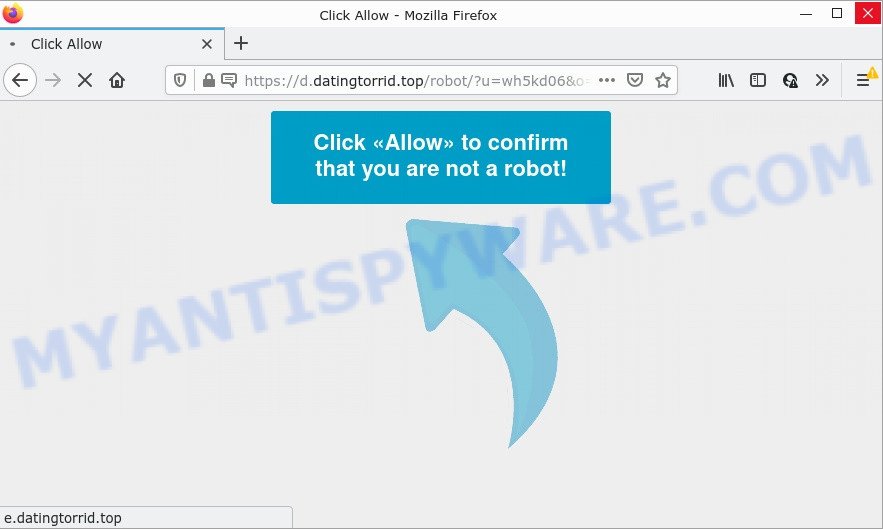
Datingtorrid.top site shows a ‘Show notifications’ pop up claims that clicking ‘Allow’ will let you access the content of the webpage, connect to the Internet, download a file, enable Flash Player, watch a video, and so on. Once you click on the ‘Allow’ button, then your web-browser will be configured to display annoying adverts on your desktop, even when the web browser is closed.

Threat Summary
| Name | Datingtorrid.top popup |
| Type | spam push notifications, browser notification spam, pop-up virus |
| Distribution | adware, PUPs, social engineering attack, dubious pop-up advertisements |
| Symptoms |
|
| Removal | Datingtorrid.top removal guide |
How did you get infected with Datingtorrid.top popups
IT security experts have determined that users are re-directed to Datingtorrid.top by adware software or from dubious ads. Adware is a form of malicious software that is created for the purpose of showing various pop-up deals and/or annoying ads on the infected PC without the user’s consent. Some of these ads are scams or fake advertisements created to trick users. Even the harmless advertisements can become really irritating.
The most common way to get adware is a freeware installer. Most commonly, a user have a chance to disable all additional modules, but some installers are developed to confuse the average users, in order to trick them into installing potentially unwanted applications and adware. Anyway, easier to prevent adware rather than clean up your PC system after one. So, keep your browser updated (turn on automatic updates), run good antivirus applications, double check free programs before you launch it (do a google search, scan a downloaded file with VirusTotal), avoid dubious and unknown web-pages.
Remove Datingtorrid.top notifications from web browsers
If you’re in situation where you don’t want to see push notifications from the Datingtorrid.top webpage. In this case, you can turn off web notifications for your browser in Windows/Mac OS/Android. Find your browser in the list below, follow step-by-step instructions to delete browser permissions to show notifications.
|
|
|
|
|
|
How to remove Datingtorrid.top popups from Chrome, Firefox, IE, Edge
There present several free adware removal tools. Also it is possible to remove Datingtorrid.top pop-ups manually. But we advise to combine all these solutions below into the one removal algorithm. Follow the steps of the instructions. Read this manual carefully, bookmark it or open this page on your smartphone, because you may need to exit your internet browser or reboot your computer.
To remove Datingtorrid.top pop ups, use the steps below:
- Remove Datingtorrid.top notifications from web browsers
- Manual Datingtorrid.top pop-up ads removal
- Automatic Removal of Datingtorrid.top popups
- Stop Datingtorrid.top popup advertisements
Manual Datingtorrid.top pop-up ads removal
In most cases, it is possible to manually get rid of Datingtorrid.top pop ups. This solution does not involve the use of any tricks or removal utilities. You just need to recover the normal settings of the personal computer and web browser. This can be done by following a few simple steps below. If you want to quickly remove Datingtorrid.top pop ups, as well as perform a full scan of your PC system, we recommend that you run adware removal utilities, which are listed below.
Delete potentially unwanted applications using Windows Control Panel
It is of primary importance to first identify and get rid of all PUPs, adware apps and browser hijackers through ‘Add/Remove Programs’ (Windows XP) or ‘Uninstall a program’ (Windows 10, 8, 7) section of your Microsoft Windows Control Panel.
Make sure you have closed all web-browsers and other apps. Next, delete any unwanted and suspicious programs from your Control panel.
Windows 10, 8.1, 8
Now, press the Windows button, type “Control panel” in search and press Enter. Choose “Programs and Features”, then “Uninstall a program”.

Look around the entire list of applications installed on your computer. Most likely, one of them is the adware that causes Datingtorrid.top popups in your internet browser. Choose the suspicious program or the program that name is not familiar to you and delete it.
Windows Vista, 7
From the “Start” menu in Windows, select “Control Panel”. Under the “Programs” icon, choose “Uninstall a program”.

Select the questionable or any unknown apps, then click “Uninstall/Change” button to remove this undesired program from your PC system.
Windows XP
Click the “Start” button, select “Control Panel” option. Click on “Add/Remove Programs”.

Choose an unwanted application, then click “Change/Remove” button. Follow the prompts.
Remove Datingtorrid.top from Firefox by resetting web-browser settings
If the Mozilla Firefox settings such as startpage, new tab page and search provider by default have been changed by the adware software, then resetting it to the default state can help. However, your themes, bookmarks, history, passwords, and web form auto-fill information will not be deleted.
Click the Menu button (looks like three horizontal lines), and click the blue Help icon located at the bottom of the drop down menu as displayed on the screen below.

A small menu will appear, click the “Troubleshooting Information”. On this page, click “Refresh Firefox” button as displayed on the image below.

Follow the onscreen procedure to return your Firefox web-browser settings to their original settings.
Remove Datingtorrid.top popups from Chrome
Reset Google Chrome settings to remove Datingtorrid.top pop-ups. If you are still experiencing problems with Datingtorrid.top pop-ups removal, you need to reset Google Chrome browser to its default state. This step needs to be performed only if adware software has not been removed by the previous steps.

- First, launch the Chrome and press the Menu icon (icon in the form of three dots).
- It will show the Chrome main menu. Choose More Tools, then click Extensions.
- You’ll see the list of installed plugins. If the list has the extension labeled with “Installed by enterprise policy” or “Installed by your administrator”, then complete the following tutorial: Remove Chrome extensions installed by enterprise policy.
- Now open the Chrome menu once again, click the “Settings” menu.
- Next, press “Advanced” link, which located at the bottom of the Settings page.
- On the bottom of the “Advanced settings” page, click the “Reset settings to their original defaults” button.
- The Google Chrome will show the reset settings prompt as shown on the image above.
- Confirm the internet browser’s reset by clicking on the “Reset” button.
- To learn more, read the blog post How to reset Google Chrome settings to default.
Remove Datingtorrid.top pop ups from IE
If you find that Internet Explorer web browser settings such as homepage, newtab and default search provider had been replaced by adware responsible for Datingtorrid.top pop up advertisements, then you may return your settings, via the reset web browser procedure.
First, launch the Microsoft Internet Explorer, then press ‘gear’ icon ![]() . It will open the Tools drop-down menu on the right part of the web browser, then press the “Internet Options” as on the image below.
. It will open the Tools drop-down menu on the right part of the web browser, then press the “Internet Options” as on the image below.

In the “Internet Options” screen, select the “Advanced” tab, then press the “Reset” button. The Internet Explorer will show the “Reset Internet Explorer settings” prompt. Further, press the “Delete personal settings” check box to select it. Next, click the “Reset” button as shown on the screen below.

Once the task is finished, click “Close” button. Close the Internet Explorer and reboot your PC system for the changes to take effect. This step will help you to restore your browser’s search provider, newtab and startpage to default state.
Automatic Removal of Datingtorrid.top popups
Is your Microsoft Windows computer infected with adware? Then don’t worry, in the steps below, we’re sharing best malicious software removal utilities which has the ability to remove Datingtorrid.top advertisements from the Google Chrome, Firefox, Microsoft Internet Explorer and Microsoft Edge and your computer.
Use Zemana to get rid of Datingtorrid.top popups
Thinking about delete Datingtorrid.top pop-ups from your internet browser? Then pay attention to Zemana. This is a well-known tool, originally created just to scan for and remove malicious software, adware and PUPs. But by now it has seriously changed and can not only rid you of malicious software, but also protect your device from malicious software and adware software, as well as find and remove common viruses and trojans.
Click the link below to download Zemana AntiMalware. Save it directly to your Microsoft Windows Desktop.
165041 downloads
Author: Zemana Ltd
Category: Security tools
Update: July 16, 2019
Once the downloading process is done, launch it and follow the prompts. Once installed, the Zemana will try to update itself and when this process is finished, click the “Scan” button to begin checking your computer for the adware that causes Datingtorrid.top popup ads in your browser.

This task may take quite a while, so please be patient. Make sure to check mark the threats that are unsafe and then click “Next” button.

The Zemana will remove adware that causes Datingtorrid.top popup ads and move the selected items to the Quarantine.
Use Hitman Pro to remove Datingtorrid.top ads
Hitman Pro is a portable application that requires no hard install to find and remove adware software that causes Datingtorrid.top popup ads. The application itself is small in size (only a few Mb). HitmanPro does not need any drivers and special dlls. It is probably easier to use than any alternative malware removal utilities you’ve ever tried. Hitman Pro works on 64 and 32-bit versions of MS Windows 10, 8, 7 and XP. It proves that removal tool can be just as effective as the widely known antivirus programs.
Hitman Pro can be downloaded from the following link. Save it on your Desktop.
After the download is done, open the file location and double-click the Hitman Pro icon. It will run the HitmanPro tool. If the User Account Control dialog box will ask you want to run the program, click Yes button to continue.

Next, click “Next” to look for adware software that causes Datingtorrid.top pop ups. While the HitmanPro program is scanning, you may see number of objects it has identified as threat.

Once that process is finished, HitmanPro will open a list of found threats as shown in the following example.

In order to delete all threats, simply click “Next” button. It will show a prompt, press the “Activate free license” button. The Hitman Pro will start to get rid of adware that causes Datingtorrid.top pop-ups in your internet browser. After the cleaning process is done, the utility may ask you to reboot your computer.
How to delete Datingtorrid.top with MalwareBytes Anti-Malware
Trying to remove Datingtorrid.top popup ads can become a battle of wills between the adware infection and you. MalwareBytes AntiMalware can be a powerful ally, removing most of today’s adware software, malicious software and PUPs with ease. Here’s how to use MalwareBytes Anti-Malware will help you win.

MalwareBytes Anti-Malware can be downloaded from the following link. Save it on your Windows desktop.
327268 downloads
Author: Malwarebytes
Category: Security tools
Update: April 15, 2020
When the download is done, run it and follow the prompts. Once installed, the MalwareBytes AntiMalware will try to update itself and when this process is finished, press the “Scan” button for checking your computer for the adware that causes Datingtorrid.top pop-ups. While the MalwareBytes AntiMalware is scanning, you can see count of objects it has identified either as being malware. Review the results once the utility has finished the system scan. If you think an entry should not be quarantined, then uncheck it. Otherwise, simply click “Quarantine” button.
The MalwareBytes AntiMalware is a free program that you can use to delete all detected folders, files, services, registry entries and so on. To learn more about this malware removal tool, we recommend you to read and follow the step-by-step guide or the video guide below.
Stop Datingtorrid.top popup advertisements
One of the worst things is the fact that you cannot stop all those annoying web sites such as Datingtorrid.top using only built-in MS Windows capabilities. However, there is a application out that you can use to block intrusive browser redirects, ads and pop-ups in any modern browsers including Firefox, Chrome, MS Edge and Internet Explorer. It is called Adguard and it works very well.
- Visit the following page to download AdGuard. Save it on your Microsoft Windows desktop.
Adguard download
26901 downloads
Version: 6.4
Author: © Adguard
Category: Security tools
Update: November 15, 2018
- After downloading it, run the downloaded file. You will see the “Setup Wizard” program window. Follow the prompts.
- Once the installation is complete, click “Skip” to close the installation program and use the default settings, or click “Get Started” to see an quick tutorial which will allow you get to know AdGuard better.
- In most cases, the default settings are enough and you do not need to change anything. Each time, when you launch your device, AdGuard will launch automatically and stop undesired ads, block Datingtorrid.top, as well as other harmful or misleading websites. For an overview of all the features of the program, or to change its settings you can simply double-click on the icon named AdGuard, which can be found on your desktop.
Finish words
Once you have removed the adware using the step-by-step guide, IE, Google Chrome, Edge and Mozilla Firefox will no longer open unwanted Datingtorrid.top web-site when you browse the Web. Unfortunately, if the steps does not help you, then you have caught a new adware software, and then the best way – ask for help.
Please create a new question by using the “Ask Question” button in the Questions and Answers. Try to give us some details about your problems, so we can try to help you more accurately. Wait for one of our trained “Security Team” or Site Administrator to provide you with knowledgeable assistance tailored to your problem with the annoying Datingtorrid.top pop up ads.




















