What is Srzknw.com?
Srzknw.com pop-ups are a scam which tries to trick unsuspecting users into accepting push notifications via the web browser. Although push notifications cannot harm users directly, scammers use them to display unwanted ads, promote questionable programs, and encourage users to visit shady web-sites.
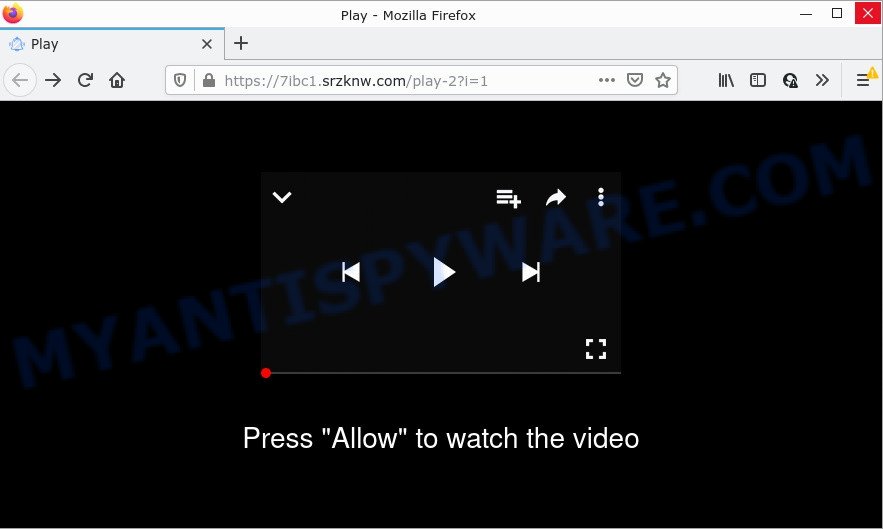
Srzknw.com is a dubious site that asks you to click on the ‘Allow’ button in order to to access the content of the web site, download a file, enable Flash Player, watch a video, connect to the Internet, and so on. Once you click on ALLOW, this web-site starts sending browser notifications on your screen. You will see the popup advertisements even when the browser is closed.

Threat Summary
| Name | Srzknw.com popup |
| Type | browser notification spam, spam push notifications, pop-up virus |
| Distribution | social engineering attack, misleading pop-up ads, PUPs, adware |
| Symptoms |
|
| Removal | Srzknw.com removal guide |
How does your personal computer get infected with Srzknw.com pop ups
These Srzknw.com popups are caused by malicious advertisements on the web pages you visit or adware. Adware is a type of malware. When adware gets inside your computer, it might carry out various malicious tasks. Some of the more common acts on computers include: adware can show constant pop-up windows and/or unwanted ads;adware can redirect your browser to malicious web-sites; adware can slow down your device; adware software can change internet browser settings.
A large number of spyware, adware programs, internet browser toolbars, browser hijackers, and potentially unwanted programs are installed when installing freeware and peer-2-peer file sharing software. Therefore, when installing free applications, you need to be careful not to accidentally install bundled apps. It is important that you pay attention to the EULA (End User License Agreements) and select the Custom, Manual or Advanced installation mode as it will typically disclose what third-party software will also be installed.
Remove Srzknw.com notifications from browsers
If you’re getting notifications from the Srzknw.com or another scam web site, you will have previously pressed the ‘Allow’ button. Below we will teach you how to turn them off.
|
|
|
|
|
|
How to remove Srzknw.com advertisements (removal guidance)
We can assist you delete Srzknw.com from your web-browsers, without the need to take your PC to a professional. Simply follow the removal steps below if you currently have the adware on your computer and want to remove it. If you have any difficulty while trying to remove the Srzknw.com popups, feel free to ask for our help in the comment section below. Read it once, after doing so, please bookmark this page (or open it on your smartphone) as you may need to exit your web-browser or restart your computer.
To remove Srzknw.com pop ups, execute the following steps:
- Remove Srzknw.com notifications from browsers
- How to manually get rid of Srzknw.com
- Automatic Removal of Srzknw.com pop-up ads
- Stop Srzknw.com pop up ads
How to manually get rid of Srzknw.com
In most cases, it’s possible to manually delete Srzknw.com pop-up advertisements. This method does not involve the use of any tricks or removal tools. You just need to restore the normal settings of the computer and web browser. This can be done by following a few simple steps below. If you want to quickly get rid of Srzknw.com popups, as well as perform a full scan of your PC system, we recommend that you use adware removal utilities, which are listed below.
Uninstall adware through the MS Windows Control Panel
The best way to begin the device cleanup is to remove unknown and suspicious software. Using the Microsoft Windows Control Panel you can do this quickly and easily. This step, in spite of its simplicity, should not be ignored, because the removing of unneeded apps can clean up the Firefox, Google Chrome, IE and Edge from popups, hijackers and so on.
Press Windows button ![]() , then press Search
, then press Search ![]() . Type “Control panel”and press Enter. If you using Windows XP or Windows 7, then click “Start” and select “Control Panel”. It will display the Windows Control Panel as displayed on the image below.
. Type “Control panel”and press Enter. If you using Windows XP or Windows 7, then click “Start” and select “Control Panel”. It will display the Windows Control Panel as displayed on the image below.

Further, click “Uninstall a program” ![]()
It will open a list of all programs installed on your device. Scroll through the all list, and delete any questionable and unknown applications.
Remove Srzknw.com advertisements from Chrome
Reset Google Chrome settings to get rid of Srzknw.com popup ads. If you are still experiencing issues with Srzknw.com pop-ups removal, you need to reset Chrome browser to its original state. This step needs to be performed only if adware has not been removed by the previous steps.

- First, run the Google Chrome and click the Menu icon (icon in the form of three dots).
- It will open the Google Chrome main menu. Select More Tools, then press Extensions.
- You will see the list of installed addons. If the list has the extension labeled with “Installed by enterprise policy” or “Installed by your administrator”, then complete the following steps: Remove Chrome extensions installed by enterprise policy.
- Now open the Chrome menu once again, press the “Settings” menu.
- Next, click “Advanced” link, which located at the bottom of the Settings page.
- On the bottom of the “Advanced settings” page, click the “Reset settings to their original defaults” button.
- The Google Chrome will open the reset settings prompt as shown on the screen above.
- Confirm the web-browser’s reset by clicking on the “Reset” button.
- To learn more, read the blog post How to reset Chrome settings to default.
Remove Srzknw.com pop ups from Firefox
If Firefox settings are hijacked by the adware, your browser displays annoying popup ads, then ‘Reset Mozilla Firefox’ could solve these problems. It’ll save your personal information like saved passwords, bookmarks, auto-fill data and open tabs.
First, open the Mozilla Firefox. Next, press the button in the form of three horizontal stripes (![]() ). It will display the drop-down menu. Next, press the Help button (
). It will display the drop-down menu. Next, press the Help button (![]() ).
).

In the Help menu click the “Troubleshooting Information”. In the upper-right corner of the “Troubleshooting Information” page press on “Refresh Firefox” button as displayed in the following example.

Confirm your action, press the “Refresh Firefox”.
Remove Srzknw.com ads from Microsoft Internet Explorer
By resetting IE browser you revert back your web-browser settings to its default state. This is good initial when troubleshooting problems that might have been caused by adware that causes pop-ups.
First, start the Internet Explorer, click ![]() ) button. Next, click “Internet Options” as on the image below.
) button. Next, click “Internet Options” as on the image below.

In the “Internet Options” screen select the Advanced tab. Next, click Reset button. The Microsoft Internet Explorer will show the Reset Internet Explorer settings dialog box. Select the “Delete personal settings” check box and click Reset button.

You will now need to reboot your PC for the changes to take effect. It will delete adware which causes pop-ups, disable malicious and ad-supported web browser’s extensions and restore the Internet Explorer’s settings like startpage, search engine by default and new tab page to default state.
Automatic Removal of Srzknw.com pop-up ads
Best Srzknw.com pop ups removal tool should scan for and remove adware, malware, potentially unwanted programs, toolbars, keyloggers, browser hijackers, worms, Trojans, and ads generators. The key is locating one with a good reputation and these features. Most quality programs listed below offer a free scan and malicious software removal so you can locate and delete unwanted software without having to pay.
Get rid of Srzknw.com pop ups with Zemana
Zemana AntiMalware is a malware removal tool. Currently, there are two versions of the tool, one of them is free and second is paid (premium). The principle difference between the free and paid version of the utility is real-time protection module. If you just need to check your computer for malicious software and get rid of adware software responsible for Srzknw.com pop up ads, then the free version will be enough for you.
Visit the following page to download the latest version of Zemana Anti-Malware for Microsoft Windows. Save it directly to your Microsoft Windows Desktop.
165074 downloads
Author: Zemana Ltd
Category: Security tools
Update: July 16, 2019
When downloading is complete, start it and follow the prompts. Once installed, the Zemana AntiMalware will try to update itself and when this task is done, press the “Scan” button to scan for adware that causes multiple annoying popups.

A system scan may take anywhere from 5 to 30 minutes, depending on your PC system. During the scan Zemana Anti-Malware will search for threats exist on your device. Make sure to check mark the threats which are unsafe and then press “Next” button.

The Zemana AntiMalware will begin to remove adware related to the Srzknw.com popups.
Delete Srzknw.com popup ads and malicious extensions with Hitman Pro
HitmanPro is a completely free (30 day trial) tool. You don’t need expensive ways to remove adware that causes multiple intrusive pop ups and other shady apps. Hitman Pro will uninstall all the undesired apps such as adware and hijackers for free.
Installing the HitmanPro is simple. First you will need to download Hitman Pro from the following link.
When the download is done, open the file location. You will see an icon like below.

Double click the HitmanPro desktop icon. After the tool is launched, you will see a screen as shown in the following example.

Further, click “Next” button to scan for adware software which causes the unwanted Srzknw.com ads. This task can take some time, so please be patient. When the scan get finished, it will show the Scan Results as shown on the screen below.

All detected threats will be marked. You can remove them all by simply click “Next” button. It will show a prompt, click the “Activate free license” button.
Remove Srzknw.com pop-ups with MalwareBytes AntiMalware
Manual Srzknw.com popup ads removal requires some computer skills. Some files and registry entries that created by the adware can be not fully removed. We suggest that use the MalwareBytes that are fully free your computer of adware. Moreover, the free program will allow you to remove malicious software, PUPs, browser hijackers and toolbars that your PC system may be infected too.

- MalwareBytes AntiMalware can be downloaded from the following link. Save it to your Desktop so that you can access the file easily.
Malwarebytes Anti-malware
327297 downloads
Author: Malwarebytes
Category: Security tools
Update: April 15, 2020
- After downloading is complete, close all software and windows on your personal computer. Open a folder in which you saved it. Double-click on the icon that’s named MBsetup.
- Select “Personal computer” option and press Install button. Follow the prompts.
- Once install is finished, click the “Scan” button to search for adware responsible for Srzknw.com pop-ups. A scan may take anywhere from 10 to 30 minutes, depending on the number of files on your computer and the speed of your device. When a malware, adware or potentially unwanted programs are detected, the count of the security threats will change accordingly. Wait until the the checking is done.
- Once MalwareBytes AntiMalware has completed scanning, MalwareBytes AntiMalware will show you the results. Review the results once the utility has complete the system scan. If you think an entry should not be quarantined, then uncheck it. Otherwise, simply press “Quarantine”. After the clean up is finished, you may be prompted to reboot your computer.
The following video offers a step-by-step tutorial on how to remove browser hijackers, adware software and other malware with MalwareBytes AntiMalware.
Stop Srzknw.com pop up ads
We advise to install an ad blocking program that can block Srzknw.com and other annoying web sites. The adblocker tool such as AdGuard is a program that basically removes advertising from the Web and blocks access to malicious web-pages. Moreover, security experts says that using ad blocker apps is necessary to stay safe when surfing the Web.
First, visit the following page, then click the ‘Download’ button in order to download the latest version of AdGuard.
26905 downloads
Version: 6.4
Author: © Adguard
Category: Security tools
Update: November 15, 2018
After downloading it, double-click the downloaded file to start it. The “Setup Wizard” window will show up on the computer screen similar to the one below.

Follow the prompts. AdGuard will then be installed and an icon will be placed on your desktop. A window will show up asking you to confirm that you want to see a quick guidance as displayed in the figure below.

Click “Skip” button to close the window and use the default settings, or click “Get Started” to see an quick guidance that will allow you get to know AdGuard better.
Each time, when you start your device, AdGuard will launch automatically and stop undesired ads, block Srzknw.com, as well as other harmful or misleading web sites. For an overview of all the features of the application, or to change its settings you can simply double-click on the AdGuard icon, that can be found on your desktop.
To sum up
We suggest that you keep AdGuard (to help you stop unwanted ads and intrusive harmful web-pages) and Zemana (to periodically scan your PC system for new adware and other malicious software). Probably you are running an older version of Java or Adobe Flash Player. This can be a security risk, so download and install the latest version right now.
If you are still having problems while trying to remove Srzknw.com pop up ads from Edge, Firefox, Microsoft Internet Explorer and Chrome, then ask for help here.



















