What is Rplnd22.com?
Rplnd22.com web-site is a scam which is designed to deceive unsuspecting users into allowing push notifications from web-sites run by scammers. Although push notifications cannot harm users directly, scammers use them to display intrusive advertisements, promote fake software, and encourage users to visit shady web-sites.
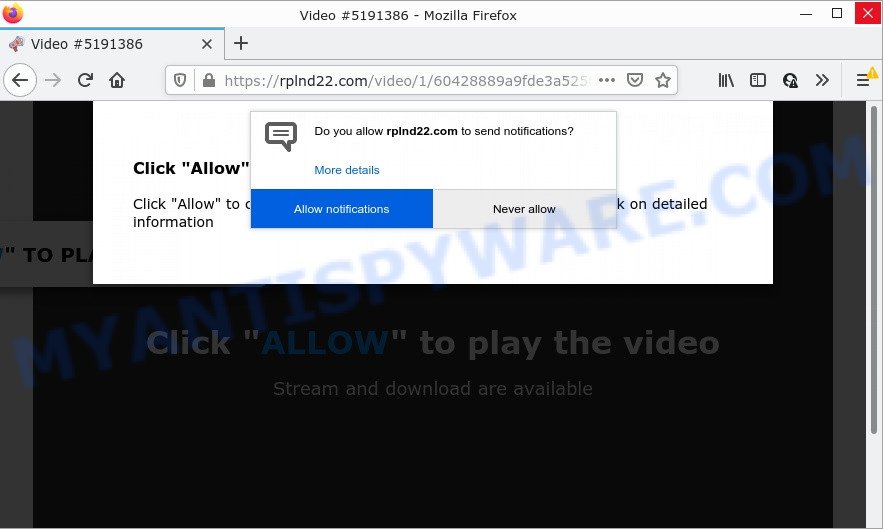
Rplnd22.com is a dubious site that asks you to press on the ‘Allow’ in order to to watch a video, access the content of the web-site, connect to the Internet, enable Flash Player, download a file, and so on. Once you click on ALLOW, then your browser will be configured to display unwanted adverts on your desktop, even when you are not using the web browser.

Threat Summary
| Name | Rplnd22.com popup |
| Type | browser notification spam, spam push notifications, pop-up virus |
| Distribution | malicious popup advertisements, PUPs, adware, social engineering attack |
| Symptoms |
|
| Removal | Rplnd22.com removal guide |
How does your PC system get infected with Rplnd22.com popups
These Rplnd22.com popups are caused by suspicious ads on the websites you visit or adware software. Adware is not as dangerous as such as a computer virus or Ransomware, but its presence can bring various popup windows and/or annoying adverts. Actually creators of adware is associated with some third-party ad networks and by showing adverts to users they generate revenue for yourself. These adverts not only bother your browsing experience but also redirect you to malicious web-pages.
Adware software usually is bundled with freeware that downloaded from the Internet. Which means that you need to be proactive and carefully read the Terms of use and the License agreement properly. For the most part, adware and PUPs will be clearly described, so take the time to carefully read all the information about the software that you downloaded and want to install on your PC.
Remove Rplnd22.com notifications from browsers
If you are in situation where you don’t want to see notifications from the Rplnd22.com web site. In this case, you can turn off web notifications for your internet browser in Windows/Apple Mac/Android. Find your web browser in the list below, follow steps to remove web browser permissions to display notifications.
Google Chrome:
- In the top right hand corner, expand the Google Chrome menu.
- Select ‘Settings’. Then, scroll down to the bottom where it says ‘Advanced’.
- When the drop-down menu appears, tap ‘Settings’. Scroll down to ‘Advanced’.
- Go to Notifications settings.
- Click ‘three dots’ button on the right hand side of Rplnd22.com site or other suspicious URL and click ‘Remove’.

Android:
- Tap ‘Settings’.
- Tap ‘Notifications’.
- Find and tap the web browser that displays Rplnd22.com notifications advertisements.
- Locate Rplnd22.com site in the list and disable it.

Mozilla Firefox:
- In the top right corner of the screen, click the Menu button, represented by three bars.
- In the drop-down menu select ‘Options’. In the left side select ‘Privacy & Security’.
- Scroll down to ‘Permissions’ section and click ‘Settings…’ button next to ‘Notifications’.
- Select the Rplnd22.com domain from the list and change the status to ‘Block’.
- Save changes.

Edge:
- In the right upper corner, click on the three dots to expand the Edge menu.
- Scroll down to ‘Settings’. In the menu on the left go to ‘Advanced’.
- Click ‘Manage permissions’ button under ‘Website permissions’.
- Right-click the Rplnd22.com. Click ‘Delete’.

Internet Explorer:
- In the top-right corner of the browser, click on the menu button (gear icon).
- Select ‘Internet options’.
- Click on the ‘Privacy’ tab and select ‘Settings’ in the pop-up blockers section.
- Find the Rplnd22.com domain and click the ‘Remove’ button to delete the URL.

Safari:
- Go to ‘Preferences’ in the Safari menu.
- Select the ‘Websites’ tab and then select ‘Notifications’ section on the left panel.
- Locate the Rplnd22.com domain and select it, click the ‘Deny’ button.
How to remove Rplnd22.com ads from Chrome, Firefox, IE, Edge
The following guide will help you to remove Rplnd22.com popup ads from the Google Chrome, Microsoft Edge, Microsoft Internet Explorer and Mozilla Firefox. Moreover, the steps below will help you to remove malware, browser hijackers, potentially unwanted applications and toolbars that your computer may be infected. Please do the instructions step by step. If you need assist or have any questions, then ask for our assistance or type a comment below. Certain of the steps below will require you to close this website. So, please read the few simple steps carefully, after that bookmark it or open it on your smartphone for later reference.
To remove Rplnd22.com pop ups, use the following steps:
- Remove Rplnd22.com notifications from browsers
- How to remove Rplnd22.com pop ups without any software
- Automatic Removal of Rplnd22.com pop up ads
- Stop Rplnd22.com advertisements
How to remove Rplnd22.com pop ups without any software
In this section of the article, we have posted the steps that will help to remove Rplnd22.com pop-ups manually. Although compared to removal tools, this method loses in time, but you don’t need to install anything on your computer. It will be enough for you to follow the detailed instructions with pictures. We tried to describe each step in detail, but if you realized that you might not be able to figure it out, or simply do not want to change the MS Windows and web-browser settings, then it’s better for you to run tools from trusted developers, which are listed below.
Uninstall recently added adware software
In order to remove potentially unwanted applications like this adware, open the MS Windows Control Panel and click on “Uninstall a program”. Check the list of installed applications. For the ones you do not know, run an Internet search to see if they are adware, hijacker or potentially unwanted programs. If yes, uninstall them off. Even if they are just a applications that you do not use, then removing them off will increase your computer start up time and speed dramatically.
Windows 10, 8.1, 8
Click the Microsoft Windows logo, and then click Search ![]() . Type ‘Control panel’and press Enter as displayed below.
. Type ‘Control panel’and press Enter as displayed below.

Once the ‘Control Panel’ opens, press the ‘Uninstall a program’ link under Programs category as displayed below.

Windows 7, Vista, XP
Open Start menu and select the ‘Control Panel’ at right like the one below.

Then go to ‘Add/Remove Programs’ or ‘Uninstall a program’ (Windows 7 or Vista) as displayed on the screen below.

Carefully browse through the list of installed software and delete all questionable and unknown software. We recommend to click ‘Installed programs’ and even sorts all installed software by date. After you’ve found anything dubious that may be the adware related to the Rplnd22.com pop-ups or other potentially unwanted program (PUP), then choose this application and press ‘Uninstall’ in the upper part of the window. If the dubious application blocked from removal, then use Revo Uninstaller Freeware to completely delete it from your computer.
Remove Rplnd22.com pop up advertisements from Mozilla Firefox
The Mozilla Firefox reset will remove redirects to annoying Rplnd22.com web-page, modified preferences, extensions and security settings. Keep in mind that resetting your browser will not remove your history, bookmarks, passwords, and other saved data.
Run the Mozilla Firefox and click the menu button (it looks like three stacked lines) at the top right of the web-browser screen. Next, press the question-mark icon at the bottom of the drop-down menu. It will open the slide-out menu.

Select the “Troubleshooting information”. If you’re unable to access the Help menu, then type “about:support” in your address bar and press Enter. It bring up the “Troubleshooting Information” page as shown below.

Click the “Refresh Firefox” button at the top right of the Troubleshooting Information page. Select “Refresh Firefox” in the confirmation dialog box. The Firefox will begin a task to fix your problems that caused by the Rplnd22.com adware software. After, it’s finished, click the “Finish” button.
Remove Rplnd22.com pop-ups from Google Chrome
This step will show you how to reset Google Chrome browser settings to original settings. This can delete Rplnd22.com ads and fix some surfing issues, especially after adware software infection. However, your themes, bookmarks, history, passwords, and web form auto-fill information will not be deleted.

- First, start the Google Chrome and click the Menu icon (icon in the form of three dots).
- It will show the Chrome main menu. Choose More Tools, then click Extensions.
- You’ll see the list of installed extensions. If the list has the plugin labeled with “Installed by enterprise policy” or “Installed by your administrator”, then complete the following instructions: Remove Chrome extensions installed by enterprise policy.
- Now open the Google Chrome menu once again, press the “Settings” menu.
- Next, click “Advanced” link, that located at the bottom of the Settings page.
- On the bottom of the “Advanced settings” page, click the “Reset settings to their original defaults” button.
- The Google Chrome will display the reset settings dialog box as shown on the image above.
- Confirm the web-browser’s reset by clicking on the “Reset” button.
- To learn more, read the article How to reset Chrome settings to default.
Get rid of Rplnd22.com pop-up ads from Internet Explorer
In order to recover all browser new tab page, start page and search provider by default you need to reset the Internet Explorer to the state, which was when the Microsoft Windows was installed on your device.
First, launch the Microsoft Internet Explorer, then click ‘gear’ icon ![]() . It will open the Tools drop-down menu on the right part of the browser, then click the “Internet Options” as shown below.
. It will open the Tools drop-down menu on the right part of the browser, then click the “Internet Options” as shown below.

In the “Internet Options” screen, select the “Advanced” tab, then press the “Reset” button. The Internet Explorer will open the “Reset Internet Explorer settings” dialog box. Further, click the “Delete personal settings” check box to select it. Next, press the “Reset” button as displayed in the following example.

After the procedure is done, click “Close” button. Close the Microsoft Internet Explorer and restart your computer for the changes to take effect. This step will help you to restore your browser’s new tab page, home page and search provider by default to default state.
Automatic Removal of Rplnd22.com pop up ads
The manual tutorial above is tedious to follow and can not always help to completely get rid of the Rplnd22.com pop-up advertisements. Here I am telling you an automatic way to delete this adware software from your personal computer fully. Zemana, MalwareBytes and HitmanPro are anti malware tools that have the ability to scan for and remove all kinds of malware including adware software that causes multiple unwanted pop ups.
How to remove Rplnd22.com advertisements with Zemana Anti-Malware
Zemana is a free tool that performs a scan of your device and displays if there are existing adware, browser hijackers, viruses, worms, spyware, trojans and other malware residing on your device. If malware is found, Zemana AntiMalware can automatically remove it. Zemana does not conflict with other anti-malware and antivirus software installed on your PC system.
Please go to the link below to download Zemana Anti-Malware. Save it on your Windows desktop.
165036 downloads
Author: Zemana Ltd
Category: Security tools
Update: July 16, 2019
When the download is complete, start it and follow the prompts. Once installed, the Zemana will try to update itself and when this task is finished, click the “Scan” button to look for adware software that causes Rplnd22.com pop ups.

Depending on your device, the scan may take anywhere from a few minutes to close to an hour. While the Zemana Anti-Malware tool is scanning, you can see how many objects it has identified as being affected by malicious software. In order to remove all threats, simply press “Next” button.

The Zemana AntiMalware will remove adware which causes pop ups and move the selected threats to the program’s quarantine.
Use Hitman Pro to delete Rplnd22.com pop-up advertisements
HitmanPro is a free program which created to delete malicious software, PUPs, hijackers and adware from your computer running MS Windows 10, 8, 7, XP (32-bit and 64-bit). It will help to detect and remove adware software related to the Rplnd22.com advertisements, including its files, folders and registry keys.
Download Hitman Pro on your Windows Desktop by clicking on the following link.
When downloading is finished, open the file location and double-click the HitmanPro icon. It will launch the Hitman Pro tool. If the User Account Control prompt will ask you want to open the program, click Yes button to continue.

Next, click “Next” to locate adware related to the Rplnd22.com pop-up ads. A scan can take anywhere from 10 to 30 minutes, depending on the count of files on your computer and the speed of your personal computer. While the HitmanPro tool is scanning, you may see number of objects it has identified as being infected by malware.

When the system scan is finished, Hitman Pro will display a scan report as shown below.

In order to delete all items, simply click “Next” button. It will open a dialog box, click the “Activate free license” button. The HitmanPro will delete adware that causes Rplnd22.com pop up advertisements in your web-browser. After the clean up is done, the tool may ask you to reboot your computer.
Use MalwareBytes Anti-Malware to remove Rplnd22.com pop-up ads
If you’re still having problems with the Rplnd22.com pop-ups — or just wish to check your device occasionally for adware and other malicious software — download MalwareBytes Anti-Malware. It’s free for home use, and searches for and removes various unwanted programs that attacks your computer or degrades PC performance. MalwareBytes Anti-Malware can remove adware software, PUPs as well as malicious software, including ransomware and trojans.

- Installing the MalwareBytes is simple. First you’ll need to download MalwareBytes on your Windows Desktop by clicking on the link below.
Malwarebytes Anti-malware
327265 downloads
Author: Malwarebytes
Category: Security tools
Update: April 15, 2020
- Once the downloading process is complete, close all apps and windows on your device. Open a directory in which you saved it. Double-click on the icon that’s named MBsetup.
- Choose “Personal computer” option and click Install button. Follow the prompts.
- Once install is done, click the “Scan” button for checking your computer for the adware software which causes the intrusive Rplnd22.com popup advertisements. This process can take some time, so please be patient. While the tool is scanning, you can see how many objects and files has already scanned.
- After the scan get finished, the results are displayed in the scan report. Once you have selected what you want to delete from your personal computer click “Quarantine”. Once that process is done, you may be prompted to reboot your computer.
The following video offers a few simple steps on how to remove browser hijackers, adware and other malicious software with MalwareBytes Anti-Malware.
Stop Rplnd22.com advertisements
The AdGuard is a very good ad-blocking application for the Internet Explorer, Edge, Chrome and Firefox, with active user support. It does a great job by removing certain types of intrusive ads, popunders, popups, unwanted new tabs, and even full page ads and web page overlay layers. Of course, the AdGuard can block the Rplnd22.com pop-ups automatically or by using a custom filter rule.
- Please go to the following link to download the latest version of AdGuard for Microsoft Windows. Save it on your MS Windows desktop or in any other place.
Adguard download
26898 downloads
Version: 6.4
Author: © Adguard
Category: Security tools
Update: November 15, 2018
- After the downloading process is finished, launch the downloaded file. You will see the “Setup Wizard” program window. Follow the prompts.
- Once the installation is finished, press “Skip” to close the installation program and use the default settings, or press “Get Started” to see an quick tutorial which will help you get to know AdGuard better.
- In most cases, the default settings are enough and you do not need to change anything. Each time, when you run your computer, AdGuard will launch automatically and stop unwanted ads, block Rplnd22.com, as well as other malicious or misleading web-pages. For an overview of all the features of the application, or to change its settings you can simply double-click on the icon named AdGuard, that can be found on your desktop.
Finish words
Once you have removed the adware software using the step-by-step guide, Mozilla Firefox, Google Chrome, MS Edge and Microsoft Internet Explorer will no longer redirect you to various annoying websites similar to Rplnd22.com. Unfortunately, if the guidance does not help you, then you have caught a new adware software, and then the best way – ask for help here.


















