What is Searcheq.com?
According to cyber security experts, Searcheq.com is a fake search engine that is promoted by Browser hijackers. Browser hijacker is a part of malicious software that is designed to take over the web-browser and control user’s surfing preferences. Searcheq.com commonly aims at Chrome browser, but it’s possible that it can hijack other web-browser too. Browser hijackers can sneak into personal computers unnoticed due to the fact that it’s actively being promoted in free software. We suggest that you remove Searcheq.com as soon as you notice the changes it has made to your newtab, search engine and home page.
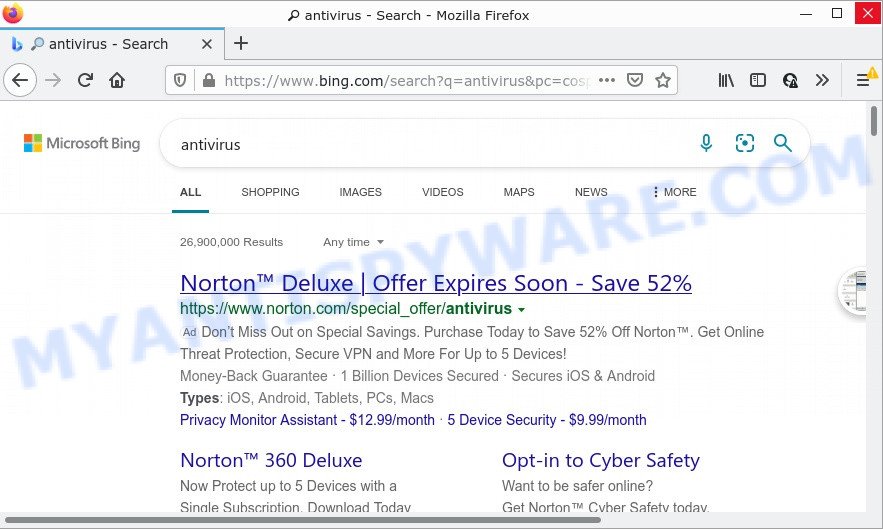
Searcheq.com redirects user seaches to Bing
The Searcheq hijacker will modify your browser’s search engine so that all searches are sent through Searcheq.com, which redirects to the Bing Search engine that displays the search results for your query. The devs behind this browser hijacker are utilizing legitimate search engine as they can earn money from the ads that are shown in the search results.
In addition to the above, Searcheq.com can be used to gather marketing-type data about you that can be later used for marketing purposes. You do not know if your home address, account names and passwords are safe. And of course you completely do not know what will happen when you click on any ads on the Searcheq.com site.
How can a browser hijacker get on your computer
Usually, browser hijackers and potentially unwanted programs get into computers as part of a bundle with free software, sharing files and other unsafe applications which users downloaded from the Net. PUPs developers pays software makers for distributing broser hijackers within their software. So, bundled software is often included as part of the installation package. In order to avoid the setup of any hijackers such as Searcheq.com: select only Manual, Custom or Advanced installation method and uncheck all third-party programs in which you are unsure.
Threat Summary
| Name | Searcheq.com |
| Type | homepage hijacker, redirect virus, browser hijacker, PUP, search provider hijacker |
| Affected Browser Settings | search provider, startpage, newtab page URL |
| Distribution | fake update tools, free software install packages, dubious popup ads |
| Symptoms | Pop up advertisements won’t go away. When you go to a website, you are periodically re-directed to another webpage that you do not intend to visit. Your PC starts automatically installing unwanted software. Unwanted browser toolbars on your desktop. Unwanted changes in your web browser like displaying new tabs you did not open. |
| Removal | Searcheq.com removal guide |
How to remove Searcheq.com redirects
In most cases browser hijackers requires more than a simple uninstall with the help of Windows Control panel in order to be fully removed. For that reason, our team developed several removal solutions which we’ve summarized in a detailed tutorial. Therefore, if you have the Searcheq.com browser hijacker on your PC and are currently trying to have it removed then feel free to follow the tutorial below in order to resolve your problem. Certain of the steps will require you to reboot your computer or close this webpage. So, read this tutorial carefully, then bookmark this page or open it on your smartphone for later reference.
To remove Searcheq.com, complete the following steps:
- How to manually remove Searcheq.com
- Automatic Removal of Searcheq.com
- How to stop Searcheq.com redirect
How to manually remove Searcheq.com
Searcheq is a hijacker that can change your browser settings and redirect you to the web-pages which may contain countless ads. Not every antivirus program can identify and remove browser hijackers easily from computers. Follow the few simple steps below and you can remove the hijacker by yourself.
Uninstall Searcheq.com associated software by using Windows Control Panel
In order to remove Searcheq.com, first thing you need to do is to uninstall unknown and questionable programs from your personal computer using MS Windows control panel. When deleting this browser hijacker, check the list of installed apps and try to find suspicious programs and uninstall them all. Pay special attention to newly added software, as it’s most probably that the Searcheq.com browser hijacker сame along with it.
Windows 10, 8.1, 8
Click the Windows logo, and then click Search ![]() . Type ‘Control panel’and press Enter as shown below.
. Type ‘Control panel’and press Enter as shown below.

After the ‘Control Panel’ opens, click the ‘Uninstall a program’ link under Programs category as displayed on the image below.

Windows 7, Vista, XP
Open Start menu and select the ‘Control Panel’ at right like the one below.

Then go to ‘Add/Remove Programs’ or ‘Uninstall a program’ (Microsoft Windows 7 or Vista) as shown on the screen below.

Carefully browse through the list of installed applications and delete all dubious and unknown apps. We advise to click ‘Installed programs’ and even sorts all installed apps by date. When you have found anything dubious that may be the hijacker responsible for the Searcheq.com redirects or other PUP (potentially unwanted program), then select this program and press ‘Uninstall’ in the upper part of the window. If the suspicious application blocked from removal, then run Revo Uninstaller Freeware to fully get rid of it from your computer.
Remove Searcheq.com from web browsers
Searcheq.com redirects or other symptoms of browser hijacker in your internet browser is a good reason to find and get rid of harmful plugins. This is an easy way to restore web-browsers settings and not lose any important information.
You can also try to delete Searcheq.com by reset Google Chrome settings. |
If you are still experiencing issues with Searcheq.com removal, you need to reset Mozilla Firefox browser. |
Another method to remove Searcheq.com redirect from IE is reset Internet Explorer settings. |
|
Automatic Removal of Searcheq.com
In order to remove Searcheq.com easily, you not only need to delete it from the web browsers, but also remove all its components in your PC system including Windows registry entries. We suggest to download and run free removal tools to automatically clean your computer of browser hijackers.
Run Zemana to delete Searcheq.com browser hijacker
You can download and use the Zemana Free for free. This anti-malware tool will scan all the MS Windows registry keys and files in your PC system along with the system settings and web-browser extensions. If it finds any malware, adware software or malicious plugin that is responsible for redirects to Searcheq.com then the Zemana will delete them from your device completely.

- Click the following link to download Zemana AntiMalware. Save it on your Windows desktop or in any other place.
Zemana AntiMalware
165086 downloads
Author: Zemana Ltd
Category: Security tools
Update: July 16, 2019
- At the download page, click on the Download button. Your web-browser will show the “Save as” prompt. Please save it onto your Windows desktop.
- Once downloading is done, please close all apps and open windows on your personal computer. Next, start a file called Zemana.AntiMalware.Setup.
- This will launch the “Setup wizard” of Zemana Anti-Malware onto your personal computer. Follow the prompts and do not make any changes to default settings.
- When the Setup wizard has finished installing, the Zemana Free will open and open the main window.
- Further, click the “Scan” button to perform a system scan for the hijacker that redirects your browser to the Searcheq.com web-site.
- When Zemana AntiMalware (ZAM) has finished scanning your computer, Zemana will create a list of unwanted software and browser hijacker.
- Next, you need to press the “Next” button. The utility will remove hijacker related to Searcheq.com . After the clean-up is complete, you may be prompted to reboot the computer.
- Close the Zemana Free and continue with the next step.
Run Hitman Pro to delete Searcheq.com
Hitman Pro is a free utility that can search for browser hijacker which causes the Searcheq.com web-page to appear. It’s not always easy to locate all the unwanted software that your personal computer might have picked up on the Web. Hitman Pro will detect the adware software, hijackers and other malicious software you need to erase.
HitmanPro can be downloaded from the following link. Save it to your Desktop.
Once the download is finished, open the directory in which you saved it and double-click the HitmanPro icon. It will launch the Hitman Pro tool. If the User Account Control dialog box will ask you want to start the program, click Yes button to continue.

Next, click “Next” for scanning your PC for the hijacker responsible for redirecting your internet browser to Searcheq.com. When a malicious software, adware or PUPs are detected, the number of the security threats will change accordingly.

When Hitman Pro completes the scan, Hitman Pro will display you the results as shown on the image below.

Make sure to check mark the threats which are unsafe and then press “Next” button. It will open a prompt, click the “Activate free license” button. The HitmanPro will delete hijacker which redirects your browser to the Searcheq.com website and move the selected threats to the Quarantine. When disinfection is complete, the utility may ask you to reboot your computer.
Get rid of Searcheq.com with MalwareBytes Anti-Malware
We recommend using the MalwareBytes AntiMalware. You can download and install MalwareBytes Anti Malware to detect and delete the browser hijacker from your computer. When installed and updated, this free malicious software remover automatically scans for and deletes all threats exist on the personal computer.

- Download MalwareBytes Anti-Malware on your computer from the following link.
Malwarebytes Anti-malware
327304 downloads
Author: Malwarebytes
Category: Security tools
Update: April 15, 2020
- After downloading is finished, close all programs and windows on your computer. Open a directory in which you saved it. Double-click on the icon that’s named MBsetup.
- Select “Personal computer” option and press Install button. Follow the prompts.
- Once setup is complete, click the “Scan” button for scanning your device for the hijacker responsible for the Searcheq.com redirects. A scan may take anywhere from 10 to 30 minutes, depending on the number of files on your device and the speed of your device. When a malicious software, adware software or potentially unwanted applications are found, the number of the security threats will change accordingly.
- Once the scanning is finished, MalwareBytes Anti-Malware will show a screen that contains a list of malicious software that has been found. Review the results once the tool has complete the system scan. If you think an entry should not be quarantined, then uncheck it. Otherwise, simply press “Quarantine”. After the process is done, you can be prompted to reboot your computer.
The following video offers a step-by-step guidance on how to remove hijackers, adware and other malicious software with MalwareBytes.
How to stop Searcheq.com redirect
If you surf the Web, you can’t avoid malicious advertising. But you can protect your internet browser against it. Download and run an ad blocker program. AdGuard is an adblocker that can filter out a large amount of of the malicious advertising, blocking dynamic scripts from loading malicious content.
Click the link below to download the latest version of AdGuard for Microsoft Windows. Save it on your Microsoft Windows desktop or in any other place.
26910 downloads
Version: 6.4
Author: © Adguard
Category: Security tools
Update: November 15, 2018
After downloading it, double-click the downloaded file to run it. The “Setup Wizard” window will show up on the computer screen as on the image below.

Follow the prompts. AdGuard will then be installed and an icon will be placed on your desktop. A window will show up asking you to confirm that you want to see a quick guide as shown on the image below.

Click “Skip” button to close the window and use the default settings, or click “Get Started” to see an quick guide which will assist you get to know AdGuard better.
Each time, when you launch your computer, AdGuard will run automatically and stop unwanted ads, block Searcheq.com, as well as other harmful or misleading webpages. For an overview of all the features of the program, or to change its settings you can simply double-click on the AdGuard icon, that can be found on your desktop.
To sum up
We suggest that you keep Zemana (to periodically scan your PC system for new hijackers and other malware) and AdGuard (to help you block unwanted advertisements and harmful web pages). Moreover, to prevent any browser hijacker, please stay clear of unknown and third party software, make sure that your antivirus program, turn on the option to detect potentially unwanted programs.
If you need more help with Searcheq.com related issues, go to here.


















