What is Clockwerkday.space?
Clockwerkday.space pop-ups are a scam that uses the browser notification feature to lure users into accepting push notifications via the web-browser. Although push notifications cannot harm users directly, scammers use them to display intrusive ads, promote adware bundles, and encourage users to visit unsafe webpages.
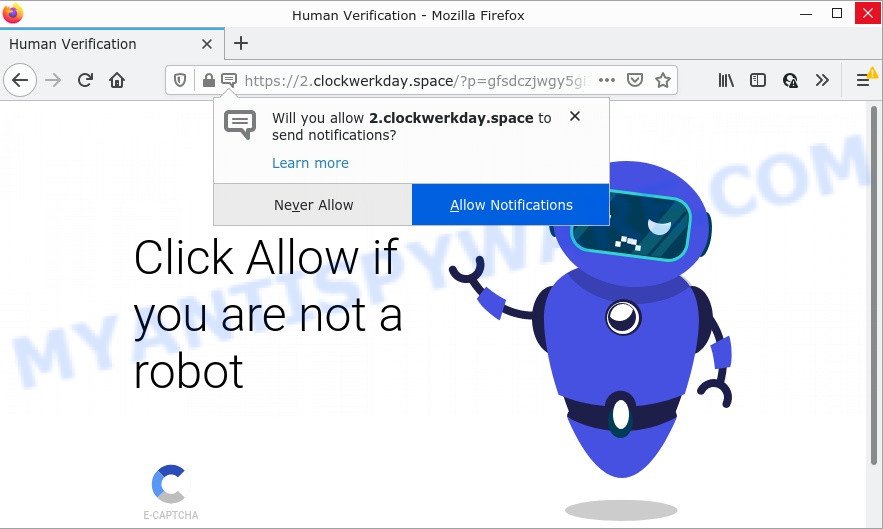
Clockwerkday.space is a deceptive site that displays a confirmation request that attempts to get you to click the ‘Allow’ to subscribe to its notifications. Once enabled, the Clockwerkday.space push notifications will start popping up in the lower right corner of your screen periodically and spam you with intrusive adverts.

Threat Summary
| Name | Clockwerkday.space popup |
| Type | browser notification spam, spam push notifications, pop-up virus |
| Distribution | misleading pop up advertisements, social engineering attack, PUPs, adware |
| Symptoms |
|
| Removal | Clockwerkday.space removal guide |
How did you get infected with Clockwerkday.space popups
Computer security experts have determined that users are redirected to Clockwerkday.space by adware or from misleading ads. Adware is a type of malicious software which displays unwanted ads to the user of a computer. The ads caused by adware are sometimes in the form of a in-text link, popup or sometimes in an unclosable window.
Adware usually is bundled within some free applications that users download off of the Net. So, think back, have you ever download and run any free programs. In order to avoid infection, in the Setup wizard, you should be be proactive and carefully read the ‘Terms of use’, the ‘license agreement’ and other install screens, as well as to always choose the ‘Manual’ or ‘Advanced’ setup option, when installing anything downloaded from the World Wide Web.
Remove Clockwerkday.space notifications from web browsers
If you’re getting browser notifications from the Clockwerkday.space or another scam website, you’ll have previously pressed the ‘Allow’ button. Below we will teach you how to turn them off.
Google Chrome:
- Just copy and paste the following text into the address bar of Chrome.
- chrome://settings/content/notifications
- Press Enter.
- Remove the Clockwerkday.space URL and other questionable URLs by clicking three vertical dots button next to each and selecting ‘Remove’.

Android:
- Open Google Chrome.
- Tap on the Menu button (three dots) on the right upper corner.
- In the menu tap ‘Settings’, scroll down to ‘Advanced’.
- In the ‘Site Settings’, tap on ‘Notifications’, find the Clockwerkday.space URL and tap on it.
- Tap the ‘Clean & Reset’ button and confirm.

Mozilla Firefox:
- Click on ‘three bars’ button at the right upper corner of the browser window.
- Go to ‘Options’, and Select ‘Privacy & Security’ on the left side of the window.
- Scroll down to ‘Permissions’ and then to ‘Settings’ next to ‘Notifications’.
- Locate sites you down’t want to see notifications from (for example, Clockwerkday.space), click on drop-down menu next to each and select ‘Block’.
- Click ‘Save Changes’ button.

Edge:
- In the top-right corner, click on the three dots to expand the Edge menu.
- Click ‘Settings’. Click ‘Advanced’ on the left side of the window.
- In the ‘Website permissions’ section click ‘Manage permissions’.
- Click the switch under the Clockwerkday.space site and each suspicious domain.

Internet Explorer:
- Click the Gear button on the top-right corner.
- Select ‘Internet options’.
- Click on the ‘Privacy’ tab and select ‘Settings’ in the pop-up blockers section.
- Locate the Clockwerkday.space domain and click the ‘Remove’ button to remove the site.

Safari:
- Click ‘Safari’ button on the top-left corner and select ‘Preferences’.
- Select the ‘Websites’ tab and then select ‘Notifications’ section on the left panel.
- Check for Clockwerkday.space domain, other suspicious URLs and apply the ‘Deny’ option for each.
How to remove Clockwerkday.space advertisements (removal instructions)
Not all malicious software such as the adware related to the Clockwerkday.space pop-ups is easily uninstallable. You might see pop-ups, deals, text links, in-text advertisements, banners and other type of advertisements in the Mozilla Firefox, Chrome, Internet Explorer and Microsoft Edge and might not be able to figure out the program responsible for this activity. The reason for this is that many malicious programs neither appear in Windows Control Panel. Therefore in order to fully get rid of Clockwerkday.space advertisements, you need to complete the following steps. Some of the steps below will require you to exit this webpage. So, please read the tutorial carefully, after that bookmark it or open it on your smartphone for later reference.
To remove Clockwerkday.space pop ups, perform the following steps:
- Remove Clockwerkday.space notifications from web browsers
- How to manually get rid of Clockwerkday.space
- Automatic Removal of Clockwerkday.space pop up advertisements
- Stop Clockwerkday.space popups
How to manually get rid of Clockwerkday.space
Looking for a way to remove Clockwerkday.space pop up advertisements manually without downloading any apps? Then this section of the post is just for you. Below are some simple steps you can take. Performing these steps requires basic knowledge of web-browser and Microsoft Windows setup. If you are not sure that you can follow them, it is better to use free applications listed below that can help you get rid of Clockwerkday.space advertisements.
Uninstall recently added potentially unwanted software
The main cause of Clockwerkday.space ads could be potentially unwanted software, adware or other unwanted programs that you may have unintentionally installed on the personal computer. You need to find and delete all questionable apps.
Windows 8, 8.1, 10
First, click the Windows button
Windows XP, Vista, 7
First, click “Start” and select “Control Panel”.
It will display the Windows Control Panel such as the one below.

Next, click “Uninstall a program” ![]()
It will show a list of all programs installed on your computer. Scroll through the all list, and delete any questionable and unknown programs. To quickly find the latest installed programs, we recommend sort applications by date in the Control panel.
Remove Clockwerkday.space pop-ups from Internet Explorer
If you find that Microsoft Internet Explorer browser settings such as start page, new tab page and search provider by default had been changed by adware that causes pop-ups, then you may return your settings, via the reset web-browser procedure.
First, open the Internet Explorer, click ![]() ) button. Next, click “Internet Options” as displayed on the screen below.
) button. Next, click “Internet Options” as displayed on the screen below.

In the “Internet Options” screen select the Advanced tab. Next, click Reset button. The Internet Explorer will open the Reset Internet Explorer settings prompt. Select the “Delete personal settings” check box and click Reset button.

You will now need to reboot your device for the changes to take effect. It will remove adware related to the Clockwerkday.space popups, disable malicious and ad-supported web browser’s extensions and restore the Internet Explorer’s settings like newtab, search provider by default and start page to default state.
Delete Clockwerkday.space from Firefox by resetting web browser settings
Resetting your Mozilla Firefox is basic troubleshooting step for any issues with your web-browser program, including the redirect to Clockwerkday.space website. However, your themes, bookmarks, history, passwords, and web form auto-fill information will not be deleted.
Click the Menu button (looks like three horizontal lines), and click the blue Help icon located at the bottom of the drop down menu like below.

A small menu will appear, click the “Troubleshooting Information”. On this page, click “Refresh Firefox” button similar to the one below.

Follow the onscreen procedure to revert back your Firefox web-browser settings to their original state.
Remove Clockwerkday.space pop-ups from Google Chrome
If your Google Chrome web-browser is re-directed to annoying Clockwerkday.space web-page, it may be necessary to completely reset your web-browser application to its default settings.

- First, launch the Google Chrome and click the Menu icon (icon in the form of three dots).
- It will show the Chrome main menu. Choose More Tools, then click Extensions.
- You will see the list of installed plugins. If the list has the addon labeled with “Installed by enterprise policy” or “Installed by your administrator”, then complete the following guidance: Remove Chrome extensions installed by enterprise policy.
- Now open the Chrome menu once again, click the “Settings” menu.
- Next, click “Advanced” link, that located at the bottom of the Settings page.
- On the bottom of the “Advanced settings” page, click the “Reset settings to their original defaults” button.
- The Chrome will display the reset settings dialog box as shown on the image above.
- Confirm the internet browser’s reset by clicking on the “Reset” button.
- To learn more, read the article How to reset Chrome settings to default.
Automatic Removal of Clockwerkday.space pop up advertisements
If you’re not expert at computer technology, then all your attempts to delete Clockwerkday.space advertisements by following the manual steps above might result in failure. To find and remove all of the adware related files and registry entries that keep this adware on your device, use free anti-malware software like Zemana Anti Malware, MalwareBytes and HitmanPro from our list below.
Remove Clockwerkday.space pop-ups with Zemana AntiMalware
Download Zemana Anti Malware (ZAM) to remove Clockwerkday.space ads automatically from all of your internet browsers. This is a free software specially created for malicious software removal. This utility can remove adware, hijacker from Google Chrome, Mozilla Firefox, MS Edge and Internet Explorer and MS Windows registry automatically.
- Visit the page linked below to download Zemana Anti Malware (ZAM). Save it to your Desktop so that you can access the file easily.
Zemana AntiMalware
165094 downloads
Author: Zemana Ltd
Category: Security tools
Update: July 16, 2019
- Once you have downloaded the install file, make sure to double click on the Zemana.AntiMalware.Setup. This would start the Zemana Anti-Malware installation on your PC.
- Select installation language and press ‘OK’ button.
- On the next screen ‘Setup Wizard’ simply click the ‘Next’ button and follow the prompts.

- Finally, once the install is complete, Zemana will open automatically. Else, if does not then double-click on the Zemana Anti Malware (ZAM) icon on your desktop.
- Now that you have successfully install Zemana Free, let’s see How to use Zemana Free to remove Clockwerkday.space pop-ups from your computer.
- After you have started the Zemana Anti-Malware, you will see a window as on the image below, just click ‘Scan’ button to perform a system scan with this utility for the adware software.

- Now pay attention to the screen while Zemana AntiMalware (ZAM) scans your device.

- When the system scan is finished, Zemana will show a list of found items. Once you’ve selected what you want to remove from your personal computer press ‘Next’ button.

- Zemana AntiMalware (ZAM) may require a reboot computer in order to complete the Clockwerkday.space advertisements removal procedure.
- If you want to fully delete adware software from your PC, then click ‘Quarantine’ icon, select all malicious software, adware, PUPs and other threats and press Delete.
- Reboot your PC to complete the adware removal process.
Remove Clockwerkday.space pop-up advertisements and harmful extensions with HitmanPro
Hitman Pro is a completely free (30 day trial) utility. You do not need expensive solutions to get rid of adware responsible for Clockwerkday.space ads and other unsafe apps. Hitman Pro will delete all the undesired software such as adware and browser hijackers for free.

- Click the link below to download HitmanPro. Save it on your Desktop.
- Once downloading is done, double click the HitmanPro icon. Once this utility is launched, click “Next” button to find adware that causes Clockwerkday.space pop ups in your browser. A system scan can take anywhere from 5 to 30 minutes, depending on your personal computer. While the utility is checking, you can see how many objects and files has already scanned.
- Once the scanning is done, Hitman Pro will produce a list of unwanted programs and adware software. In order to remove all items, simply press “Next” button. Now click the “Activate free license” button to start the free 30 days trial to remove all malware found.
How to remove Clockwerkday.space with MalwareBytes
If you’re having issues with Clockwerkday.space advertisements removal, then check out MalwareBytes Anti Malware. This is a tool that can help clean up your PC system and improve your speeds for free. Find out more below.

Visit the following page to download MalwareBytes Anti Malware. Save it to your Desktop so that you can access the file easily.
327319 downloads
Author: Malwarebytes
Category: Security tools
Update: April 15, 2020
After the download is done, run it and follow the prompts. Once installed, the MalwareBytes Free will try to update itself and when this task is done, click the “Scan” button to scan for adware that causes Clockwerkday.space ads in your browser. A scan can take anywhere from 10 to 30 minutes, depending on the number of files on your PC system and the speed of your device. While the utility is scanning, you can see number of objects and files has already scanned. When you’re ready, click “Quarantine” button.
The MalwareBytes is a free program that you can use to get rid of all detected folders, files, services, registry entries and so on. To learn more about this malware removal tool, we advise you to read and follow the step-by-step guide or the video guide below.
Stop Clockwerkday.space popups
It’s also critical to protect your web-browsers from malicious web-sites and ads by using an ad blocking application such as AdGuard. Security experts says that it will greatly reduce the risk of malicious software, and potentially save lots of money. Additionally, the AdGuard can also protect your privacy by blocking almost all trackers.
Please go to the link below to download the latest version of AdGuard for Microsoft Windows. Save it on your Desktop.
26913 downloads
Version: 6.4
Author: © Adguard
Category: Security tools
Update: November 15, 2018
After downloading it, double-click the downloaded file to launch it. The “Setup Wizard” window will show up on the computer screen like below.

Follow the prompts. AdGuard will then be installed and an icon will be placed on your desktop. A window will show up asking you to confirm that you want to see a quick instructions as shown below.

Click “Skip” button to close the window and use the default settings, or click “Get Started” to see an quick instructions that will allow you get to know AdGuard better.
Each time, when you run your computer, AdGuard will run automatically and stop unwanted ads, block Clockwerkday.space, as well as other harmful or misleading web-sites. For an overview of all the features of the application, or to change its settings you can simply double-click on the AdGuard icon, that is located on your desktop.
To sum up
Once you have removed the adware using this step-by-step guide, Google Chrome, Internet Explorer, MS Edge and Mozilla Firefox will no longer redirect you to various unwanted web sites such as Clockwerkday.space. Unfortunately, if the few simple steps does not help you, then you have caught a new adware, and then the best way – ask for help here.























