What is News-heceye.cc?
News-heceye.cc pop-ups are a scam that uses social engineering to force computer users into accepting push notifications via the web browser. The push notifications promote ‘free’ online games, giveaway scams, suspicious internet browser add-ons, adult webpages, and fake software.
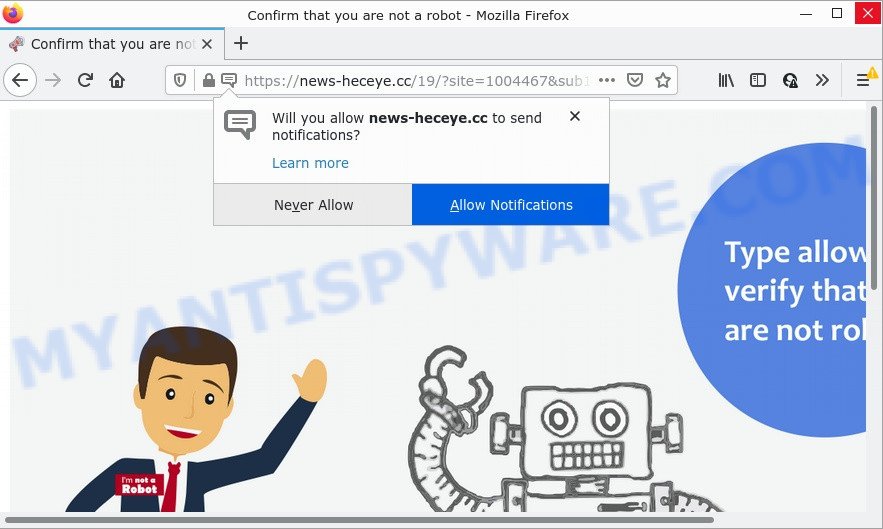
News-heceye.cc is a dubious site that asks you to click on the ‘Allow’ to access the content of the web site, connect to the Internet, watch a video, download a file, enable Flash Player, and so on. Once enabled, the News-heceye.cc notifications will start popping up in the lower right corner of your desktop occasionally and spam you with annoying advertisements.

Threat Summary
| Name | News-heceye.cc pop-up |
| Type | spam push notifications, browser notification spam, pop-up virus |
| Distribution | social engineering attack, PUPs, adware, suspicious popup ads |
| Symptoms |
|
| Removal | News-heceye.cc removal guide |
How did you get infected with News-heceye.cc pop ups
IT security specialists have determined that users are redirected to News-heceye.cc by adware or from dubious advertisements. Adware is not as dangerous as like a Trojan horse or Ransomware, but its presence can bring various pop-ups and/or unwanted adverts. Actually developers of adware is associated with some merchants and by displaying advertisements to users they earn money for yourself. These advertisements not only bother your browsing experience but also redirect you to misleading web-pages.
A large number of spyware, adware programs, web browser toolbars, hijackers, and potentially unwanted software are installed when installing freeware and peer-2-peer file sharing software. Therefore, when installing free programs, you need to be careful not to accidentally install additional apps. It’s important that you pay attention to the EULA (End User License Agreements) and choose the Custom, Manual or Advanced setup option as it will typically disclose what optional applications will also be installed.
Remove News-heceye.cc notifications from internet browsers
If you’re getting browser notifications from the News-heceye.cc or another scam webpage, you will have previously pressed the ‘Allow’ button. Below we will teach you how to turn them off.
|
|
|
|
|
|
How to remove News-heceye.cc popup advertisements (removal guidance)
In order to remove News-heceye.cc pop up ads from the Internet Explorer, Firefox, Chrome and MS Edge, you need to reset the internet browser settings. Additionally, you should look up for other suspicious entries, such as files, programs, web-browser extensions and shortcut files. However, if you want to remove News-heceye.cc pop-ups easily, you should run reputable anti-malware tool and let it do the job for you.
To remove News-heceye.cc pop ups, use the following steps:
- Remove News-heceye.cc notifications from internet browsers
- How to delete News-heceye.cc pop ups without any software
- Automatic Removal of News-heceye.cc pop-ups
- Stop News-heceye.cc pop-ups
How to delete News-heceye.cc pop ups without any software
Looking for a method to delete News-heceye.cc advertisements manually without downloading any utilities? Then this section of the post is just for you. Below are some simple steps you can take. Performing these steps requires basic knowledge of web browser and MS Windows setup. If you doubt that you can follow them, it is better to use free apps listed below that can help you delete News-heceye.cc ads.
Removing the News-heceye.cc, check the list of installed apps first
The best way to begin the PC cleanup is to uninstall unknown and questionable applications. Using the MS Windows Control Panel you can do this quickly and easily. This step, in spite of its simplicity, should not be ignored, because the removing of unneeded applications can clean up the Internet Explorer, Chrome, Mozilla Firefox and MS Edge from advertisements, hijackers and so on.
Make sure you have closed all web browsers and other software. Next, uninstall any unknown and suspicious programs from your Control panel.
Windows 10, 8.1, 8
Now, press the Windows button, type “Control panel” in search and press Enter. Select “Programs and Features”, then “Uninstall a program”.

Look around the entire list of applications installed on your computer. Most likely, one of them is the adware responsible for News-heceye.cc popups. Select the dubious program or the application that name is not familiar to you and delete it.
Windows Vista, 7
From the “Start” menu in Microsoft Windows, choose “Control Panel”. Under the “Programs” icon, select “Uninstall a program”.

Choose the suspicious or any unknown software, then click “Uninstall/Change” button to uninstall this undesired program from your device.
Windows XP
Click the “Start” button, select “Control Panel” option. Click on “Add/Remove Programs”.

Choose an unwanted application, then press “Change/Remove” button. Follow the prompts.
Get rid of News-heceye.cc ads from Internet Explorer
By resetting Internet Explorer web browser you restore your browser settings to its default state. This is first when troubleshooting problems that might have been caused by adware responsible for News-heceye.cc pop ups.
First, run the Internet Explorer, then click ‘gear’ icon ![]() . It will open the Tools drop-down menu on the right part of the browser, then click the “Internet Options” as shown in the figure below.
. It will open the Tools drop-down menu on the right part of the browser, then click the “Internet Options” as shown in the figure below.

In the “Internet Options” screen, select the “Advanced” tab, then click the “Reset” button. The IE will display the “Reset Internet Explorer settings” prompt. Further, click the “Delete personal settings” check box to select it. Next, click the “Reset” button as displayed in the following example.

After the process is finished, click “Close” button. Close the Internet Explorer and reboot your computer for the changes to take effect. This step will help you to restore your browser’s new tab page, search engine and homepage to default state.
Delete News-heceye.cc from Firefox by resetting internet browser settings
If your Firefox web-browser is redirected to News-heceye.cc without your permission or an unknown search provider displays results for your search, then it may be time to perform the web browser reset. Your saved bookmarks, form auto-fill information and passwords won’t be cleared or changed.
Start the Firefox and click the menu button (it looks like three stacked lines) at the top right of the web-browser screen. Next, click the question-mark icon at the bottom of the drop-down menu. It will show the slide-out menu.

Select the “Troubleshooting information”. If you’re unable to access the Help menu, then type “about:support” in your address bar and press Enter. It bring up the “Troubleshooting Information” page as displayed in the following example.

Click the “Refresh Firefox” button at the top right of the Troubleshooting Information page. Select “Refresh Firefox” in the confirmation prompt. The Firefox will start a task to fix your problems that caused by the News-heceye.cc adware software. When, it’s finished, click the “Finish” button.
Remove News-heceye.cc advertisements from Chrome
Reset Google Chrome settings will get rid of News-heceye.cc popup advertisements from browser and disable harmful extensions. It will also clear cached and temporary data (cookies, site data and content). However, your saved passwords and bookmarks will not be changed or cleared.

- First run the Google Chrome and click Menu button (small button in the form of three dots).
- It will open the Google Chrome main menu. Choose More Tools, then press Extensions.
- You will see the list of installed plugins. If the list has the extension labeled with “Installed by enterprise policy” or “Installed by your administrator”, then complete the following guidance: Remove Chrome extensions installed by enterprise policy.
- Now open the Chrome menu once again, click the “Settings” menu.
- You will see the Google Chrome’s settings page. Scroll down and click “Advanced” link.
- Scroll down again and click the “Reset” button.
- The Google Chrome will display the reset profile settings page as shown on the screen above.
- Next press the “Reset” button.
- Once this process is done, your internet browser’s default search provider, newtab page and homepage will be restored to their original defaults.
- To learn more, read the article How to reset Chrome settings to default.
Automatic Removal of News-heceye.cc pop-ups
If the News-heceye.cc advertisements are still there, the situation is more serious. But do not worry. There are several tools that are designed to search for and remove adware from your web browser and PC. If you are looking for a free solution to adware removal, then Zemana Free is a good option. Also you can get HitmanPro and MalwareBytes Anti Malware. Both programs also available for free unlimited scanning and for removal of detected malware, adware software and potentially unwanted programs.
How to remove News-heceye.cc popup advertisements with Zemana Anti-Malware
Zemana Anti Malware (ZAM) is extremely fast and ultra light weight malicious software removal utility. It will assist you delete News-heceye.cc popups, adware, PUPs and other malware. This application gives real-time protection which never slow down your device. Zemana is created for experienced and beginner computer users. The interface of this utility is very easy to use, simple and minimalist.

- Visit the following page to download Zemana Free. Save it on your Windows desktop.
Zemana AntiMalware
165094 downloads
Author: Zemana Ltd
Category: Security tools
Update: July 16, 2019
- After the downloading process is done, close all apps and windows on your device. Open a folder in which you saved it. Double-click on the icon that’s named Zemana.AntiMalware.Setup.
- Further, click Next button and follow the prompts.
- Once install is done, press the “Scan” button to perform a system scan for the adware that causes News-heceye.cc pop-up ads. Depending on your computer, the scan may take anywhere from a few minutes to close to an hour. When a malware, adware software or potentially unwanted applications are found, the number of the security threats will change accordingly.
- After Zemana Anti-Malware (ZAM) has finished scanning, Zemana Anti Malware (ZAM) will display you the results. Review the results once the tool has finished the system scan. If you think an entry should not be quarantined, then uncheck it. Otherwise, simply click “Next”. When finished, you can be prompted to restart your PC.
Use Hitman Pro to delete News-heceye.cc popup ads
HitmanPro is a free removal utility that can scan your personal computer for a wide range of security threats such as malicious software, adware softwares, potentially unwanted software as well as adware that causes the unwanted News-heceye.cc advertisements. It will perform a deep scan of your device including hard drives and Microsoft Windows registry. Once a malicious software is found, it will help you to remove all found threats from your personal computer by a simple click.

- HitmanPro can be downloaded from the following link. Save it directly to your Microsoft Windows Desktop.
- Once the downloading process is complete, double click the Hitman Pro icon. Once this tool is launched, click “Next” button for checking your PC for the adware responsible for News-heceye.cc popups. Depending on your computer, the scan can take anywhere from a few minutes to close to an hour. While the utility is scanning, you can see how many objects and files has already scanned.
- As the scanning ends, you will be displayed the list of all detected threats on your computer. Make sure to check mark the items which are unsafe and then click “Next” button. Now click the “Activate free license” button to start the free 30 days trial to remove all malware found.
Run MalwareBytes AntiMalware to remove News-heceye.cc ads
Manual News-heceye.cc pop ups removal requires some computer skills. Some files and registry entries that created by the adware may be not completely removed. We recommend that use the MalwareBytes Anti Malware that are completely free your PC of adware. Moreover, the free program will help you to get rid of malicious software, PUPs, browser hijackers and toolbars that your device can be infected too.
Visit the page linked below to download MalwareBytes AntiMalware (MBAM). Save it on your Desktop.
327319 downloads
Author: Malwarebytes
Category: Security tools
Update: April 15, 2020
Once the download is finished, close all programs and windows on your PC system. Open a directory in which you saved it. Double-click on the icon that’s called MBSetup as displayed on the image below.
![]()
When the setup starts, you’ll see the Setup wizard which will help you install Malwarebytes on your computer.

Once setup is complete, you will see window like below.

Now click the “Scan” button for checking your PC for the adware which causes the intrusive News-heceye.cc pop up ads. While the MalwareBytes is scanning, you can see how many objects it has identified either as being malicious software.

As the scanning ends, you can check all items found on your PC. Review the report and then click “Quarantine” button.

The Malwarebytes will now remove adware responsible for News-heceye.cc advertisements. When that process is done, you may be prompted to reboot your PC.

The following video explains guidance on how to delete browser hijacker, adware and other malware with MalwareBytes AntiMalware (MBAM).
Stop News-heceye.cc pop-ups
To put it simply, you need to use an ad-blocker tool (AdGuard, for example). It’ll block and protect you from all annoying webpages like News-heceye.cc, advertisements and pop ups. To be able to do that, the ad blocker program uses a list of filters. Each filter is a rule that describes a malicious webpage, an advertising content, a banner and others. The ad blocking program automatically uses these filters, depending on the web sites you’re visiting.
- Installing the AdGuard is simple. First you’ll need to download AdGuard from the following link.
Adguard download
26913 downloads
Version: 6.4
Author: © Adguard
Category: Security tools
Update: November 15, 2018
- After downloading it, launch the downloaded file. You will see the “Setup Wizard” program window. Follow the prompts.
- When the installation is complete, press “Skip” to close the setup program and use the default settings, or click “Get Started” to see an quick tutorial which will help you get to know AdGuard better.
- In most cases, the default settings are enough and you do not need to change anything. Each time, when you launch your PC, AdGuard will run automatically and stop undesired advertisements, block News-heceye.cc, as well as other malicious or misleading websites. For an overview of all the features of the program, or to change its settings you can simply double-click on the icon named AdGuard, which may be found on your desktop.
To sum up
Once you have removed the adware software using this few simple steps, MS Edge, Internet Explorer, Chrome and Mozilla Firefox will no longer open intrusive News-heceye.cc web-page when you browse the Internet. Unfortunately, if the tutorial does not help you, then you have caught a new adware, and then the best way – ask for help.
Please create a new question by using the “Ask Question” button in the Questions and Answers. Try to give us some details about your problems, so we can try to help you more accurately. Wait for one of our trained “Security Team” or Site Administrator to provide you with knowledgeable assistance tailored to your problem with the annoying News-heceye.cc popup advertisements.



















