What is Greendeliver.space?
Greendeliver.space pop-ups are a scam which uses social engineering methods to deceive you and other unsuspecting users into subscribing to browser push notifications. The push notifications will essentially be ads for ‘free’ online games, prize & lottery scams, questionable browser addons, adult web-pages, and fake software.
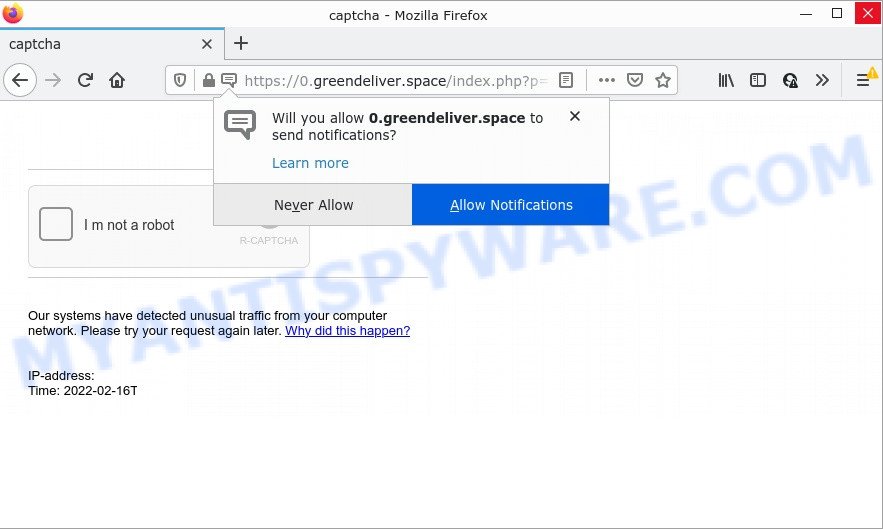
The Greendeliver.space website claims that you must subscribe to notifications in order to access the content of the web-site, download a file, connect to the Internet, watch a video, enable Flash Player, and so on. If you click on ALLOW, this web-site gets your permission to send browser notifications in form of pop-up adverts in the lower right corner of your screen.

Threat Summary
| Name | Greendeliver.space pop up |
| Type | browser notification spam, spam push notifications, pop-up virus |
| Distribution | potentially unwanted applications, social engineering attack, adware, shady pop-up advertisements |
| Symptoms |
|
| Removal | Greendeliver.space removal guide |
How did you get infected with Greendeliver.space popups
Cyber security researchers have determined that users are redirected to Greendeliver.space by adware software or from dubious advertisements. Adware is form of malicious software that may cause problems for your computer. It can generate numerous additional pop-up, banner, pop-under and in-text link ads flooding on your web browser; gather your confidential information like login details, online searches, etc; run in the background and drag down your PC system running speed; give more chances for other adware, PUPs even malware to get on your personal computer.
Adware usually is bundled with some free software that users download off of the Web. So, think back, have you ever download and run any free applications. In order to avoid infection, in the Setup wizard, you should be be proactive and carefully read the ‘Terms of use’, the ‘license agreement’ and other installation screens, as well as to always choose the ‘Manual’ or ‘Advanced’ installation type, when installing anything downloaded from the Web.
Remove Greendeliver.space notifications from web-browsers
If the scammers have achieved their goal and you clicked the Allow button, then you need to open web-browser settings as soon as possible and disable rogue browser notifications. To delete the Greendeliver.space notifications, complete the following steps. These steps are for Windows, Apple Mac and Android.
|
|
|
|
|
|
How to remove Greendeliver.space pop up advertisements (removal guide)
According to computer security experts, Greendeliver.space pop ups removal can be done manually and/or automatically. These tools which are listed below will help you get rid of adware, harmful internet browser add-ons, malware and potentially unwanted programs . However, if you’re not willing to install other programs to remove Greendeliver.space popup ads, then use following steps to restore your computer settings to their previous states.
To remove Greendeliver.space pop ups, use the following steps:
- Remove Greendeliver.space notifications from web-browsers
- How to manually remove Greendeliver.space
- Automatic Removal of Greendeliver.space advertisements
- Stop Greendeliver.space popups
How to manually remove Greendeliver.space
In most cases, it’s possible to manually get rid of Greendeliver.space ads. This solution does not involve the use of any tricks or removal utilities. You just need to recover the normal settings of the PC and web-browser. This can be done by following a few simple steps below. If you want to quickly delete Greendeliver.space ads, as well as perform a full scan of your personal computer, we recommend that you run adware removal utilities, which are listed below.
Delete unwanted or newly installed applications
The main cause of Greendeliver.space advertisements could be PUPs, adware or other unwanted programs that you may have accidentally installed on the computer. You need to find and remove all suspicious applications.
|
|
|
|
Remove Greendeliver.space ads from Chrome
This step will show you how to reset Chrome browser settings to original state. This can remove Greendeliver.space ads and fix some surfing problems, especially after adware infection. However, your saved passwords and bookmarks will not be changed, deleted or cleared.

- First, start the Chrome and click the Menu icon (icon in the form of three dots).
- It will open the Chrome main menu. Choose More Tools, then click Extensions.
- You’ll see the list of installed extensions. If the list has the extension labeled with “Installed by enterprise policy” or “Installed by your administrator”, then complete the following steps: Remove Chrome extensions installed by enterprise policy.
- Now open the Chrome menu once again, click the “Settings” menu.
- Next, press “Advanced” link, that located at the bottom of the Settings page.
- On the bottom of the “Advanced settings” page, click the “Reset settings to their original defaults” button.
- The Google Chrome will open the reset settings dialog box as shown on the image above.
- Confirm the web-browser’s reset by clicking on the “Reset” button.
- To learn more, read the post How to reset Google Chrome settings to default.
Remove Greendeliver.space pop-up advertisements from Internet Explorer
The Internet Explorer reset is great if your browser is hijacked or you have unwanted add-ons or toolbars on your web browser, which installed by an malicious software.
First, start the IE, press ![]() ) button. Next, press “Internet Options” as displayed in the following example.
) button. Next, press “Internet Options” as displayed in the following example.

In the “Internet Options” screen select the Advanced tab. Next, press Reset button. The Internet Explorer will open the Reset Internet Explorer settings dialog box. Select the “Delete personal settings” check box and press Reset button.

You will now need to reboot your PC for the changes to take effect. It will remove adware which causes the intrusive Greendeliver.space popup advertisements, disable malicious and ad-supported web browser’s extensions and restore the Microsoft Internet Explorer’s settings such as search provider by default, startpage and new tab page to default state.
Remove Greendeliver.space popups from Firefox
This step will help you delete Greendeliver.space ads, third-party toolbars, disable harmful plugins and restore your default start page, new tab and search engine settings.
Press the Menu button (looks like three horizontal lines), and press the blue Help icon located at the bottom of the drop down menu as on the image below.

A small menu will appear, click the “Troubleshooting Information”. On this page, press “Refresh Firefox” button as displayed on the screen below.

Follow the onscreen procedure to return your Mozilla Firefox internet browser settings to their original settings.
Automatic Removal of Greendeliver.space advertisements
Using a malicious software removal utility to find and remove adware hiding on your PC is probably the simplest method to get rid of the Greendeliver.space pop ups. We recommends the Zemana program for Microsoft Windows computers. HitmanPro and MalwareBytes are other anti-malware utilities for MS Windows that offers a free malware removal.
Remove Greendeliver.space pop-ups with Zemana
You can download and use the Zemana Free for free. This anti malware tool will scan all the Microsoft Windows registry keys and files in your device along with the system settings and internet browser addons. If it finds any malware, adware or harmful addon that is created to redirect your web browser to the Greendeliver.space advertisements then the Zemana Free will delete them from your computer completely.

- Zemana can be downloaded from the following link. Save it on your Desktop.
Zemana AntiMalware
165053 downloads
Author: Zemana Ltd
Category: Security tools
Update: July 16, 2019
- Once the downloading process is finished, close all programs and windows on your computer. Open a file location. Double-click on the icon that’s named Zemana.AntiMalware.Setup.
- Further, click Next button and follow the prompts.
- Once installation is finished, press the “Scan” button . Zemana application will scan through the whole PC for the adware that causes pop-ups. A scan may take anywhere from 10 to 30 minutes, depending on the number of files on your device and the speed of your PC.
- After the scan get completed, Zemana will show a scan report. Review the report and then press “Next”. Once disinfection is complete, you can be prompted to restart your computer.
Use HitmanPro to remove Greendeliver.space pop ups
If Zemana Free cannot remove this adware, then we recommends to use the Hitman Pro. HitmanPro is a free removal utility for hijackers, PUPs, toolbars and adware that causes pop-ups. It’s specially designed to work as a second scanner for your device.

- Download HitmanPro by clicking on the link below.
- After the downloading process is finished, double click the Hitman Pro icon. Once this utility is opened, click “Next” button to perform a system scan for the adware that causes multiple intrusive pop-ups. While the HitmanPro program is checking, you can see number of objects it has identified as threat.
- After HitmanPro completes the scan, Hitman Pro will create a list of unwanted applications and adware. Review the report and then press “Next” button. Now click the “Activate free license” button to begin the free 30 days trial to remove all malware found.
How to get rid of Greendeliver.space with MalwareBytes
Get rid of Greendeliver.space popups manually is difficult and often the adware software is not fully removed. Therefore, we suggest you to use the MalwareBytes Free which are fully clean your device. Moreover, this free program will help you to remove malware, PUPs, toolbars and browser hijackers that your personal computer may be infected too.

- MalwareBytes Free can be downloaded from the following link. Save it on your Desktop.
Malwarebytes Anti-malware
327277 downloads
Author: Malwarebytes
Category: Security tools
Update: April 15, 2020
- At the download page, click on the Download button. Your internet browser will show the “Save as” prompt. Please save it onto your Windows desktop.
- When downloading is finished, please close all applications and open windows on your computer. Double-click on the icon that’s called MBSetup.
- This will open the Setup wizard of MalwareBytes Anti-Malware onto your device. Follow the prompts and don’t make any changes to default settings.
- When the Setup wizard has finished installing, the MalwareBytes Free will open and show the main window.
- Further, press the “Scan” button to find adware software which causes the annoying Greendeliver.space pop ups. Depending on your personal computer, the scan may take anywhere from a few minutes to close to an hour. When a malicious software, adware or PUPs are found, the number of the security threats will change accordingly. Wait until the the scanning is done.
- When finished, a list of all threats detected is created.
- Make sure all threats have ‘checkmark’ and click the “Quarantine” button. Once the cleaning procedure is done, you may be prompted to restart the computer.
- Close the AntiMalware and continue with the next step.
Video instruction, which reveals in detail the steps above.
Stop Greendeliver.space popups
Run ad blocker program like AdGuard in order to stop advertisements, malvertisements, pop-ups and online trackers, avoid having to install malicious and adware browser plug-ins and add-ons which affect your device performance and impact your device security. Surf the Internet anonymously and stay safe online!
- Visit the page linked below to download the latest version of AdGuard for Microsoft Windows. Save it to your Desktop so that you can access the file easily.
Adguard download
26903 downloads
Version: 6.4
Author: © Adguard
Category: Security tools
Update: November 15, 2018
- Once the download is complete, start the downloaded file. You will see the “Setup Wizard” program window. Follow the prompts.
- After the installation is finished, press “Skip” to close the setup application and use the default settings, or press “Get Started” to see an quick tutorial that will assist you get to know AdGuard better.
- In most cases, the default settings are enough and you do not need to change anything. Each time, when you run your computer, AdGuard will run automatically and stop unwanted advertisements, block Greendeliver.space, as well as other harmful or misleading web-pages. For an overview of all the features of the program, or to change its settings you can simply double-click on the icon named AdGuard, that can be found on your desktop.
Finish words
We suggest that you keep AdGuard (to help you stop unwanted popup advertisements and annoying harmful web sites) and Zemana AntiMalware (to periodically scan your device for new adwares and other malware). Probably you are running an older version of Java or Adobe Flash Player. This can be a security risk, so download and install the latest version right now.
If you are still having problems while trying to delete Greendeliver.space advertisements from the Mozilla Firefox, Microsoft Edge, Google Chrome and Internet Explorer, then ask for help here here.




















