What is Wsawani.com?
Wsawani.com pop-ups are a social engineering attack that uses the browser notification feature to lure unsuspecting victims into allowing push notifications from malicious (ad) push servers. Although push notifications cannot harm users directly, scammers use them to display intrusive advertisements, promote fake downloads, and encourage users to visit unsafe web sites.
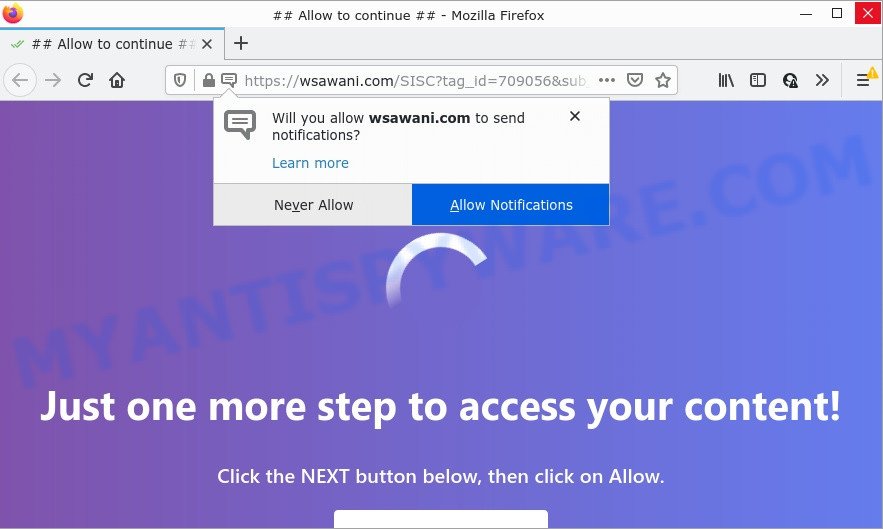
Wsawani.com is a deceptive site that delivers a message stating that you should click ‘Allow’ button in order to access the content of the web page, watch a video, connect to the Internet, download a file, enable Flash Player, and so on. Once you click on the ‘Allow’ button, then your internet browser will be configured to show intrusive ads on your desktop, even when the web browser is closed.

Threat Summary
| Name | Wsawani.com pop up |
| Type | browser notification spam, spam push notifications, pop-up virus |
| Distribution | adware software, social engineering attack, suspicious pop-up ads, PUPs |
| Symptoms |
|
| Removal | Wsawani.com removal guide |
How did you get infected with Wsawani.com pop ups
Cyber security researchers have determined that users are redirected to Wsawani.com by adware or from shady ads. Adware is a part of malware. When adware software hijacks your PC, it might carry out various malicious tasks. Some of the more common acts on computers include: adware can present various pop-up windows and/or annoying deals;adware can redirect your internet browser to shady web-pages; adware can slow down your PC system; adware software can change internet browser settings.
Adware comes to computers as part of the installer of various free software. Thus on the process of installation, it will be added onto your PC and/or internet browser. In order to avoid adware, you just need to follow a few simple rules: carefully read the Terms of Use and the license, choose only a Manual, Custom or Advanced install type, which enables you to make sure that the program you want to install, thereby protect your PC system from adware.
Remove Wsawani.com notifications from web browsers
If you’ve allowed the Wsawani.com notifications by clicking the Allow button, then after a short time you will notice that these browser notifications are very intrusive. Here’s how to remove Wsawani.com notifications from your browser.
Google Chrome:
- Just copy and paste the following text into the address bar of Google Chrome.
- chrome://settings/content/notifications
- Press Enter.
- Delete the Wsawani.com URL and other rogue notifications by clicking three vertical dots button next to each and selecting ‘Remove’.

Android:
- Tap ‘Settings’.
- Tap ‘Notifications’.
- Find and tap the internet browser that displays Wsawani.com browser notifications advertisements.
- In the opened window, locate Wsawani.com site, other rogue notifications and set the toggle button to ‘OFF’ on them one-by-one.

Mozilla Firefox:
- Click on ‘three bars’ button at the top right hand corner of the browser window.
- In the drop-down menu select ‘Options’. In the left side select ‘Privacy & Security’.
- Scroll down to the ‘Permissions’ section and click the ‘Settings’ button next to ‘Notifications’.
- Locate Wsawani.com site, other rogue notifications, click the drop-down menu and choose ‘Block’.
- Click ‘Save Changes’ button.

Edge:
- In the top right hand corner, click the Edge menu button (three dots).
- Click ‘Settings’. Click ‘Advanced’ on the left side of the window.
- Click ‘Manage permissions’ button, located beneath ‘Website permissions’.
- Click the switch below the Wsawani.com so that it turns off.

Internet Explorer:
- Click the Gear button on the right upper corner of the Internet Explorer.
- Select ‘Internet options’.
- Click on the ‘Privacy’ tab and select ‘Settings’ in the pop-up blockers section.
- Select the Wsawani.com site and other questionable URLs under and delete them one by one by clicking the ‘Remove’ button.

Safari:
- Click ‘Safari’ button on the top-left corner of the browser and select ‘Preferences’.
- Select the ‘Websites’ tab and then select ‘Notifications’ section on the left panel.
- Find the Wsawani.com domain and select it, click the ‘Deny’ button.
How to remove Wsawani.com advertisements from Chrome, Firefox, IE, Edge
As with uninstalling adware software, malware or potentially unwanted software, there are few steps you may do. We recommend trying them all. If you do only one part of the tutorial, then it should be run malware removal utility, because it should remove adware and stop any further infection. But to completely get rid of Wsawani.com popup advertisements you will have to at least reset your internet browser settings like search provider by default, new tab and homepage to default state, disinfect PC’s internet browsers shortcuts, uninstall all unwanted and suspicious programs, and remove adware by malware removal utilities. Some of the steps will require you to restart your device or close this web-page. So, read this tutorial carefully, then bookmark this page or open it on your smartphone for later reference.
To remove Wsawani.com pop ups, execute the following steps:
- Remove Wsawani.com notifications from web browsers
- How to manually remove Wsawani.com
- Automatic Removal of Wsawani.com ads
- Stop Wsawani.com pop-up advertisements
How to manually remove Wsawani.com
In this section of the post, we have posted the steps that will allow to remove Wsawani.com pop ups manually. Although compared to removal utilities, this way loses in time, but you don’t need to install anything on your PC. It will be enough for you to follow the detailed tutorial with images. We tried to describe each step in detail, but if you realized that you might not be able to figure it out, or simply do not want to change the Windows and browser settings, then it’s better for you to run utilities from trusted developers, which are listed below.
Uninstall dubious applications using MS Windows Control Panel
The best way to start the personal computer cleanup is to remove unknown and dubious programs. Using the Windows Control Panel you can do this quickly and easily. This step, in spite of its simplicity, should not be ignored, because the removing of unneeded programs can clean up the Edge, Chrome, Firefox and IE from pop ups, hijackers and so on.
Press Windows button ![]() , then click Search
, then click Search ![]() . Type “Control panel”and press Enter. If you using Windows XP or Windows 7, then click “Start” and select “Control Panel”. It will display the Windows Control Panel as displayed below.
. Type “Control panel”and press Enter. If you using Windows XP or Windows 7, then click “Start” and select “Control Panel”. It will display the Windows Control Panel as displayed below.

Further, click “Uninstall a program” ![]()
It will show a list of all programs installed on your computer. Scroll through the all list, and delete any dubious and unknown apps.
Remove Wsawani.com pop ups from Chrome
Like other modern browsers, the Google Chrome has the ability to reset the settings to their default values and thereby recover the web-browser’s settings like search engine by default, new tab and startpage that have been replaced by the adware software that causes multiple intrusive popups.
Open the Google Chrome menu by clicking on the button in the form of three horizontal dotes (![]() ). It will show the drop-down menu. Select More Tools, then press Extensions.
). It will show the drop-down menu. Select More Tools, then press Extensions.
Carefully browse through the list of installed add-ons. If the list has the plugin labeled with “Installed by enterprise policy” or “Installed by your administrator”, then complete the following tutorial: Remove Google Chrome extensions installed by enterprise policy otherwise, just go to the step below.
Open the Chrome main menu again, press to “Settings” option.

Scroll down to the bottom of the page and click on the “Advanced” link. Now scroll down until the Reset settings section is visible, as shown on the screen below and click the “Reset settings to their original defaults” button.

Confirm your action, click the “Reset” button.
Remove Wsawani.com from Mozilla Firefox by resetting web browser settings
Resetting Firefox web-browser will reset all the settings to their original settings and will remove Wsawani.com ads, malicious add-ons and extensions. It’ll keep your personal information like browsing history, bookmarks, passwords and web form auto-fill data.
Press the Menu button (looks like three horizontal lines), and click the blue Help icon located at the bottom of the drop down menu as displayed on the screen below.

A small menu will appear, press the “Troubleshooting Information”. On this page, click “Refresh Firefox” button as displayed in the figure below.

Follow the onscreen procedure to return your Mozilla Firefox web-browser settings to their default values.
Remove Wsawani.com advertisements from Internet Explorer
By resetting Internet Explorer web-browser you return your web browser settings to its default state. This is good initial when troubleshooting problems that might have been caused by adware software that causes multiple unwanted pop ups.
First, run the IE, press ![]() ) button. Next, press “Internet Options” like the one below.
) button. Next, press “Internet Options” like the one below.

In the “Internet Options” screen select the Advanced tab. Next, click Reset button. The IE will show the Reset Internet Explorer settings dialog box. Select the “Delete personal settings” check box and click Reset button.

You will now need to restart your computer for the changes to take effect. It will remove adware that causes Wsawani.com pop ups, disable malicious and ad-supported browser’s extensions and restore the IE’s settings such as homepage, newtab and search provider by default to default state.
Automatic Removal of Wsawani.com ads
Adware and Wsawani.com pop up ads can be removed from the web-browser and computer by running full system scan with an anti malware utility. For example, you can run a full system scan with Zemana, MalwareBytes Anti Malware (MBAM) and HitmanPro. It will help you get rid of components of adware from Windows registry and harmful files from system drives.
Remove Wsawani.com pop-up ads with Zemana Free
Zemana Free is a free program for MS Windows OS to detect and remove adware related to the Wsawani.com ads, and other undesired programs like PUPs, harmful web browser extensions, browser toolbars.
Installing the Zemana is simple. First you’ll need to download Zemana Free on your Windows Desktop from the link below.
165074 downloads
Author: Zemana Ltd
Category: Security tools
Update: July 16, 2019
Once the downloading process is finished, launch it and follow the prompts. Once installed, the Zemana will try to update itself and when this process is finished, click the “Scan” button to perform a system scan for the adware responsible for Wsawani.com ads.

A scan can take anywhere from 10 to 30 minutes, depending on the number of files on your computer and the speed of your PC. During the scan Zemana Anti Malware (ZAM) will find threats present on your computer. All found items will be marked. You can delete them all by simply press “Next” button.

The Zemana will remove adware that causes multiple annoying pop ups.
Get rid of Wsawani.com advertisements and harmful extensions with HitmanPro
Hitman Pro is a free portable program that scans your computer for adware software which causes the unwanted Wsawani.com pop-ups, PUPs and browser hijackers and allows remove them easily. Moreover, it will also help you get rid of any harmful web-browser extensions and add-ons.
Download HitmanPro by clicking on the link below. Save it to your Desktop so that you can access the file easily.
Download and use Hitman Pro on your PC system. Once started, press “Next” button . HitmanPro program will scan through the whole PC for the adware responsible for Wsawani.com pop up advertisements. During the scan HitmanPro will detect threats present on your PC system..

When the system scan is complete, a list of all threats detected is prepared.

Make sure all threats have ‘checkmark’ and click Next button.
It will display a prompt, press the “Activate free license” button to begin the free 30 days trial to delete all malicious software found.
Run MalwareBytes to delete Wsawani.com advertisements
If you’re having issues with Wsawani.com ads removal, then check out MalwareBytes Free. This is a utility that can help clean up your computer and improve your speeds for free. Find out more below.
Download MalwareBytes AntiMalware (MBAM) on your Windows Desktop from the following link.
327297 downloads
Author: Malwarebytes
Category: Security tools
Update: April 15, 2020
Once downloading is done, close all windows on your PC. Further, open the file named MBSetup. If the “User Account Control” dialog box pops up as shown in the figure below, click the “Yes” button.

It will show the Setup wizard that will allow you install MalwareBytes Anti-Malware on the device. Follow the prompts and do not make any changes to default settings.

Once installation is done successfully, click “Get Started” button. Then MalwareBytes will automatically launch and you can see its main window such as the one below.

Next, click the “Scan” button to search for adware that causes multiple annoying pop-ups. During the scan MalwareBytes Free will locate threats present on your computer.

Once finished, it will show the Scan Results. You may delete threats (move to Quarantine) by simply click “Quarantine” button.

The MalwareBytes Anti-Malware will get rid of adware that causes multiple annoying pop ups and move the selected threats to the program’s quarantine. When disinfection is finished, you can be prompted to restart your computer. We recommend you look at the following video, which completely explains the procedure of using the MalwareBytes Anti-Malware to remove browser hijackers, adware and other malware.
Stop Wsawani.com pop-up advertisements
Run adblocker program such as AdGuard in order to block ads, malvertisements, pop-ups and online trackers, avoid having to install malicious and adware browser plug-ins and add-ons that affect your computer performance and impact your device security. Browse the Internet anonymously and stay safe online!
AdGuard can be downloaded from the following link. Save it directly to your Microsoft Windows Desktop.
26905 downloads
Version: 6.4
Author: © Adguard
Category: Security tools
Update: November 15, 2018
After downloading it, run the downloaded file. You will see the “Setup Wizard” screen as on the image below.

Follow the prompts. After the installation is done, you will see a window as displayed in the figure below.

You can click “Skip” to close the install program and use the default settings, or press “Get Started” button to see an quick tutorial which will allow you get to know AdGuard better.
In most cases, the default settings are enough and you do not need to change anything. Each time, when you launch your personal computer, AdGuard will run automatically and stop unwanted ads, block Wsawani.com, as well as other malicious or misleading web-pages. For an overview of all the features of the application, or to change its settings you can simply double-click on the AdGuard icon, that is located on your desktop.
To sum up
Once you have removed the adware using this steps, Mozilla Firefox, Microsoft Internet Explorer, Chrome and Edge will no longer display intrusive Wsawani.com web-site when you browse the World Wide Web. Unfortunately, if the step-by-step instructions does not help you, then you have caught a new adware, and then the best way – ask for help.
Please create a new question by using the “Ask Question” button in the Questions and Answers. Try to give us some details about your problems, so we can try to help you more accurately. Wait for one of our trained “Security Team” or Site Administrator to provide you with knowledgeable assistance tailored to your problem with the unwanted Wsawani.com advertisements.



















