What is System-dating.top?
System-dating.top pop ups are a scam that uses social engineering techniques to fool computer users into allowing push notifications from malicious (ad) push servers. Scammers use push notifications to bypass pop up blocker and therefore show tons of unwanted ads. These ads are used to promote suspicious browser add-ons, prize & lottery scams, fake software, and adult webpages.
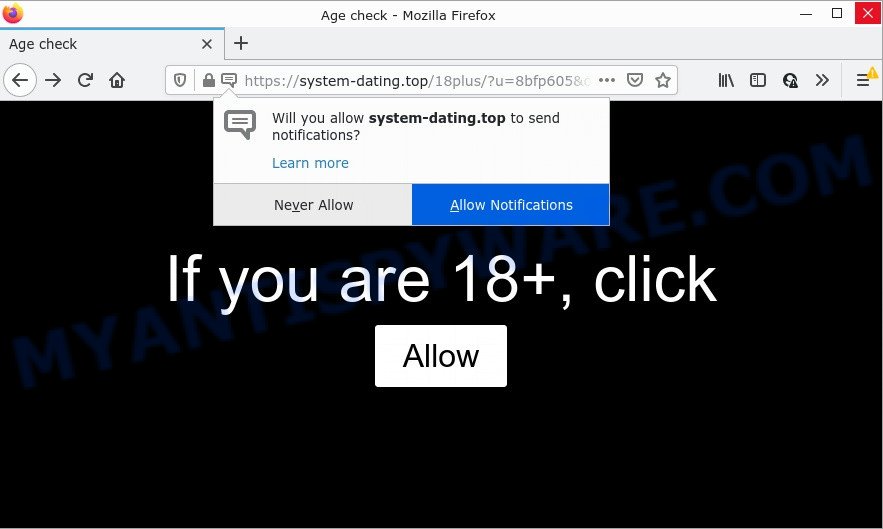
System-dating.top is a deceptive site that states that you must subscribe to notifications in order to access the content of the web-page, download a file, connect to the Internet, watch a video, enable Flash Player, and so on. Once you click on ALLOW, this web-site gets your permission to send push notifications in form of pop up ads in the lower right corner of your desktop.

Threat Summary
| Name | System-dating.top pop-up |
| Type | browser notification spam, spam push notifications, pop-up virus |
| Distribution | adware software, misleading pop up ads, social engineering attack, potentially unwanted software |
| Symptoms |
|
| Removal | System-dating.top removal guide |
Where the System-dating.top pop ups comes from
Some research has shown that users can be redirected to System-dating.top from shady ads or by potentially unwanted apps and adware. Adware is a type of malware that is created for the purpose of showing constant popup deals and/or unwanted ads on the infected computer without the user’s consent. Adware can steal sensitive information from the personal computer and pass it on to third parties. Adware has also been the basis for hacking to gain access to the personal computer.
Most often, adware is bundled within the installers from file sharing web sites. So, install a freeware is a a good chance that you will find a bundled adware software. If you don’t know how to avoid it, then use a simple trick. During the setup, select the Custom or Advanced setup mode. Next, click ‘Decline’ button and clear all checkboxes on offers that ask you to install optional apps. Moreover, please carefully read Term of use and User agreement before installing any programs or otherwise you may end up with another unwanted application on your computer like this adware.
Remove System-dating.top notifications from web browsers
If you’re getting notifications from the System-dating.top or another scam web page, you’ll have previously pressed the ‘Allow’ button. Below we will teach you how to turn them off.
|
|
|
|
|
|
How to remove System-dating.top advertisements from Chrome, Firefox, IE, Edge
We recommend opting for automatic System-dating.top pop up advertisements removal in order to remove all adware software related entries easily. This way requires scanning the computer with reputable anti-malware, e.g. Zemana Free, MalwareBytes or Hitman Pro. However, if you prefer manual removal steps, you can follow the guide below in this post. Read this manual carefully, bookmark it or open this page on your smartphone, because you may need to exit your internet browser or reboot your PC system.
To remove System-dating.top pop ups, execute the steps below:
- Remove System-dating.top notifications from web browsers
- How to manually remove System-dating.top
- Automatic Removal of System-dating.top popup advertisements
- Stop System-dating.top pop-ups
How to manually remove System-dating.top
Most adware can be removed manually, without the use of anti-virus or other removal utilities. The manual steps below will guide you through how to remove System-dating.top popup ads step by step. Although each of the steps is simple and does not require special knowledge, but you are not sure that you can complete them, then use the free utilities, a list of which is given below.
Delete newly added adware software
Check out the MS Windows Control Panel (Programs and Features section) to see all installed software. We suggest to click on the “Date Installed” in order to sort the list of programs by the date you installed them. If you see any unknown and suspicious programs, they are the ones you need to remove.
|
|
|
|
Remove System-dating.top pop-up advertisements from Chrome
Reset Google Chrome will allow you to delete System-dating.top pop up advertisements from your web browser as well as to restore web-browser settings affected by adware software. All unwanted, malicious and ‘ad-supported’ plugins will also be uninstalled from the internet browser. Your saved bookmarks, form auto-fill information and passwords won’t be cleared or changed.
First launch the Google Chrome. Next, press the button in the form of three horizontal dots (![]() ).
).
It will display the Chrome menu. Select More Tools, then click Extensions. Carefully browse through the list of installed addons. If the list has the extension signed with “Installed by enterprise policy” or “Installed by your administrator”, then complete the following instructions: Remove Chrome extensions installed by enterprise policy.
Open the Chrome menu once again. Further, click the option named “Settings”.

The internet browser will open the settings screen. Another method to show the Google Chrome’s settings – type chrome://settings in the internet browser adress bar and press Enter
Scroll down to the bottom of the page and press the “Advanced” link. Now scroll down until the “Reset” section is visible, as shown on the image below and click the “Reset settings to their original defaults” button.

The Google Chrome will show the confirmation dialog box as shown in the following example.

You need to confirm your action, press the “Reset” button. The web browser will launch the process of cleaning. After it’s complete, the web browser’s settings including new tab, search engine and start page back to the values that have been when the Chrome was first installed on your PC system.
Remove System-dating.top pop up advertisements from Firefox
If the Firefox internet browser program is hijacked, then resetting its settings can help. The Reset feature is available on all modern version of Mozilla Firefox. A reset can fix many issues by restoring Mozilla Firefox settings like newtab, home page and default search provider to their default values. Keep in mind that resetting your web-browser will not remove your history, bookmarks, passwords, and other saved data.
Click the Menu button (looks like three horizontal lines), and click the blue Help icon located at the bottom of the drop down menu as shown on the screen below.

A small menu will appear, press the “Troubleshooting Information”. On this page, click “Refresh Firefox” button like below.

Follow the onscreen procedure to restore your Firefox internet browser settings to their default values.
Remove System-dating.top popup ads from Microsoft Internet Explorer
By resetting Microsoft Internet Explorer web browser you return your web browser settings to its default state. This is basic when troubleshooting problems that might have been caused by adware software that causes System-dating.top popup advertisements.
First, run the IE. Next, press the button in the form of gear (![]() ). It will show the Tools drop-down menu, click the “Internet Options” as shown on the screen below.
). It will show the Tools drop-down menu, click the “Internet Options” as shown on the screen below.

In the “Internet Options” window click on the Advanced tab, then click the Reset button. The Microsoft Internet Explorer will open the “Reset Internet Explorer settings” window such as the one below. Select the “Delete personal settings” check box, then press “Reset” button.

You will now need to reboot your computer for the changes to take effect.
Automatic Removal of System-dating.top popup advertisements
Manual removal instructions does not always help to completely remove the adware, as it is not easy to identify and remove components of adware and all malicious files from hard disk. Therefore, it is recommended that you run malware removal tool to fully get rid of System-dating.top off your internet browser. Several free malicious software removal utilities are currently available that can be used against the adware. The optimum method would be to run Zemana, MalwareBytes and HitmanPro.
How to get rid of System-dating.top ads with Zemana Anti Malware (ZAM)
Zemana Anti Malware (ZAM) is a free tool that performs a scan of your computer and displays if there are existing adware software, browser hijackers, viruses, worms, spyware, trojans and other malware residing on your PC. If malicious software is detected, Zemana Anti Malware can automatically remove it. Zemana AntiMalware (ZAM) does not conflict with other antimalware and antivirus applications installed on your personal computer.
- Installing the Zemana Anti Malware is simple. First you’ll need to download Zemana Free from the link below. Save it to your Desktop.
Zemana AntiMalware
165044 downloads
Author: Zemana Ltd
Category: Security tools
Update: July 16, 2019
- Once you have downloaded the installation file, make sure to double click on the Zemana.AntiMalware.Setup. This would start the Zemana AntiMalware install on your PC system.
- Select setup language and press ‘OK’ button.
- On the next screen ‘Setup Wizard’ simply click the ‘Next’ button and follow the prompts.

- Finally, once the setup is complete, Zemana will launch automatically. Else, if does not then double-click on the Zemana AntiMalware (ZAM) icon on your desktop.
- Now that you have successfully install Zemana Free, let’s see How to use Zemana Anti-Malware (ZAM) to get rid of System-dating.top popups from your computer.
- After you have started the Zemana, you’ll see a window like below, just press ‘Scan’ button to perform a system scan with this utility for the adware.

- Now pay attention to the screen while Zemana AntiMalware scans your computer.

- As the scanning ends, you will be shown the list of all detected threats on your computer. Review the report and then click ‘Next’ button.

- Zemana Anti-Malware (ZAM) may require a reboot PC in order to complete the System-dating.top pop up ads removal process.
- If you want to permanently remove adware from your personal computer, then click ‘Quarantine’ icon, select all malware, adware, potentially unwanted programs and other threats and press Delete.
- Reboot your PC system to complete the adware removal process.
Remove System-dating.top pop-up advertisements and malicious extensions with HitmanPro
HitmanPro cleans your computer from hijackers, PUPs, unwanted toolbars, internet browser extensions and other undesired applications like adware that causes System-dating.top popups. The free removal tool will help you enjoy your computer to its fullest. HitmanPro uses advanced behavioral detection technologies to detect if there are unwanted apps in your computer. You can review the scan results, and choose the threats you want to erase.
Click the following link to download the latest version of Hitman Pro for Microsoft Windows. Save it to your Desktop.
When downloading is finished, open the directory in which you saved it. You will see an icon like below.

Double click the Hitman Pro desktop icon. Once the tool is launched, you will see a screen as shown in the figure below.

Further, click “Next” button for checking your device for the adware software which causes the unwanted System-dating.top popups. A scan can take anywhere from 10 to 30 minutes, depending on the number of files on your computer and the speed of your device. After the checking is complete, Hitman Pro will display a screen which contains a list of malware that has been detected as on the image below.

Make sure all items have ‘checkmark’ and click “Next” button. It will show a dialog box, press the “Activate free license” button.
How to get rid of System-dating.top with MalwareBytes Free
If you are still having problems with the System-dating.top pop-ups — or just wish to scan your computer occasionally for adware software and other malicious software — download MalwareBytes AntiMalware. It is free for home use, and finds and deletes various unwanted software that attacks your PC system or degrades computer performance. MalwareBytes can remove adware software, potentially unwanted apps as well as malicious software, including ransomware and trojans.

MalwareBytes Anti-Malware (MBAM) can be downloaded from the following link. Save it to your Desktop.
327273 downloads
Author: Malwarebytes
Category: Security tools
Update: April 15, 2020
After the downloading process is complete, run it and follow the prompts. Once installed, the MalwareBytes will try to update itself and when this procedure is finished, click the “Scan” button to begin scanning your PC system for the adware that causes System-dating.top ads in your web browser. While the utility is checking, you can see how many objects and files has already scanned. Review the results once the tool has done the system scan. If you think an entry should not be quarantined, then uncheck it. Otherwise, simply click “Quarantine” button.
The MalwareBytes Anti Malware is a free program that you can use to delete all detected folders, files, services, registry entries and so on. To learn more about this malware removal utility, we recommend you to read and follow the step-by-step guide or the video guide below.
Stop System-dating.top pop-ups
One of the worst things is the fact that you cannot stop all those annoying webpages such as System-dating.top using only built-in MS Windows capabilities. However, there is a program out that you can use to stop annoying internet browser redirects, advertisements and popups in any modern browsers including IE, MS Edge, Chrome and Mozilla Firefox. It’s called Adguard and it works very well.
Installing the AdGuard is simple. First you will need to download AdGuard on your computer from the link below.
26902 downloads
Version: 6.4
Author: © Adguard
Category: Security tools
Update: November 15, 2018
After downloading is finished, double-click the downloaded file to start it. The “Setup Wizard” window will show up on the computer screen as on the image below.

Follow the prompts. AdGuard will then be installed and an icon will be placed on your desktop. A window will show up asking you to confirm that you want to see a quick guidance as displayed below.

Click “Skip” button to close the window and use the default settings, or click “Get Started” to see an quick tutorial which will assist you get to know AdGuard better.
Each time, when you launch your personal computer, AdGuard will start automatically and stop unwanted ads, block System-dating.top, as well as other malicious or misleading webpages. For an overview of all the features of the application, or to change its settings you can simply double-click on the AdGuard icon, which is located on your desktop.
To sum up
We suggest that you keep AdGuard (to help you block unwanted pop up ads and unwanted harmful websites) and Zemana Free (to periodically scan your PC system for new malicious software, hijackers and adware software). Make sure that you have all the Critical Updates recommended for Microsoft Windows operating system. Without regular updates you WILL NOT be protected when new browser hijackers, malicious programs and adware are released.
If you are still having problems while trying to remove System-dating.top ads from your internet browser, then ask for help here.
























