What is Safetyfirst.cfd?
Safetyfirst.cfd is one of the sites promoting the McAfee – Your PC is infected with 5 viruses scam. The scam masquerades as a McAfee system scan, displays fake scan results and virus alerts claiming that a computer is infected with five viruses. Scammers use fake virus alerts to trick users into downloading or purchasing software they don’t need.
Usually, users end up on Safetyfirst.cfd and similar scams by going to a misspelled URL or, clicking on a fake link from push notifications and spam emails. In addition, they can be redirected to this scam by malicious advertisements (malvertising) and Adware. Adware can be installed unknowingly when visiting malware-infested websites or downloading pirated versions of software.
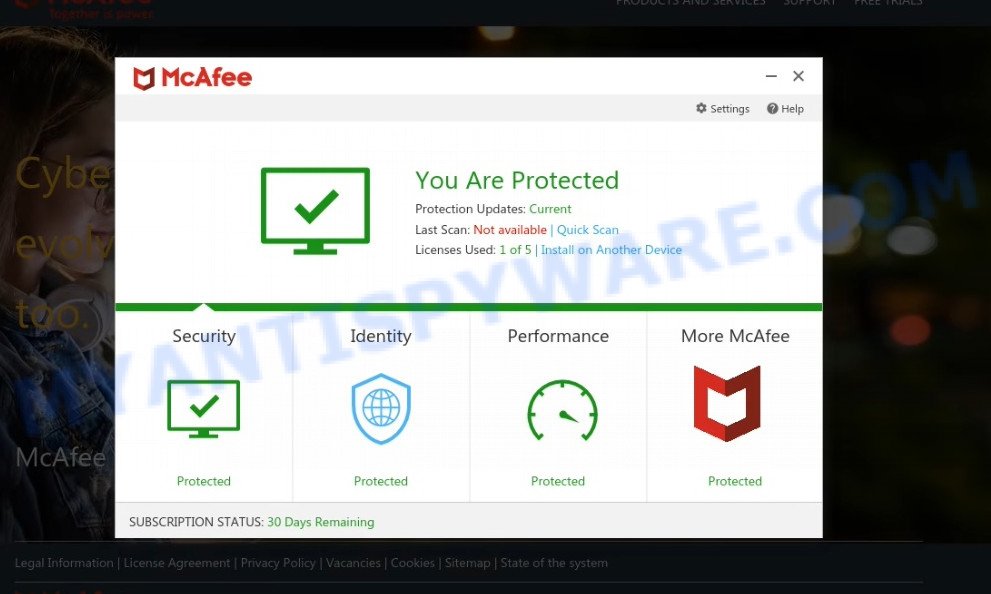
Safetyfirst.cfd website is a SCAM
QUICK LINKS
Typically, scam sites first check the user’s IP address to determine their geolocation. Scammers, having determined the user’s location, can use various scam schemes, change the page language or redirect the user to other malicious and scam sites. During the research, Safetyfirst.cfd showed a fake message that the computer is infected with 5 viruses and other security threats. It instructs users to click “Proceed..”/”Renew License” to remove the found malware.
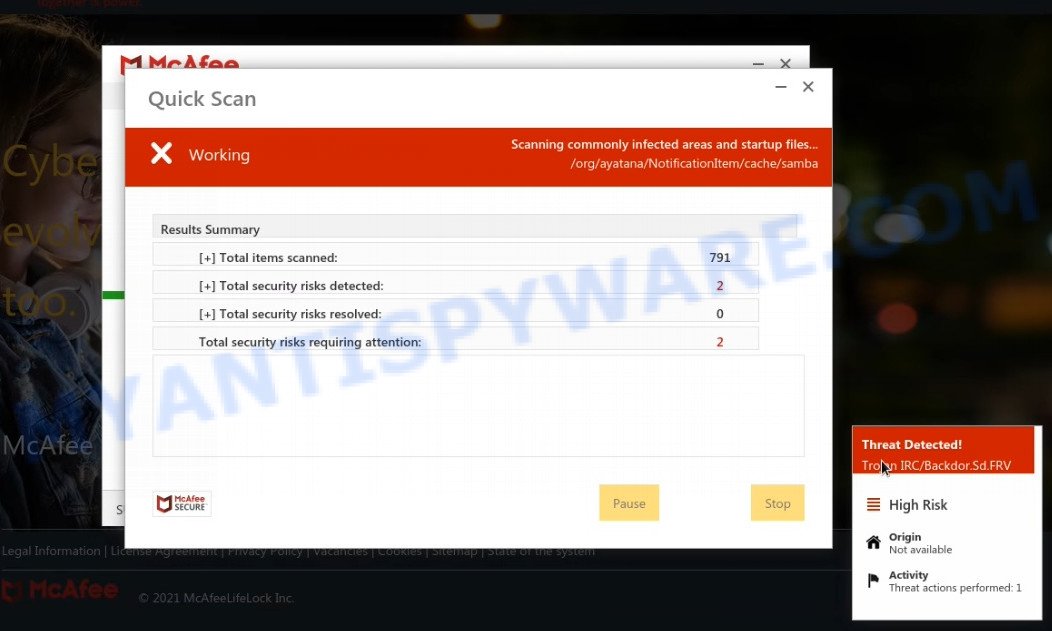
Safetyfirst.cfd runs a fake McAfee system scan
As we reported above, scammers use such tactics to trick victims into installing untrustworthy and unreliable software, among which may be fake antivirus software, spyware, trojans, browser hijackers, adware and other malicious software; this is described in more detail in this article.
Safetyfirst.cfd displays a show notifications pop-up that attempts to get users to click the ‘Allow’ button to allow to its notifications. These notifications are advertisements displayed in the lower right corner of the screen urges users to play online games, visit dubious web pages, install internet browser extensions & so on.

How to protect against Safetyfirst.cfd scam
To avoid becoming a victim of scammers, it is important to always keep in mind:
- There are no sites that can detect viruses and other security threats.
- Never install/purchase software promoted by suspicious sites, as it can be useless, and besides, it can be dangerous for you and your computer.
- Close Safetyfirst.cfd as soon as it appears on your computer screen. Scammers can prevent you from closing it in various ways. In such cases, close your browser using Task Manager or restart your computer. If the next time you launch the browser, it prompts you to restore the previous session, abandon it, otherwise this scam will reopen on your screen.
- Use an ad blocker when browsing the internet. It can block known scam sites and protect you from scammers.
Threat Summary
| Name | Safetyfirst.cfd |
| Type | scam, phishing, fake virus alerts |
| Fake claims | Your PC is infected with 5 viruses, Your McAfee subscription has expired |
| Symptoms |
|
| Removal | Safetyfirst.cfd removal guide |
Your McAfee Subscription Has Expired, McAfee SECURITY ALERT, McAfee – Your PC is infected with 5 viruses are other scams designed to trick visitors into installing untrustworthy software or calling fake tech support. Some of these scams are positioned as a legitimate McAfee pages, but in fact have nothing to do with McAfee. The scam sites should never be trusted, they should be closed as soon as they appear on the screen.
The Safetyfirst.cfd pop ups are caused by malicious advertisements on websites you visit, browser notifications or Adware. Browser (push) notifications are originally developed to alert the user of recently published news. Scammers use push notifications to bypass pop up blockers and therefore show a large amount of unwanted ads. These ads are used to promote questionable internet browser extensions, free gifts scams, adware software bundles, and adult webpages.
Adware is not as dangerous as like a Trojan horse or Ransomware, but its presence can bring numerous pop-ups and/or unwanted ads. Actually makers of adware is associated with some merchants and by displaying advertising to users they make revenue for yourself. These adverts not only bother your browsing experience but also redirect your browser to malicious web-pages.
How does Adware get on your computer
In most cases, adware gets onto computers by being attached to the setup files from file sharing and torrents websites. So, install freeware is a a good chance that you will find a bundled adware. If you don’t know how to avoid it, then use a simple trick. During the installation, select the Custom or Advanced setup mode. Next, click ‘Decline’ button and clear all checkboxes on offers that ask you to install optional software. Moreover, please carefully read Term of use and User agreement before installing any new software.
How to remove Safetyfirst.cfd pop-ups from Chrome, Firefox, IE, Edge
Even if you have the up-to-date classic antivirus installed, and you’ve checked your device for malicious software and removed anything found, you need to do the tutorial below. The Safetyfirst.cfd pop-ups removal is not simple as installing another antivirus. Classic antivirus programs are not designed to run together and will conflict with each other, or possibly crash Microsoft Windows. Instead we suggest complete the manual steps below after that run Zemana, MalwareBytes or HitmanPro, which are free removal tools dedicated to locate and remove adware. Run these tools to ensure the adware software is removed.
To remove Safetyfirst.cfd, use the following steps:
- How to remove Safetyfirst.cfd pop up without any software
- Automatic Removal of Safetyfirst.cfd popup
- Stop Safetyfirst.cfd pop up scam
How to remove Safetyfirst.cfd pop up without any software
The step-by-step tutorial designed by our team will allow you manually delete Safetyfirst.cfd pop-ups from a computer. If you are not good at computers, we recommend that you use the free utilities listed below.
Delete recently installed adware software
Check out the Windows Control Panel (Programs and Features section) to see all installed software. We recommend to click on the “Date Installed” in order to sort the list of programs by the date you installed them. If you see any unknown and questionable programs, they are the ones you need to delete.
Windows 8, 8.1, 10
First, click the Windows button
Windows XP, Vista, 7
First, press “Start” and select “Control Panel”.
It will show the Windows Control Panel such as the one below.

Next, click “Uninstall a program” ![]()
It will display a list of all software installed on your PC. Scroll through the all list, and delete any questionable and unknown applications. To quickly find the latest installed applications, we recommend sort software by date in the Control panel.
Remove Safetyfirst.cfd from Firefox by resetting web browser settings
If Firefox settings are hijacked by the adware, your browser shows annoying popup advertisements, then ‘Reset Firefox’ could solve these problems. When using the reset feature, your personal information like passwords, bookmarks, browsing history and web form auto-fill data will be saved.
First, run the Firefox. Next, press the button in the form of three horizontal stripes (![]() ). It will display the drop-down menu. Next, press the Help button (
). It will display the drop-down menu. Next, press the Help button (![]() ).
).

In the Help menu click the “Troubleshooting Information”. In the upper-right corner of the “Troubleshooting Information” page click on “Refresh Firefox” button such as the one below.

Confirm your action, click the “Refresh Firefox”.
Remove Safetyfirst.cfd pop-up scam from Google Chrome
Resetting Google Chrome to default values is helpful in removing the Safetyfirst.cfd popups from your internet browser. This way is always advisable to follow if you have difficulty in removing changes caused by adware.
Open the Chrome menu by clicking on the button in the form of three horizontal dotes (![]() ). It will open the drop-down menu. Select More Tools, then click Extensions.
). It will open the drop-down menu. Select More Tools, then click Extensions.
Carefully browse through the list of installed plugins. If the list has the extension labeled with “Installed by enterprise policy” or “Installed by your administrator”, then complete the following instructions: Remove Google Chrome extensions installed by enterprise policy otherwise, just go to the step below.
Open the Chrome main menu again, click to “Settings” option.

Scroll down to the bottom of the page and click on the “Advanced” link. Now scroll down until the Reset settings section is visible, as displayed on the screen below and click the “Reset settings to their original defaults” button.

Confirm your action, press the “Reset” button.
Delete Safetyfirst.cfd popup scam from IE
If you find that Internet Explorer browser settings like new tab page, startpage and search provider by default had been replaced by adware related to the Safetyfirst.cfd scam, then you may revert back your settings, via the reset web-browser procedure.
First, open the Internet Explorer, click ![]() ) button. Next, click “Internet Options” as displayed in the figure below.
) button. Next, click “Internet Options” as displayed in the figure below.

In the “Internet Options” screen select the Advanced tab. Next, click Reset button. The Microsoft Internet Explorer will show the Reset Internet Explorer settings prompt. Select the “Delete personal settings” check box and click Reset button.

You will now need to reboot your computer for the changes to take effect. It will get rid of adware software that causes Safetyfirst.cfd pop-up scam in your web browser, disable malicious and ad-supported web browser’s extensions and restore the Internet Explorer’s settings like home page, search engine and newtab page to default state.
Automatic Removal of Safetyfirst.cfd popup
Spyware, adware software, potentially unwanted programs and hijackers can be difficult to get rid of manually. Do not try to remove this software without the aid of malicious software removal utilities. In order to fully delete adware from your computer, use professionally created utilities, such as Zemana Free, MalwareBytes Free and HitmanPro.
How to get rid of Safetyfirst.cfd pop up scam with Zemana Free
You can download and use the Zemana Free for free. This anti malware utility will scan all the registry keys and files in your computer along with the system settings and internet browser extensions. If it finds any malicious software, adware or malicious add-on that is responsible for the appearance of Safetyfirst.cfd pop-ups then the Zemana Anti Malware (ZAM) will delete them from your device completely.
- Download Zemana Anti Malware (ZAM) on your personal computer by clicking on the following link.
Zemana AntiMalware
164524 downloads
Author: Zemana Ltd
Category: Security tools
Update: July 16, 2019
- Once you have downloaded the installation file, make sure to double click on the Zemana.AntiMalware.Setup. This would start the Zemana installation on your personal computer.
- Select installation language and press ‘OK’ button.
- On the next screen ‘Setup Wizard’ simply press the ‘Next’ button and follow the prompts.

- Finally, once the installation is done, Zemana AntiMalware (ZAM) will open automatically. Else, if does not then double-click on the Zemana Anti-Malware (ZAM) icon on your desktop.
- Now that you have successfully install Zemana, let’s see How to use Zemana to delete Safetyfirst.cfd scam from your computer.
- After you have launched the Zemana, you will see a window as on the image below, just press ‘Scan’ button to perform a system scan for the adware software.

- Now pay attention to the screen while Zemana scans your computer.

- Once that process is finished, it will display the Scan Results. In order to delete all items, simply press ‘Next’ button.

- Zemana Anti-Malware may require a reboot computer in order to complete the Safetyfirst.cfd popups removal process.
- If you want to permanently delete adware from your PC system, then press ‘Quarantine’ icon, select all malware, adware, potentially unwanted software and other items and press Delete.
- Reboot your PC system to complete the adware software removal procedure.
Get rid of Safetyfirst.cfd pop-ups from browsers with Hitman Pro
Hitman Pro will help delete adware that causes the Safetyfirst.cfd pop ups. The browser hijackers, adware and other potentially unwanted apps slow your web-browser down and try to mislead you into clicking on misleading ads and links. HitmanPro removes the adware software and lets you enjoy your computer without scam pop ups.
First, please go to the following link, then click the ‘Download’ button in order to download the latest version of Hitman Pro.
When the downloading process is done, open the directory in which you saved it and double-click the Hitman Pro icon. It will launch the HitmanPro utility. If the User Account Control dialog box will ask you want to start the program, press Yes button to continue.

Next, press “Next” . HitmanPro application will scan through the whole device for the adware responsible for Safetyfirst.cfd pop ups. A system scan can take anywhere from 5 to 30 minutes, depending on your device. When a threat is detected, the number of the security threats will change accordingly. Wait until the the scanning is finished.

Once Hitman Pro has finished scanning, it will display the Scan Results as shown below.

All detected threats will be marked. You can delete them all by simply click “Next” button. It will open a prompt, click the “Activate free license” button. The Hitman Pro will remove adware software that causes Safetyfirst.cfd scam and move the selected threats to the program’s quarantine. When the procedure is complete, the tool may ask you to reboot your personal computer.
Remove Safetyfirst.cfd popups with MalwareBytes Anti Malware (MBAM)
Trying to remove Safetyfirst.cfd scam can become a battle of wills between the adware infection and you. MalwareBytes can be a powerful ally, removing most of today’s adware, malicious software and potentially unwanted software with ease. Here’s how to use MalwareBytes Anti-Malware (MBAM) will help you win.

Download MalwareBytes Free from the following link.
326872 downloads
Author: Malwarebytes
Category: Security tools
Update: April 15, 2020
When the download is done, run it and follow the prompts. Once installed, the MalwareBytes will try to update itself and when this procedure is complete, press the “Scan” button for checking your computer for the adware responsible for Safetyfirst.cfd pop up scam. While the MalwareBytes AntiMalware utility is scanning, you may see how many objects it has identified as being infected by malware. Next, you need to click “Quarantine” button.
The MalwareBytes Anti Malware is a free program that you can use to remove all detected folders, files, services, registry entries and so on. To learn more about this malicious software removal tool, we suggest you to read and follow the tutorial or the video guide below.
Stop Safetyfirst.cfd pop up scam
Run an adblocker utility like AdGuard will protect you from malicious ads and content. Moreover, you can find that the AdGuard have an option to protect your privacy and stop phishing and spam web sites. Additionally, ad blocker apps will help you to avoid unwanted pop-up ads and unverified links that also a good way to stay safe online.
Visit the following page to download AdGuard. Save it directly to your Windows Desktop.
26786 downloads
Version: 6.4
Author: © Adguard
Category: Security tools
Update: November 15, 2018
Once the downloading process is complete, double-click the downloaded file to start it. The “Setup Wizard” window will show up on the computer screen as shown on the image below.

Follow the prompts. AdGuard will then be installed and an icon will be placed on your desktop. A window will show up asking you to confirm that you want to see a quick guidance as shown in the figure below.

Click “Skip” button to close the window and use the default settings, or press “Get Started” to see an quick guide which will assist you get to know AdGuard better.
Each time, when you start your computer, AdGuard will launch automatically and stop unwanted advertisements, block Safetyfirst.cfd, as well as other harmful or misleading web-sites. For an overview of all the features of the application, or to change its settings you can simply double-click on the AdGuard icon, that may be found on your desktop.
Finish words
We suggest that you keep Zemana Free (to periodically scan your computer for new adware softwares and other malware) and AdGuard (to help you block unwanted pop-up advertisements and harmful web pages). Moreover, to prevent any adware, please stay clear of unknown and third party applications, make sure that your antivirus program, turn on the option to locate PUPs.
If you need more help with Safetyfirst.cfd related issues, go to here.























