What is Spervicear.com?
Spervicear.com pop-ups are a social engineering attack that lures users into allowing browser push notifications. Although push notifications cannot harm users directly, scammers use them to display annoying ads, promote fake downloads, and encourage users to visit unsafe webpages.
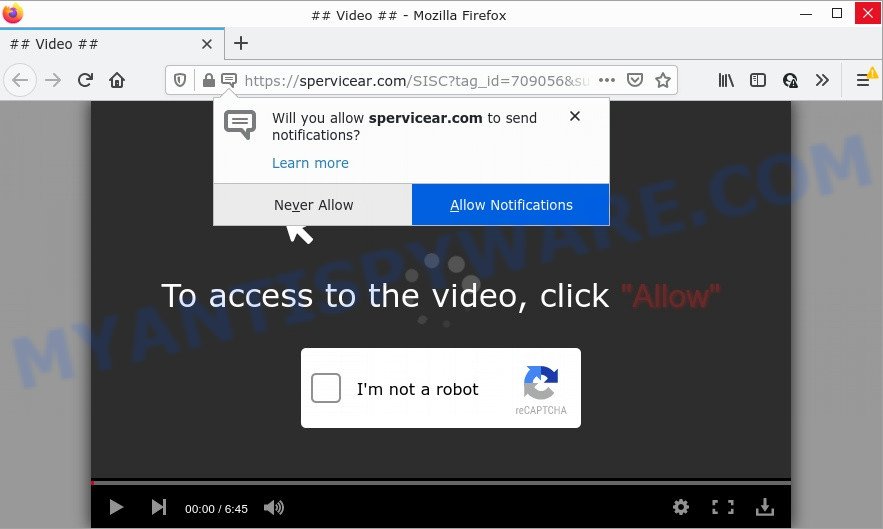
The Spervicear.com website claims that clicking ‘Allow’ button is necessary to watch a video, download a file, enable Flash Player, connect to the Internet, access the content of the web-page, and so on. If you press on ALLOW, then your internet browser will be configured to show unwanted adverts on your desktop, even when the browser is closed.

Threat Summary
| Name | Spervicear.com pop up |
| Type | spam push notifications, browser notification spam, pop-up virus |
| Distribution | potentially unwanted programs, adware, social engineering attack, shady popup ads |
| Symptoms |
|
| Removal | Spervicear.com removal guide |
How does your PC get infected with Spervicear.com popups
These Spervicear.com pop ups are caused by shady advertisements on the websites you visit or adware. Adware is a term that originates from ‘ad supported’ software. Most commonly, ‘adware software’ is considered by many to be synonymous with ‘malicious software’. Its purpose is to earn revenue for its owner by showing unwanted advertisements to a user while the user is surfing the Web.
Adware comes to computers as part of the installer of various freeware. In order to avoid adware software, you just need to follow a few simple rules: carefully read the Terms of Use and the license, select only a Manual, Custom or Advanced install option, which enables you to make sure that the application you want to install, thereby protect your PC from adware software.
Remove Spervicear.com notifications from web-browsers
if you became a victim of online criminals and clicked on the “Allow” button, then your web browser was configured to display annoying ads. To remove the ads, you need to get rid of the notification permission that you gave the Spervicear.com webpage to send push notifications.
|
|
|
|
|
|
How to remove Spervicear.com pop-up ads (removal guidance)
As with uninstalling adware, malicious software or potentially unwanted software, there are few steps you can do. We suggest trying them all. If you do only one part of the guide, then it should be run malicious software removal utility, because it should get rid of adware and stop any further infection. But to completely get rid of Spervicear.com pop ups you will have to at least reset your internet browser settings like search provider by default, homepage and new tab page to default state, disinfect computer’s internet browsers shortcuts, delete all unwanted and suspicious programs, and delete adware by malware removal tools. Read it once, after doing so, please bookmark this page (or open it on your smartphone) as you may need to close your web browser or reboot your PC system.
To remove Spervicear.com pop ups, complete the following steps:
- Remove Spervicear.com notifications from web-browsers
- How to manually remove Spervicear.com
- Automatic Removal of Spervicear.com pop ups
- Stop Spervicear.com popups
How to manually remove Spervicear.com
Looking for a way to remove Spervicear.com pop ups manually without downloading any apps? Then this section of the blog post is just for you. Below are some simple steps you can take. Performing these steps requires basic knowledge of internet browser and Windows setup. If you doubt that you can follow them, it is better to use free software listed below that can help you remove Spervicear.com popups.
Delete potentially unwanted apps using MS Windows Control Panel
It’s of primary importance to first identify and remove all potentially unwanted apps, adware apps and hijackers through ‘Add/Remove Programs’ (Windows XP) or ‘Uninstall a program’ (Windows 10, 8, 7) section of your Windows Control Panel.
Windows 8, 8.1, 10
First, press Windows button

After the ‘Control Panel’ opens, click the ‘Uninstall a program’ link under Programs category as displayed on the screen below.

You will see the ‘Uninstall a program’ panel like below.

Very carefully look around the entire list of applications installed on your PC. Most likely, one of them is the adware that causes Spervicear.com advertisements. If you’ve many applications installed, you can help simplify the search of harmful programs by sort the list by date of installation. Once you have found a dubious, unwanted or unused application, right click to it, after that press ‘Uninstall’.
Windows XP, Vista, 7
First, press ‘Start’ button and select ‘Control Panel’ at right panel as displayed on the screen below.

After the Windows ‘Control Panel’ opens, you need to click ‘Uninstall a program’ under ‘Programs’ as shown on the screen below.

You will see a list of programs installed on your PC. We recommend to sort the list by date of installation to quickly find the programs that were installed last. Most probably, it’s the adware that causes Spervicear.com pop ups. If you are in doubt, you can always check the application by doing a search for her name in Google, Yahoo or Bing. Once the application which you need to delete is found, simply click on its name, and then press ‘Uninstall’ as displayed on the screen below.

Remove Spervicear.com pop-ups from Internet Explorer
The IE reset is great if your browser is hijacked or you have unwanted add-ons or toolbars on your internet browser, which installed by an malicious software.
First, launch the Internet Explorer. Next, click the button in the form of gear (![]() ). It will show the Tools drop-down menu, press the “Internet Options” as shown in the figure below.
). It will show the Tools drop-down menu, press the “Internet Options” as shown in the figure below.

In the “Internet Options” window click on the Advanced tab, then click the Reset button. The IE will display the “Reset Internet Explorer settings” window as displayed on the image below. Select the “Delete personal settings” check box, then click “Reset” button.

You will now need to restart your computer for the changes to take effect.
Remove Spervicear.com pop ups from Google Chrome
Reset Google Chrome settings will remove Spervicear.com pop-ups from web browser and disable malicious add-ons. It will also clear cached and temporary data (cookies, site data and content). It’ll save your personal information like saved passwords, bookmarks, auto-fill data and open tabs.
First start the Google Chrome. Next, click the button in the form of three horizontal dots (![]() ).
).
It will display the Chrome menu. Choose More Tools, then click Extensions. Carefully browse through the list of installed plugins. If the list has the add-on signed with “Installed by enterprise policy” or “Installed by your administrator”, then complete the following guidance: Remove Google Chrome extensions installed by enterprise policy.
Open the Chrome menu once again. Further, click the option called “Settings”.

The web browser will open the settings screen. Another method to open the Google Chrome’s settings – type chrome://settings in the internet browser adress bar and press Enter
Scroll down to the bottom of the page and click the “Advanced” link. Now scroll down until the “Reset” section is visible, like below and click the “Reset settings to their original defaults” button.

The Chrome will open the confirmation prompt as displayed in the following example.

You need to confirm your action, press the “Reset” button. The web-browser will start the task of cleaning. When it is finished, the internet browser’s settings including search engine, start page and new tab page back to the values which have been when the Google Chrome was first installed on your PC system.
Get rid of Spervicear.com pop up ads from Firefox
If the Firefox web browser is redirected to Spervicear.com and you want to restore the Mozilla Firefox settings back to their default values, then you should follow the guide below. Keep in mind that resetting your internet browser will not remove your history, bookmarks, passwords, and other saved data.
Press the Menu button (looks like three horizontal lines), and click the blue Help icon located at the bottom of the drop down menu as shown on the screen below.

A small menu will appear, press the “Troubleshooting Information”. On this page, press “Refresh Firefox” button as on the image below.

Follow the onscreen procedure to return your Mozilla Firefox web browser settings to their original state.
Automatic Removal of Spervicear.com pop ups
Using a malware removal utility to search for and delete adware hiding on your PC system is probably the easiest solution to remove the Spervicear.com ads. We suggests the Zemana program for MS Windows devices. HitmanPro and MalwareBytes Anti-Malware (MBAM) are other antimalware utilities for MS Windows that offers a free malicious software removal.
Use Zemana Anti Malware (ZAM) to remove Spervicear.com pop-up ads
Zemana Anti Malware (ZAM) is a free utility that performs a scan of your PC and displays if there are existing adware, browser hijackers, viruses, worms, spyware, trojans and other malware residing on your PC. If malicious software is found, Zemana Anti Malware (ZAM) can automatically remove it. Zemana doesn’t conflict with other antimalware and antivirus software installed on your computer.

- Download Zemana Anti-Malware (ZAM) on your Microsoft Windows Desktop by clicking on the link below.
Zemana AntiMalware
165041 downloads
Author: Zemana Ltd
Category: Security tools
Update: July 16, 2019
- At the download page, click on the Download button. Your browser will display the “Save as” prompt. Please save it onto your Windows desktop.
- When the download is done, please close all apps and open windows on your computer. Next, start a file called Zemana.AntiMalware.Setup.
- This will open the “Setup wizard” of Zemana Anti Malware onto your device. Follow the prompts and don’t make any changes to default settings.
- When the Setup wizard has finished installing, the Zemana AntiMalware will start and display the main window.
- Further, press the “Scan” button to perform a system scan for the adware that causes multiple intrusive pop ups. Depending on your personal computer, the scan can take anywhere from a few minutes to close to an hour.
- When Zemana has completed scanning, it will show the Scan Results.
- You may delete threats (move to Quarantine) by simply click the “Next” button. The tool will delete adware software that causes the unwanted Spervicear.com advertisements and move the selected items to the Quarantine. Once disinfection is complete, you may be prompted to restart the personal computer.
- Close the Zemana Free and continue with the next step.
Use Hitman Pro to delete Spervicear.com pop-up ads
HitmanPro is a portable tool that finds and uninstalls unwanted software such as hijackers, adware, toolbars, other web-browser add-ons and other malicious software. It scans your computer for adware which causes popups and prepares a list of items marked for removal. HitmanPro will only erase those unwanted programs that you wish to be removed.

- Download HitmanPro on your MS Windows Desktop by clicking on the following link.
- Once downloading is done, start the HitmanPro, double-click the HitmanPro.exe file.
- If the “User Account Control” prompts, click Yes to continue.
- In the HitmanPro window, click the “Next” for checking your personal computer for the adware that causes pop-ups. Depending on your device, the scan may take anywhere from a few minutes to close to an hour. While the Hitman Pro is scanning, you can see how many objects it has identified either as being malware.
- Once HitmanPro has completed scanning your computer, the results are displayed in the scan report. In order to delete all threats, simply click “Next”. Now, click the “Activate free license” button to start the free 30 days trial to remove all malware found.
Run MalwareBytes Anti-Malware (MBAM) to delete Spervicear.com popup advertisements
If you’re having issues with Spervicear.com popups removal, then check out MalwareBytes AntiMalware (MBAM). This is a tool that can help clean up your computer and improve your speeds for free. Find out more below.

Download MalwareBytes from the following link.
327268 downloads
Author: Malwarebytes
Category: Security tools
Update: April 15, 2020
After the download is complete, run it and follow the prompts. Once installed, the MalwareBytes will try to update itself and when this process is finished, press the “Scan” button for scanning your personal computer for the adware software that causes multiple unwanted pop ups. Depending on your PC system, the scan can take anywhere from a few minutes to close to an hour. When a threat is detected, the number of the security threats will change accordingly. Wait until the the checking is complete. Review the report and then press “Quarantine” button.
The MalwareBytes AntiMalware (MBAM) is a free program that you can use to remove all detected folders, files, services, registry entries and so on. To learn more about this malware removal utility, we suggest you to read and follow the steps or the video guide below.
Stop Spervicear.com popups
It is important to run ad-blocking apps such as AdGuard to protect your computer from harmful web-pages. Most security experts says that it’s okay to stop advertisements. You should do so just to stay safe! And, of course, the AdGuard can to block Spervicear.com and other intrusive web sites.
AdGuard can be downloaded from the following link. Save it on your Microsoft Windows desktop or in any other place.
26901 downloads
Version: 6.4
Author: © Adguard
Category: Security tools
Update: November 15, 2018
After downloading is complete, double-click the downloaded file to start it. The “Setup Wizard” window will show up on the computer screen as on the image below.

Follow the prompts. AdGuard will then be installed and an icon will be placed on your desktop. A window will show up asking you to confirm that you want to see a quick instructions as shown on the image below.

Press “Skip” button to close the window and use the default settings, or click “Get Started” to see an quick instructions that will allow you get to know AdGuard better.
Each time, when you start your PC, AdGuard will run automatically and stop undesired advertisements, block Spervicear.com, as well as other harmful or misleading webpages. For an overview of all the features of the program, or to change its settings you can simply double-click on the AdGuard icon, which can be found on your desktop.
Finish words
Once you have removed the adware software using this instructions, Firefox, Microsoft Edge, IE and Chrome will no longer open annoying Spervicear.com web site when you surf the Web. Unfortunately, if the step-by-step tutorial does not help you, then you have caught a new adware, and then the best way – ask for help.
Please create a new question by using the “Ask Question” button in the Questions and Answers. Try to give us some details about your problems, so we can try to help you more accurately. Wait for one of our trained “Security Team” or Site Administrator to provide you with knowledgeable assistance tailored to your problem with the annoying Spervicear.com ads.




















