What is Flightmachine.space?
Flightmachine.space website is a scam that uses social engineering to trick unsuspecting users into accepting push notifications via the internet browser. Push notifications are originally designed to alert users of newly published news. Scammers abuse ‘browser notification feature’ to avoid antivirus software and ad-blocking software by displaying intrusive adverts. These ads are displayed in the lower right corner of the screen urges users to play online games, visit questionable web sites, install web-browser extensions & so on.
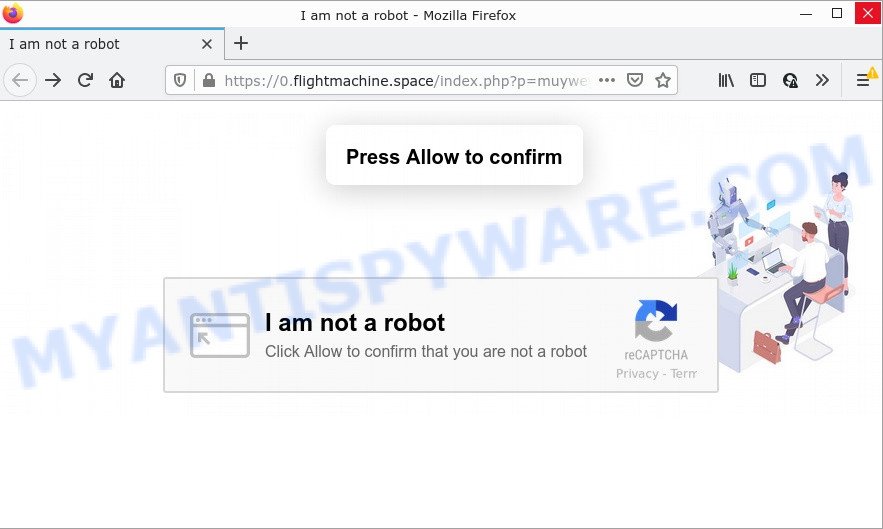
The Flightmachine.space website delivers a message stating that you should click ‘Allow’ button in order to access the content of the web-page, connect to the Internet, enable Flash Player, download a file, watch a video, and so on. If you click on the ‘Allow’ button, this web-site starts sending notifications on the browser screen. You will see the pop-up ads even when you are not using the web-browser.

Threat Summary
| Name | Flightmachine.space popup |
| Type | spam push notifications, browser notification spam, pop-up virus |
| Distribution | suspicious pop up ads, PUPs, social engineering attack, adware software |
| Symptoms |
|
| Removal | Flightmachine.space removal guide |
How does your PC system get infected with Flightmachine.space pop ups
These Flightmachine.space pop ups are caused by suspicious advertisements on the websites you visit or adware. Adware is a type of malware which displays unwanted ads to the user of a computer. The ads produced by adware are sometimes in the form of a in-text link, pop up or sometimes in an unclosable window.
Adware spreads bundled with various free programs. This means that you need to be careful when installing anything downloaded from the Net, especially from file sharing websites. Be sure to read the Terms of Use and the Software license, choose only the Manual, Advanced or Custom installation mode, switch off all additional web-browser add-ons and apps are offered to install.
Remove Flightmachine.space notifications from web browsers
If you’re getting notifications from the Flightmachine.space or another scam web-page, you’ll have previously pressed the ‘Allow’ button. Below we’ll teach you how to turn them off.
Google Chrome:
- Just copy and paste the following text into the address bar of Google Chrome.
- chrome://settings/content/notifications
- Press Enter.
- Delete the Flightmachine.space site and other rogue notifications by clicking three vertical dots button next to each and selecting ‘Remove’.

Android:
- Open Google Chrome.
- In the top right corner of the browser window, tap on Google Chrome’s main menu button, represented by three vertical dots.
- In the menu tap ‘Settings’, scroll down to ‘Advanced’.
- Tap on ‘Site settings’ and then ‘Notifications’. In the opened window, locate the Flightmachine.space URL, other suspicious sites and tap on them one-by-one.
- Tap the ‘Clean & Reset’ button and confirm.

Mozilla Firefox:
- In the right upper corner, click the Firefox menu (three horizontal stripes).
- In the drop-down menu select ‘Options’. In the left side select ‘Privacy & Security’.
- Scroll down to the ‘Permissions’ section and click the ‘Settings’ button next to ‘Notifications’.
- Select the Flightmachine.space domain from the list and change the status to ‘Block’.
- Click ‘Save Changes’ button.

Edge:
- Click the More button (it looks like three dots) in the top right corner of the Edge.
- Scroll down to ‘Settings’. In the menu on the left go to ‘Advanced’.
- Click ‘Manage permissions’ button under ‘Website permissions’.
- Right-click the Flightmachine.space. Click ‘Delete’.

Internet Explorer:
- Click ‘Tools’ button in the right upper corner of the Internet Explorer.
- Go to ‘Internet Options’ in the menu.
- Select the ‘Privacy’ tab and click ‘Settings below ‘Pop-up Blocker’ section.
- Select the Flightmachine.space site and other questionable sites below and remove them one by one by clicking the ‘Remove’ button.

Safari:
- Click ‘Safari’ button on the top-left corner and select ‘Preferences’.
- Open ‘Websites’ tab, then in the left menu click on ‘Notifications’.
- Check for Flightmachine.space domain, other dubious sites and apply the ‘Deny’ option for each.
How to remove Flightmachine.space pop up ads from Chrome, Firefox, IE, Edge
In most cases adware requires more than a simple uninstall through the use of Windows Control panel in order to be fully removed. For that reason, our team developed several removal ways that we’ve summarized in a detailed guide. Therefore, if you’ve the annoying Flightmachine.space pop up ads on your computer and are currently trying to have it removed then feel free to follow the few simple steps below in order to resolve your problem. Read this manual carefully, bookmark it or open this page on your smartphone, because you may need to exit your internet browser or restart your PC.
To remove Flightmachine.space pop ups, perform the following steps:
- Remove Flightmachine.space notifications from web browsers
- How to manually remove Flightmachine.space
- Automatic Removal of Flightmachine.space pop ups
- Stop Flightmachine.space pop up ads
How to manually remove Flightmachine.space
In most cases, it is possible to manually remove Flightmachine.space pop-up ads. This solution does not involve the use of any tricks or removal utilities. You just need to restore the normal settings of the personal computer and web browser. This can be done by following a few simple steps below. If you want to quickly remove Flightmachine.space pop ups, as well as perform a full scan of your device, we recommend that you run adware software removal utilities, which are listed below.
Remove newly added potentially unwanted programs
First method for manual adware software removal is to go into the Microsoft Windows “Control Panel”, then “Uninstall a program” console. Take a look at the list of applications on your device and see if there are any suspicious and unknown software. If you see any, you need to delete them. Of course, before doing so, you can do an Net search to find details on the program. If it is a potentially unwanted program, adware or malicious software, you will likely find information that says so.
Windows 8, 8.1, 10
First, click Windows button

Once the ‘Control Panel’ opens, click the ‘Uninstall a program’ link under Programs category such as the one below.

You will see the ‘Uninstall a program’ panel as displayed in the following example.

Very carefully look around the entire list of apps installed on your personal computer. Most likely, one of them is the adware which causes popups. If you have many applications installed, you can help simplify the search of harmful programs by sort the list by date of installation. Once you have found a dubious, unwanted or unused application, right click to it, after that click ‘Uninstall’.
Windows XP, Vista, 7
First, click ‘Start’ button and select ‘Control Panel’ at right panel as displayed in the figure below.

Once the Windows ‘Control Panel’ opens, you need to click ‘Uninstall a program’ under ‘Programs’ like below.

You will see a list of software installed on your computer. We recommend to sort the list by date of installation to quickly find the programs that were installed last. Most likely, it is the adware responsible for Flightmachine.space pop ups. If you’re in doubt, you can always check the application by doing a search for her name in Google, Yahoo or Bing. Once the application which you need to delete is found, simply click on its name, and then click ‘Uninstall’ as shown in the following example.

Remove Flightmachine.space pop up ads from Google Chrome
Reset Google Chrome settings can help you solve some problems caused by adware software and get rid of Flightmachine.space pop-up advertisements from web browser. This will also disable malicious extensions as well as clear cookies and site data. However, your saved passwords and bookmarks will not be changed or cleared.
Open the Google Chrome menu by clicking on the button in the form of three horizontal dotes (![]() ). It will open the drop-down menu. Select More Tools, then press Extensions.
). It will open the drop-down menu. Select More Tools, then press Extensions.
Carefully browse through the list of installed plugins. If the list has the add-on labeled with “Installed by enterprise policy” or “Installed by your administrator”, then complete the following steps: Remove Google Chrome extensions installed by enterprise policy otherwise, just go to the step below.
Open the Chrome main menu again, press to “Settings” option.

Scroll down to the bottom of the page and click on the “Advanced” link. Now scroll down until the Reset settings section is visible, as displayed on the image below and press the “Reset settings to their original defaults” button.

Confirm your action, click the “Reset” button.
Remove Flightmachine.space advertisements from Firefox
Resetting your Firefox is first troubleshooting step for any issues with your web browser program, including the redirect to Flightmachine.space web-site. Essential information like bookmarks, browsing history, passwords, cookies, auto-fill data and personal dictionaries will not be removed.
Click the Menu button (looks like three horizontal lines), and press the blue Help icon located at the bottom of the drop down menu like the one below.

A small menu will appear, click the “Troubleshooting Information”. On this page, click “Refresh Firefox” button as on the image below.

Follow the onscreen procedure to restore your Firefox browser settings to their original settings.
Get rid of Flightmachine.space advertisements from IE
If you find that Internet Explorer web-browser settings like startpage, new tab and search engine had been modified by adware that causes Flightmachine.space ads in your internet browser, then you may return your settings, via the reset web browser procedure.
First, run the Internet Explorer, then click ‘gear’ icon ![]() . It will show the Tools drop-down menu on the right part of the internet browser, then press the “Internet Options” as shown in the following example.
. It will show the Tools drop-down menu on the right part of the internet browser, then press the “Internet Options” as shown in the following example.

In the “Internet Options” screen, select the “Advanced” tab, then click the “Reset” button. The IE will open the “Reset Internet Explorer settings” prompt. Further, press the “Delete personal settings” check box to select it. Next, click the “Reset” button as shown in the figure below.

After the process is complete, click “Close” button. Close the Internet Explorer and restart your computer for the changes to take effect. This step will help you to restore your web-browser’s default search engine, homepage and new tab page to default state.
Automatic Removal of Flightmachine.space pop ups
Malware removal utilities are pretty useful when you think your PC is infected by adware software. Below we will discover best tools which have the ability to remove adware software and Flightmachine.space pop ups from your computer and internet browser.
Remove Flightmachine.space pop ups with Zemana AntiMalware
Download Zemana Free to get rid of Flightmachine.space pop-up ads automatically from all of your internet browsers. This is a freeware tool specially developed for malware removal. This tool can delete adware software, browser hijacker from Internet Explorer, Mozilla Firefox, Microsoft Edge and Chrome and MS Windows registry automatically.
- Click the following link to download the latest version of Zemana Free for Microsoft Windows. Save it on your Microsoft Windows desktop or in any other place.
Zemana AntiMalware
165053 downloads
Author: Zemana Ltd
Category: Security tools
Update: July 16, 2019
- Once you have downloaded the installation file, make sure to double click on the Zemana.AntiMalware.Setup. This would start the Zemana Free installation on your PC system.
- Select setup language and press ‘OK’ button.
- On the next screen ‘Setup Wizard’ simply click the ‘Next’ button and follow the prompts.

- Finally, once the install is complete, Zemana Free will run automatically. Else, if doesn’t then double-click on the Zemana Anti-Malware (ZAM) icon on your desktop.
- Now that you have successfully install Zemana, let’s see How to use Zemana Anti Malware (ZAM) to remove Flightmachine.space advertisements from your computer.
- After you have started the Zemana, you’ll see a window as displayed in the figure below, just press ‘Scan’ button . Zemana Free application will scan through the whole personal computer for the adware software.

- Now pay attention to the screen while Zemana Anti Malware (ZAM) scans your device.

- When Zemana AntiMalware (ZAM) completes the scan, Zemana Free will show a scan report. All found threats will be marked. You can remove them all by simply click ‘Next’ button.

- Zemana Free may require a reboot PC system in order to complete the Flightmachine.space popup advertisements removal process.
- If you want to completely remove adware software from your device, then click ‘Quarantine’ icon, select all malicious software, adware software, PUPs and other items and click Delete.
- Restart your personal computer to complete the adware removal process.
Get rid of Flightmachine.space popups from browsers with Hitman Pro
Hitman Pro will help remove adware related to the Flightmachine.space pop-up advertisements that slow down your device. The browser hijackers, adware and other potentially unwanted software slow your web-browser down and try to force you into clicking on suspicious advertisements and links. Hitman Pro removes the adware software and lets you enjoy your PC system without Flightmachine.space popups.

- Click the link below to download the latest version of HitmanPro for Windows. Save it on your Microsoft Windows desktop or in any other place.
- Once the downloading process is finished, run the Hitman Pro, double-click the HitmanPro.exe file.
- If the “User Account Control” prompts, click Yes to continue.
- In the Hitman Pro window, click the “Next” to detect adware that causes multiple unwanted pop-ups. During the scan HitmanPro will detect threats exist on your personal computer.
- Once the scan is finished, HitmanPro will show a scan report. Make sure to check mark the items which are unsafe and then click “Next”. Now, press the “Activate free license” button to start the free 30 days trial to delete all malware found.
Get rid of Flightmachine.space pop up ads with MalwareBytes Free
If you’re having problems with Flightmachine.space pop-ups removal, then check out MalwareBytes AntiMalware. This is a tool that can help clean up your computer and improve your speeds for free. Find out more below.

- Download MalwareBytes Free from the link below. Save it on your MS Windows desktop or in any other place.
Malwarebytes Anti-malware
327278 downloads
Author: Malwarebytes
Category: Security tools
Update: April 15, 2020
- Once the downloading process is done, close all programs and windows on your device. Open a directory in which you saved it. Double-click on the icon that’s named MBsetup.
- Choose “Personal computer” option and click Install button. Follow the prompts.
- Once installation is complete, click the “Scan” button to start scanning your PC for the adware that causes Flightmachine.space pop-up ads. This procedure can take quite a while, so please be patient. While the utility is checking, you can see count of objects and files has already scanned.
- When MalwareBytes Free has finished scanning, the results are displayed in the scan report. Review the scan results and then click “Quarantine”. Once the procedure is done, you can be prompted to reboot your personal computer.
The following video offers a few simple steps on how to remove hijackers, adware and other malware with MalwareBytes AntiMalware (MBAM).
Stop Flightmachine.space pop up ads
If you browse the Internet, you can’t avoid malvertising. But you can protect your web-browser against it. Download and use an ad-blocker application. AdGuard is an ad blocker which can filter out a large amount of of the malicious advertising, stoping dynamic scripts from loading malicious content.
First, visit the following page, then click the ‘Download’ button in order to download the latest version of AdGuard.
26903 downloads
Version: 6.4
Author: © Adguard
Category: Security tools
Update: November 15, 2018
After downloading it, double-click the downloaded file to start it. The “Setup Wizard” window will show up on the computer screen as shown in the figure below.

Follow the prompts. AdGuard will then be installed and an icon will be placed on your desktop. A window will show up asking you to confirm that you want to see a quick guide such as the one below.

Press “Skip” button to close the window and use the default settings, or click “Get Started” to see an quick guide which will help you get to know AdGuard better.
Each time, when you launch your personal computer, AdGuard will launch automatically and stop unwanted advertisements, block Flightmachine.space, as well as other malicious or misleading web sites. For an overview of all the features of the program, or to change its settings you can simply double-click on the AdGuard icon, that can be found on your desktop.
To sum up
Once you have removed the adware using this steps, Firefox, Internet Explorer, Google Chrome and Microsoft Edge will no longer open the Flightmachine.space webpage when you surf the Internet. Unfortunately, if the step-by-step guide does not help you, then you have caught a new adware, and then the best way – ask for help.
Please create a new question by using the “Ask Question” button in the Questions and Answers. Try to give us some details about your problems, so we can try to help you more accurately. Wait for one of our trained “Security Team” or Site Administrator to provide you with knowledgeable assistance tailored to your problem with the intrusive Flightmachine.space popup ads.
























