What is Rplnd16.com?
Rplnd16.com pop ups are a social engineering attack that lures you and other unsuspecting users into allowing push notifications. Push notifications are originally designed to alert users of newly published news. Cyber criminals abuse ‘browser notification feature’ to avoid antivirus software and adblocker programs by displaying intrusive advertisements. These advertisements are displayed in the lower right corner of the screen urges users to play online games, visit questionable web-pages, install web browser addons & so on.
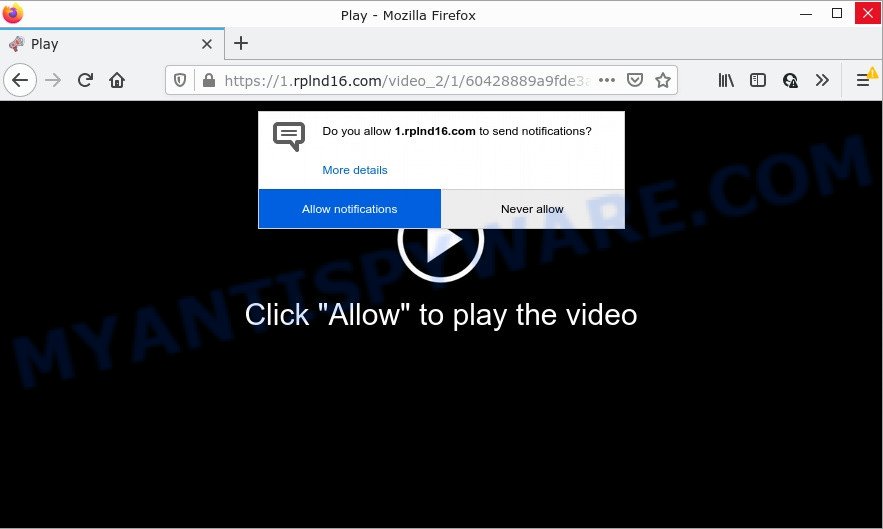
The Rplnd16.com web site claims that clicking ‘Allow’ button is necessary to watch a video, access the content of the webpage, enable Flash Player, connect to the Internet, download a file, and so on. If you click on the ‘Allow’ button, then your web browser will be configured to show unwanted ads on your desktop, even when you are not using the internet browser.

Threat Summary
| Name | Rplnd16.com pop-up |
| Type | spam push notifications, browser notification spam, pop-up virus |
| Distribution | social engineering attack, dubious popup advertisements, potentially unwanted applications, adware software |
| Symptoms |
|
| Removal | Rplnd16.com removal guide |
How does your PC system get infected with Rplnd16.com pop ups
Experienced security experts have determined that users are redirected to Rplnd16.com by adware or from suspicious ads. By definition, adware is a piece of software which shows ads on a computer. However, people basically use the word ‘adware’ to describe a type of malicious software which displays unwanted ads to the user. Most commonly, this kind of adware do not have any uninstall procedures and can use technologies that are similar to those used by malicious software to penetrate the PC system.
These days certain freeware authors bundle potentially unwanted applications or adware software with a view to making some money. So whenever you install a new free software that downloaded from the Net, be very careful during install. Carefully read the EULA (a text with I ACCEPT/I DECLINE button), select custom or manual install option, reject all optional software.
Remove Rplnd16.com notifications from browsers
If you’re in situation where you don’t want to see notifications from the Rplnd16.com web-page. In this case, you can turn off web notifications for your internet browser in Windows/Mac/Android. Find your web browser in the list below, follow guide to get rid of internet browser permissions to show browser notifications.
Google Chrome:
- In the top right hand corner of the browser window, click on ‘three vertical dots’, and this will open up the main menu on Google Chrome.
- Select ‘Settings’. Then, scroll down to the bottom where it says ‘Advanced’.
- In the ‘Privacy and Security’ section, click on ‘Site settings’.
- Click on ‘Notifications’.
- Locate the Rplnd16.com URL and delete it by clicking the three vertical dots on the right to the URL and select ‘Remove’.

Android:
- Tap ‘Settings’.
- Tap ‘Notifications’.
- Find and tap the browser which displays Rplnd16.com push notifications advertisements.
- Locate Rplnd16.com in the list and disable it.

Mozilla Firefox:
- In the right upper corner, click on the three bars to expand the Main menu.
- In the drop-down menu select ‘Options’. In the left side select ‘Privacy & Security’.
- Scroll down to ‘Permissions’ section and click ‘Settings…’ button next to ‘Notifications’.
- Find sites you down’t want to see notifications from (for example, Rplnd16.com), click on drop-down menu next to each and select ‘Block’.
- Save changes.

Edge:
- Click the More button (three dots) in the top-right corner of the Edge.
- Click ‘Settings’. Click ‘Advanced’ on the left side of the window.
- Click ‘Manage permissions’ button below ‘Website permissions’.
- Right-click the Rplnd16.com. Click ‘Delete’.

Internet Explorer:
- Click ‘Tools’ button in the top-right corner.
- When the drop-down menu appears, click on ‘Internet Options’.
- Select the ‘Privacy’ tab and click ‘Settings below ‘Pop-up Blocker’ section.
- Select the Rplnd16.com URL and other suspicious URLs under and remove them one by one by clicking the ‘Remove’ button.

Safari:
- Click ‘Safari’ button on the left upper corner of the screen and select ‘Preferences’.
- Select the ‘Websites’ tab and then select ‘Notifications’ section on the left panel.
- Check for Rplnd16.com, other dubious sites and apply the ‘Deny’ option for each.
How to remove Rplnd16.com ads from Chrome, Firefox, IE, Edge
We can assist you get rid of Rplnd16.com from your web-browsers, without the need to take your PC to a professional. Simply follow the removal instructions below if you currently have the annoying adware on your computer and want to delete it. If you’ve any difficulty while trying to delete the adware which causes pop-ups, feel free to ask for our help in the comment section below. Read this manual carefully, bookmark it or open this page on your smartphone, because you may need to exit your web browser or reboot your PC.
To remove Rplnd16.com pop ups, use the following steps:
- Remove Rplnd16.com notifications from browsers
- How to delete Rplnd16.com ads without any software
- Automatic Removal of Rplnd16.com popup advertisements
- Stop Rplnd16.com pop ups
How to delete Rplnd16.com ads without any software
The most common adware software can be removed manually, without the use of antivirus or other removal utilities. The manual steps below will guide you through how to remove Rplnd16.com popup advertisements step by step. Although each of the steps is easy and does not require special knowledge, but you are not sure that you can finish them, then use the free utilities, a list of which is given below.
Remove recently installed adware
One of the first things to attempt for removal of adware software is to check your personal computer installed applications screen and look for unwanted and suspicious programs. If there are any programs you do not recognize or are no longer using, you should delete them. If that doesn’t work, then you may need to run adware removal tool like Zemana Anti Malware.
Press Windows button ![]() , then click Search
, then click Search ![]() . Type “Control panel”and press Enter. If you using Windows XP or Windows 7, then click “Start” and select “Control Panel”. It will display the Windows Control Panel as shown in the figure below.
. Type “Control panel”and press Enter. If you using Windows XP or Windows 7, then click “Start” and select “Control Panel”. It will display the Windows Control Panel as shown in the figure below.

Further, click “Uninstall a program” ![]()
It will open a list of all applications installed on your personal computer. Scroll through the all list, and remove any questionable and unknown software.
Remove Rplnd16.com pop-up advertisements from Internet Explorer
The Internet Explorer reset is great if your web-browser is hijacked or you have unwanted add-ons or toolbars on your web browser, that installed by an malware.
First, launch the Internet Explorer. Next, click the button in the form of gear (![]() ). It will display the Tools drop-down menu, click the “Internet Options” as displayed below.
). It will display the Tools drop-down menu, click the “Internet Options” as displayed below.

In the “Internet Options” window click on the Advanced tab, then press the Reset button. The Microsoft Internet Explorer will open the “Reset Internet Explorer settings” window as displayed in the following example. Select the “Delete personal settings” check box, then click “Reset” button.

You will now need to restart your computer for the changes to take effect.
Remove Rplnd16.com popup ads from Chrome
If your Google Chrome internet browser is redirected to annoying Rplnd16.com page, it may be necessary to completely reset your internet browser application to its default settings.
Open the Chrome menu by clicking on the button in the form of three horizontal dotes (![]() ). It will show the drop-down menu. Choose More Tools, then press Extensions.
). It will show the drop-down menu. Choose More Tools, then press Extensions.
Carefully browse through the list of installed add-ons. If the list has the extension labeled with “Installed by enterprise policy” or “Installed by your administrator”, then complete the following tutorial: Remove Chrome extensions installed by enterprise policy otherwise, just go to the step below.
Open the Chrome main menu again, click to “Settings” option.

Scroll down to the bottom of the page and click on the “Advanced” link. Now scroll down until the Reset settings section is visible, as displayed on the screen below and click the “Reset settings to their original defaults” button.

Confirm your action, press the “Reset” button.
Delete Rplnd16.com pop ups from Mozilla Firefox
If Mozilla Firefox settings are hijacked by the adware software, your internet browser displays unwanted popup advertisements, then ‘Reset Firefox’ could solve these problems. Essential information like bookmarks, browsing history, passwords, cookies, auto-fill data and personal dictionaries will not be removed.
First, open the Mozilla Firefox and click ![]() button. It will display the drop-down menu on the right-part of the web-browser. Further, press the Help button (
button. It will display the drop-down menu on the right-part of the web-browser. Further, press the Help button (![]() ) as shown in the following example.
) as shown in the following example.

In the Help menu, select the “Troubleshooting Information” option. Another way to open the “Troubleshooting Information” screen – type “about:support” in the web-browser adress bar and press Enter. It will display the “Troubleshooting Information” page as on the image below. In the upper-right corner of this screen, click the “Refresh Firefox” button.

It will show the confirmation dialog box. Further, press the “Refresh Firefox” button. The Firefox will begin a process to fix your problems that caused by the Rplnd16.com adware software. Once, it’s complete, click the “Finish” button.
Automatic Removal of Rplnd16.com popup advertisements
If you’re not expert at computers, then all your attempts to get rid of Rplnd16.com pop ups by following the manual steps above might result in failure. To find and remove all of the adware software related files and registry entries that keep this adware software on your computer, run free antimalware software such as Zemana Anti Malware, MalwareBytes and Hitman Pro from our list below.
How to delete Rplnd16.com advertisements with Zemana
Zemana Free is a free program for Windows operating system to scan for and get rid of adware software related to the Rplnd16.com advertisements, and other undesired apps such as PUPs, malicious browser add-ons, browser toolbars.
Download Zemana Anti Malware on your MS Windows Desktop by clicking on the following link.
165041 downloads
Author: Zemana Ltd
Category: Security tools
Update: July 16, 2019
When the downloading process is finished, close all apps and windows on your PC. Open a directory in which you saved it. Double-click on the icon that’s called Zemana.AntiMalware.Setup as shown in the figure below.
![]()
When the installation starts, you will see the “Setup wizard” that will allow you set up Zemana on your personal computer.

Once install is finished, you will see window as shown in the following example.

Now press the “Scan” button for scanning your device for the adware responsible for Rplnd16.com popups. While the Zemana Anti Malware (ZAM) application is scanning, you can see number of objects it has identified as threat.

Once the scan get finished, Zemana AntiMalware (ZAM) will display a screen which contains a list of malware that has been detected. Review the results once the utility has done the system scan. If you think an entry should not be quarantined, then uncheck it. Otherwise, simply click “Next” button.

The Zemana Free will remove adware software that causes pop-ups.
Remove Rplnd16.com popup advertisements and malicious extensions with HitmanPro
The Hitman Pro utility is free (30 day trial) and easy to use. It may check and get rid of malicious software, potentially unwanted apps and adware in Google Chrome, MS Edge, Internet Explorer and Mozilla Firefox web-browsers and thereby remove all unwanted Rplnd16.com pop-up advertisements. Hitman Pro is powerful enough to find and remove malicious registry entries and files that are hidden on the personal computer.
Visit the page linked below to download the latest version of Hitman Pro for Microsoft Windows. Save it on your Microsoft Windows desktop.
After downloading is done, open the file location and double-click the HitmanPro icon. It will launch the Hitman Pro utility. If the User Account Control dialog box will ask you want to launch the program, click Yes button to continue.

Next, press “Next” to perform a system scan with this tool for the adware related to the Rplnd16.com pop ups. Depending on your computer, the scan can take anywhere from a few minutes to close to an hour. While the Hitman Pro is checking, you can see number of objects it has identified either as being malicious software.

When the scan get completed, Hitman Pro will open a scan report as displayed on the screen below.

Make sure to check mark the threats that are unsafe and then click “Next” button. It will display a prompt, click the “Activate free license” button. The Hitman Pro will remove adware that causes multiple unwanted pop ups and move the selected threats to the program’s quarantine. When the cleaning process is done, the tool may ask you to restart your PC system.
How to get rid of Rplnd16.com with MalwareBytes Free
If you’re still having issues with the Rplnd16.com pop ups — or just wish to check your personal computer occasionally for adware software and other malware — download MalwareBytes AntiMalware (MBAM). It’s free for home use, and scans for and removes various undesired software that attacks your device or degrades device performance. MalwareBytes AntiMalware can delete adware software, potentially unwanted apps as well as malicious software, including ransomware and trojans.
Download MalwareBytes from the following link. Save it on your Windows desktop.
327268 downloads
Author: Malwarebytes
Category: Security tools
Update: April 15, 2020
When downloading is finished, close all apps and windows on your PC. Open a directory in which you saved it. Double-click on the icon that’s called MBSetup as displayed in the figure below.
![]()
When the installation begins, you will see the Setup wizard which will help you install Malwarebytes on your PC system.

Once installation is complete, you’ll see window similar to the one below.

Now click the “Scan” button to perform a system scan for the adware that causes Rplnd16.com advertisements in your internet browser. While the tool is scanning, you can see number of objects and files has already scanned.

After the scan is finished, MalwareBytes Anti Malware will open a list of all threats found by the scan. Once you have selected what you wish to remove from your computer press “Quarantine” button.

The Malwarebytes will now remove adware software which causes the intrusive Rplnd16.com pop ups and move the selected threats to the Quarantine. Once that process is complete, you may be prompted to restart your computer.

The following video explains few simple steps on how to remove hijacker, adware and other malware with MalwareBytes Anti-Malware (MBAM).
Stop Rplnd16.com pop ups
In order to increase your security and protect your device against new intrusive advertisements and harmful websites, you need to use ad blocking application that stops an access to malicious advertisements and web-pages. Moreover, the program can block the display of intrusive advertising, which also leads to faster loading of webpages and reduce the consumption of web traffic.
AdGuard can be downloaded from the following link. Save it on your Microsoft Windows desktop.
26901 downloads
Version: 6.4
Author: © Adguard
Category: Security tools
Update: November 15, 2018
When the download is finished, launch the downloaded file. You will see the “Setup Wizard” screen as shown on the screen below.

Follow the prompts. When the installation is finished, you will see a window as shown on the image below.

You can click “Skip” to close the installation application and use the default settings, or click “Get Started” button to see an quick tutorial that will assist you get to know AdGuard better.
In most cases, the default settings are enough and you don’t need to change anything. Each time, when you start your PC, AdGuard will start automatically and stop unwanted advertisements, block Rplnd16.com, as well as other harmful or misleading web sites. For an overview of all the features of the program, or to change its settings you can simply double-click on the AdGuard icon, which is located on your desktop.
Finish words
We suggest that you keep AdGuard (to help you stop unwanted popup ads and annoying harmful web pages) and Zemana Anti-Malware (to periodically scan your PC system for new adware softwares and other malicious software). Probably you are running an older version of Java or Adobe Flash Player. This can be a security risk, so download and install the latest version right now.
If you are still having problems while trying to delete Rplnd16.com popup ads from the Microsoft Edge, Google Chrome, Internet Explorer and Firefox, then ask for help here here.




















