What is McAfee – Your PC is infected with 5 viruses?
McAfee – Your PC is infected with 5 viruses pop-ups are a phishing SCAM that masquerades as a McAfee Security system scan, displays fake scan results and fake security warnings claiming that a computer is infected with 5 viruses due to an expired subscription. The goal of scammers is to trick users into installing or purchasing unnecessary, unreliable or even malicious software.
Users can stumble onto the “McAfee – Your PC is infected with 5 viruses!” scam just by entering a misspelled web address. In addition, they can be redirected to this scam by malvertising (malicious advertisements), Adware and potentially unwanted programs (PUPs).
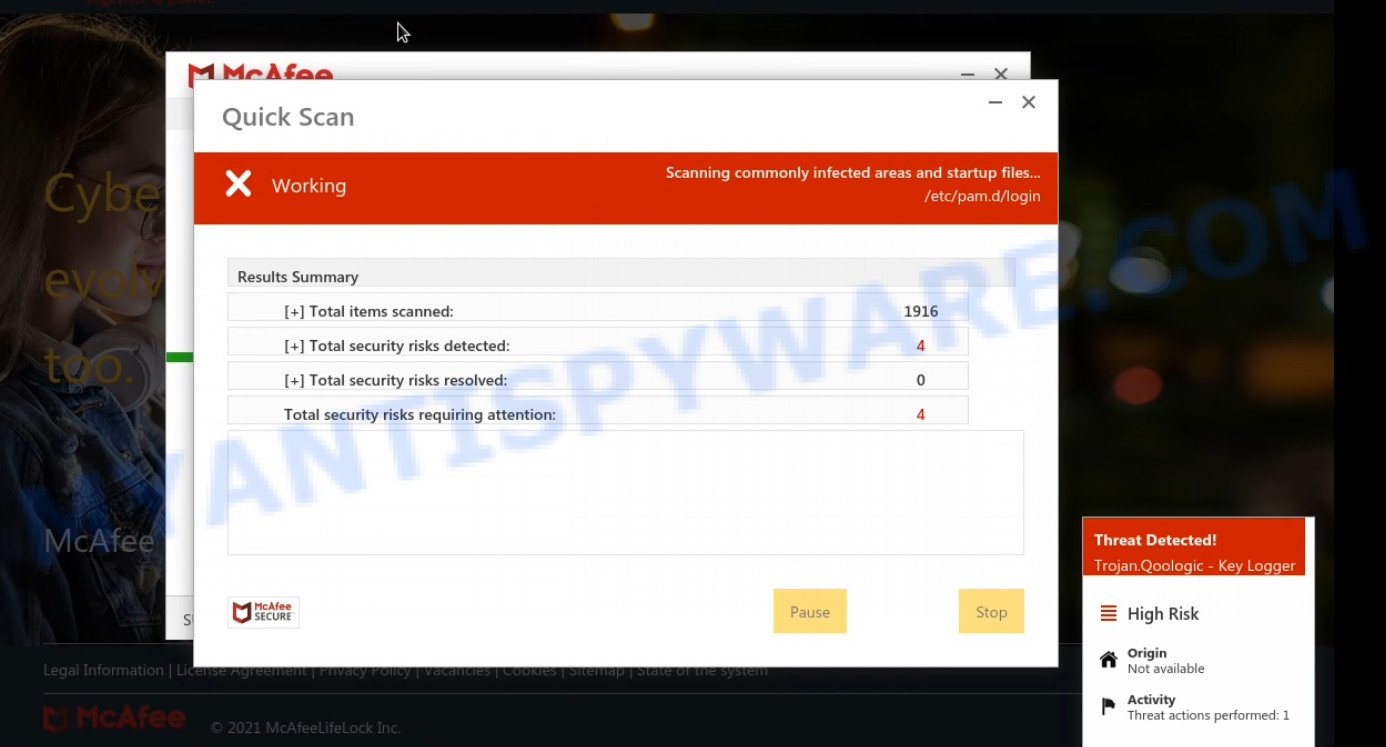
“McAfee – Your PC is infected with 5 viruses” runs a fake system scan
QUICK LINKS
Typically, scam sites first check the user’s IP address to determine their geolocation. Scammers, having determined the user’s location, can use various scam schemes, change the page language and redirect the user to other dangerous sites.
In this particular case, the scam displays a fake warning that the computer is infected with 5 viruses, and the McAfee subscription has expired. The scam encourages users to click on the “Proceed..” button to renew their antivirus subscription and keep the computer protected.
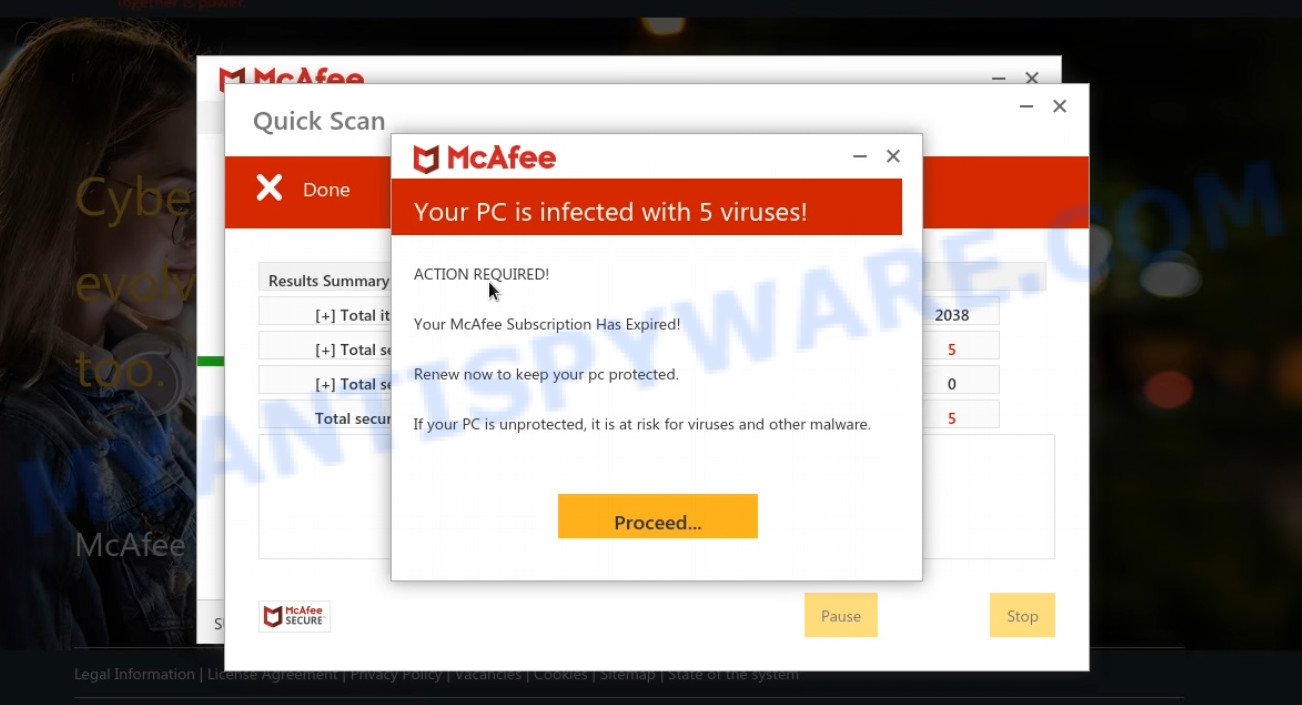
McAfee – Your PC is infected with 5 viruses pop-up warnings are a SCAM
After clicking, users are redirected to another page that offers to purchase antivirus software. In this particular case, users are shown a legitimate McAfee antivirus page offering to purchase the McAfee Total Protection subscription. Scammers behind the scam earn a commission for each purchased McAfee subscription. Of course, McAfee (as other antivirus vendors) not allow affiliates to promote their products using social engineering tricks, misleading methods, and deceptive advertising. However, despite this ban, scammers continue to advertise McAfee Antivirus and other antivirus companies’ products.
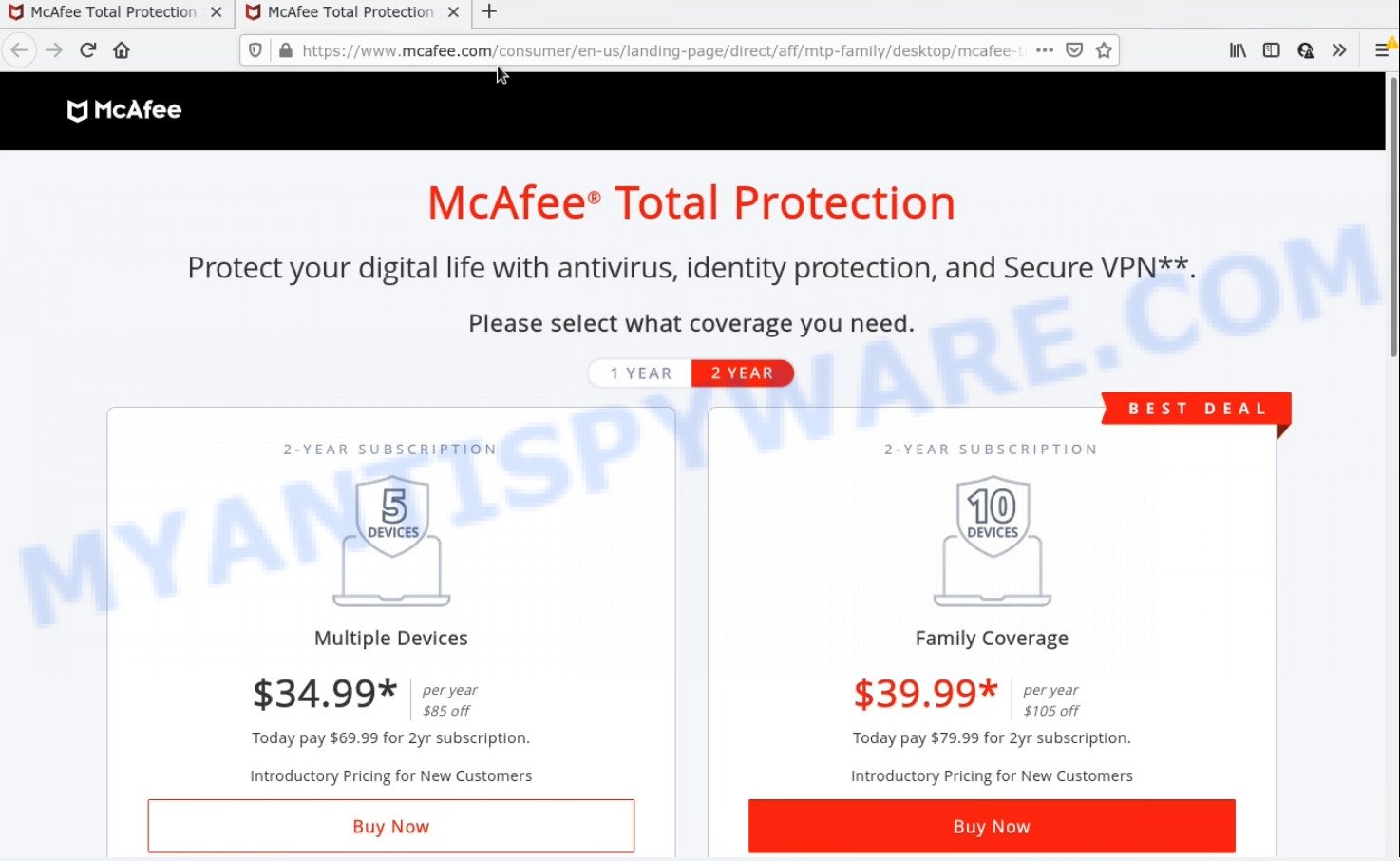
“McAfee – Your PC is infected with 5 viruses” redirects victims to a legitimate McAfee Total Protection page
Often scammers try not only to force users to install/purchase unwanted software, but also to collect as much information as possible about their victims. The collected information can be used to make fraudulent purchases and unauthorized transfers, sold to criminals on the dark web, or other malicious purposes. Moreover, the criminals can use stolen email addresses to send spam and malspam (spam emails containing malware or links to malware).
Text presented on the “McAfee – Your PC is infected with 5 viruses” scam:
McAffe Security
ACTION IS REQUIRED!
Your McAffe subscription has expired!
Restore now to protect your computer.
If your computer is not protected, it is vulnerable to viruses and other malicious software.
How to protect against McAfee – Your PC is infected with 5 viruses scam
To avoid becoming a victim of scammers, it is important to always keep in mind:
- There are no sites that can detect viruses, trojans, worms and other security threats.
- Never install/purchase software promoted by suspicious sites, as it can be useless, and besides, it can be dangerous for you and your computer.
- Close the “McAfee – Your PC is infected with 5 viruses” scam as soon as it appears on your computer screen. Scammers can prevent you from closing it in various ways. In such cases, close your browser using Task Manager or restart your computer. If the next time you launch the browser, it prompts you to restore the previous session, abandon it, otherwise this scam will reopen on your screen.
- Use an ad blocker when browsing the internet. It can block known scam sites and protect you from scammers.
Threat Summary
| Name | McAfee – Your PC is infected with 5 viruses |
| Type | scam, phishing, fake virus alerts |
| Related web-domains | startcompletelyswiftthefile.vip, global-update.com, safecorp.org, initiateheavilyadvancedthefile.vip, yourdatasecurityservice.com, semiglobularso.buzz, dailyprotectioncentr.com, protecthub.xyz, check-pc-2022.xyz, syncintenselystrongthefile.vip, protect-link.xyz, garbiaes.com, gompm.co.uk, mbs-vir.com, prvtsecstl.club, performdevelopedgreatlythefile.vip, mphlm.com, scanopc.com, highpotencysecurity.com, zoomstreakstream.com, datadefenceservice.com, startswiftcompletelythefile.vip, flunk.site, wirietheppre.com, bychok.online, mcclick.online, mcafee.digital. syncmostlatestthefile.vip, webprotectionprogram.com, stuny.online, exrnd.com, takeallthebonus.com, resourceslatest.com, websecurityprograms.com, yunat.online, mydefensivesoft.com, universal-current.com, velsvides.com, safetyremind.xyz, safepcsoftwares.com, untrousered33.xyz, a69b2li.buzz, localdatadefence.com, securesoftwarepc.com, cristo.life, grorgo.online, scanclean.live, carprophys.com, svesm.online, doljy.online, virusscanner.to, ggchrm.com, 21stguarder.store, kjrjkk.online, antivirusdirect.net, onlineportalsite.com, redtechportal.com, m-afee.com, unitedearth.website, rulssr.online, otod.online, pcprotectscan.com, vidotkaer.com, platformecfeentivirus.ml, hideclo.com, protectlab.xyz |
| Fake claims | Your PC is infected with 5 viruses, Your McAfee subscription has expired |
| Symptoms |
|
| Removal | McAfee – Your PC is infected with 5 viruses removal guide |
Your McAfee Subscription Has Expired, Microsoft Windows Virus Alert, McAfee Tollfree, McAfee – Your PC Might Be Vulnerable are other scams designed to trick visitors into installing malware, purchasing unwanted software or calling fake tech support. Some of these scams are positioned as a legitimate Microsoft, McAfee sites, but in fact have nothing to do with Microsoft, and McAfee. The scam sites should never be trusted, they should be closed as soon as they appear on the screen.
The “McAfee – Your PC is infected with 5 viruses” pop-ups are caused by malicious advertisements on websites you visit, push notifications or Adware. Browser (push) notifications are originally developed to alert the user of recently published news. Cyber criminals abuse ‘push notifications’ by displaying unwanted ads. These ads are displayed in the lower right corner of the screen urges users to play online games, visit questionable web-pages, install malicious browser add-ons & so on. Adware is a form of malware designed for the purpose of displaying constant popups and/or unwanted advertisements on the infected computer without the user’s consent.
Examples of scam notifications:
How does Adware get on your PC
Typically, adware ends up on personal computers bundled with freeware, malicious downloads, fake updates, shared files, and other unsafe software downloaded by users from the Internet. Adware authors pay software creators to distribute adware in their software. Thus, adware software is often included in the installation package. To avoid installing any adware: choose only the option of manual, custom or advanced installation and disable any third-party applications that you are not sure about.
Another variant of the “McAfee – Your PC is infected with 5 viruses” scam:
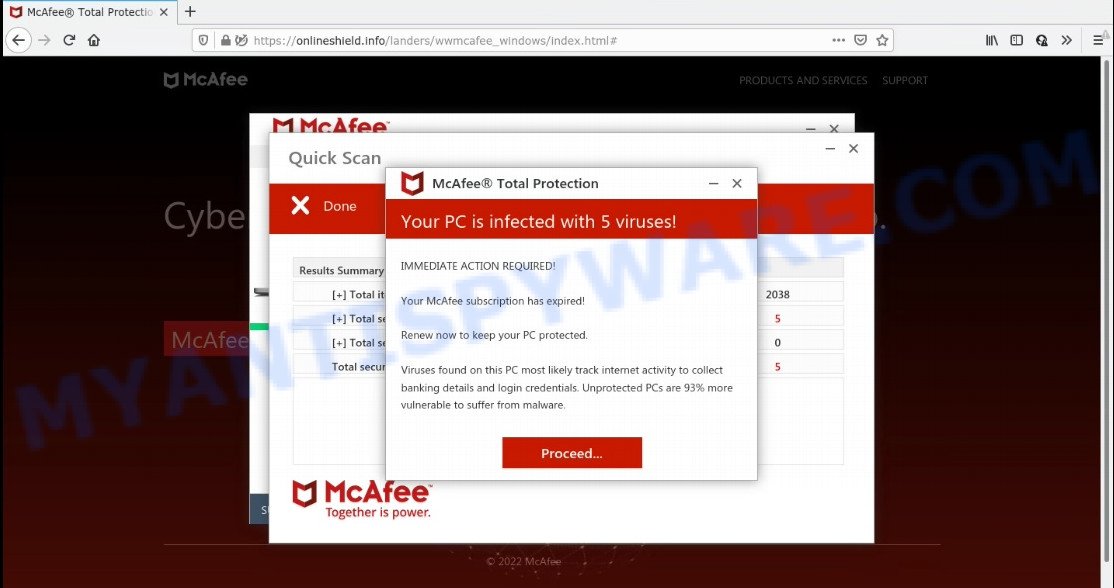
Text presented in the scam pop-up:
McAfee Total Protection
Your PC is infected with 5 viruses!IMMEDIATE ACTION REQUIRED!
Your McAfee subscription has expired!
Renew now to keep your PC protected.
Viruses found on this PC most likely track internet activity to collect
banking details and login credentials. Unprotected PCs are 93% more
vulnerable to suffer from malware.
How to remove “McAfee – Your PC is infected with 5 viruses” pop-ups (Adware removal instructions)
We can help you remove “McAfee – Your computer is infected with 5 viruses” pop-ups from your browsers without the need to contact an IT technician. Just follow the removal instructions below if you currently have adware installed on your personal computer and you want to remove it. If you find it difficult to get rid of the adware that causes fraudulent pop-ups on your browser, feel free to contact us for help in the comments section below. Some steps will require you to restart your computer or exit this web page. So, read this guide carefully and then bookmark this page or open it on your smartphone for future reference.
To remove McAfee – Your PC is infected with 5 viruses, follow the steps below:
- Check the list of installed software
- Remove McAfee – Your PC is infected with 5 viruses pop up scam from Google Chrome
- Remove McAfee – Your PC is infected with 5 viruses from Mozilla Firefox
- Remove McAfee – Your PC is infected with 5 viruses pop-ups from Internet Explorer
- Automatic Removal of Adware
- Stop McAfee – Your PC is infected with 5 viruses pop-up scam
How to manually get rid of McAfee – Your PC is infected with 5 viruses
The step-by-step guide will help you manually remove “Your PC is infected with 5 viruses” pop-ups from your computer. If you have little experience in using computers, we advise that you use free adware removers listed below.
Check the list of installed software
The adware removal process is generally the same in all versions of Windows from 11 to XP. First you need to check the list of installed software on your computer and remove all unused, unknown and suspicious software.
|
|
|
|
Remove “McAfee – Your PC is infected with 5 viruses” pop-ups from Google Chrome
This step will show you how to restore your original Chrome browser settings. This can remove rogue pop-ups and fix some browsing issues, especially after an adware infection. However, your topics, bookmarks, history, passwords, and web form autofill data will not be deleted.

- First start the Google Chrome and click Menu button (small button in the form of three dots).
- It will show the Google Chrome main menu. Choose More Tools, then press Extensions.
- You will see the list of installed add-ons. If the list has the extension labeled with “Installed by enterprise policy” or “Installed by your administrator”, then complete the following guide: Remove Chrome extensions installed by enterprise policy.
- Now open the Chrome menu once again, click the “Settings” menu.
- You will see the Google Chrome’s settings page. Scroll down and click “Advanced” link.
- Scroll down again and click the “Reset” button.
- The Chrome will display the reset profile settings page as shown on the image above.
- Next press the “Reset” button.
- Once this process is done, your web browser’s home page, newtab and search engine by default will be restored to their original defaults.
- To learn more, read the blog post How to reset Chrome settings to default.
Remove “McAfee – Your PC is infected with 5 viruses” from Mozilla Firefox
Resetting Mozilla Firefox will remove redirects to the “McAfee – Your PC is infected with 5 viruses” scam, fix changed settings, disable malicious extensions, and restore security settings altered by adware. However, your saved passwords and bookmarks will not be changed, deleted or cleared.
First, start the Mozilla Firefox. Next, click the button in the form of three horizontal stripes (![]() ). It will open the drop-down menu. Next, press the Help button (
). It will open the drop-down menu. Next, press the Help button (![]() ).
).

In the Help menu click the “Troubleshooting Information”. In the upper-right corner of the “Troubleshooting Information” page click on “Refresh Firefox” button like below.

Confirm your action, click the “Refresh Firefox”.
Remove “McAfee – Your PC is infected with 5 viruses” pop-ups from Internet Explorer
Resetting Internet Explorer is great if your browser is hijacked or you have unwanted add-ons or toolbars in your web browser installed by malware.
First, launch the Microsoft Internet Explorer, then click ‘gear’ icon ![]() . It will show the Tools drop-down menu on the right part of the internet browser, then click the “Internet Options” as shown on the image below.
. It will show the Tools drop-down menu on the right part of the internet browser, then click the “Internet Options” as shown on the image below.

In the “Internet Options” screen, select the “Advanced” tab, then click the “Reset” button. The Internet Explorer will display the “Reset Internet Explorer settings” dialog box. Further, click the “Delete personal settings” check box to select it. Next, click the “Reset” button as shown in the following example.

When the process is complete, click the “Close” button. Close Internet Explorer and restart your computer for the changes to take effect. This step will help you restore your browser settings to their default state.
Automatic Removal of Adware
The guide above is tedious and may not always help you remove adware and rogue pop-ups completely. Here I will tell you the automatic way to completely remove adware from your PC. Zemana, MalwareBytes, and Hitman Pro are anti-malware utilities that can find and remove all kinds of malware, including adware that causes scam pop-ups.
Delete McAfee – Your PC is infected with 5 viruses scam with MalwareBytes
We recommend using the MalwareBytes AntiMalware that are completely clean your PC of the adware software. The free utility is an advanced malicious software removal application developed by (c) Malwarebytes lab. This program uses the world’s most popular anti malware technology. It’s able to help you remove intrusive McAfee – Your PC is infected with 5 viruses pop ups from your web browsers, PUPs, malware, hijackers, toolbars, ransomware and other security threats from your PC for free.

- Visit the page linked below to download the latest version of MalwareBytes for Microsoft Windows. Save it directly to your Microsoft Windows Desktop.
Malwarebytes Anti-malware
324529 downloads
Author: Malwarebytes
Category: Security tools
Update: April 15, 2020
- When the download is done, close all software and windows on your computer. Open a directory in which you saved it. Double-click on the icon that’s named MBsetup.
- Choose “Personal computer” option and click Install button. Follow the prompts.
- Once setup is finished, press the “Scan” button to perform a system scan for adware and other malware. A system scan can take anywhere from 5 to 30 minutes, depending on your personal computer. While the MalwareBytes Anti Malware utility is scanning, you can see how many objects it has identified as being infected by malware.
- After MalwareBytes completes the scan, it will open you the results. In order to remove all threats, simply click “Quarantine”. After finished, you can be prompted to restart your PC system.
The following video offers a steps on how to delete browser hijackers, adware software and other malware with MalwareBytes.
Remove “McAfee – Your PC is infected with 5 viruses” pop-ups with Zemana
Zemana Anti Malware is a free malware removal tool for Windows OS that allows you to find and remove adware and other unwanted programs such as PUPs, malicious internet browser add-ons, browser toolbars.
- First, visit the page linked below, then click the ‘Download’ button in order to download the latest version of Zemana.
Zemana AntiMalware
162852 downloads
Author: Zemana Ltd
Category: Security tools
Update: July 16, 2019
- Once you have downloaded the install file, make sure to double click on the Zemana.AntiMalware.Setup. This would start the Zemana Anti Malware (ZAM) install on your device.
- Select installation language and press ‘OK’ button.
- On the next screen ‘Setup Wizard’ simply click the ‘Next’ button and follow the prompts.

- Finally, once the install is finished, Zemana Anti-Malware will open automatically. Else, if does not then double-click on the Zemana icon on your desktop.
- Now that you have successfully install Zemana, let’s see How to use Zemana to remove McAfee – Your PC is infected with 5 viruses pop up scam from your computer.
- After you have opened the Zemana AntiMalware, you will see a window as shown on the image below, just press ‘Scan’ button to perform a system scan with this tool for the adware.

- Now pay attention to the screen while Zemana Anti-Malware scans your PC.

- After the scan is finished, Zemana will show a screen that contains a list of malicious software that has been detected. In order to remove all items, simply click ‘Next’ button.

- Zemana may require a restart computer in order to complete the malware removal process.
- If you want to permanently delete adware from your personal computer, then click ‘Quarantine’ icon, select all malicious software, adware, potentially unwanted applications and other items and press Delete.
- Reboot your computer to complete the removal process.
Remove “McAfee – Your PC is infected with 5 viruses” pop-ups from browsers with HitmanPro
HitmanPro is a free removal tool. It removes potentially unwanted applications, adware, browser hijackers, and unwanted web browser extensions. It will detect and remove adware causing “McAfee – Your computer is infected with 5 virus” pop-ups. Hitman Pro uses very small PC resources and is portable program. What’s more, Hitman Pro adds another layer of malware protection.
First, click the following link, then click the ‘Download’ button in order to download the latest version of HitmanPro.
When downloading is done, open the file location and double-click the Hitman Pro icon. It will launch the Hitman Pro utility. If the User Account Control prompt will ask you want to run the program, press Yes button to continue.

Next, press “Next” . Hitman Pro application will scan through the whole computer for the adware software, the scan can take anywhere from a few minutes to close to an hour. When a threat is found, the count of the security threats will change accordingly. Wait until the the scanning is finished.

As the scanning ends, it will open the Scan Results like below.

Once you have selected what you want to remove from your PC press “Next” button. It will open a dialog box, click the “Activate free license” button. Hitman Pro will remove adware related to scam popups and move the selected threats to the Quarantine. Once the clean-up is finished, the tool may ask you to restart your device.
Stop “McAfee – Your PC is infected with 5 viruses” pop-up scam
Use an ad blocking program like AdGuard to stop unwanted ads, malvertisements, pop-ups and online trackers, avoid installing malware and adware browser add-ons that affect your PC performance and impact your PC security. Browse the World Wide Web anonymously and stay safe online!
Visit the following page to download AdGuard. Save it on your Windows desktop.
26353 downloads
Version: 6.4
Author: © Adguard
Category: Security tools
Update: November 15, 2018
After downloading it, double-click the downloaded file to launch it. The “Setup Wizard” window will show up on the computer screen as displayed on the image below.

Follow the prompts. AdGuard will then be installed and an icon will be placed on your desktop. A window will show up asking you to confirm that you want to see a quick tutorial as shown in the figure below.

Press “Skip” button to close the window and use the default settings, or click “Get Started” to see an quick guidance which will allow you get to know AdGuard better.
Each time, when you start your computer, AdGuard will start automatically and stop unwanted advertisements, block “McAfee – Your PC is infected with 5 viruses” scam, as well as other malicious or misleading web sites. For an overview of all the features of the program, or to change its settings you can simply double-click on the AdGuard icon, that is located on your desktop.
To sum up
Once you have removed the adware using this steps, Google Chrome, IE, Microsoft Edge and Firefox will no longer display the “McAfee – Your PC is infected with 5 viruses” scam when you browse the Internet. Unfortunately, if the steps does not help you, then you have caught a new adware software, and then the best way – ask for help.
Please create a new question by using the “Ask Question” button in the Questions and Answers. Try to give us some details about your problems, so we can try to help you more accurately. Wait for one of our trained “Security Team” or Site Administrator to provide you with knowledgeable assistance tailored to your problem with the annoying McAfee – Your PC is infected with 5 viruses scam.




























“Simply remove program…”
Remove WHICH program?
After doing Win-X=>Apps and Features, I see nothing on the list of installed programs that looks like it shouldn’t be there. I did install Sophos yesterday and that’s when it started happening. The Sophos install came from Microsoft Store.
Now I can’t run Photoshop on this computer.