What is Search With Incognito?
The experienced security researchers have determined that Search With Incognito is a PUP (potentially unwanted program) that falls under the category of Browser hijackers. A common tactic used by PUPs developers is to alter web-browser’s settings such as new tab page, start page and search engine so that the affected web browser goes to a web page under the authors’ control. Complete the step-by-step instructions below to get rid of Search With Incognito and protect you from other browser hijackers and PUPs.
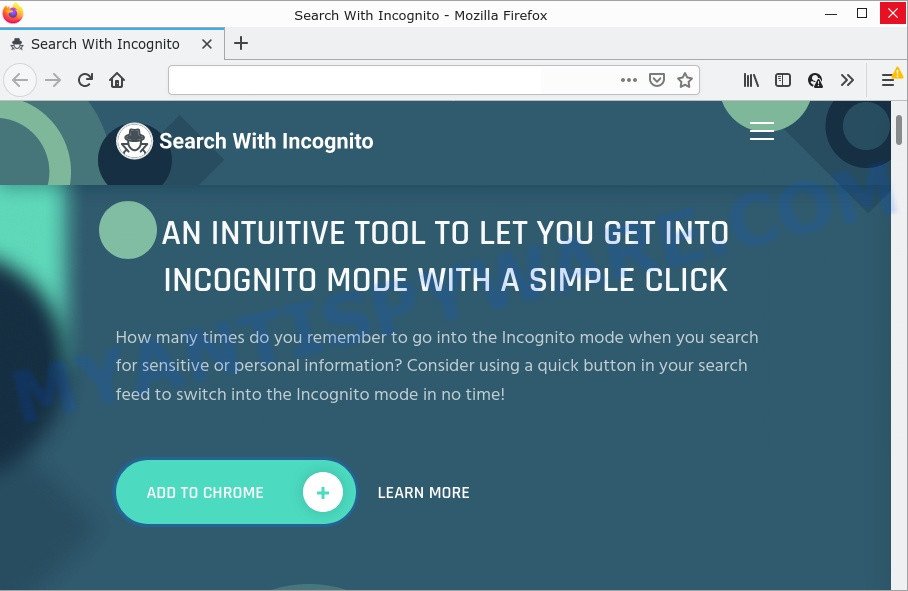
Most often, hijackers promote fake search providers by setting their address as the default search provider. In this case, the browser hijacker installs Searchwithouthistorysearch.com as a search engine. This means that users whose browser is affected with the hijacker are forced to visit Searchwithouthistorysearch.com each time they search in the Internet, open a new window or tab. And since Searchwithouthistorysearch.com is not a real search engine and does not have the ability to find the information users need, this web page redirects the user’s browser to the Yahoo search engine.
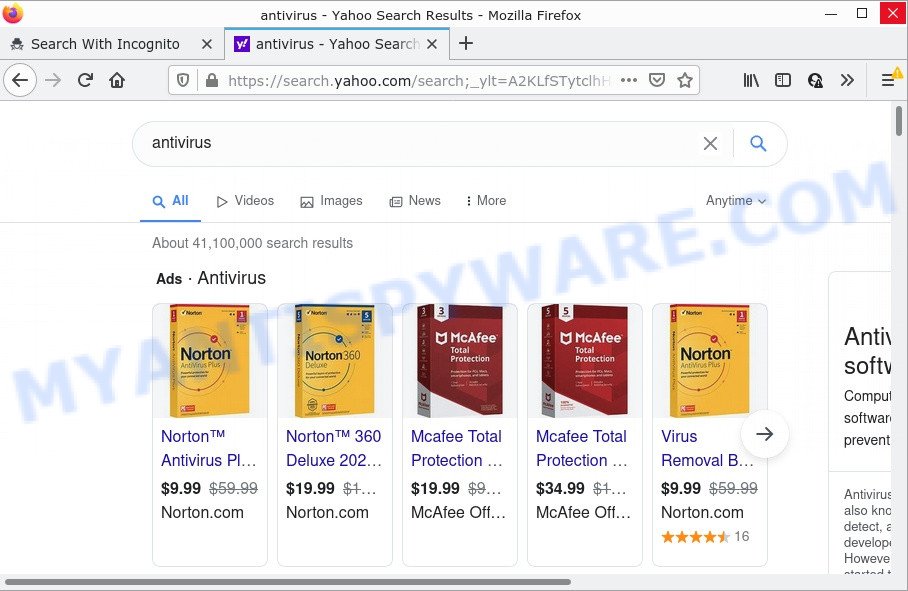
Search With Incognito redirects user seaches to Yahoo
And finally, the Search With Incognito hijacker be able to gather marketing-type data about you such as what web-pages you’re opening, what you are looking for the Web and so on. This information, in the future, can be transferred third party companies.
Browser hijackers are usually written in ways common to malware, spyware and adware software. In order to uninstall the browser hijacker and get rid of Search With Incognito redirects, you will need complete the following steps or run free removal tool listed below.
How can a browser hijacker get on your PC
PUPs and browser hijackers such as Search With Incognito come from web-browser toolbars, browser extensions, BHOs (browser helper objects) and bundled apps. Most commonly, these items claim itself as applications which improve your experience on the Internet by providing a fast and interactive start page or a search engine that does not track you. Remember, how to avoid the unwanted applications. Be cautious, launch only reputable programs which download from reputable sources. NEVER install an unknown and suspicious program.
Threat Summary
| Name | Search With Incognito |
| Type | browser hijacker, search provider hijacker, redirect virus, home page hijacker, PUP |
| Related domains | Searchwithouthistorysearch.com |
| Affected Browser Settings | new tab URL, startpage, search engine |
| Distribution | shady pop-up ads, fake update tools, free programs setup files |
| Symptoms | Popup advertisements won’t go away. Web-page links redirect to web-pages different from what you expected. There is an unexpected program in the ‘Uninstall a program’ section of your Control Panel. New browser add-ons suddenly installed on your browser. Your computer settings are being modified without your request. |
| Removal | Search With Incognito removal guide |
How to remove Search With Incognito hijacker
We can assist you get rid of Search With Incognito, without the need to take your PC to a professional. Simply follow the removal instructions below if you currently have the intrusive hijacker on your computer and want to get rid of it. If you’ve any difficulty while trying to delete the browser hijacker, feel free to ask for our assist in the comment section below. Read it once, after doing so, please bookmark this page (or open it on your smartphone) as you may need to close your web-browser or reboot your personal computer.
To remove Search With Incognito, perform the following steps:
- How to manually get rid of Search With Incognito
- Automatic Removal of Search With Incognito
- How to stop Search With Incognito redirect
How to manually get rid of Search With Incognito
The useful removal guidance for the browser hijacker. The detailed procedure can be followed by anyone as it really does take you step-by-step. If you follow this process to remove Search With Incognito hijacker let us know how you managed by sending us your comments please.
Remove PUPs through the Microsoft Windows Control Panel
First method for manual hijacker removal is to go into the Microsoft Windows “Control Panel”, then “Uninstall a program” console. Take a look at the list of apps on your personal computer and see if there are any suspicious and unknown apps. If you see any, you need to delete them. Of course, before doing so, you can do an Internet search to find details on the program. If it is a potentially unwanted application, adware software or malicious software, you will likely find information that says so.
Windows 10, 8.1, 8
Click the MS Windows logo, and then click Search ![]() . Type ‘Control panel’and press Enter as shown in the figure below.
. Type ‘Control panel’and press Enter as shown in the figure below.

After the ‘Control Panel’ opens, click the ‘Uninstall a program’ link under Programs category as shown in the following example.

Windows 7, Vista, XP
Open Start menu and choose the ‘Control Panel’ at right as shown in the figure below.

Then go to ‘Add/Remove Programs’ or ‘Uninstall a program’ (Windows 7 or Vista) as displayed below.

Carefully browse through the list of installed apps and delete all dubious and unknown programs. We suggest to click ‘Installed programs’ and even sorts all installed applications by date. When you’ve found anything questionable that may be the Search With Incognito hijacker or other potentially unwanted application (PUA), then choose this program and press ‘Uninstall’ in the upper part of the window. If the suspicious program blocked from removal, then use Revo Uninstaller Freeware to fully delete it from your PC.
Remove Search With Incognito hijacker from browsers
If you’re still seeing Search With Incognito that won’t go away, you might have harmful add-ons installed on your web browser. Check your web browser for unwanted plugins using the steps below.
You can also try to remove Search With Incognito hijacker by reset Google Chrome settings. |
If you are still experiencing issues with Search With Incognito hijacker removal, you need to reset Mozilla Firefox browser. |
Another method to get rid of Search With Incognito browser hijacker from Internet Explorer is reset IE settings. |
|
Automatic Removal of Search With Incognito
In order to get rid of Search With Incognito completely, you not only need to uninstall it from the browsers, but also delete all its components in your personal computer including Windows registry entries. We suggest to download and use free removal utilities to automatically free your device of browser hijackers.
How to get rid of Search With Incognito with Zemana
Download Zemana AntiMalware to remove Search With Incognito automatically from all of your web-browsers. This is a free program specially developed for malicious software removal. This utility can delete adware software, hijacker from Microsoft Edge, Firefox, Chrome and IE and MS Windows registry automatically.

- First, click the link below, then press the ‘Download’ button in order to download the latest version of Zemana Anti-Malware.
Zemana AntiMalware
165523 downloads
Author: Zemana Ltd
Category: Security tools
Update: July 16, 2019
- At the download page, click on the Download button. Your browser will show the “Save as” prompt. Please save it onto your Windows desktop.
- Once downloading is complete, please close all programs and open windows on your PC system. Next, start a file named Zemana.AntiMalware.Setup.
- This will run the “Setup wizard” of Zemana onto your PC system. Follow the prompts and don’t make any changes to default settings.
- When the Setup wizard has finished installing, the Zemana Anti Malware (ZAM) will launch and open the main window.
- Further, click the “Scan” button to start scanning your device for the Search With Incognito browser hijacker. While the Zemana Anti Malware (ZAM) utility is checking, you may see how many objects it has identified as being infected by malware.
- Once the scan is complete, it will display the Scan Results.
- Make sure to check mark the threats that are unsafe and then click the “Next” button. The tool will remove Search With Incognito hijacker and move the selected items to the Quarantine. After that process is complete, you may be prompted to reboot the device.
- Close the Zemana Anti-Malware (ZAM) and continue with the next step.
Run HitmanPro to remove Search With Incognito from the PC
Hitman Pro is a free portable program that scans your personal computer for adware, potentially unwanted programs and hijackers like Search With Incognito and allows get rid of them easily. Moreover, it will also help you get rid of any malicious web-browser extensions and add-ons.
Installing the HitmanPro is simple. First you’ll need to download HitmanPro on your Windows Desktop by clicking on the following link.
Once the download is complete, open the directory in which you saved it. You will see an icon like below.

Double click the Hitman Pro desktop icon. When the tool is launched, you will see a screen as on the image below.

Further, click “Next” button for scanning your personal computer for the Search With Incognito hijacker. This process can take quite a while, so please be patient. Once that process is complete, you can check all threats detected on your computer as shown on the screen below.

All detected threats will be marked. You can delete them all by simply press “Next” button. It will show a prompt, click the “Activate free license” button.
Run MalwareBytes Free to delete Search With Incognito browser hijacker
Get rid of Search With Incognito hijacker manually is difficult and often the hijacker is not fully removed. Therefore, we recommend you to run the MalwareBytes that are completely clean your computer. Moreover, this free program will help you to remove malicious software, PUPs, toolbars and adware that your computer may be infected too.
Installing the MalwareBytes is simple. First you will need to download MalwareBytes AntiMalware on your computer from the following link.
327743 downloads
Author: Malwarebytes
Category: Security tools
Update: April 15, 2020
When the downloading process is finished, close all windows on your computer. Further, open the file called MBSetup. If the “User Account Control” prompt pops up as shown in the following example, click the “Yes” button.

It will display the Setup wizard which will help you set up MalwareBytes Anti-Malware on the computer. Follow the prompts and do not make any changes to default settings.

Once install is finished successfully, press “Get Started” button. Then MalwareBytes Free will automatically launch and you can see its main window as shown on the screen below.

Next, press the “Scan” button . MalwareBytes Free application will scan through the whole personal computer for the Search With Incognito hijacker. A scan can take anywhere from 10 to 30 minutes, depending on the count of files on your personal computer and the speed of your device. When a threat is found, the count of the security threats will change accordingly. Wait until the the scanning is complete.

Once the scanning is done, it will show the Scan Results. Make sure to check mark the items which are unsafe and then click “Quarantine” button.

The MalwareBytes AntiMalware will delete Search With Incognito browser hijacker and move the selected threats to the Quarantine. Once the process is finished, you can be prompted to reboot your PC. We suggest you look at the following video, which completely explains the process of using the MalwareBytes to remove hijackers, adware and other malicious software.
How to stop Search With Incognito redirect
It is also critical to protect your web browsers from harmful websites and advertisements by using an ad-blocking program like AdGuard. Security experts says that it’ll greatly reduce the risk of malicious software, and potentially save lots of money. Additionally, the AdGuard may also protect your privacy by blocking almost all trackers.
Download AdGuard from the following link.
27041 downloads
Version: 6.4
Author: © Adguard
Category: Security tools
Update: November 15, 2018
After downloading is done, run the downloaded file. You will see the “Setup Wizard” screen as shown below.

Follow the prompts. After the setup is done, you will see a window similar to the one below.

You can click “Skip” to close the installation application and use the default settings, or press “Get Started” button to see an quick tutorial which will allow you get to know AdGuard better.
In most cases, the default settings are enough and you do not need to change anything. Each time, when you start your computer, AdGuard will start automatically and stop unwanted ads, block Search With Incognito redirects, as well as other harmful or misleading web pages. For an overview of all the features of the application, or to change its settings you can simply double-click on the AdGuard icon, that is located on your desktop.
To sum up
We suggest that you keep AdGuard (to help you stop unwanted pop-up ads and unwanted malicious web sites) and Zemana Anti-Malware (ZAM) (to periodically scan your PC system for new malicious software, hijackers and adware). Make sure that you have all the Critical Updates recommended for Windows operating system. Without regular updates you WILL NOT be protected when new browser hijackers, malicious programs and adware are released.
If you are still having problems while trying to delete Search With Incognito from your web browser, then ask for help here.




















