What is Expectthat.work?
Expectthat.work pop-ups are a scam that uses social engineering techniques to deceive you and other unsuspecting users into subscribing to push notifications. Scammers use push notifications to bypass pop up blocker and therefore show a lot of unwanted adverts. These ads are used to promote suspicious web-browser extensions, free gifts scams, fake software, and adult web sites.
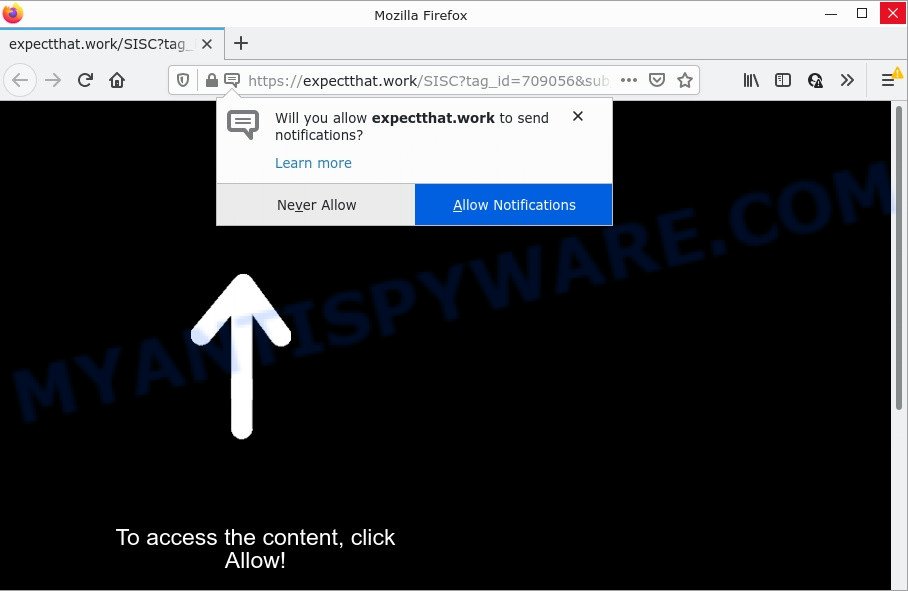
The Expectthat.work website delivers a message stating that you should click ‘Allow’ button in order to access the content of the web page, download a file, connect to the Internet, enable Flash Player, watch a video, and so on. If you click on the ‘Allow’ button, then your web browser will be configured to display annoying advertisements on your desktop, even when you are not using the browser.

Threat Summary
| Name | Expectthat.work popup |
| Type | spam push notifications, browser notification spam, pop-up virus |
| Distribution | suspicious popup ads, social engineering attack, potentially unwanted applications, adware software |
| Symptoms |
|
| Removal | Expectthat.work removal guide |
Where the Expectthat.work pop ups comes from
These Expectthat.work popups are caused by shady advertisements on the web sites you visit or adware. Adware is a part of malicious software that presents unwanted ads to the user of a computer. The advertisements caused by adware software are sometimes in the form of a in-text link, pop-up or sometimes in an unclosable window.
The most common way to get adware is a freeware installer. Most commonly, a user have a chance to disable all bundled modules, but some setup packages are designed to confuse the average users, in order to trick them into installing PUPs and adware software. Anyway, easier to prevent adware rather than clean up your personal computer after one. So, keep your web-browser updated (turn on automatic updates), use good antivirus apps, double check freeware before you start it (do a google search, scan a downloaded file with VirusTotal), avoid shady and unknown webpages.
Remove Expectthat.work notifications from web browsers
If the scammers have achieved their goal and you clicked the Allow button, then you need to open internet browser settings as soon as possible and disable rogue notifications. To delete the Expectthat.work notifications, complete the following steps. These steps are for Microsoft Windows, Mac OS and Android.
Google Chrome:
- Just copy and paste the following text into the address bar of Chrome.
- chrome://settings/content/notifications
- Press Enter.
- Delete the Expectthat.work site and other dubious sites by clicking three vertical dots button next to each and selecting ‘Remove’.

Android:
- Open Google Chrome.
- Tap on the Menu button (three dots) on the top right hand corner of the Google Chrome window.
- In the menu tap ‘Settings’, scroll down to ‘Advanced’.
- Tap on ‘Site settings’ and then ‘Notifications’. In the opened window, find the Expectthat.work URL, other rogue notifications and tap on them one-by-one.
- Tap the ‘Clean & Reset’ button and confirm.

Mozilla Firefox:
- Click on ‘three horizontal stripes’ button at the top right hand corner of the browser window.
- Select ‘Options’ and click on ‘Privacy & Security’ on the left hand side of the browser window.
- Scroll down to the ‘Permissions’ section and click the ‘Settings’ button next to ‘Notifications’.
- Find sites you down’t want to see notifications from (for example, Expectthat.work), click on drop-down menu next to each and select ‘Block’.
- Save changes.

Edge:
- In the top right hand corner, click on the three dots to expand the Edge menu.
- Click ‘Settings’. Click ‘Advanced’ on the left side of the window.
- Click ‘Manage permissions’ button, located beneath ‘Website permissions’.
- Click the switch under the Expectthat.work so that it turns off.

Internet Explorer:
- Click the Gear button on the top right hand corner of the browser.
- When the drop-down menu appears, click on ‘Internet Options’.
- Click on the ‘Privacy’ tab and select ‘Settings’ in the pop-up blockers section.
- Select the Expectthat.work domain and other dubious sites below and remove them one by one by clicking the ‘Remove’ button.

Safari:
- Go to ‘Preferences’ in the Safari menu.
- Select the ‘Websites’ tab and then select ‘Notifications’ section on the left panel.
- Check for Expectthat.work URL, other questionable URLs and apply the ‘Deny’ option for each.
How to remove Expectthat.work popups from Chrome, Firefox, IE, Edge
Not all undesired software like adware software responsible for Expectthat.work ads are easily uninstallable. You might see pop ups, deals, text links, in-text advertisements, banners and other type of ads in the MS Edge, Mozilla Firefox, Chrome and IE and might not be able to figure out the application responsible for this activity. The reason for this is that many undesired programs neither appear in MS Windows Control Panel. Therefore in order to completely delete Expectthat.work advertisements, you need to complete the steps below. Some of the steps will require you to restart your computer or close this website. So, read this instructions carefully, then bookmark this page or open it on your smartphone for later reference.
To remove Expectthat.work pop ups, use the steps below:
- Remove Expectthat.work notifications from web browsers
- How to remove Expectthat.work advertisements without any software
- Automatic Removal of Expectthat.work pop-up advertisements
- Stop Expectthat.work pop ups
How to remove Expectthat.work advertisements without any software
Looking for a solution to remove Expectthat.work popup advertisements manually without installing any tools? Then this section of the post is just for you. Below are some simple steps you can take. Performing these steps requires basic knowledge of web-browser and Windows setup. If you doubt that you can follow them, it is better to use free utilities listed below that can allow you remove Expectthat.work popups.
Remove adware software through the Windows Control Panel
One of the first things to attempt for removal of adware software is to check your PC installed programs screen and look for unwanted and questionable programs. If there are any apps you do not recognize or are no longer using, you should delete them. If that doesn’t work, then you may need to use adware removal utility such as Zemana.
Windows 8, 8.1, 10
First, click the Windows button
Windows XP, Vista, 7
First, press “Start” and select “Control Panel”.
It will open the Windows Control Panel as displayed on the screen below.

Next, click “Uninstall a program” ![]()
It will show a list of all apps installed on your computer. Scroll through the all list, and uninstall any questionable and unknown applications. To quickly find the latest installed software, we recommend sort software by date in the Control panel.
Delete Expectthat.work advertisements from Internet Explorer
If you find that Internet Explorer browser settings like home page, search engine by default and new tab had been changed by adware that causes Expectthat.work advertisements, then you may revert back your settings, via the reset internet browser procedure.
First, run the Internet Explorer, then press ‘gear’ icon ![]() . It will show the Tools drop-down menu on the right part of the internet browser, then click the “Internet Options” like the one below.
. It will show the Tools drop-down menu on the right part of the internet browser, then click the “Internet Options” like the one below.

In the “Internet Options” screen, select the “Advanced” tab, then press the “Reset” button. The Microsoft Internet Explorer will display the “Reset Internet Explorer settings” dialog box. Further, click the “Delete personal settings” check box to select it. Next, press the “Reset” button as displayed in the following example.

When the process is finished, press “Close” button. Close the Internet Explorer and reboot your PC system for the changes to take effect. This step will help you to restore your web-browser’s home page, search engine and new tab to default state.
Get rid of Expectthat.work popups from Firefox
The Mozilla Firefox reset will remove redirects to intrusive Expectthat.work web site, modified preferences, extensions and security settings. However, your saved bookmarks and passwords will not be lost. This will not affect your history, passwords, bookmarks, and other saved data.
First, start the Mozilla Firefox. Next, press the button in the form of three horizontal stripes (![]() ). It will display the drop-down menu. Next, click the Help button (
). It will display the drop-down menu. Next, click the Help button (![]() ).
).

In the Help menu click the “Troubleshooting Information”. In the upper-right corner of the “Troubleshooting Information” page press on “Refresh Firefox” button like the one below.

Confirm your action, click the “Refresh Firefox”.
Remove Expectthat.work pop-ups from Google Chrome
If you have adware, Expectthat.work ads problems or Google Chrome is running slow, then reset Google Chrome can help you. In this guide we’ll show you the way to reset your Google Chrome settings and data to original state without reinstall.

- First, start the Google Chrome and press the Menu icon (icon in the form of three dots).
- It will open the Google Chrome main menu. Select More Tools, then click Extensions.
- You will see the list of installed addons. If the list has the extension labeled with “Installed by enterprise policy” or “Installed by your administrator”, then complete the following guidance: Remove Chrome extensions installed by enterprise policy.
- Now open the Chrome menu once again, press the “Settings” menu.
- Next, click “Advanced” link, that located at the bottom of the Settings page.
- On the bottom of the “Advanced settings” page, click the “Reset settings to their original defaults” button.
- The Chrome will open the reset settings dialog box as on the image above.
- Confirm the browser’s reset by clicking on the “Reset” button.
- To learn more, read the post How to reset Google Chrome settings to default.
Automatic Removal of Expectthat.work pop-up advertisements
Spyware, adware software, PUPs and hijackers can be difficult to remove manually. Do not try to get rid of this apps without the help of malware removal utilities. In order to fully remove adware from your PC system, run professionally designed utilities, like Zemana Free, MalwareBytes and Hitman Pro.
Use Zemana Anti Malware to remove Expectthat.work pop-ups
Zemana Anti Malware is a malware scanner that is very useful for detecting and deleting adware related to the Expectthat.work ads. The steps below will explain how to download, install, and use Zemana Free to scan and remove malware, spyware, adware, PUPs, hijackers from your computer for free.
Click the link below to download Zemana AntiMalware (ZAM). Save it directly to your Microsoft Windows Desktop.
165033 downloads
Author: Zemana Ltd
Category: Security tools
Update: July 16, 2019
After the downloading process is finished, close all windows on your device. Further, run the install file called Zemana.AntiMalware.Setup. If the “User Account Control” prompt pops up as on the image below, press the “Yes” button.

It will show the “Setup wizard” which will help you install Zemana Anti Malware (ZAM) on the device. Follow the prompts and do not make any changes to default settings.

Once installation is finished successfully, Zemana Free will automatically launch and you may see its main window as shown below.

Next, click the “Scan” button to perform a system scan with this utility for the adware that causes multiple intrusive pop ups. A system scan can take anywhere from 5 to 30 minutes, depending on your device. While the Zemana AntiMalware (ZAM) is checking, you can see how many objects it has identified either as being malicious software.

When the system scan is complete, Zemana will prepare a list of unwanted software and adware. In order to remove all items, simply press “Next” button.

The Zemana AntiMalware (ZAM) will remove adware that causes Expectthat.work pop-up advertisements and move the selected items to the Quarantine. Once finished, you can be prompted to reboot your PC system.
Remove Expectthat.work popups and malicious extensions with Hitman Pro
If the Expectthat.work advertisements problem persists, use the HitmanPro and scan if your computer is infected by adware software. The Hitman Pro is a downloadable security tool that provides on-demand scanning and allows remove adware software, PUPs, and other malware. It works with your existing antivirus.
Download HitmanPro on your computer by clicking on the following link.
Once downloading is finished, open the file location and double-click the HitmanPro icon. It will start the HitmanPro utility. If the User Account Control prompt will ask you want to open the program, click Yes button to continue.

Next, click “Next” to perform a system scan for the adware software that causes multiple unwanted pop-ups. A scan can take anywhere from 10 to 30 minutes, depending on the number of files on your PC and the speed of your personal computer. When a malware, adware or PUPs are detected, the count of the security threats will change accordingly.

After the system scan is finished, Hitman Pro will prepare a list of unwanted software and adware software as on the image below.

Make sure all items have ‘checkmark’ and click “Next” button. It will open a dialog box, click the “Activate free license” button. The HitmanPro will remove adware that causes pop-ups. Once disinfection is done, the tool may ask you to restart your PC system.
Use MalwareBytes Anti Malware (MBAM) to delete Expectthat.work popups
We suggest using the MalwareBytes AntiMalware (MBAM) which are fully clean your computer of the adware. The free utility is an advanced malicious software removal program created by (c) Malwarebytes lab. This program uses the world’s most popular anti malware technology. It’s able to help you remove annoying Expectthat.work pop-up advertisements from your web browsers, PUPs, malware, browser hijackers, toolbars, ransomware and other security threats from your computer for free.

- MalwareBytes can be downloaded from the following link. Save it on your Microsoft Windows desktop.
Malwarebytes Anti-malware
327261 downloads
Author: Malwarebytes
Category: Security tools
Update: April 15, 2020
- At the download page, click on the Download button. Your web browser will open the “Save as” prompt. Please save it onto your Windows desktop.
- After downloading is done, please close all programs and open windows on your computer. Double-click on the icon that’s called MBSetup.
- This will start the Setup wizard of MalwareBytes AntiMalware onto your device. Follow the prompts and don’t make any changes to default settings.
- When the Setup wizard has finished installing, the MalwareBytes Anti Malware will start and display the main window.
- Further, click the “Scan” button . MalwareBytes program will scan through the whole device for the adware that causes Expectthat.work pop up ads. Depending on your device, the scan can take anywhere from a few minutes to close to an hour. While the MalwareBytes is scanning, you may see how many objects it has identified either as being malicious software.
- Once MalwareBytes Free has finished scanning, MalwareBytes Free will show a screen which contains a list of malicious software that has been detected.
- Once you have selected what you wish to remove from your computer press the “Quarantine” button. After that process is finished, you may be prompted to reboot the computer.
- Close the AntiMalware and continue with the next step.
Video instruction, which reveals in detail the steps above.
Stop Expectthat.work pop ups
It’s also critical to protect your browsers from malicious websites and ads by using an ad blocking program like AdGuard. Security experts says that it will greatly reduce the risk of malware, and potentially save lots of money. Additionally, the AdGuard may also protect your privacy by blocking almost all trackers.
- AdGuard can be downloaded from the following link. Save it on your Desktop.
Adguard download
26898 downloads
Version: 6.4
Author: © Adguard
Category: Security tools
Update: November 15, 2018
- After downloading it, run the downloaded file. You will see the “Setup Wizard” program window. Follow the prompts.
- When the installation is finished, click “Skip” to close the installation program and use the default settings, or click “Get Started” to see an quick tutorial that will assist you get to know AdGuard better.
- In most cases, the default settings are enough and you don’t need to change anything. Each time, when you launch your personal computer, AdGuard will launch automatically and stop unwanted advertisements, block Expectthat.work, as well as other harmful or misleading web sites. For an overview of all the features of the program, or to change its settings you can simply double-click on the icon called AdGuard, which is located on your desktop.
To sum up
We suggest that you keep Zemana AntiMalware (ZAM) (to periodically scan your computer for new adware softwares and other malicious software) and AdGuard (to help you block annoying popup advertisements and malicious web sites). Moreover, to prevent any adware software, please stay clear of unknown and third party software, make sure that your antivirus program, turn on the option to scan for potentially unwanted apps.
If you need more help with Expectthat.work advertisements related issues, go to here.


















