What is Triovideo.ru?
Triovideo.ru popups are a social engineering attack which lures users into subscribing to browser push notifications. Scammers use push notifications to bypass pop-up blocker and therefore show a ton of unwanted advertisements. These ads are used to promote questionable browser extensions, giveaway scams, adware software bundles, and adult web-pages.
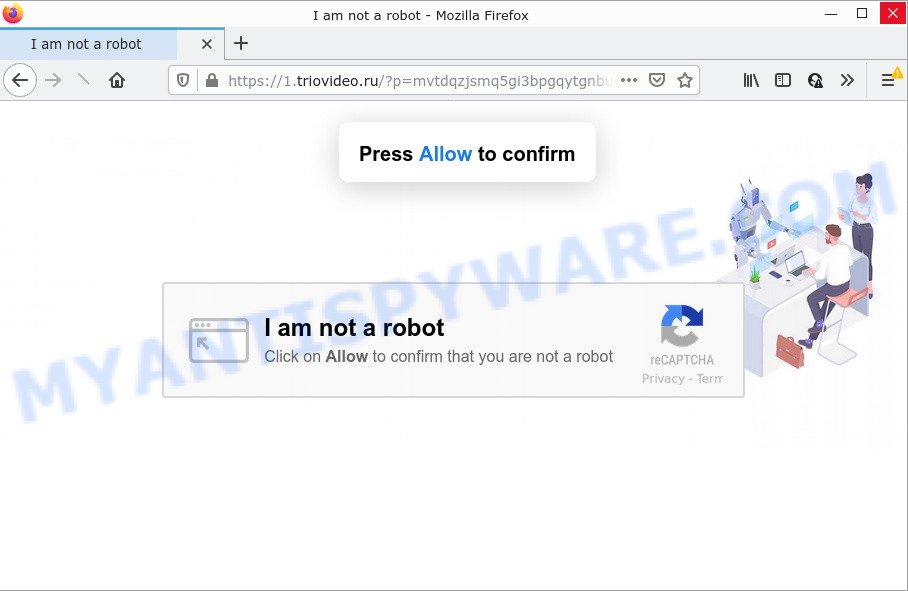
The Triovideo.ru web-site displays a confirmation request that attempts to get you to click the ‘Allow’ button to subscribe to its notifications. Once enabled, the Triovideo.ru notifications will start popping up in the lower right corner of your desktop randomly and spam you with annoying ads.

Threat Summary
| Name | Triovideo.ru popup |
| Type | spam push notifications, browser notification spam, pop-up virus |
| Distribution | social engineering attack, suspicious popup advertisements, potentially unwanted programs, adware |
| Symptoms |
|
| Removal | Triovideo.ru removal guide |
How does your computer get infected with Triovideo.ru pop-ups
Security researchers have determined that users are redirected to Triovideo.ru by adware software or from shady advertisements. Adware is type of malware which presents unwanted advertising on a PC system, redirects search requests to advertising webpages and collects confidential information for marketing purposes. Adware software can show banner ads, full-screen ads, pop-ups, videos, or other varieties of online advertising. Adware software can attack your device’s web-browsers like the Chrome, Internet Explorer, Mozilla Firefox and Edge. Maybe you approve the idea that the advertisements or popups is just a small problem. But these intrusive ads eat PC resources and slow down your PC performance.
A large number of spyware, adware programs, web browser toolbars, hijackers, and potentially unwanted software are installed when installing freeware and peer-2-peer file sharing software. Therefore, when installing free programs, you need to be careful not to accidentally install additional applications. It is important that you pay attention to the EULA (End User License Agreements) and choose the Custom, Manual or Advanced setup type as it will typically disclose what third-party applications will also be installed.
Remove Triovideo.ru notifications from web-browsers
If you’re in situation where you don’t want to see push notifications from the Triovideo.ru web-page. In this case, you can turn off web notifications for your web-browser in Microsoft Windows/Mac OS/Android. Find your web-browser in the list below, follow steps to delete browser permissions to display push notifications.
Google Chrome:
- Click on ‘three dots menu’ button at the right upper corner of the screen.
- Select ‘Settings’, scroll down to the bottom and click ‘Advanced’.
- At the ‘Privacy and Security’ section click ‘Site settings’.
- Click on ‘Notifications’.
- Locate the Triovideo.ru URL and click the three vertical dots button next to it, then click on ‘Remove’.

Android:
- Tap ‘Settings’.
- Tap ‘Notifications’.
- Find and tap the internet browser that shows Triovideo.ru push notifications advertisements.
- Locate Triovideo.ru URL in the list and disable it.

Mozilla Firefox:
- In the top-right corner of the Firefox window, click on the three bars to expand the Main menu.
- Go to ‘Options’, and Select ‘Privacy & Security’ on the left side of the window.
- Scroll down to ‘Permissions’ section and click ‘Settings…’ button next to ‘Notifications’.
- Locate sites you down’t want to see notifications from (for example, Triovideo.ru), click on drop-down menu next to each and select ‘Block’.
- Save changes.

Edge:
- Click the More button (three dots) in the top right corner of the Edge.
- Click ‘Settings’. Click ‘Advanced’ on the left side of the window.
- Click ‘Manage permissions’ button under ‘Website permissions’.
- Right-click the Triovideo.ru URL. Click ‘Delete’.

Internet Explorer:
- In the top-right corner of the Internet Explorer, click on the menu button (gear icon).
- Go to ‘Internet Options’ in the menu.
- Click on the ‘Privacy’ tab and select ‘Settings’ in the pop-up blockers section.
- Select the Triovideo.ru domain and other dubious URLs below and delete them one by one by clicking the ‘Remove’ button.

Safari:
- Click ‘Safari’ button on the top-left corner and select ‘Preferences’.
- Open ‘Websites’ tab, then in the left menu click on ‘Notifications’.
- Check for Triovideo.ru site, other dubious URLs and apply the ‘Deny’ option for each.
How to remove Triovideo.ru popups (removal guidance)
We suggest opting for automatic Triovideo.ru popups removal in order to remove all adware related entries easily. This method requires scanning the personal computer with reputable antimalware, e.g. Zemana Anti-Malware, MalwareBytes Free or Hitman Pro. However, if you prefer manual removal steps, you can follow the guidance below in this blog post. Some of the steps below will require you to close this web site. So, please read the few simple steps carefully, after that bookmark it or open it on your smartphone for later reference.
To remove Triovideo.ru pop ups, execute the steps below:
- Remove Triovideo.ru notifications from web-browsers
- How to manually remove Triovideo.ru
- Automatic Removal of Triovideo.ru ads
- Stop Triovideo.ru pop ups
How to manually remove Triovideo.ru
In most cases, it is possible to manually delete Triovideo.ru ads. This solution does not involve the use of any tricks or removal tools. You just need to restore the normal settings of the computer and browser. This can be done by following a few simple steps below. If you want to quickly remove Triovideo.ru popups, as well as perform a full scan of your device, we recommend that you run adware removal tools, which are listed below.
Deleting the Triovideo.ru, check the list of installed applications first
You can manually remove most nonaggressive adware by removing the application that it came with or removing the adware itself using ‘Add/Remove programs’ or ‘Uninstall a program’ option in Windows Control Panel.
Windows 8, 8.1, 10
First, click the Windows button
Windows XP, Vista, 7
First, click “Start” and select “Control Panel”.
It will open the Windows Control Panel as shown in the following example.

Next, click “Uninstall a program” ![]()
It will show a list of all programs installed on your computer. Scroll through the all list, and remove any questionable and unknown apps. To quickly find the latest installed programs, we recommend sort software by date in the Control panel.
Get rid of Triovideo.ru popup advertisements from Firefox
Resetting your Mozilla Firefox is first troubleshooting step for any issues with your web-browser application, including the redirect to Triovideo.ru web site. Keep in mind that resetting your web-browser will not remove your history, bookmarks, passwords, and other saved data.
First, launch the Mozilla Firefox. Next, press the button in the form of three horizontal stripes (![]() ). It will open the drop-down menu. Next, press the Help button (
). It will open the drop-down menu. Next, press the Help button (![]() ).
).

In the Help menu press the “Troubleshooting Information”. In the upper-right corner of the “Troubleshooting Information” page click on “Refresh Firefox” button as shown on the image below.

Confirm your action, press the “Refresh Firefox”.
Delete Triovideo.ru advertisements from Internet Explorer
In order to recover all web browser newtab, startpage and search engine by default you need to reset the IE to the state, that was when the Windows was installed on your PC.
First, run the Internet Explorer, press ![]() ) button. Next, click “Internet Options” as on the image below.
) button. Next, click “Internet Options” as on the image below.

In the “Internet Options” screen select the Advanced tab. Next, click Reset button. The IE will display the Reset Internet Explorer settings dialog box. Select the “Delete personal settings” check box and click Reset button.

You will now need to restart your personal computer for the changes to take effect. It will get rid of adware software which causes popups, disable malicious and ad-supported web-browser’s extensions and restore the IE’s settings such as newtab page, homepage and search engine by default to default state.
Remove Triovideo.ru pop-up ads from Chrome
Use the Reset web-browser utility of the Google Chrome to reset all its settings like search engine by default, start page and newtab page to original defaults. This is a very useful tool to use, in the case of internet browser redirects to intrusive ad websites such as Triovideo.ru.
First launch the Google Chrome. Next, click the button in the form of three horizontal dots (![]() ).
).
It will show the Google Chrome menu. Select More Tools, then click Extensions. Carefully browse through the list of installed plugins. If the list has the plugin signed with “Installed by enterprise policy” or “Installed by your administrator”, then complete the following instructions: Remove Chrome extensions installed by enterprise policy.
Open the Google Chrome menu once again. Further, click the option named “Settings”.

The internet browser will open the settings screen. Another solution to open the Chrome’s settings – type chrome://settings in the web browser adress bar and press Enter
Scroll down to the bottom of the page and press the “Advanced” link. Now scroll down until the “Reset” section is visible, as displayed in the figure below and press the “Reset settings to their original defaults” button.

The Google Chrome will show the confirmation prompt as displayed in the figure below.

You need to confirm your action, press the “Reset” button. The web browser will launch the procedure of cleaning. When it is finished, the internet browser’s settings including default search provider, start page and newtab page back to the values that have been when the Google Chrome was first installed on your PC system.
Automatic Removal of Triovideo.ru ads
Using a malware removal tool to search for and delete adware hiding on your computer is probably the easiest method to get rid of the Triovideo.ru ads. We recommends the Zemana Free program for Windows PCs. Hitman Pro and MalwareBytes Anti-Malware are other anti malware utilities for MS Windows that offers a free malicious software removal.
Remove Triovideo.ru advertisements with Zemana Anti-Malware
Zemana AntiMalware is an extremely fast tool to remove Triovideo.ru ads from the Chrome, Edge, Mozilla Firefox and Microsoft Internet Explorer. It also deletes malicious software and adware software from your computer. It improves your system’s performance by removing potentially unwanted apps.
First, visit the page linked below, then click the ‘Download’ button in order to download the latest version of Zemana Anti Malware.
165070 downloads
Author: Zemana Ltd
Category: Security tools
Update: July 16, 2019
Once the download is finished, close all apps and windows on your computer. Open a directory in which you saved it. Double-click on the icon that’s called Zemana.AntiMalware.Setup as shown on the screen below.
![]()
When the installation starts, you will see the “Setup wizard” that will help you set up Zemana on your computer.

Once installation is finished, you will see window as displayed on the screen below.

Now click the “Scan” button for checking your PC system for the adware software that causes Triovideo.ru popups in your web browser. Depending on your computer, the scan may take anywhere from a few minutes to close to an hour. When a threat is found, the number of the security threats will change accordingly. Wait until the the scanning is done.

Once the checking is finished, Zemana Free will create a list of unwanted programs and adware. Make sure to check mark the items that are unsafe and then press “Next” button.

The Zemana Anti Malware (ZAM) will remove adware software responsible for Triovideo.ru pop-ups.
Use HitmanPro to remove Triovideo.ru pop ups
In order to make sure that no more harmful folders and files related to adware software are inside your PC, you must use another effective malicious software scanner. We suggest to run HitmanPro. No installation is necessary with this utility.

- HitmanPro can be downloaded from the following link. Save it to your Desktop so that you can access the file easily.
- When the downloading process is done, start the Hitman Pro, double-click the HitmanPro.exe file.
- If the “User Account Control” prompts, click Yes to continue.
- In the Hitman Pro window, click the “Next” for scanning your computer for the adware that causes the intrusive Triovideo.ru pop-up advertisements. A scan can take anywhere from 10 to 30 minutes, depending on the number of files on your device and the speed of your device. When a malicious software, adware software or PUPs are detected, the number of the security threats will change accordingly. Wait until the the checking is done.
- Once the scan is done, HitmanPro will produce a list of unwanted programs and adware. All detected threats will be marked. You can delete them all by simply click “Next”. Now, click the “Activate free license” button to start the free 30 days trial to delete all malware found.
How to delete Triovideo.ru with MalwareBytes Anti Malware
Manual Triovideo.ru pop-ups removal requires some computer skills. Some files and registry entries that created by the adware can be not completely removed. We recommend that run the MalwareBytes that are fully free your device of adware software. Moreover, the free program will help you to remove malware, potentially unwanted applications, hijackers and toolbars that your PC can be infected too.
MalwareBytes can be downloaded from the following link. Save it on your Windows desktop.
327294 downloads
Author: Malwarebytes
Category: Security tools
Update: April 15, 2020
After the downloading process is complete, close all applications and windows on your PC. Open a directory in which you saved it. Double-click on the icon that’s named MBSetup as displayed in the following example.
![]()
When the installation starts, you’ll see the Setup wizard that will help you install Malwarebytes on your PC system.

Once installation is finished, you will see window as shown below.

Now click the “Scan” button to perform a system scan for the adware responsible for Triovideo.ru ads. A scan can take anywhere from 10 to 30 minutes, depending on the count of files on your device and the speed of your computer. During the scan MalwareBytes will find threats exist on your computer.

After the scan is done, MalwareBytes Anti Malware will open a list of all items found by the scan. All detected items will be marked. You can delete them all by simply click “Quarantine” button.

The Malwarebytes will now remove adware software that causes Triovideo.ru pop-ups and move the selected items to the program’s quarantine. Once that process is complete, you may be prompted to restart your device.

The following video explains steps on how to delete browser hijacker, adware and other malware with MalwareBytes Anti Malware.
Stop Triovideo.ru pop ups
If you want to remove unwanted advertisements, web browser redirects and popups, then install an ad blocker program such as AdGuard. It can block Triovideo.ru, ads, popups and stop web-pages from tracking your online activities when using the Firefox, Internet Explorer, Edge and Google Chrome. So, if you like surf the Internet, but you don’t like intrusive ads and want to protect your computer from malicious web sites, then the AdGuard is your best choice.
Visit the page linked below to download AdGuard. Save it on your MS Windows desktop or in any other place.
26904 downloads
Version: 6.4
Author: © Adguard
Category: Security tools
Update: November 15, 2018
After the downloading process is finished, double-click the downloaded file to launch it. The “Setup Wizard” window will show up on the computer screen as on the image below.

Follow the prompts. AdGuard will then be installed and an icon will be placed on your desktop. A window will show up asking you to confirm that you want to see a quick tutorial as on the image below.

Click “Skip” button to close the window and use the default settings, or click “Get Started” to see an quick tutorial which will help you get to know AdGuard better.
Each time, when you start your PC system, AdGuard will launch automatically and stop undesired ads, block Triovideo.ru, as well as other malicious or misleading web-pages. For an overview of all the features of the application, or to change its settings you can simply double-click on the AdGuard icon, that may be found on your desktop.
Finish words
We suggest that you keep AdGuard (to help you block unwanted pop-up advertisements and annoying harmful web-sites) and Zemana AntiMalware (to periodically scan your device for new adwares and other malicious software). Probably you are running an older version of Java or Adobe Flash Player. This can be a security risk, so download and install the latest version right now.
If you are still having problems while trying to delete Triovideo.ru pop up advertisements from the Google Chrome, Firefox, MS Edge and Microsoft Internet Explorer, then ask for help here here.


















