What is Ytood.com?
According to experienced security professionals, Ytood.com is a fake search engine that is promoted by Browser hijackers. Browser hijacker is a kind of software that is developed to change the internet browser settings without the knowledge or permission of the computer user, and it usually redirects the affected system’s browser to certain advertisement-related websites. A browser hijacker redirects user web searches to its own web-site, generates multiple pop-up ads, initiates numerous pop ups, installs multiple toolbars on the internet browser and modifies the default web-browser search engine or startpage. If your internet browser is affected by a browser hijacker you may need to complete manual steps or use a malware removal tool to revert changes made to your web browsers.
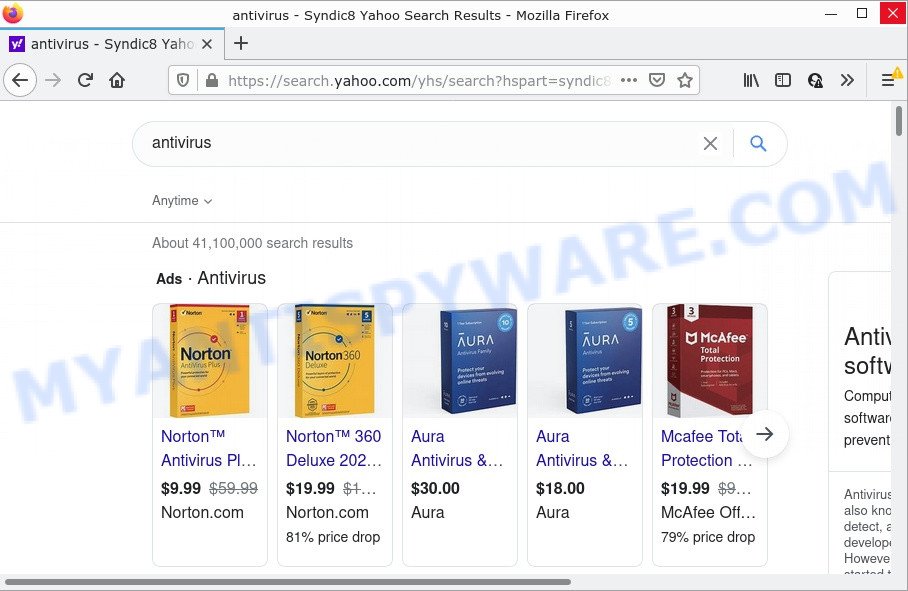
Ytood.com redirects user seaches to Yahoo
The browser hijacker will alter your web browser’s search provider so that all searches are sent through Ytood.com that redirects to the Yahoo Search engine that shows the search results for your query. The devs behind this browser hijacker are using legitimate search engine as they may make profit from the ads that are displayed in the search results.
And finally, the Ytood.com hijacker can be used to gather lots of sensitive info about you like what web sites you are opening, what you are looking for the Web and so on. This information, in the future, can be sold to third party companies.
Browser hijackers are usually written in ways common to malware, spyware and adware software. In order to get rid of browser hijacker and thus remove Ytood.com, you will need use the steps below or run free removal tool listed below.
How can a browser hijacker get on your computer
PUPs and browser hijackers come bundled with the installers from file sharing web sites. So, install a free software is a a good chance that you will find a bundled browser hijacker. If you don’t know how to avoid it, then use a simple trick. During the install, select the Custom or Advanced installation method. Next, press ‘Decline’ button and clear all checkboxes on offers that ask you to install bundled applications. Moreover, please carefully read Term of use and User agreement before installing any software.
Threat Summary
| Name | Ytood.com |
| Type | search provider hijacker, PUP, browser hijacker, redirect virus, homepage hijacker |
| Affected Browser Settings | search engine, newtab page URL, home page |
| Distribution | free applications setup files, fake update tools, dubious popup advertisements |
| Symptoms | You experience a lot of of unwanted advertising popups. You keep getting redirected to dubious websites. Unwanted application installed without your knowledge. Unwanted browser toolbar(s) Your web-browser startpage has replaced and you cannot change it back. |
| Removal | Ytood.com removal guide |
How to remove Ytood.com redirect
To remove Ytood.com from your web browser, you must uninstall all suspicious apps and every file that could be related to the browser hijacker. Besides, to fix your internet browser newtab, homepage and default search provider, you should reset the hijacked web browsers. As soon as you’re done with Ytood.com removal procedure, we recommend you scan your personal computer with free malware removal tools listed below. It’ll complete the removal process on your computer.
To remove Ytood.com, use the following steps:
How to manually remove Ytood.com
To get rid of Ytood.com browser hijacker, adware and other unwanted programs you can try to do so manually. Unfortunately some of the hijackers won’t show up in your program list, but some hijackers may. In this case, you may be able to delete it via the uninstall function of your device. You can do this by completing the steps below.
Uninstall unwanted or newly added programs
It is of primary importance to first identify and delete all PUPs, adware applications and browser hijackers through ‘Add/Remove Programs’ (Windows XP) or ‘Uninstall a program’ (Microsoft Windows 10, 8, 7) section of your MS Windows Control Panel.
Windows 8, 8.1, 10
First, press the Windows button
Windows XP, Vista, 7
First, press “Start” and select “Control Panel”.
It will display the Windows Control Panel as shown on the image below.

Next, click “Uninstall a program” ![]()
It will open a list of all software installed on your computer. Scroll through the all list, and uninstall any dubious and unknown programs. To quickly find the latest installed programs, we recommend sort apps by date in the Control panel.
Remove Ytood.com search from web browsers
This step will show you how to remove harmful addons. This can remove Ytood.com and fix some surfing problems, especially after browser hijacker infection.
You can also try to get rid of Ytood.com redirect by reset Chrome settings. |
If you are still experiencing issues with Ytood.com homepage removal, you need to reset Firefox browser. |
Another method to get rid of Ytood.com start page from Internet Explorer is reset Internet Explorer settings. |
|
Automatic Removal of Ytood.com
Manual removal is not always as effective as you might think. Often, even the most experienced users can not completely delete browser hijacker from the infected PC system. So, we suggest to check your personal computer for any remaining malicious components with free hijacker removal programs below.
How to remove Ytood.com with Zemana Free
Zemana highly recommended, because it can look for security threats such hijacker and adware that most ‘classic’ antivirus apps fail to pick up on. Moreover, if you have any Ytood.com hijacker removal problems which cannot be fixed by this utility automatically, then Zemana provides 24X7 online assistance from the highly experienced support staff.
First, please go to the following link, then click the ‘Download’ button in order to download the latest version of Zemana Free.
165036 downloads
Author: Zemana Ltd
Category: Security tools
Update: July 16, 2019
Once the downloading process is finished, close all windows on your PC system. Further, launch the setup file named Zemana.AntiMalware.Setup. If the “User Account Control” prompt pops up as displayed below, click the “Yes” button.

It will show the “Setup wizard” which will help you install Zemana Free on the device. Follow the prompts and do not make any changes to default settings.

Once setup is complete successfully, Zemana Free will automatically launch and you can see its main window as displayed below.

Next, press the “Scan” button to perform a system scan with this tool for the Ytood.com browser hijacker and other web-browser’s malicious extensions. This procedure can take some time, so please be patient. While the Zemana Anti Malware (ZAM) utility is checking, you can see how many objects it has identified as being affected by malicious software.

After the scan get completed, Zemana Anti-Malware will show a list of all items found by the scan. Make sure all items have ‘checkmark’ and press “Next” button.

The Zemana AntiMalware will remove Ytood.com hijacker and other web browser’s harmful extensions and move the selected items to the program’s quarantine. When the process is done, you may be prompted to restart your personal computer.
Delete Ytood.com browser hijacker and malicious extensions with Hitman Pro
The HitmanPro utility is free and easy to use. It can scan and delete browser hijacker responsible for redirecting your browser to Ytood.com webpage, malicious software, potentially unwanted apps and adware from device (MS Windows 10, 8, 7, XP) and thereby return web-browsers default settings (newtab page, home page and default search provider). HitmanPro is powerful enough to find and remove malicious registry entries and files that are hidden on the computer.
Download HitmanPro on your computer from the following link.
Download and run Hitman Pro on your device. Once started, press “Next” button . Hitman Pro application will scan through the whole PC for the browser hijacker responsible for Ytood.com . This task can take some time, so please be patient. While the tool is scanning, you can see how many objects and files has already scanned..

Once HitmanPro has finished scanning your personal computer, HitmanPro will produce a list of unwanted apps and hijacker.

Make sure all items have ‘checkmark’ and click Next button.
It will display a prompt, press the “Activate free license” button to begin the free 30 days trial to remove all malware found.
Remove Ytood.com home page with MalwareBytes Anti Malware
We advise using the MalwareBytes that are fully clean your personal computer of the hijacker. The free tool is an advanced malicious software removal program designed by (c) Malwarebytes lab. This program uses the world’s most popular antimalware technology. It is able to help you delete hijacker, PUPs, malicious software, adware, toolbars, ransomware and other security threats from your computer for free.

- Download MalwareBytes Anti Malware (MBAM) by clicking on the link below.
Malwarebytes Anti-malware
327265 downloads
Author: Malwarebytes
Category: Security tools
Update: April 15, 2020
- At the download page, click on the Download button. Your browser will open the “Save as” dialog box. Please save it onto your Windows desktop.
- When downloading is finished, please close all programs and open windows on your PC system. Double-click on the icon that’s called MBSetup.
- This will start the Setup wizard of MalwareBytes Anti Malware (MBAM) onto your personal computer. Follow the prompts and do not make any changes to default settings.
- When the Setup wizard has finished installing, the MalwareBytes Free will run and show the main window.
- Further, click the “Scan” button to perform a system scan for the browser hijacker which modifies web-browser settings to replace your search engine, start page and newtab with Ytood.com web page. A scan can take anywhere from 10 to 30 minutes, depending on the count of files on your computer and the speed of your personal computer.
- When MalwareBytes Anti-Malware (MBAM) completes the scan, MalwareBytes Free will show a scan report.
- In order to delete all items, simply click the “Quarantine” button. Once the cleaning procedure is finished, you may be prompted to restart the device.
- Close the Anti Malware and continue with the next step.
Video instruction, which reveals in detail the steps above.
How to stop Ytood.com redirect
Use ad blocker program like AdGuard in order to block ads, malvertisements, pop-ups and online trackers, avoid having to install malicious and adware browser plug-ins and add-ons that affect your device performance and impact your PC security. Browse the Web anonymously and stay safe online!
- Click the following link to download the latest version of AdGuard for Microsoft Windows. Save it to your Desktop.
Adguard download
26898 downloads
Version: 6.4
Author: © Adguard
Category: Security tools
Update: November 15, 2018
- After downloading it, start the downloaded file. You will see the “Setup Wizard” program window. Follow the prompts.
- After the setup is finished, press “Skip” to close the installation program and use the default settings, or press “Get Started” to see an quick tutorial that will assist you get to know AdGuard better.
- In most cases, the default settings are enough and you don’t need to change anything. Each time, when you run your personal computer, AdGuard will start automatically and stop unwanted ads, block Ytood.com, as well as other malicious or misleading web-sites. For an overview of all the features of the program, or to change its settings you can simply double-click on the icon named AdGuard, which can be found on your desktop.
To sum up
We suggest that you keep Zemana Free (to periodically scan your PC for new hijackers and other malicious software) and AdGuard (to help you stop annoying ads and harmful web-pages). Moreover, to prevent any hijacker, please stay clear of unknown and third party programs, make sure that your antivirus program, turn on the option to locate potentially unwanted programs.
If you need more help with Ytood.com related issues, go to here.


















