What is Webdefencesurvey.com?
Webdefencesurvey.com pop-ups are a SCAM that uses social engineering and other techniques to trick unsuspecting users into believing the computer is infected with viruses. Scammers use fake virus alerts to trick users into downloading and installing software they don’t need.
Webdefencesurvey.com pop-ups can invade computers, Android/Apple devices when users land on deceptive websites — by following a link from push notifications, spam emails or mistyping a URL. They might be served to users via Adware, PUPs (potenially unwanted programs) users can unwittingly install if they download free or pirated versions of software.
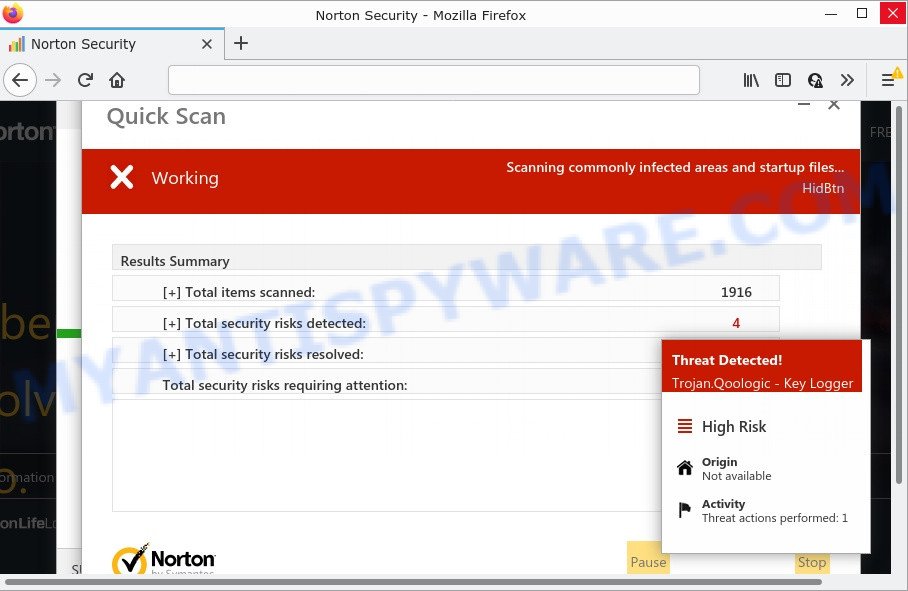
Webdefencesurvey.com performs a fake Norton security system scan
QUICK LINKS
Typically, scam sites first check the user’s IP address to determine their geolocation. Scammers, having determined the user’s location, can use various scam schemes, change the page language and redirect the user to other dangerous sites. Webdefencesurvey.com displays a fake message that the computer is infected with viruses and other security threats. This scam instructs users to click “Proceed..” to remove the found malware.
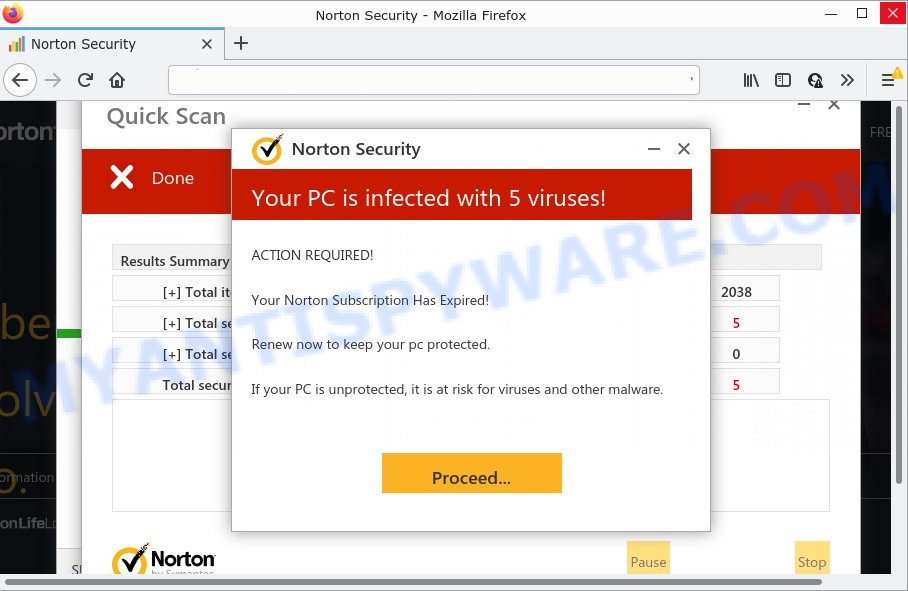
Webdefencesurvey.com pop-ups are a SCAM
After clicking, users are redirected to another page that offers to purchase antivirus software. In this particular case, users are shown a legitimate Norton antivirus page offering to purchase the Norton 360 subscription. Scammers behind Webdefencesurvey.com and similar sites earn a commission for each purchased Norton subscription. Of course, Norton and other antivirus companies do not allow affiliates to promote their products using social engineering tricks, misleading methods, and deceptive advertising. However, despite this ban, scammers continue to advertise Norton Antivirus and other antivirus companies’ products.
How to protect against Webdefencesurvey.com scam
To avoid becoming a victim of scammers, it is important to always keep in mind:
- There are no sites that can detect viruses and other security threats.
- Never install software promoted by suspicious sites, as it can be useless, and besides, it can be dangerous for you and your computer.
- Close Webdefencesurvey.com as soon as it appears on your computer screen. Scammers can prevent you from closing it in various ways. In such cases, close your browser using Task Manager or restart your computer. If the next time you launch the browser, it prompts you to restore the previous session, abandon it, otherwise this scam will reopen on your screen.
- Use an ad blocker when browsing the internet. It can block known scam sites and protect you from scammers.
Threat Summary
| Name | Webdefencesurvey.com |
| Type | scam, phishing, fake virus alerts |
| Symptoms |
|
| Removal | Webdefencesurvey.com removal guide |
Webdefencesurvey.com displays a show notifications popup that attempts to get you to click the ‘Allow’ button to subscribe to its notifications. If you click on the ‘Allow’ button, this web site starts sending push notifications on your screen. These push notifications will essentially be advertisements for ‘free’ online games, fake prizes scams, dubious web browser extensions, adult web-sites, and fake downloads. To remove the Webdefencesurvey.com notifications, perform the steps below. These steps are for Windows, Mac and Android.
|
|
|
|
|
|
Microsoft Windows Virus Alert, Norton Antivirus 2021 Update, McAfee Tollfree, Your McAfee Subscription Has Expired are other scams designed to trick visitors into installing untrustworthy software or calling fake tech support. Some of these scams are positioned as a legitimate Microsoft, Norton, McAfee sites, but in fact have nothing to do with Microsoft, Norton and McAfee. The scam sites should never be trusted, they should be closed as soon as they appear on the screen.
The Webdefencesurvey.com pop ups are caused by malicious advertisements on websites you visit, browser notifications or Adware. Browser (push) notifications are originally developed to alert the user of recently published news. Cyber criminals abuse ‘push notifications’ by displaying unwanted ads. These ads are displayed in the lower right corner of the screen urges users to play online games, visit questionable web-pages, install web browser add-ons & so on.
Adware is a form of malicious software that’s developed to bombard you with endless ads, push notifications, fake alerts and pop up windows that could potentially be dangerous for your PC. If you get adware software on your computer, it can alter browser settings and install harmful browser addons. In some cases, adware can promote p*rn websites and adult products.
The most common way to get adware is a freeware installation package. In many cases, a user have a chance to disable all included ‘offers’, but certain installers are created to confuse the average users, in order to trick them into installing PUPs and adware.
Anyway, easier to prevent adware software rather than clean up your device after one. So, keep your browser updated (turn on automatic updates), use good antivirus programs, double check freeware before you open it (do a google search, scan a downloaded file with VirusTotal), avoid dubious and unknown web pages.
How to remove Webdefencesurvey.com pop-ups (Adware removal steps)
Webdefencesurvey.com popups in Mozilla Firefox, MS Edge, Microsoft Internet Explorer and Google Chrome can be permanently deleted by uninstalling suspicious software, resetting the web browser to its default state, and reversing any changes to the personal computer by malicious software. Free removal utilities that listed below can help in removing adware which shows numerous pop-ups and unwanted advertisements.
To remove Webdefencesurvey.com, use the following steps:
- How to remove Webdefencesurvey.com pop ups without any software
- Automatic Removal of Webdefencesurvey.com pop-up
- Stop Webdefencesurvey.com pop up
How to remove Webdefencesurvey.com pop ups without any software
The step-by-step instructions will help you manually remove Webdefencesurvey.com scam from the browser. If you have little experience in using computers, we recommend that you use the free tools listed below.
Remove unwanted or newly added programs
First method for manual adware removal is to go into the MS Windows “Control Panel”, then “Uninstall a program” console. Take a look at the list of programs on your computer and see if there are any questionable and unknown applications. If you see any, you need to delete them. Of course, before doing so, you can do an World Wide Web search to find details on the program. If it is a potentially unwanted application, adware or malware, you will likely find information that says so.
|
|
|
|
Remove Webdefencesurvey.com from Firefox by resetting internet browser settings
Resetting Firefox web browser will reset all the settings to their default values and will remove Webdefencesurvey.com pop up scam, malicious add-ons and extensions. Keep in mind that resetting your browser will not remove your history, bookmarks, passwords, and other saved data.
Press the Menu button (looks like three horizontal lines), and press the blue Help icon located at the bottom of the drop down menu as displayed on the image below.

A small menu will appear, press the “Troubleshooting Information”. On this page, press “Refresh Firefox” button as shown in the figure below.

Follow the onscreen procedure to revert back your Mozilla Firefox web browser settings to their original state.
Remove Webdefencesurvey.com pop-up from Google Chrome
This step will show you how to reset Chrome browser settings to default state. This can delete Webdefencesurvey.com pop-up and fix some surfing problems, especially after adware infection. Essential information such as bookmarks, browsing history, passwords, cookies, auto-fill data and personal dictionaries will not be removed.

- First launch the Chrome and click Menu button (small button in the form of three dots).
- It will display the Google Chrome main menu. Choose More Tools, then press Extensions.
- You will see the list of installed add-ons. If the list has the add-on labeled with “Installed by enterprise policy” or “Installed by your administrator”, then complete the following tutorial: Remove Chrome extensions installed by enterprise policy.
- Now open the Google Chrome menu once again, click the “Settings” menu.
- You will see the Chrome’s settings page. Scroll down and click “Advanced” link.
- Scroll down again and click the “Reset” button.
- The Google Chrome will show the reset profile settings page as shown on the image above.
- Next click the “Reset” button.
- Once this task is complete, your browser’s new tab page, default search engine and homepage will be restored to their original defaults.
- To learn more, read the post How to reset Google Chrome settings to default.
Remove Webdefencesurvey.com scam from IE
The Internet Explorer reset is great if your web-browser is hijacked or you have unwanted add-ons or toolbars on your browser, which installed by an malicious software.
First, run the IE. Next, click the button in the form of gear (![]() ). It will open the Tools drop-down menu, click the “Internet Options” such as the one below.
). It will open the Tools drop-down menu, click the “Internet Options” such as the one below.

In the “Internet Options” window click on the Advanced tab, then click the Reset button. The Microsoft Internet Explorer will display the “Reset Internet Explorer settings” window as on the image below. Select the “Delete personal settings” check box, then click “Reset” button.

You will now need to restart your PC for the changes to take effect.
Automatic Removal of Webdefencesurvey.com pop-up
Manual removal tutorial may not be for an unskilled computer user. Each Webdefencesurvey.com removal step above, such as uninstalling questionable programs, restoring infected shortcuts, removing the adware software from system settings, must be performed very carefully. If you’re in doubt during any of the steps listed in the manual removal above, then we advise that you follow the automatic Webdefencesurvey.com removal guidance listed below.
Get rid of Webdefencesurvey.com pop-up scam with Zemana Anti Malware
Zemana Anti Malware (ZAM) is a malicious software removal utility. Currently, there are two versions of the utility, one of them is free and second is paid (premium). The principle difference between the free and paid version of the utility is real-time protection module. If you just need to scan your computer for malware and get rid of adware related to the Webdefencesurvey.com scam, then the free version will be enough for you.
Visit the page linked below to download Zemana Anti Malware. Save it to your Desktop so that you can access the file easily.
165070 downloads
Author: Zemana Ltd
Category: Security tools
Update: July 16, 2019
Once the download is finished, start it and follow the prompts. Once installed, the Zemana will try to update itself and when this procedure is finished, click the “Scan” button to perform a system scan with this tool for the adware software that causes Webdefencesurvey.com pop-ups in your web browser.

This procedure may take some time, so please be patient. While the tool is checking, you can see how many objects and files has already scanned. When you are ready, click “Next” button.

The Zemana Anti Malware (ZAM) will remove adware which causes the annoying Webdefencesurvey.com popup scam and move the selected items to the Quarantine.
Run MalwareBytes to get rid of Webdefencesurvey.com scam
You can remove Webdefencesurvey.com scam automatically with a help of MalwareBytes. We suggest this free malware removal tool because it may easily get rid of browser hijackers, adware, PUPs and toolbars with all their components such as files, folders and registry entries.

Installing the MalwareBytes Free is simple. First you will need to download MalwareBytes Anti Malware by clicking on the link below. Save it on your Windows desktop.
327294 downloads
Author: Malwarebytes
Category: Security tools
Update: April 15, 2020
After the download is finished, run it and follow the prompts. Once installed, the MalwareBytes will try to update itself and when this procedure is finished, click the “Scan” button to perform a system scan for the adware which causes the Webdefencesurvey.com popups. This task can take quite a while, so please be patient. While the MalwareBytes Anti Malware is checking, you can see number of objects it has identified either as being malware. All detected threats will be marked. You can delete them all by simply click “Quarantine” button.
The MalwareBytes Anti-Malware is a free program that you can use to remove all detected folders, files, services, registry entries and so on. To learn more about this malware removal tool, we advise you to read and follow the few simple steps or the video guide below.
Stop Webdefencesurvey.com pop ups
It is also critical to protect your internet browsers from malicious web-pages and advertisements by using an ad-blocker program like AdGuard. Security experts says that it’ll greatly reduce the risk of malware, and potentially save lots of money. Additionally, the AdGuard can also protect your privacy by blocking almost all trackers.
Installing the AdGuard is simple. First you will need to download AdGuard on your Microsoft Windows Desktop by clicking on the link below.
26904 downloads
Version: 6.4
Author: © Adguard
Category: Security tools
Update: November 15, 2018
After downloading it, double-click the downloaded file to start it. The “Setup Wizard” window will show up on the computer screen as displayed on the image below.

Follow the prompts. AdGuard will then be installed and an icon will be placed on your desktop. A window will show up asking you to confirm that you want to see a quick instructions as displayed in the figure below.

Press “Skip” button to close the window and use the default settings, or press “Get Started” to see an quick instructions that will help you get to know AdGuard better.
Each time, when you start your PC system, AdGuard will launch automatically and stop unwanted ads, block Webdefencesurvey.com, as well as other harmful or misleading webpages. For an overview of all the features of the program, or to change its settings you can simply double-click on the AdGuard icon, that is located on your desktop.
To sum up
Once you have removed the adware using this few simple steps, Google Chrome, Firefox, MS Edge and IE will no longer show the Webdefencesurvey.com pop-ups when you surf the Web. Unfortunately, if the few simple steps does not help you, then you have caught a new adware, and then the best way – ask for help.
Please create a new question by using the “Ask Question” button in the Questions and Answers. Try to give us some details about your problems, so we can try to help you more accurately. Wait for one of our trained “Security Team” or Site Administrator to provide you with knowledgeable assistance tailored to your problem with the Webdefencesurvey.com popup scam.


















