What is Best-Converter?
The cyber security professionals have determined that Best-Converter is a PUP (potentially unwanted program) belonging to the category of Browser hijackers. Browser hijacker is a kind of software that is developed to change the web-browser settings without the knowledge or permission of the computer user, and it usually redirects the affected system’s web-browser to certain advertisement-related web-pages. A browser hijacker initiates numerous popups, redirects user web searches to its own webpage, generates multiple pop-up ads, installs multiple toolbars on the web browser and changes the default browser search engine or startpage. If your computer is affected by a browser hijacker you may need to complete manual steps or use a malware removal tool to revert changes made to your web browsers.
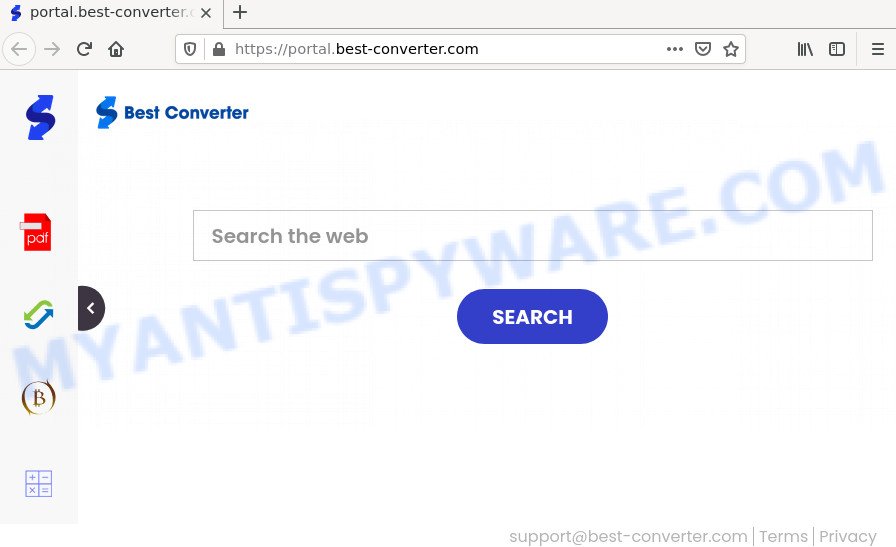
The Best-Converter browser hijacker will modify your browser’s search provider so that all searches are sent through feed.best-converter.com that redirects to Bing, Yahoo or Google Custom Search engine that displays the search results for your query. The devs behind this hijacker are utilizing legitimate search provider as they may generate revenue from the ads that are displayed in the search results.
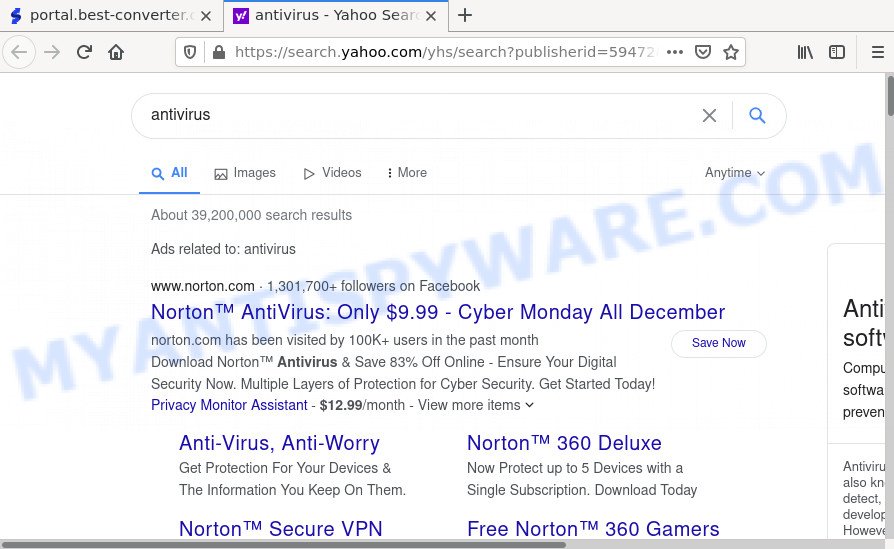
In addition to the above, Best-Converter can be used to collect lots of your privacy information which can be later used for marketing purposes. You don’t know if your home address, account names and passwords are safe. And of course you completely don’t know what will happen when you click on any ads on the Best-Converter web-site.
In order to get rid of browser hijacker from your personal computer, clean the infected web browsers and restore the Firefox, Microsoft Internet Explorer, MS Edge and Chrome settings to its default state, please use the Best-Converter removal instructions below.
How can a browser hijacker get on your device
Browser hijackers and PUPs can be spread through the use of trojan horses and other forms of malicious software, but in many cases, browser hijackers such as Best-Converter are bundled within some free programs. Many developers of free applications include optional programs in their installer. Sometimes it is possible to avoid the installation of any hijackers like Best-Converter: carefully read the Terms of Use and the Software license, select only Manual, Custom or Advanced installation method, unset all checkboxes before clicking Install or Next button while installing new freeware.
Threat Summary
| Name | Best-Converter |
| Type | browser hijacker, search provider hijacker, homepage hijacker, PUP, redirect virus |
| Affected Browser Settings | new tab page URL, start page, search provider |
| Related web domains | feed.best-converter.com, get.best-converter.com, install.best-converter.com, portal.best-converter.com |
| Distribution | fake software updaters, malicious popup ads, freeware setup packages |
| Symptoms | Advertising pop ups won’t go away. You keep getting redirected to unfamiliar webpages. Unwanted program installed without your consent. Unwanted web browser toolbar(s) Your web-browser startpage has replaced without your permission. |
| Removal | Best-Converter removal guide |
How to remove Best-Converter browser hijacker
The following step-by-step guide will allow you remove Best-Converter hijacker from Google Chrome, MS Edge, IE and Mozilla Firefox. Moreover, this step-by-step instructions will help you remove other malicious software like potentially unwanted programs, adware and toolbars that your device may be infected too. Please do the instructions step by step. If you need help or have any questions, then ask for our assistance or type a comment below. Certain of the steps will require you to reboot your computer or exit this web-site. So, read this instructions carefully, then bookmark this page or open it on your smartphone for later reference.
To remove Best-Converter, execute the following steps:
- How to manually get rid of Best-Converter
- Automatic Removal of Best-Converter
- How to stop Best-Converter redirect
How to manually get rid of Best-Converter
The following instructions is a step-by-step guide, which will help you manually delete the browser hijacker from the Internet Explorer, Microsoft Edge, Google Chrome and Firefox.
Remove Best-Converter related programs through the Control Panel of your computer
When troubleshooting a PC, one common step is go to MS Windows Control Panel and remove questionable programs. The same approach will be used in the removal of Best-Converter browser hijacker. Please use steps based on your Microsoft Windows version.
Make sure you have closed all browsers and other software. Next, delete any unknown and suspicious apps from your Control panel.
Windows 10, 8.1, 8
Now, click the Windows button, type “Control panel” in search and press Enter. Choose “Programs and Features”, then “Uninstall a program”.

Look around the entire list of software installed on your computer. Most probably, one of them is the Best-Converter hijacker. Choose the suspicious application or the program that name is not familiar to you and uninstall it.
Windows Vista, 7
From the “Start” menu in Windows, choose “Control Panel”. Under the “Programs” icon, select “Uninstall a program”.

Choose the questionable or any unknown applications, then click “Uninstall/Change” button to uninstall this unwanted program from your device.
Windows XP
Click the “Start” button, select “Control Panel” option. Click on “Add/Remove Programs”.

Choose an undesired program, then click “Change/Remove” button. Follow the prompts.
Remove Best-Converter browser hijacker from web browsers
If you’re still getting Best-Converter browser hijacker, then you can try to delete it by uninstalling harmful addons.
You can also try to delete Best-Converter hijacker by reset Google Chrome settings. |
If you are still experiencing issues with Best-Converter hijacker removal, you need to reset Mozilla Firefox browser. |
Another method to remove Best-Converter hijacker from IE is reset Internet Explorer settings. |
|
Automatic Removal of Best-Converter
The easiest solution to remove Best-Converter hijacker is to run an antimalware program capable of detecting browser hijackers such as Best-Converter. We recommend try Zemana Free or another free malware remover which listed below. It has excellent detection rate when it comes to adware, browser hijackers and other PUPs.
Run Zemana Anti-Malware to remove Best-Converter hijacker
Zemana AntiMalware is a malware removal tool designed for Microsoft Windows. This tool will help you remove Best-Converter browser hijacker, various types of malware (including adware and potentially unwanted applications) from your PC. It has simple and user friendly interface. While the Zemana Anti Malware (ZAM) does its job, your computer will run smoothly.
First, click the link below, then click the ‘Download’ button in order to download the latest version of Zemana AntiMalware (ZAM).
165075 downloads
Author: Zemana Ltd
Category: Security tools
Update: July 16, 2019
Once downloading is complete, start it and follow the prompts. Once installed, the Zemana Free will try to update itself and when this procedure is done, click the “Scan” button to begin scanning your personal computer for the Best-Converter hijacker.

A system scan may take anywhere from 5 to 30 minutes, depending on your computer. All detected items will be marked. You can remove them all by simply click “Next” button.

The Zemana AntiMalware will remove Best-Converter hijacker.
Run Hitman Pro to remove Best-Converter from the computer
All-in-all, Hitman Pro is a fantastic utility to free your personal computer from any unwanted applications such as Best-Converter browser hijacker. The HitmanPro is portable program that meaning, you don’t need to install it to run it. Hitman Pro is compatible with all versions of MS Windows operating system from Microsoft Windows XP to Windows 10. Both 64-bit and 32-bit systems are supported.
Click the link below to download Hitman Pro. Save it on your Microsoft Windows desktop or in any other place.
After downloading is finished, open the file location. You will see an icon like below.

Double click the Hitman Pro desktop icon. After the utility is started, you will see a screen as displayed below.

Further, click “Next” button to perform a system scan with this utility for the Best-Converter browser hijacker. Depending on your personal computer, the scan can take anywhere from a few minutes to close to an hour. When Hitman Pro is complete scanning your PC, Hitman Pro will display a list of all items found by the scan as displayed in the following example.

All detected threats will be marked. You can remove them all by simply click “Next” button. It will display a prompt, click the “Activate free license” button.
Use MalwareBytes to get rid of Best-Converter browser hijacker
You can delete Best-Converter browser hijacker automatically with a help of MalwareBytes Anti Malware (MBAM). We recommend this free malware removal utility because it can easily get rid of browser hijacker, adware, PUPs and toolbars with all their components such as files, folders and registry entries.
MalwareBytes Free can be downloaded from the following link. Save it on your MS Windows desktop.
327297 downloads
Author: Malwarebytes
Category: Security tools
Update: April 15, 2020
Once the download is complete, close all applications and windows on your device. Open a directory in which you saved it. Double-click on the icon that’s called MBSetup as displayed in the following example.
![]()
When the installation starts, you’ll see the Setup wizard that will help you install Malwarebytes on your device.

Once installation is finished, you’ll see window as shown in the figure below.

Now press the “Scan” button . MalwareBytes Free application will scan through the whole computer for the Best-Converter hijacker. Depending on your device, the scan can take anywhere from a few minutes to close to an hour. When a malicious software, adware software or PUPs are detected, the number of the security threats will change accordingly. Wait until the the scanning is complete.

When finished, a list of all items found is created. You may remove items (move to Quarantine) by simply click “Quarantine” button.

The Malwarebytes will now start to get rid of Best-Converter browser hijacker. After that process is complete, you may be prompted to reboot your PC.

The following video explains step-by-step guide on how to delete hijacker, adware software and other malware with MalwareBytes.
How to stop Best-Converter redirect
One of the worst things is the fact that you cannot stop all those unwanted webpages such as Best-Converter using only built-in MS Windows capabilities. However, there is a program out that you can use to stop intrusive web browser redirects, ads and pop-ups in any modern browsers including Chrome, Mozilla Firefox, Microsoft Internet Explorer and Edge. It is named Adguard and it works very well.
Download AdGuard on your MS Windows Desktop from the following link.
26905 downloads
Version: 6.4
Author: © Adguard
Category: Security tools
Update: November 15, 2018
After downloading it, double-click the downloaded file to run it. The “Setup Wizard” window will show up on the computer screen as displayed on the screen below.

Follow the prompts. AdGuard will then be installed and an icon will be placed on your desktop. A window will show up asking you to confirm that you want to see a quick tutorial like the one below.

Click “Skip” button to close the window and use the default settings, or click “Get Started” to see an quick guidance which will allow you get to know AdGuard better.
Each time, when you start your computer, AdGuard will start automatically and stop unwanted ads, block Best-Converter, as well as other harmful or misleading web sites. For an overview of all the features of the program, or to change its settings you can simply double-click on the AdGuard icon, which can be found on your desktop.
To sum up
We suggest that you keep AdGuard (to help you block unwanted popup advertisements and annoying malicious web-sites) and Zemana Anti-Malware (ZAM) (to periodically scan your computer for new malicious software, hijackers and adware software). Make sure that you have all the Critical Updates recommended for Microsoft Windows OS. Without regular updates you WILL NOT be protected when new hijackers, harmful software and adware are released.
If you are still having problems while trying to remove Best-Converter hijacker from your web browser, then ask for help here.



















